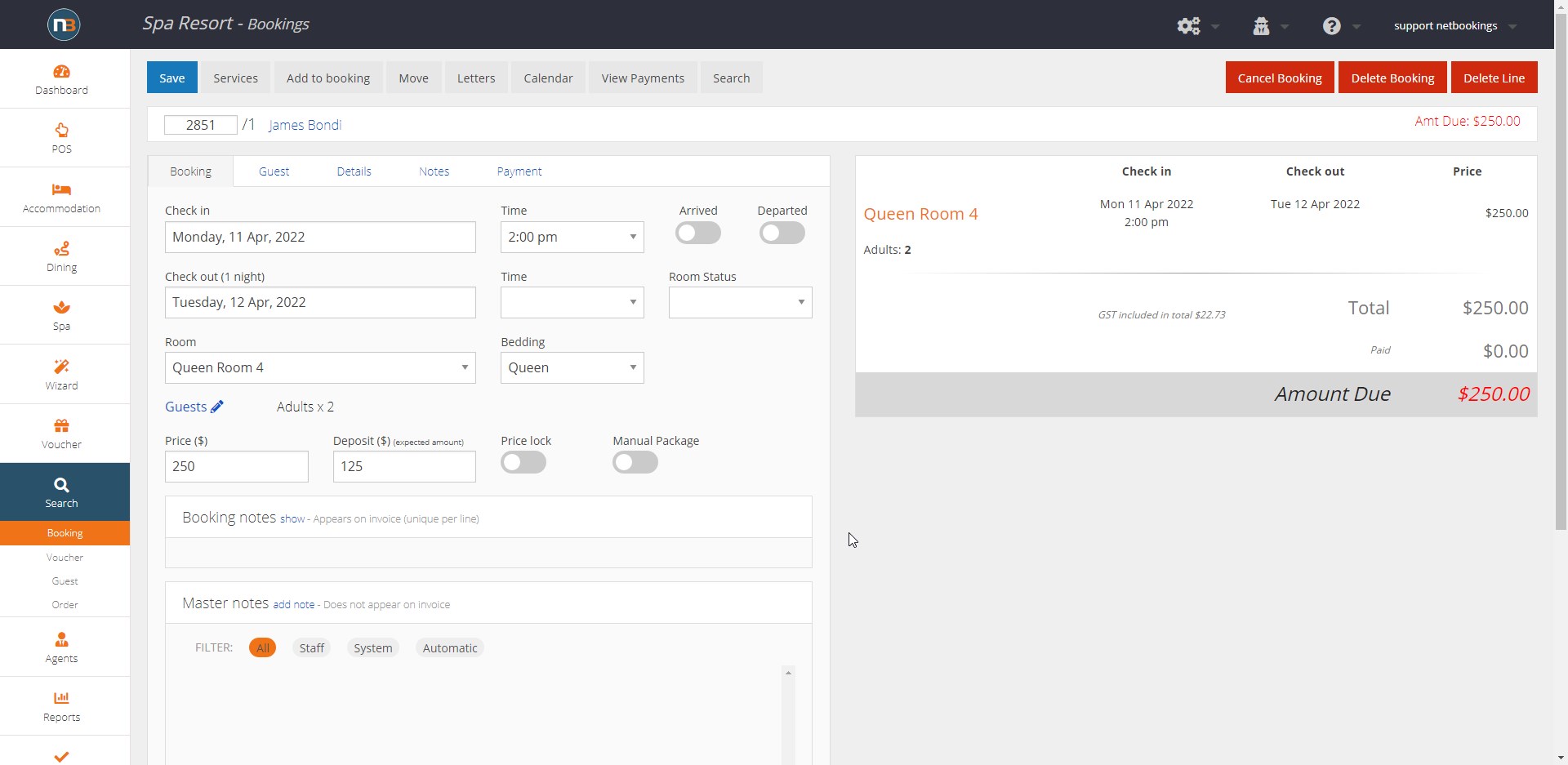Accommodation Waitlist
If a room or day is fully booked, guests can be added to a waitlist.
This document will guide you through adding guests to the waitlist and also viewing or changing the waitlist.
Click Accommodation ‘Waitlist’
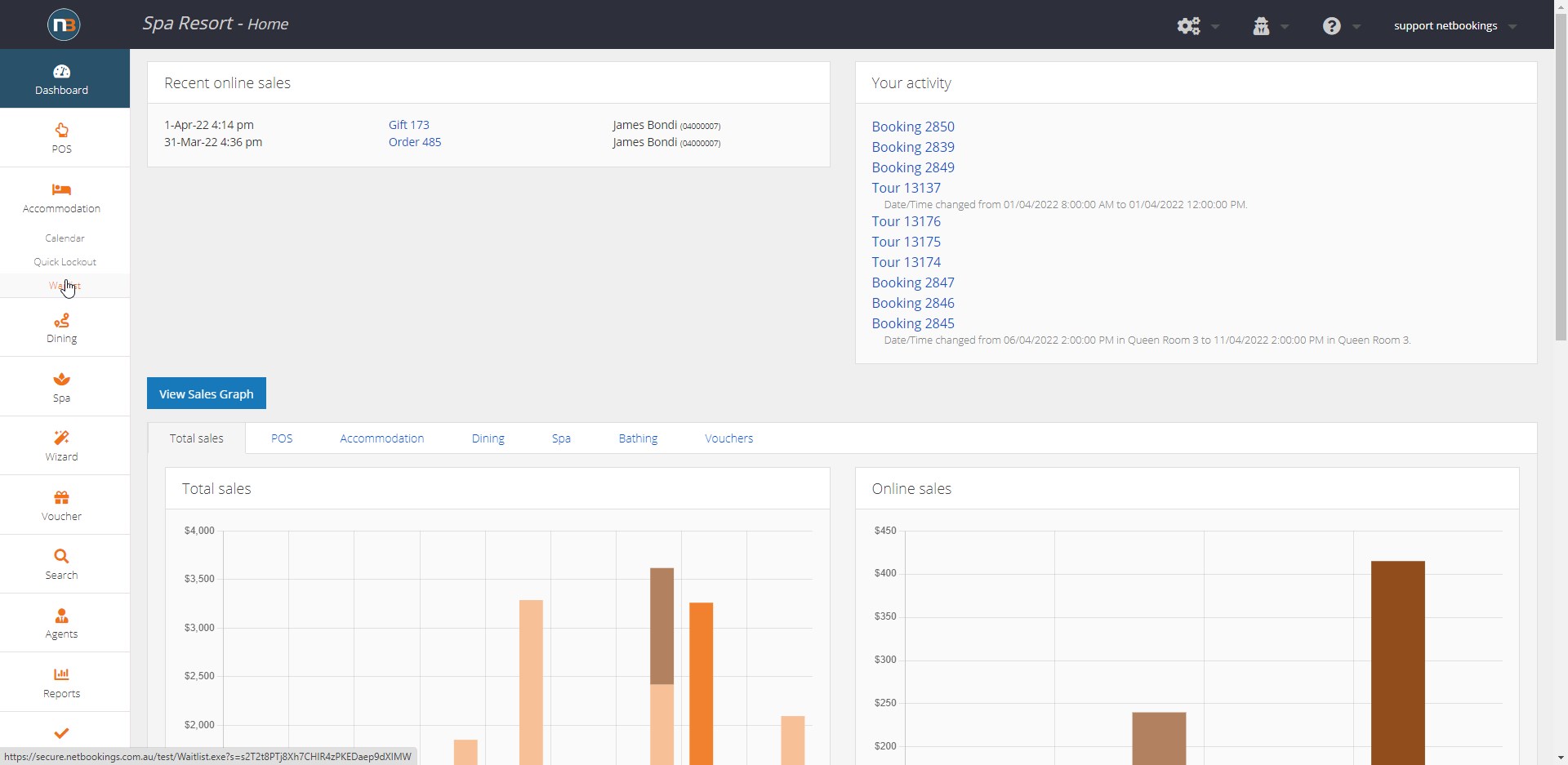
Add Guests to new Waitlist entry
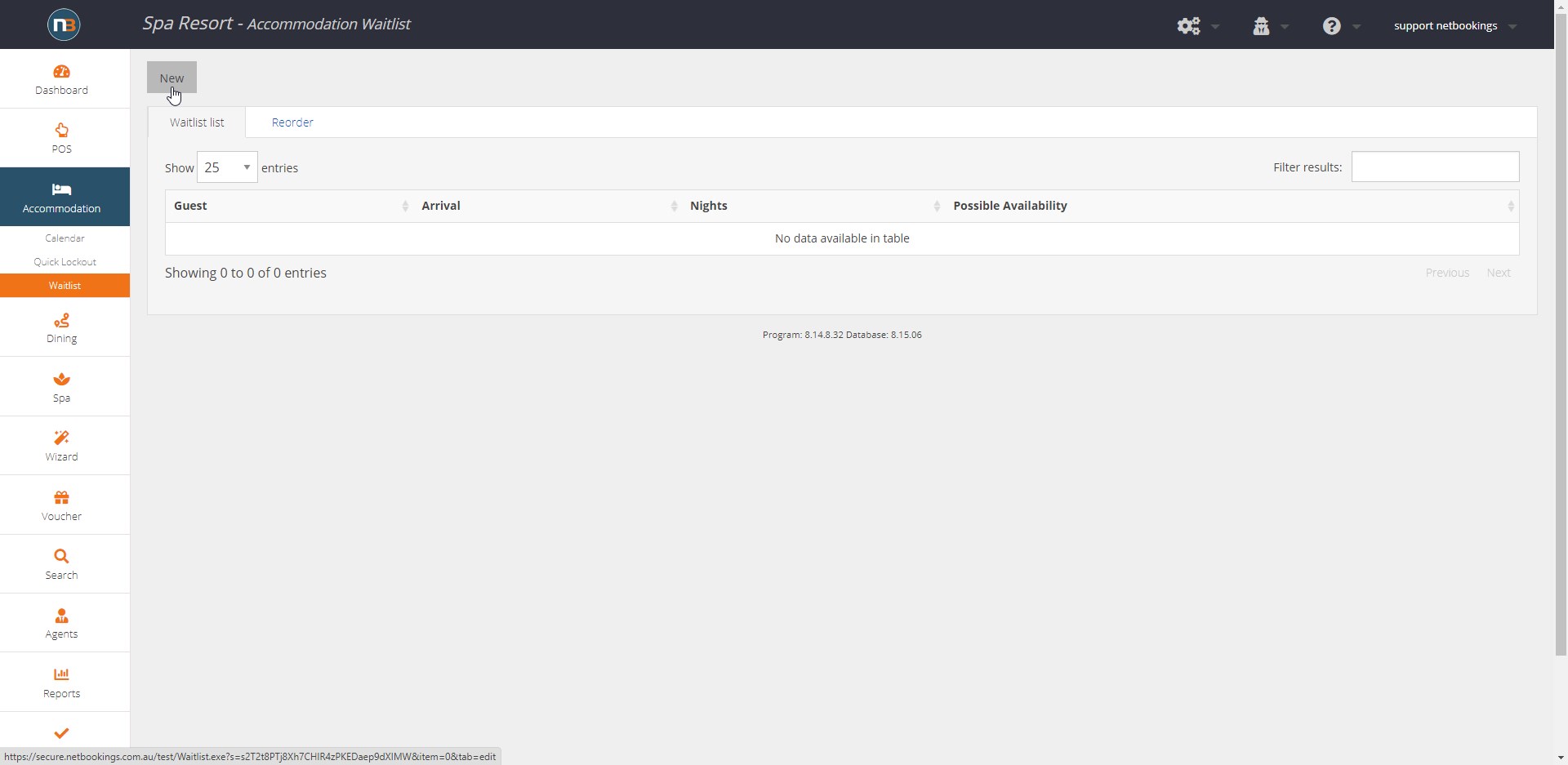
Click ‘New’ to open a new Waitlist entry
Assign Guest
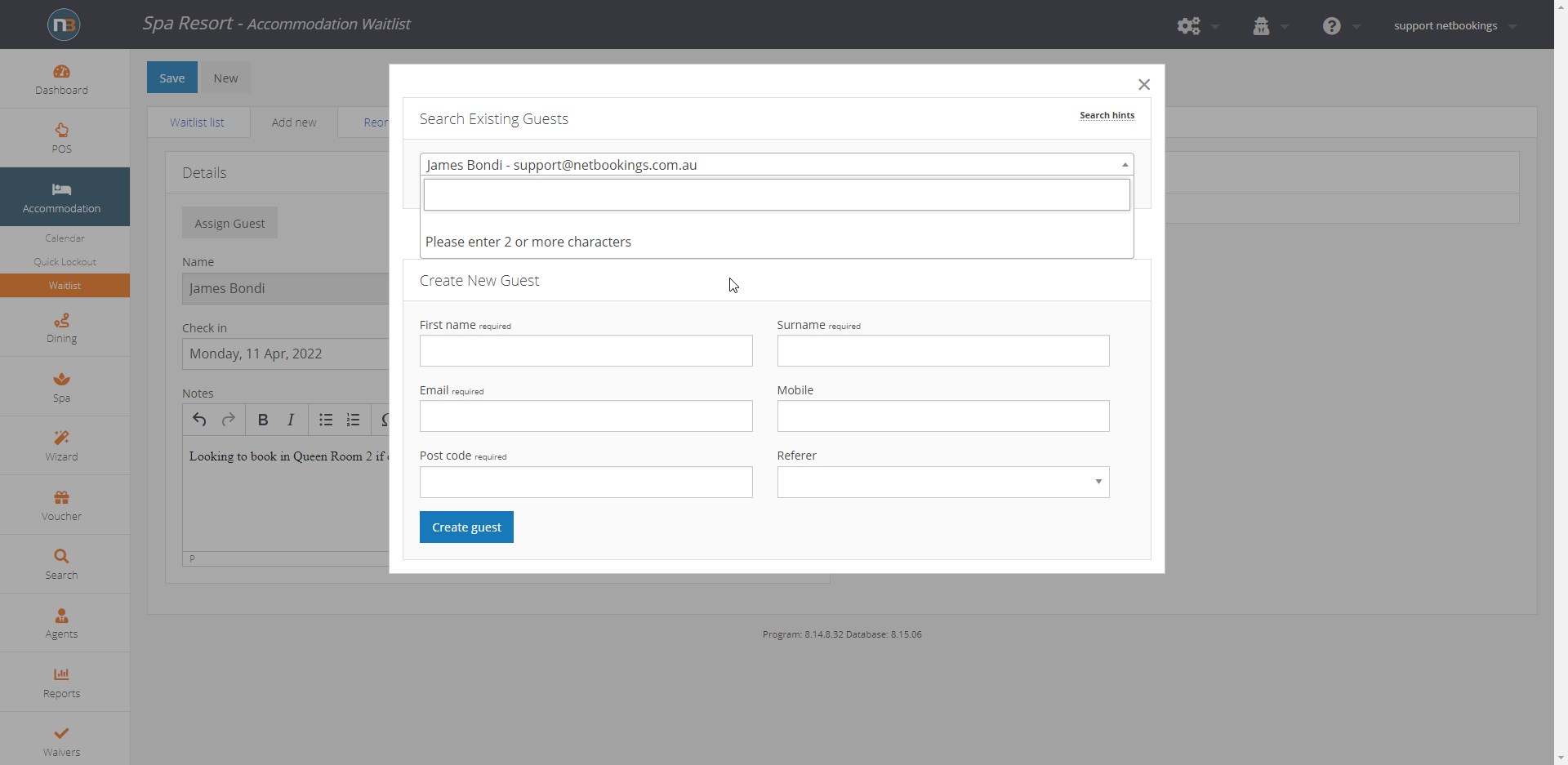
Click ‘Assign Guest’ button
Enter ‘Details’
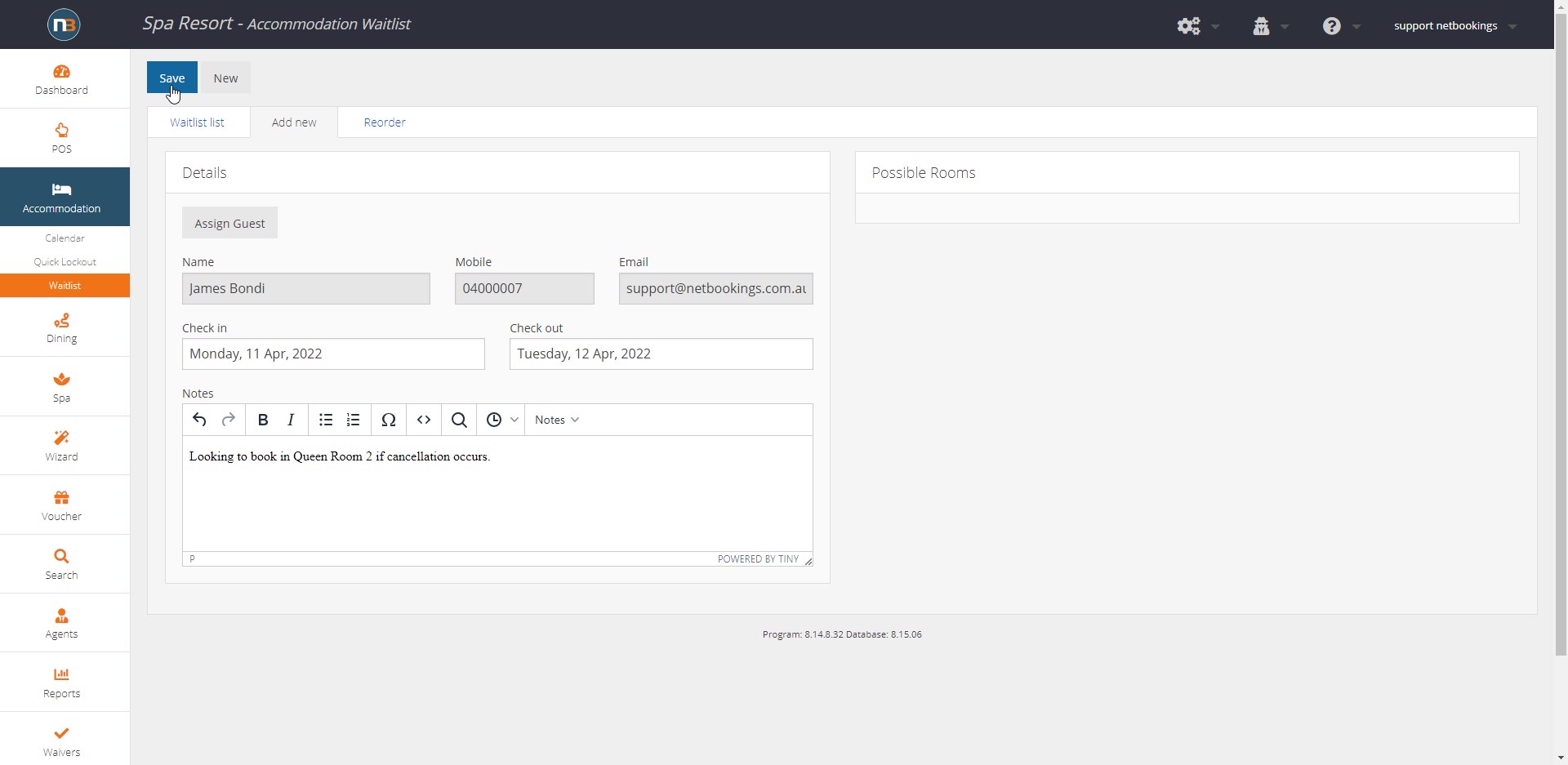
Enter the date range the guest is looking to book and any other relevant notes. Once assigned, the guest’s details such as name, number and email will automatically fill.
Click ‘Save’
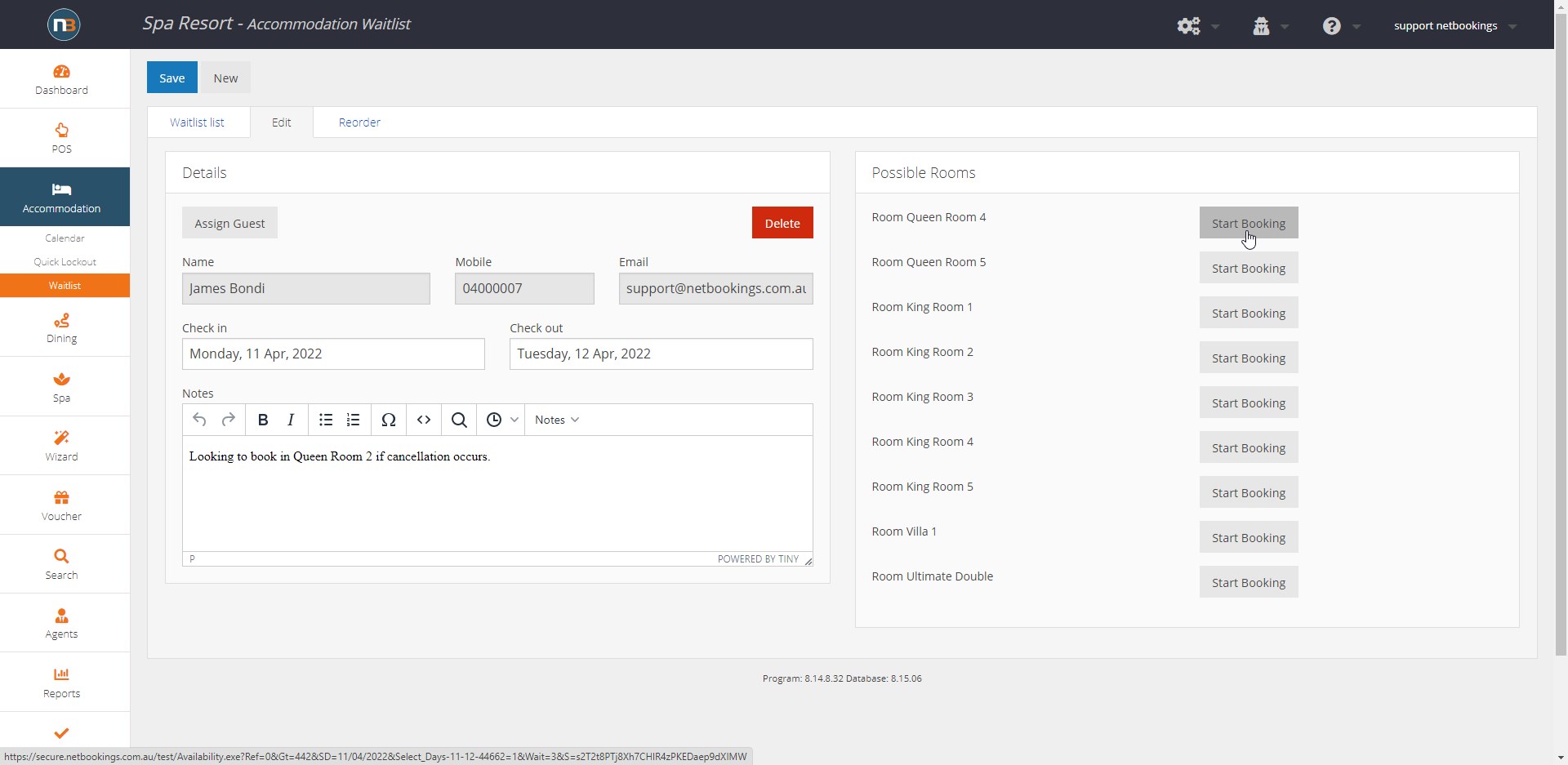
Once saved, in the ‘Possible Rooms’ panel, other bookings will appear on the same date range or day that are available. Clicking ‘Start Booking’ will take you to booking calendar.
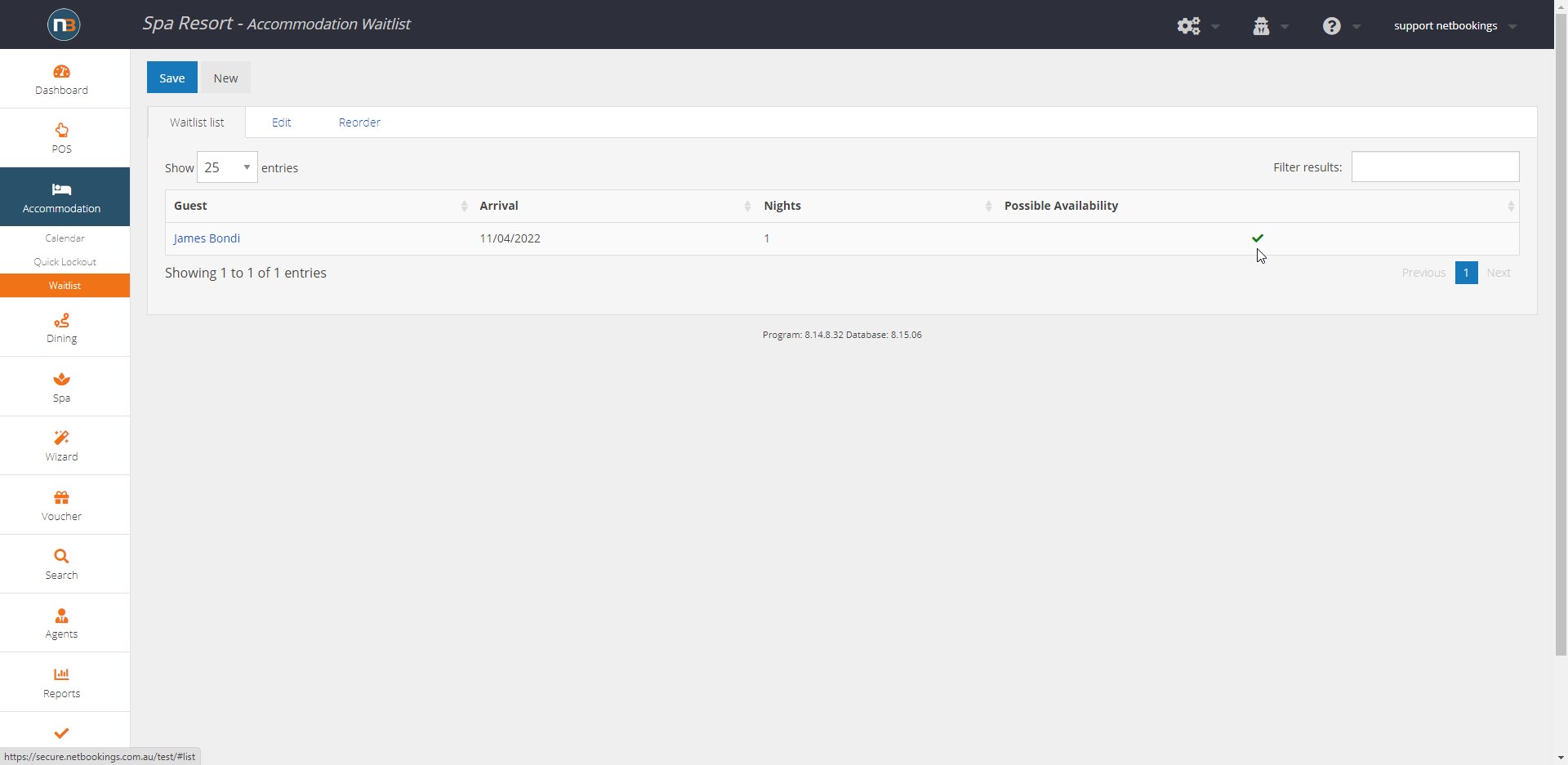
Now the new entry will appear in ‘Waitlist’ list. It will indicate if there are other bookings available for the guest under ‘Possible Availability’.
Start Booking
As shown above we can click on ‘Start Booking’ for ‘Queen Room 4’ if the guest is happy to choose this room now it’s available.
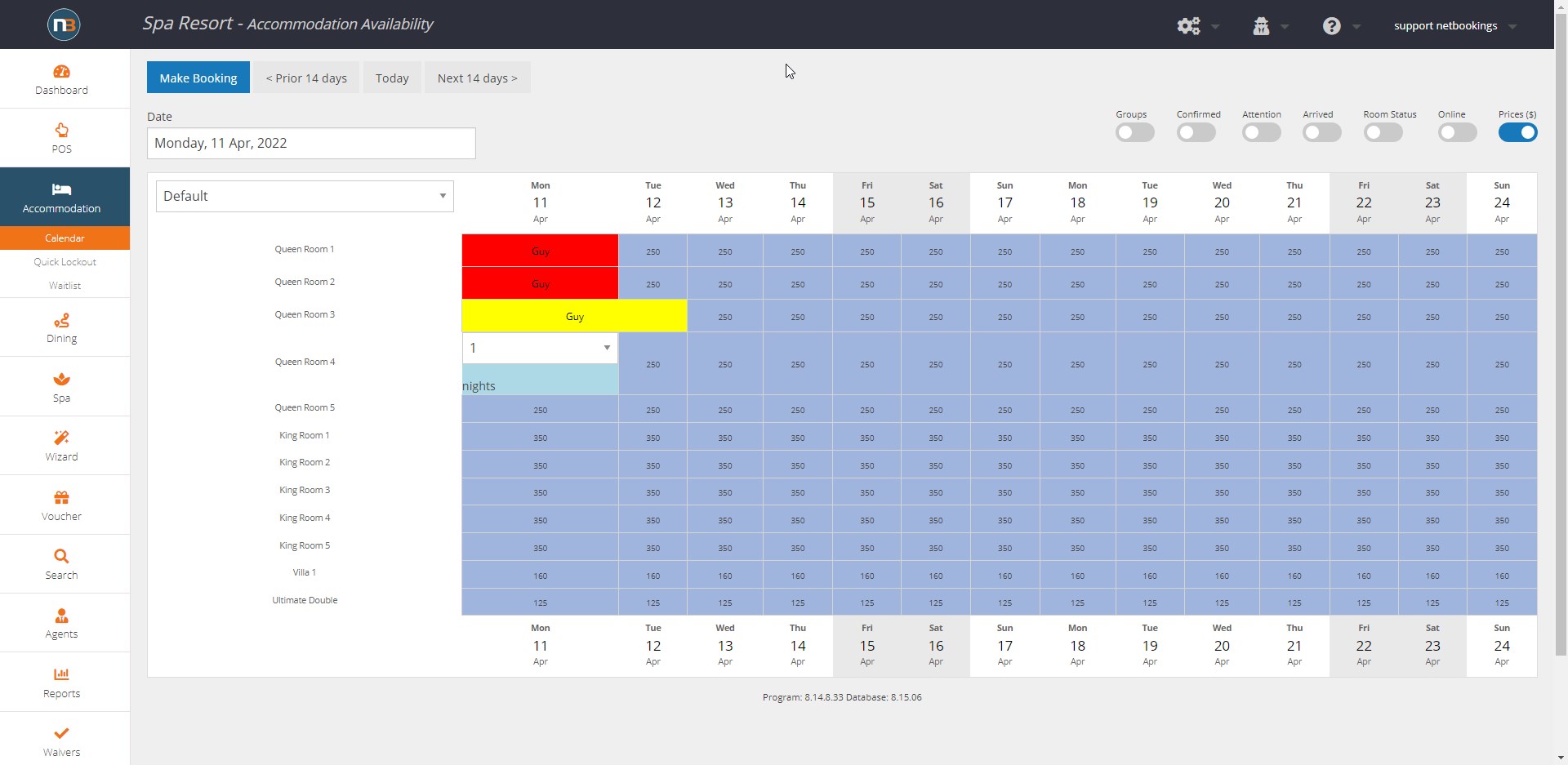
It will automatically take you to the booking calendar and select 1 night (as chosen in Waitlist details for the guest). Click ‘Make Booking’ to finish the booking as usual.