Booking Hold & Payment Links
Booking Hold allows you to set a time frame for when a booking can be paid before the booking is deleted.
There is also a function to SMS the Booking Hold time frame to Guests so they can pay online before the Booking Hold ends. Staff can also send a letter reminder to Guests to pay before Booking Hold ends.
Create new booking or go to existing booking
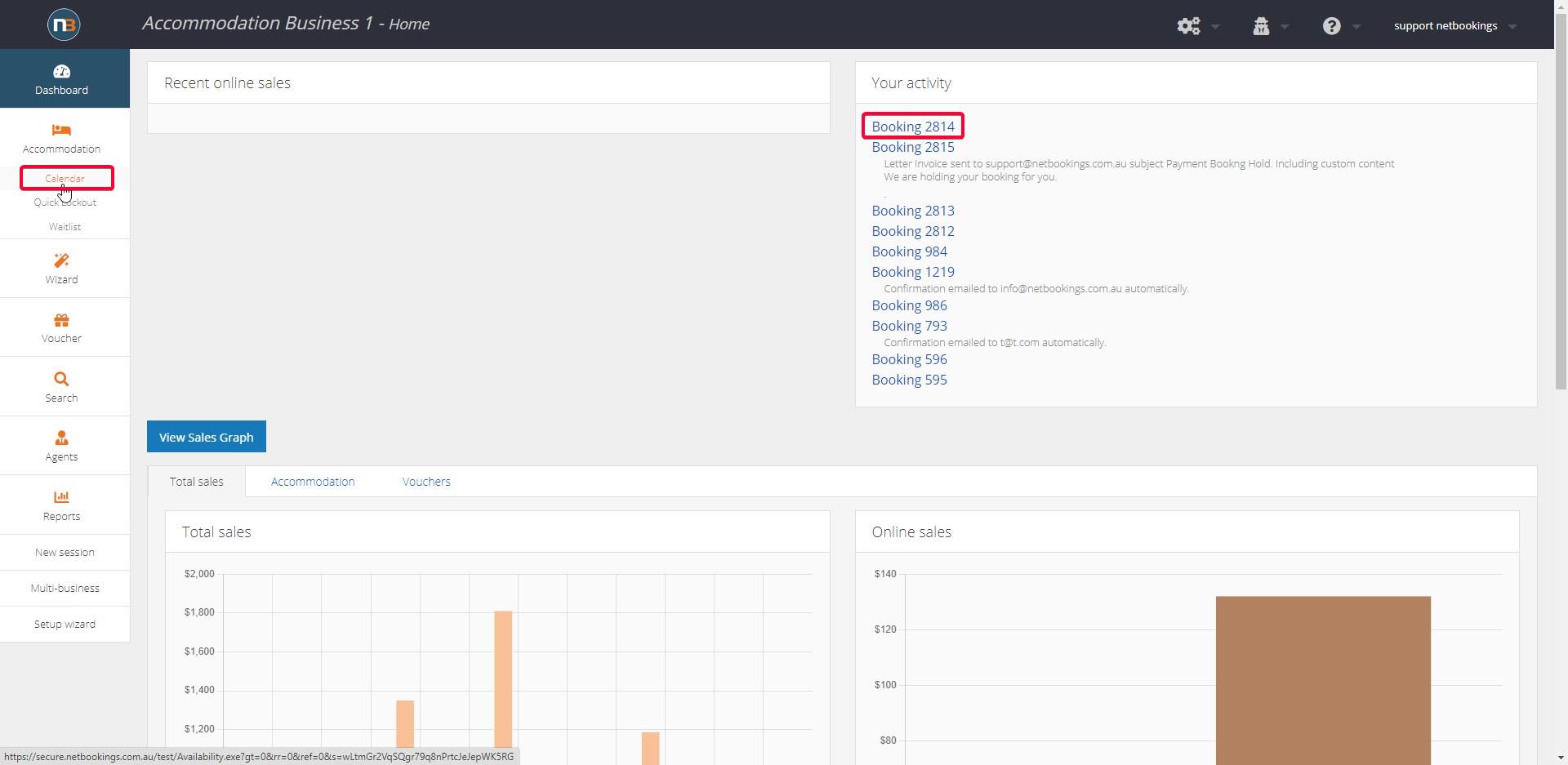
Click on Accommodation>Calendar to create new booking or select existing booking using the Calendar. Find a booking in ‘Your Activity’ if booked recently. Go to Making a Booking to learn more.
Click ‘Details’ tab
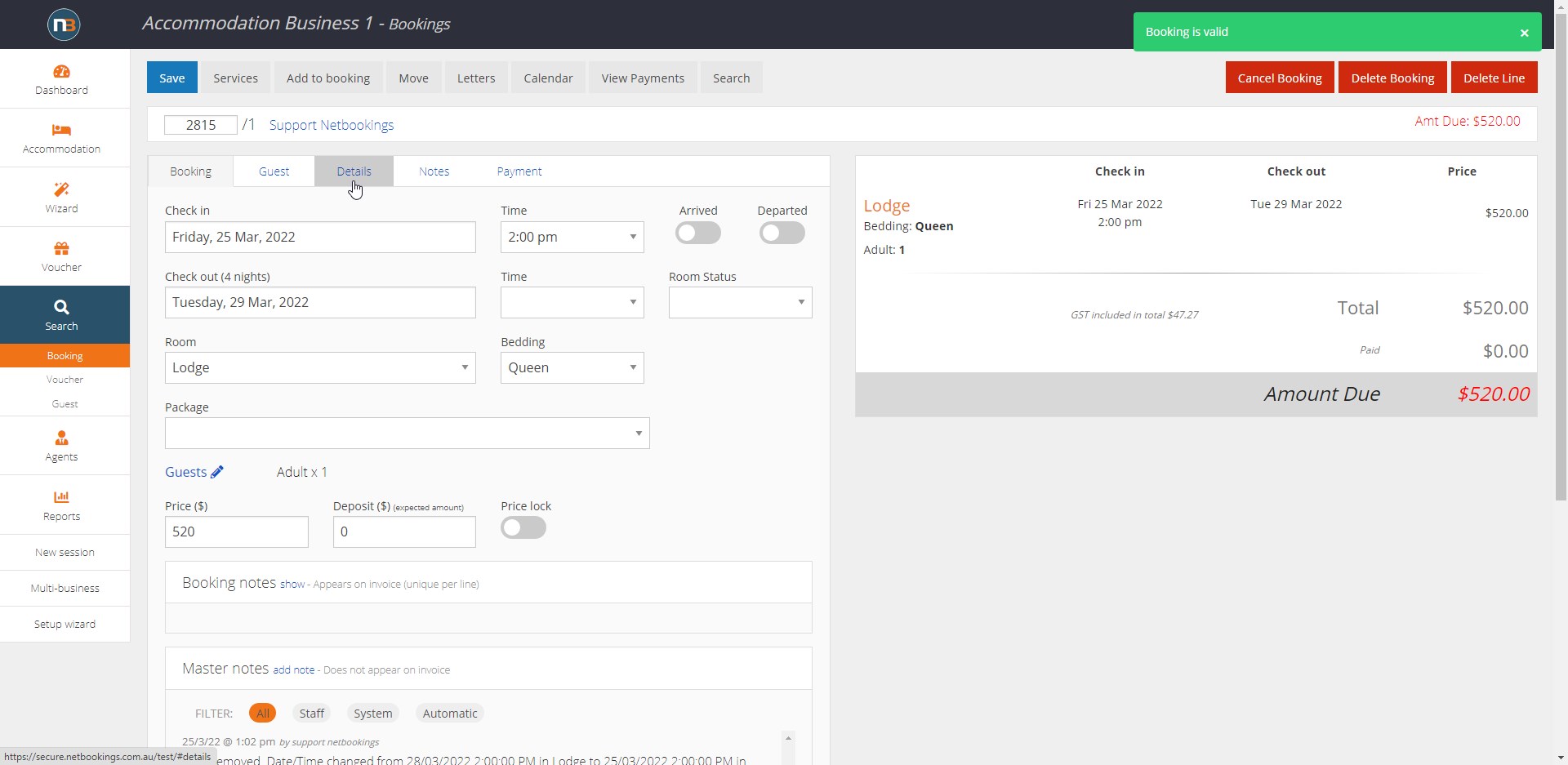
Select ‘Hold Until’
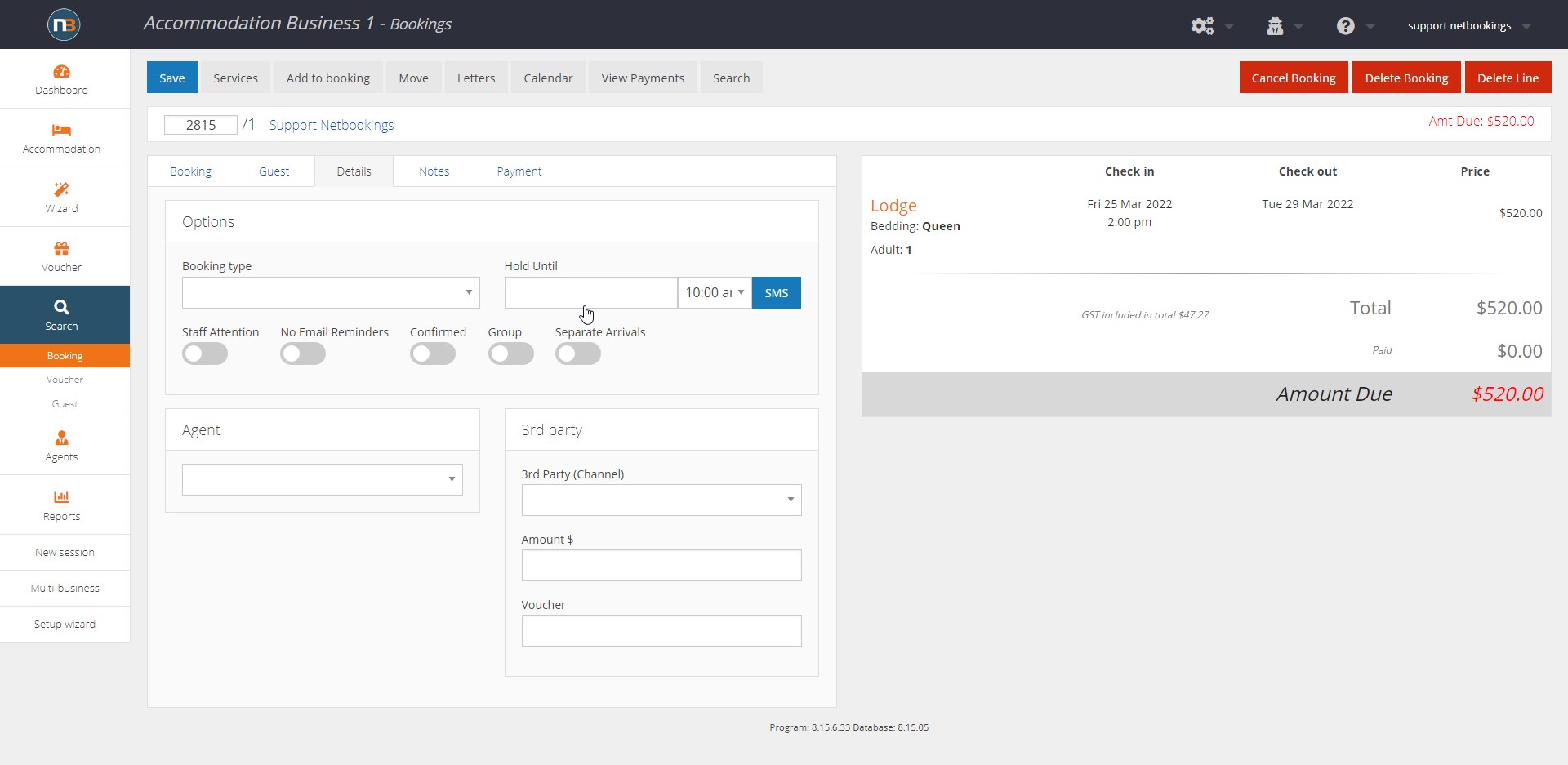
Select time on date of choice
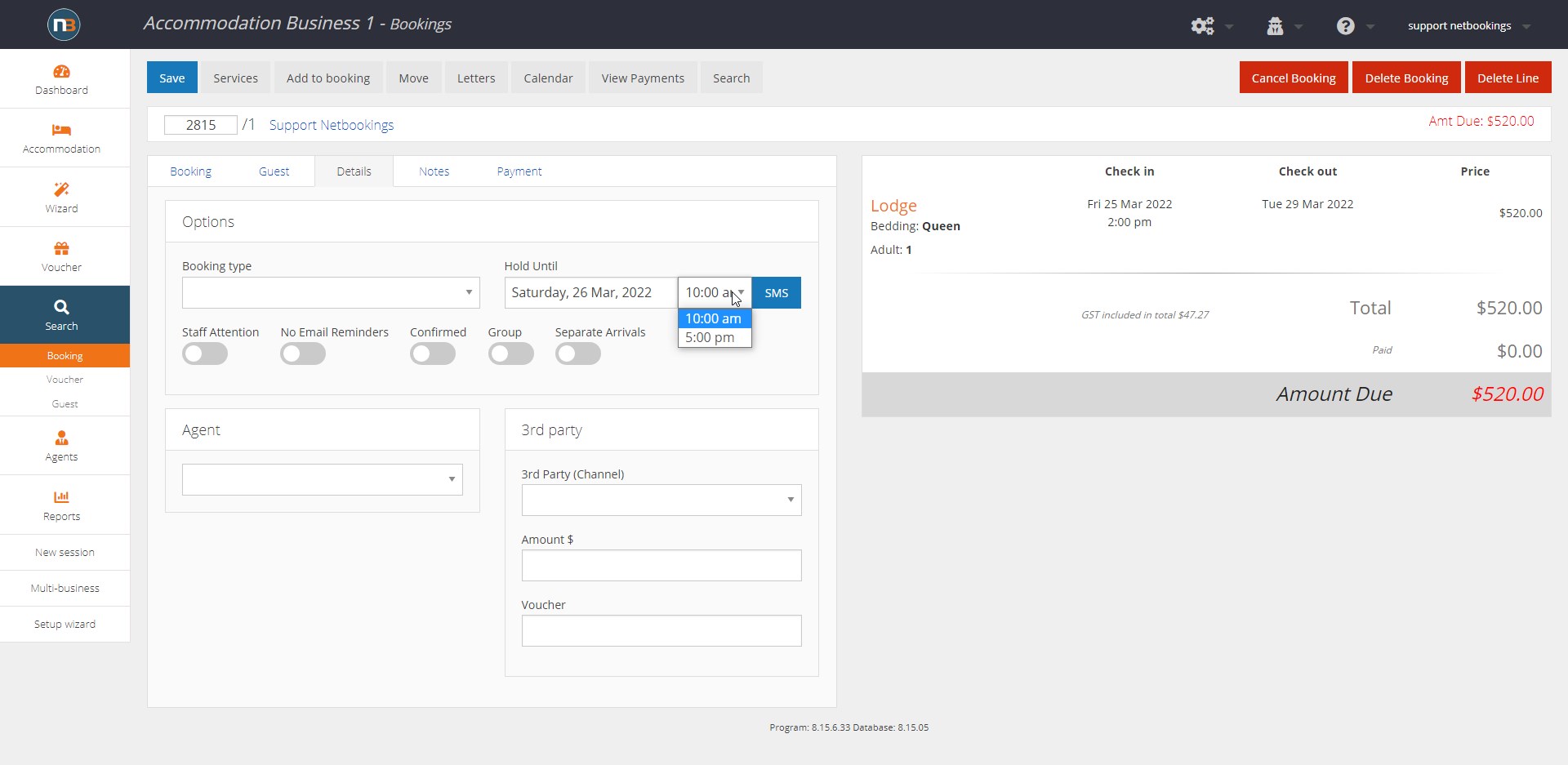
Click ‘Save’
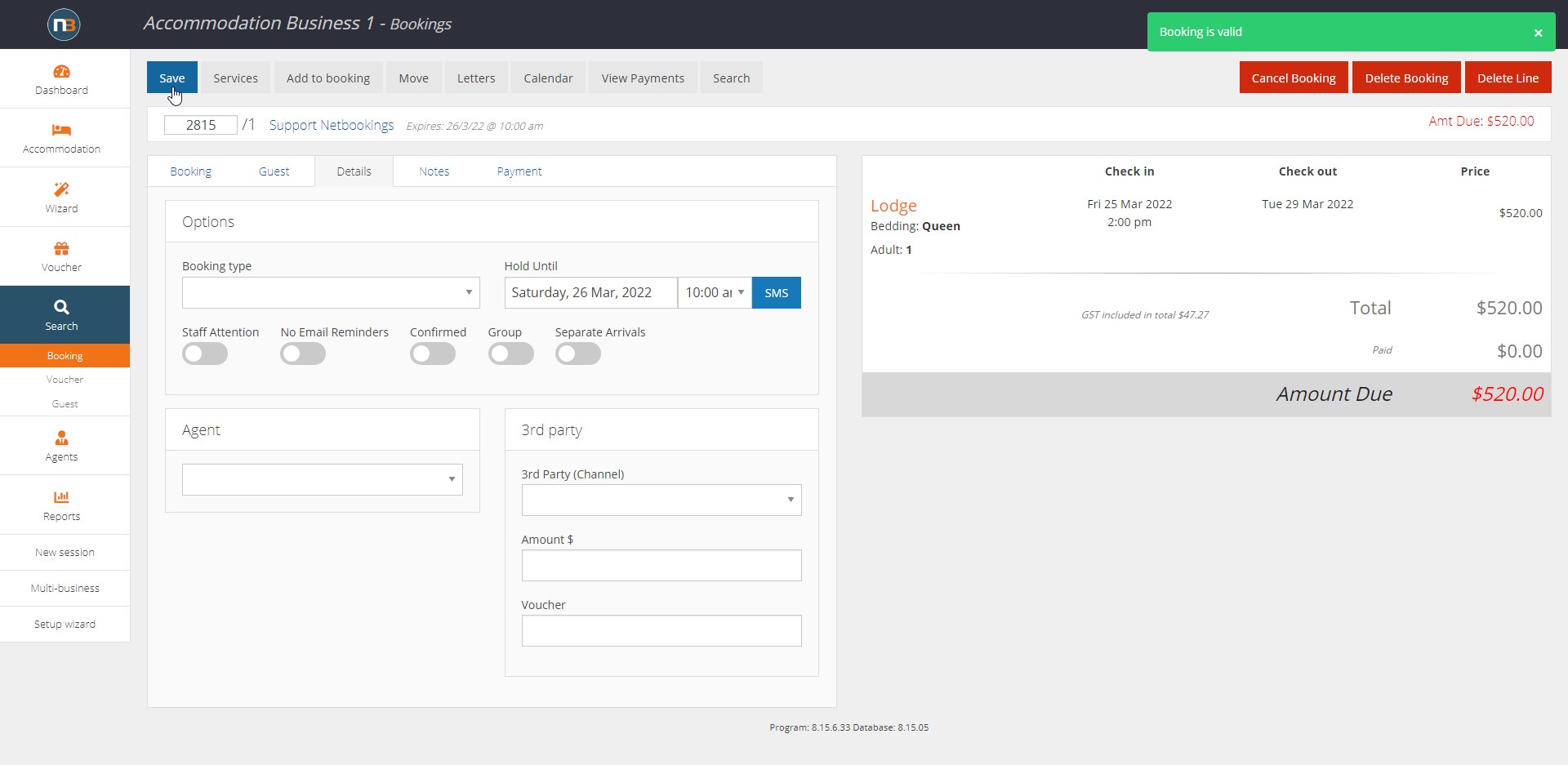
Note now that next to the Guest name and number is a date and time when booking will expire if not paid in full. (E.g above – Expires: 26/3/22 @ 10:00 am)
Send SMS reminder

If you want to SMS a reminder to your guest, this can be done manually by clicking SMS button. The SMS will be sent to Guest’s phone number listed in Guest details.
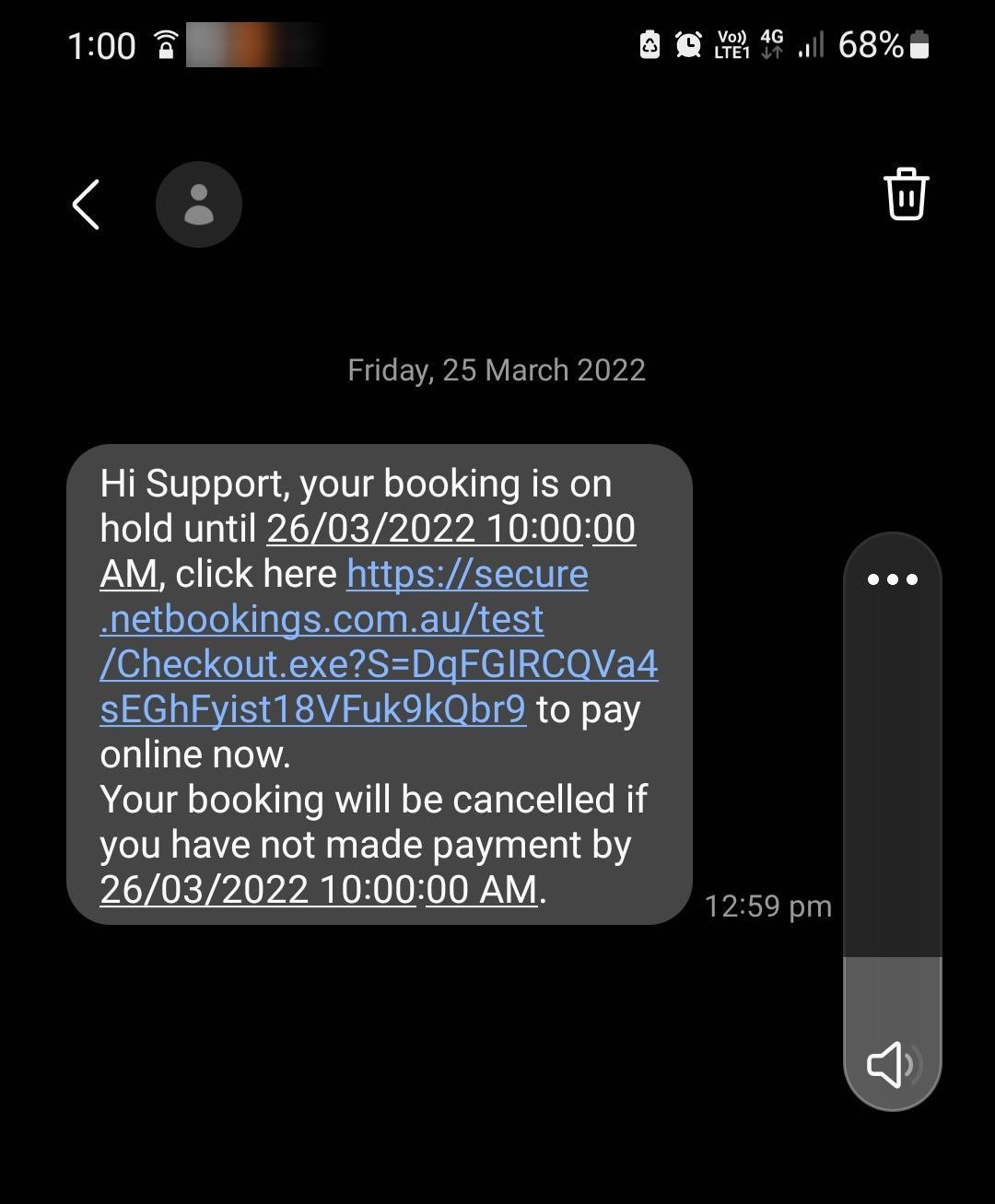
Guest will receive a text with reminder to pay for booking and the date/time when hold will expire.
Send Email Payment reminder
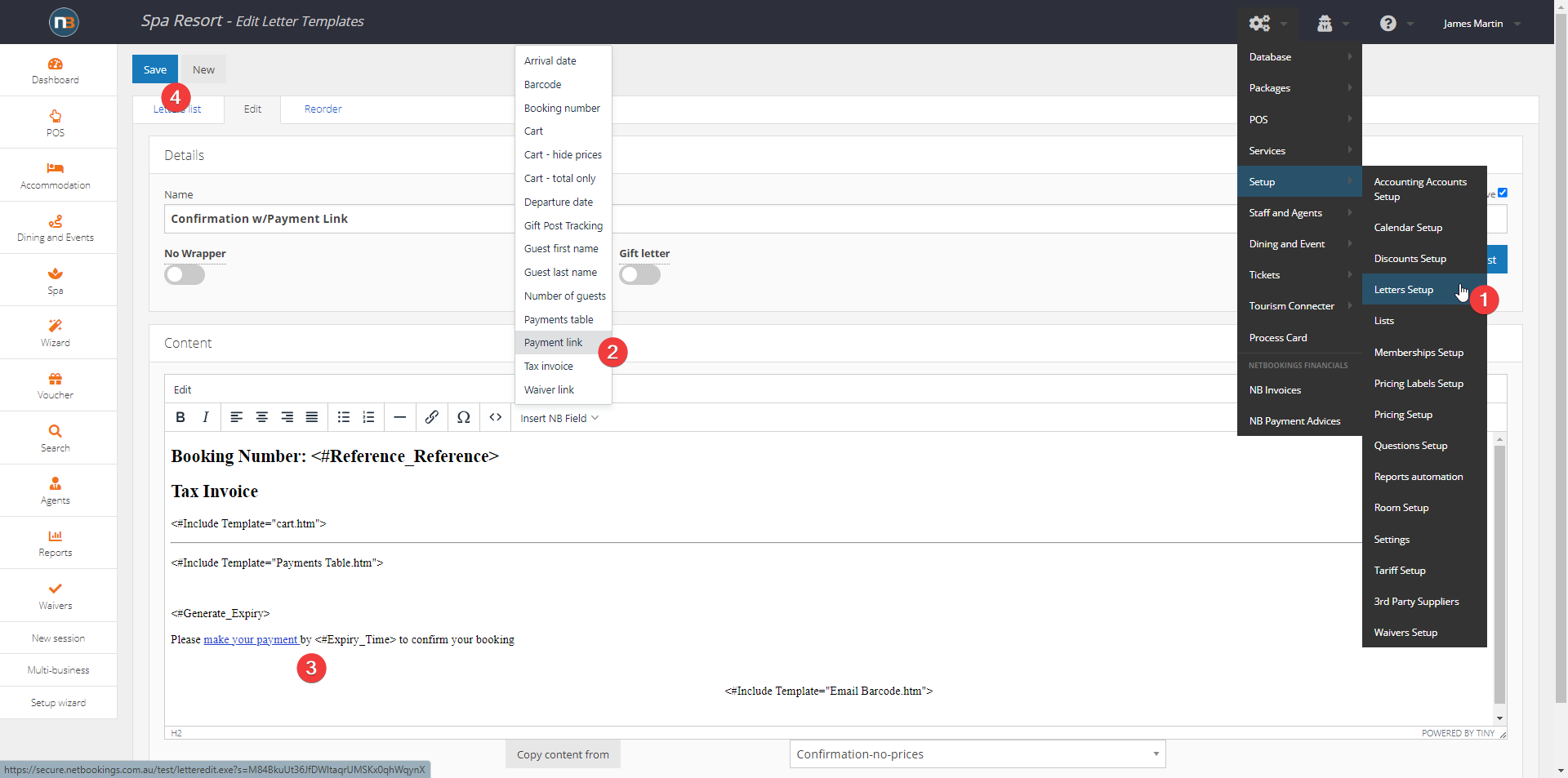
Staff can also manually send letter reminder to Guest. See Letter Templates and Letters to learn more about creating a letter.
- Go to System>Setup>Letters setup and select existing letter or create new
- Insert payment link at ‘Insert NB Field’ drop menu.
- Payment link will be inserted into letter as shown above.
- Click ‘Save’ to establish changes.
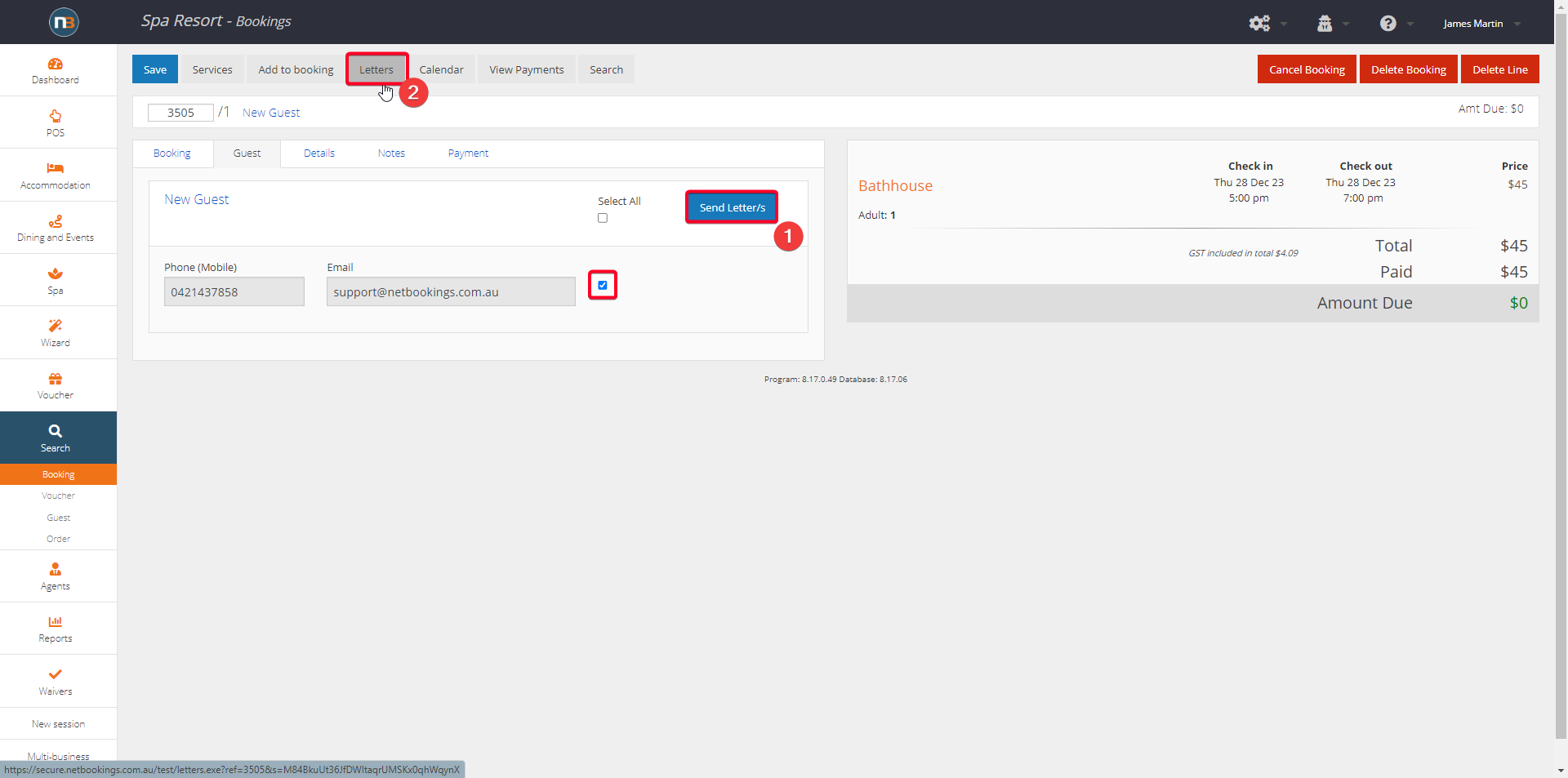
Go to booking (apply hold as shown earlier) and use the Guest tab to send letter or click ‘Letters’ button at top – to send email payment reminder.
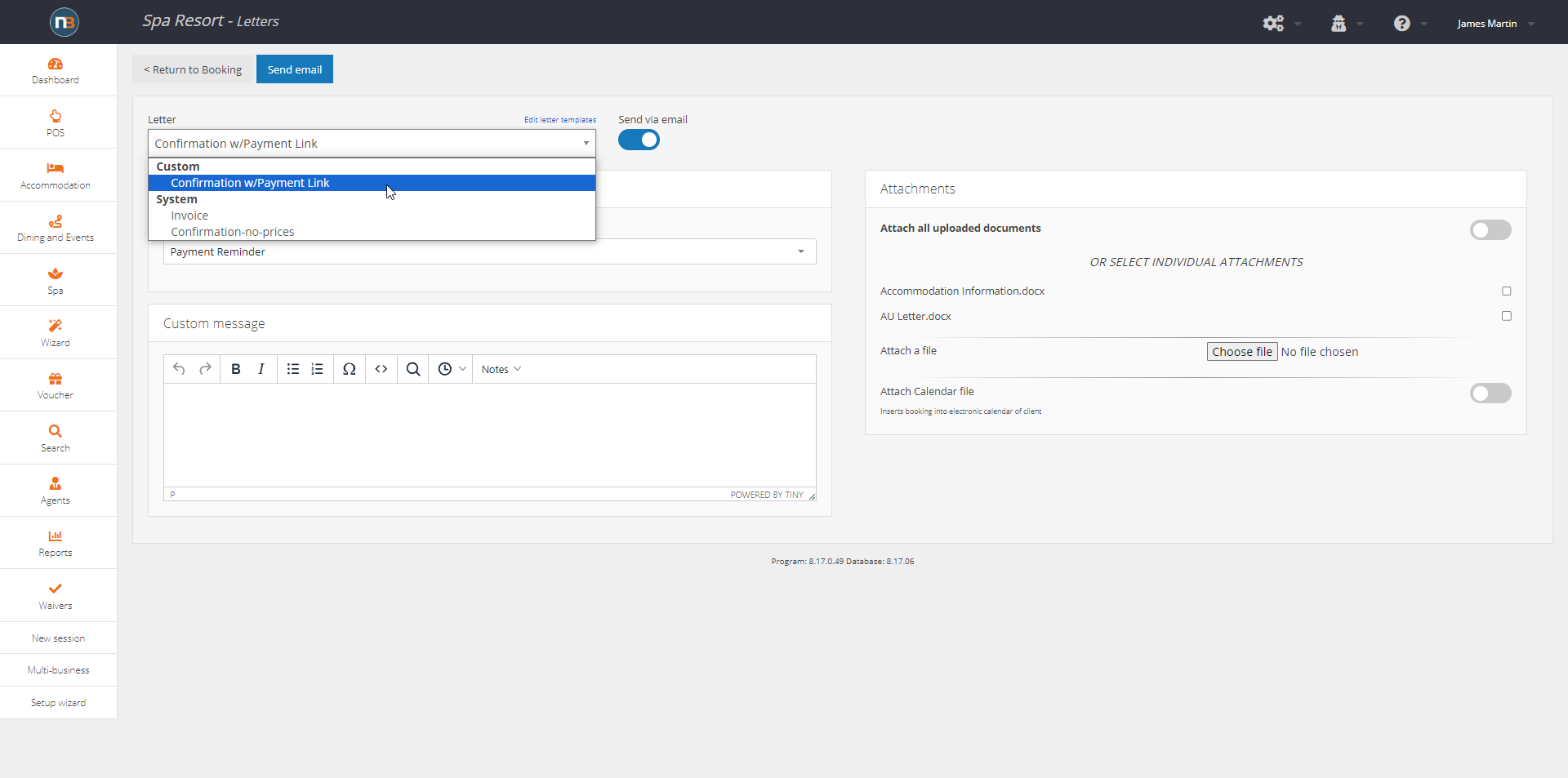
Using Letters button in this example (option 2), we can select custom letter from menu, add email subject and send to guest.
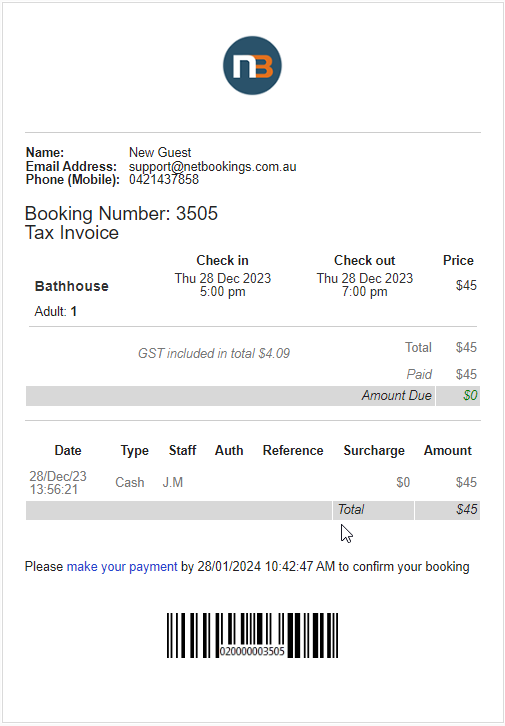
Payment link inserted in custom letter as designed in Letters Setup with payment link expiry inserted.
