Calendar
The calendar setup allows you to assign tariffs and minimum number of nights to each day.
Click ‘Calendar Setup’
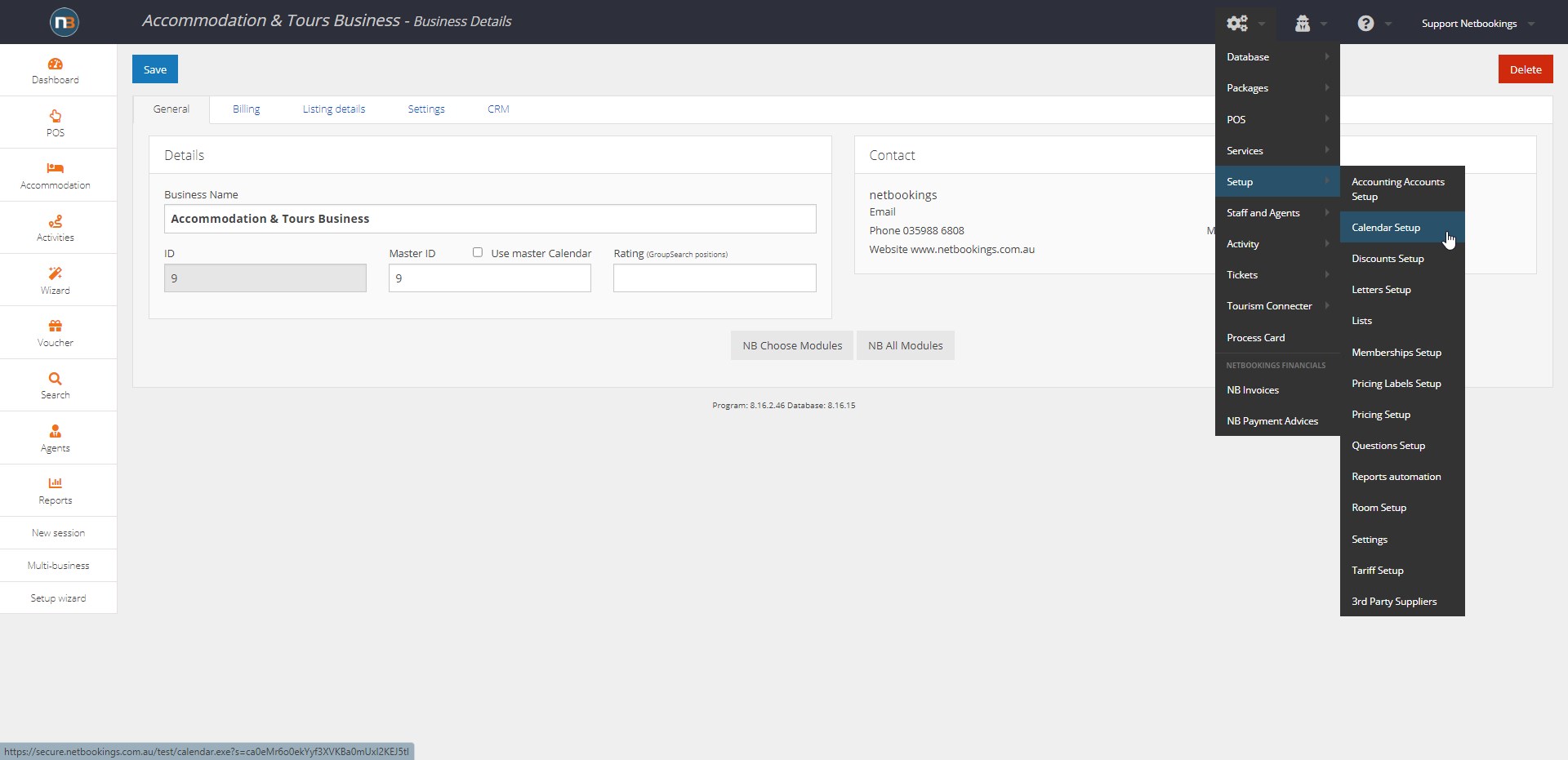
Navigate to System > Setup > Calendar Setup.
Customise Your Calendar
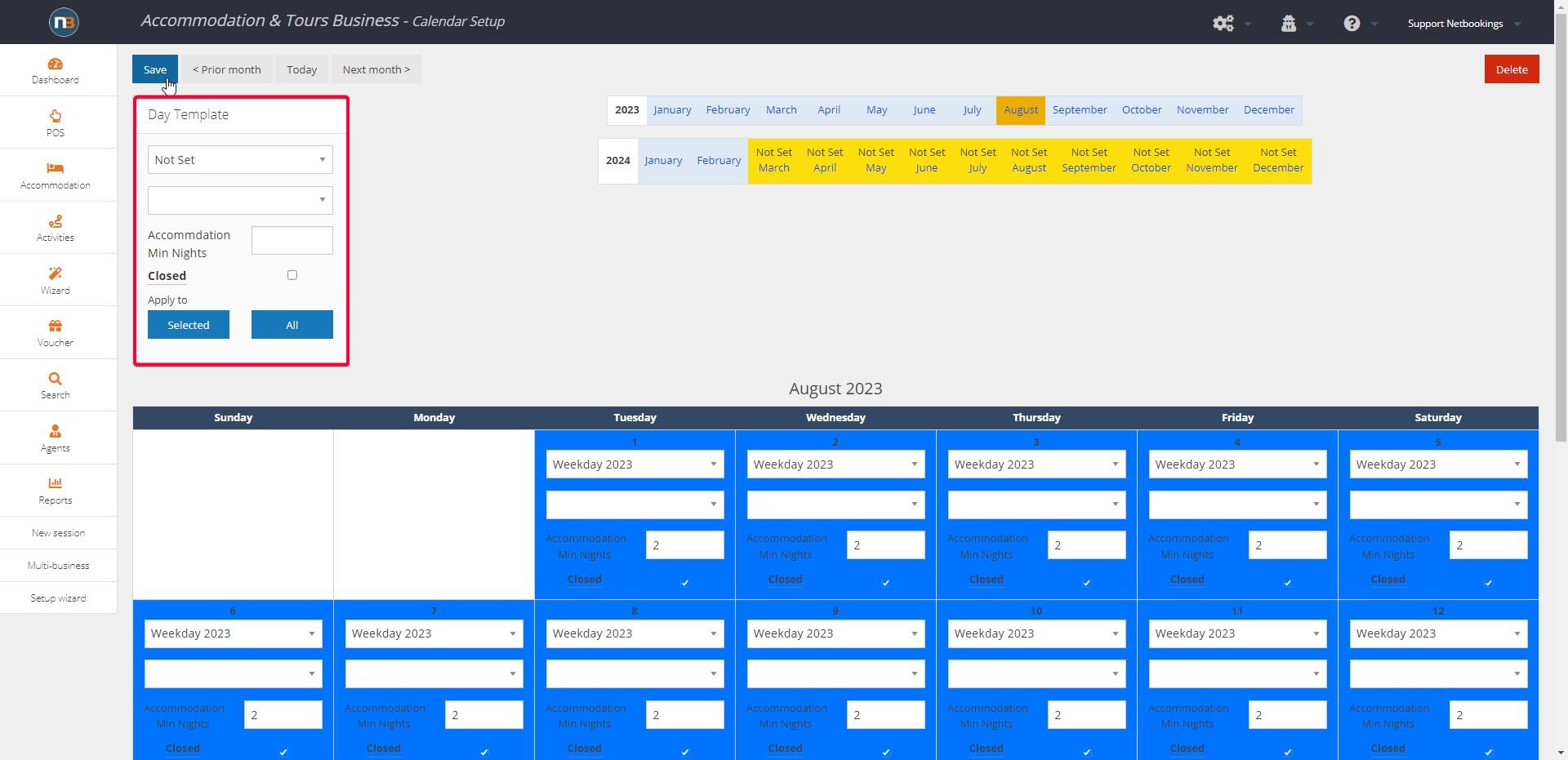
Apply your tariffs by selecting them from the drop-down menu for each day. The number entered in the ‘Min Nights’ is the minimum number of nights the user must book for if they book for that date. You may automatically fill the minimum nights to every cell using the field in the top right (by clicking on ‘Action’ indicated by the red box in the image). You may also automatically fill the tariff you wish to apply to all days within the month. This is done in the same menu.
Negative Min Nights
If a negative number is entered into the ‘Min Nights’ field, the guest must stay for at least the specified number of days, inclusive of either a night after OR before. This providing extra flexibility for guests in their booking. For example, if you are looking to set a Saturday 2 night minimum, but a guest wants to book Saturday and Friday night rather than Saturday and Sunday, they can do so.
Block of Days
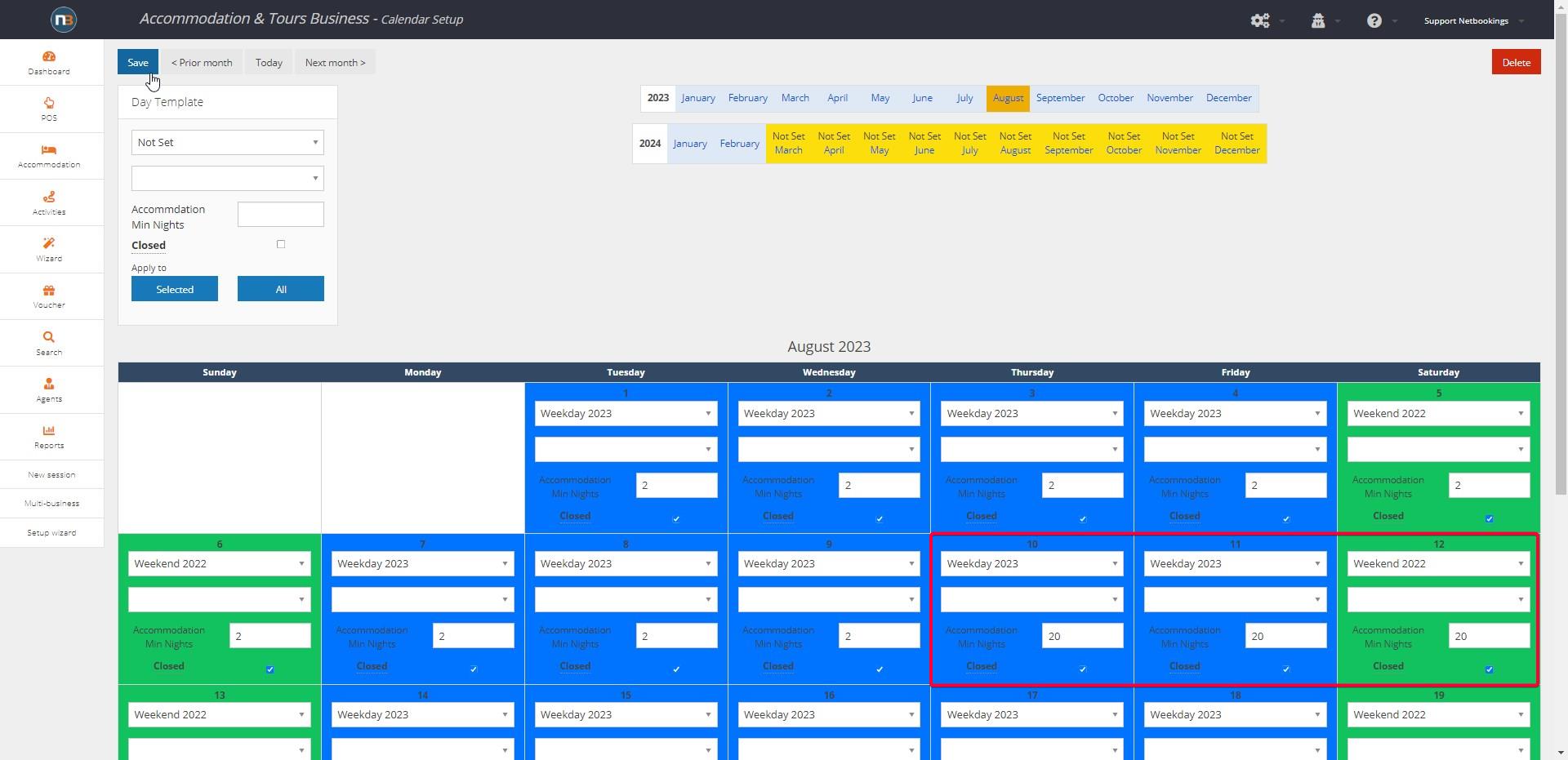
When ’20’ is entered into ‘Min Nights’, the dates entered must be booked as a block and can not be booked individually. For example, in the image above, if a booking is made for the 14th, 15th or 16th, the booking must include all three dates and can not contain only one. This will apply to Accommodation and Camping bookings only.
Calendar ‘Not Set’
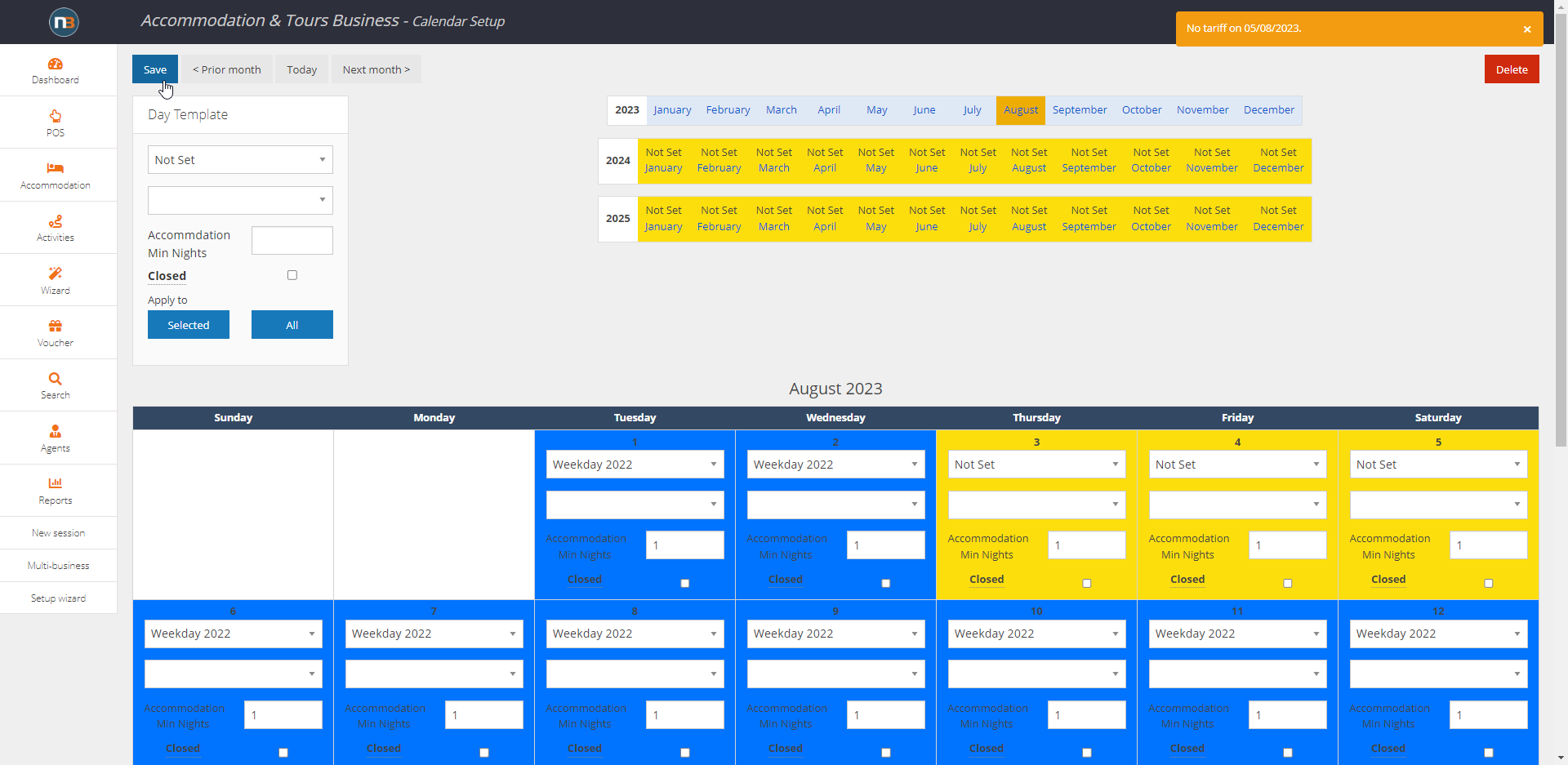
To make it easier to close bookings across the system, set no tariff in the Calendar Setup. When days in the month are ‘Not Set’ then this will close all bookings across Netbookings for those dates.
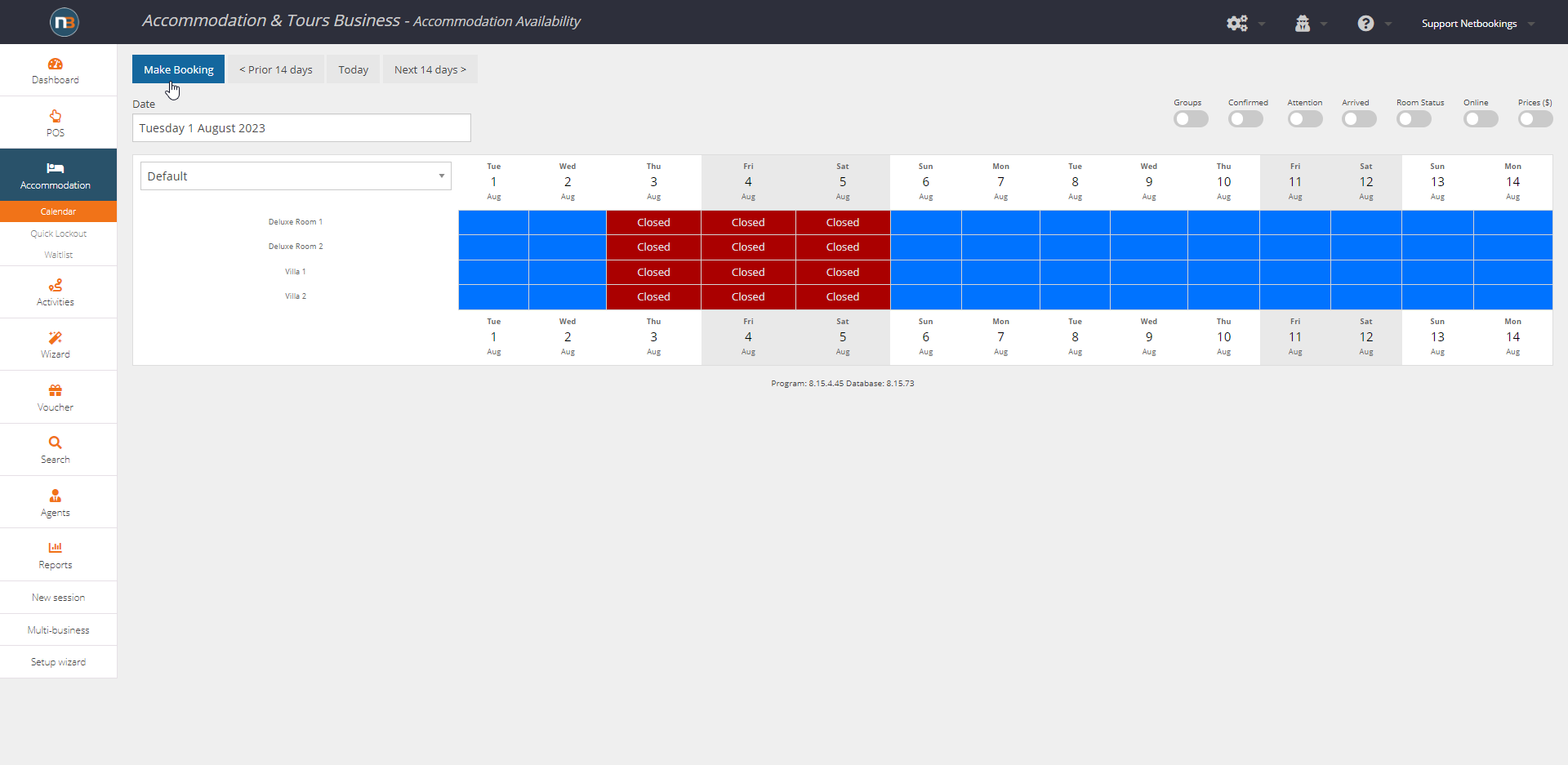
Accommodation Calendar showing ‘Closed’ for dates where tariff is ‘Not Set’.
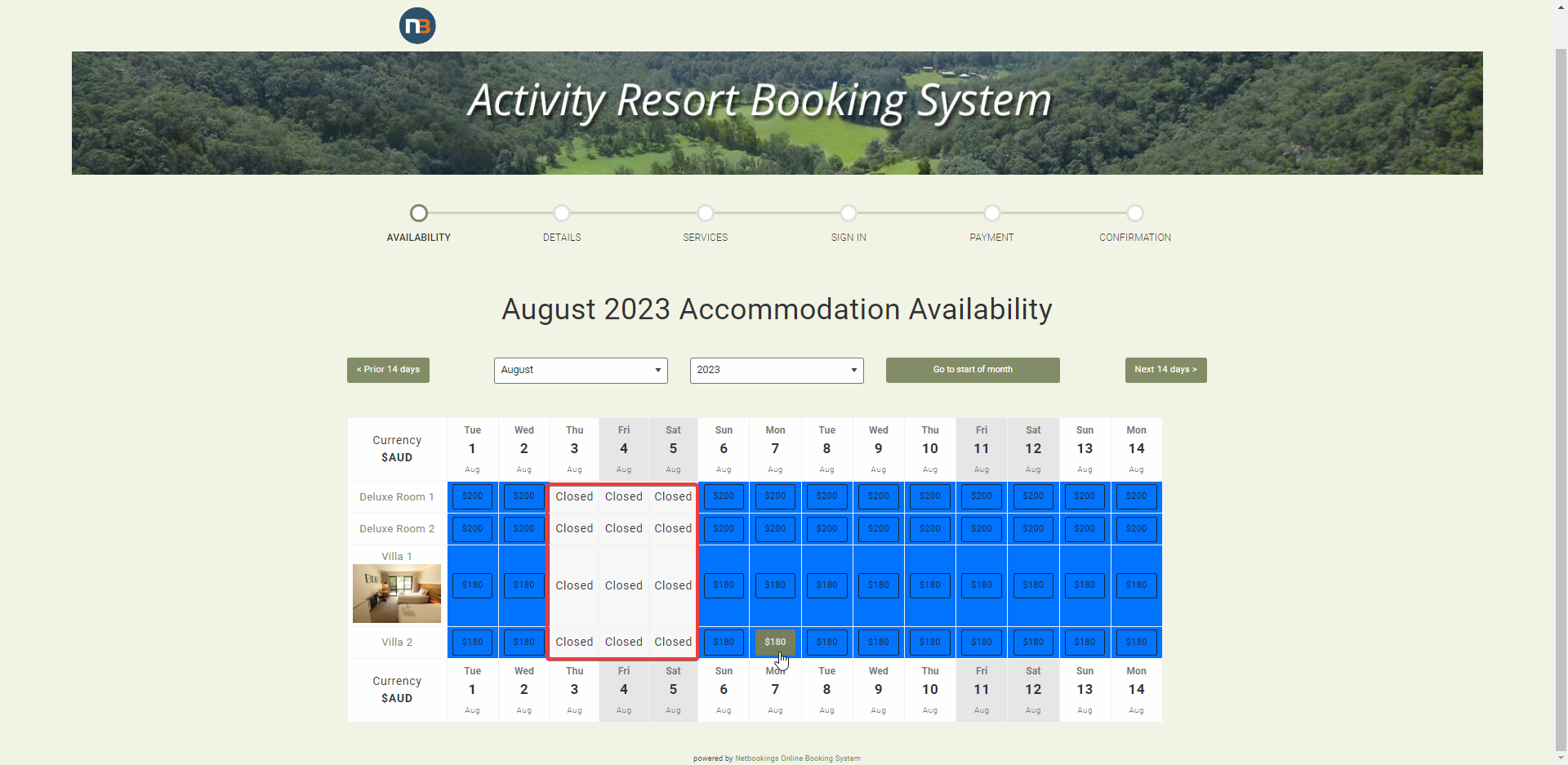
Guests at Accommodation booking link will see ‘Closed’ on respective dates also – with no option to book.
Click ‘Save’
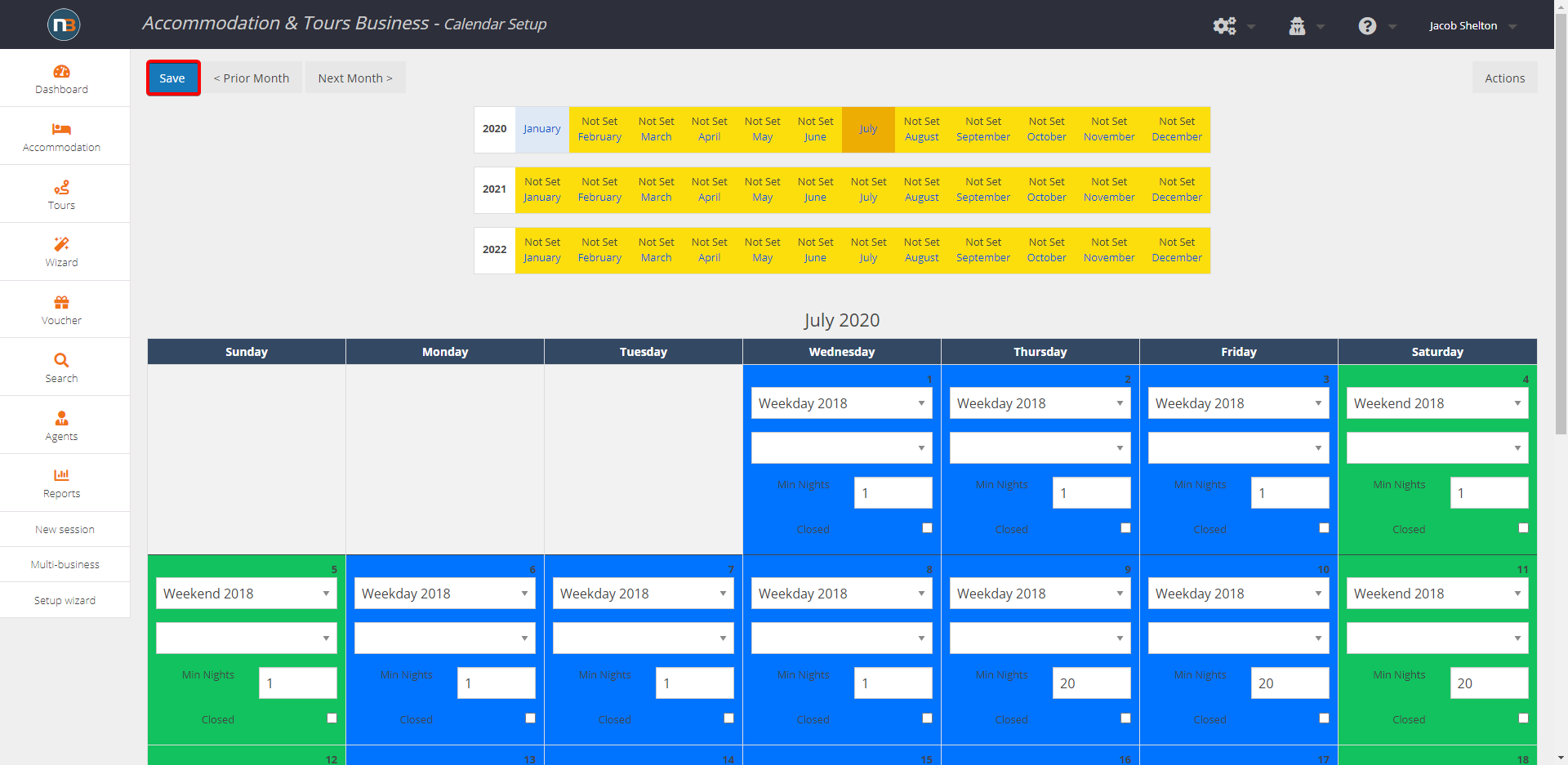
Once you’re finished, click ‘Save’ to confirm changes.
