Discounts and Membership
Discounts allow the Memberships to function, by reducing owing payments to 0 when guests book online or when dealing with staff. See Memberships first to understand basics.
This is because we can set a %100 Discount to the Membership (for the time frame it’s active). Therefore, guests are not charged when they use their unique code when booking or when Netbookings recognises that guest. We also use the Discount function to set other rules for how the Membership is used. I.e. what services it will be used for, on what days or which tariffs.
Steps to set Discounts up for Membership are as follows:
- Create Discount (with aim of applying to Membership)
- Create Membership & set Discount in new Membership
Create Discount for Membership
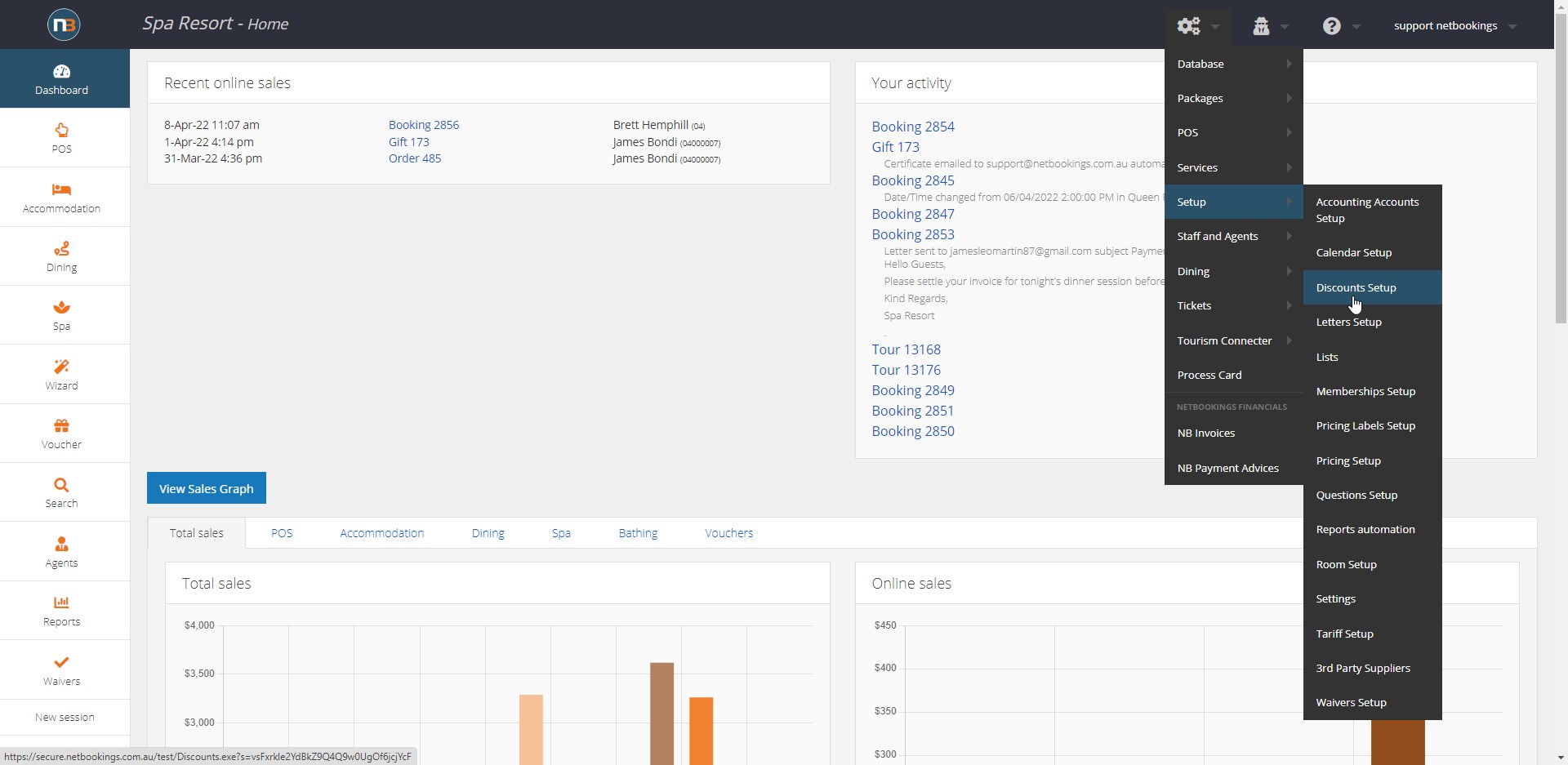
Go to System>Setup>Discounts Setup
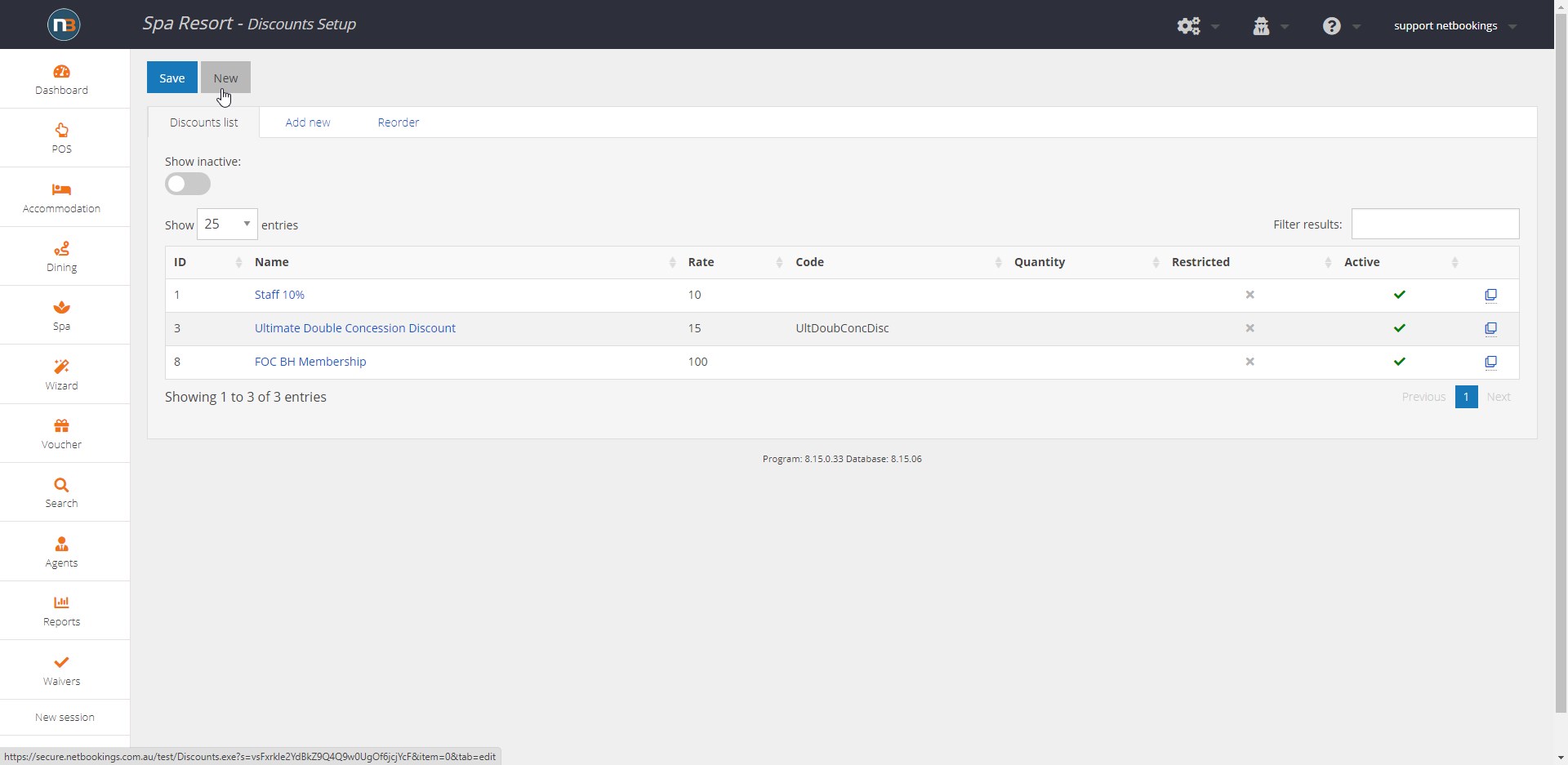
Click ‘New’
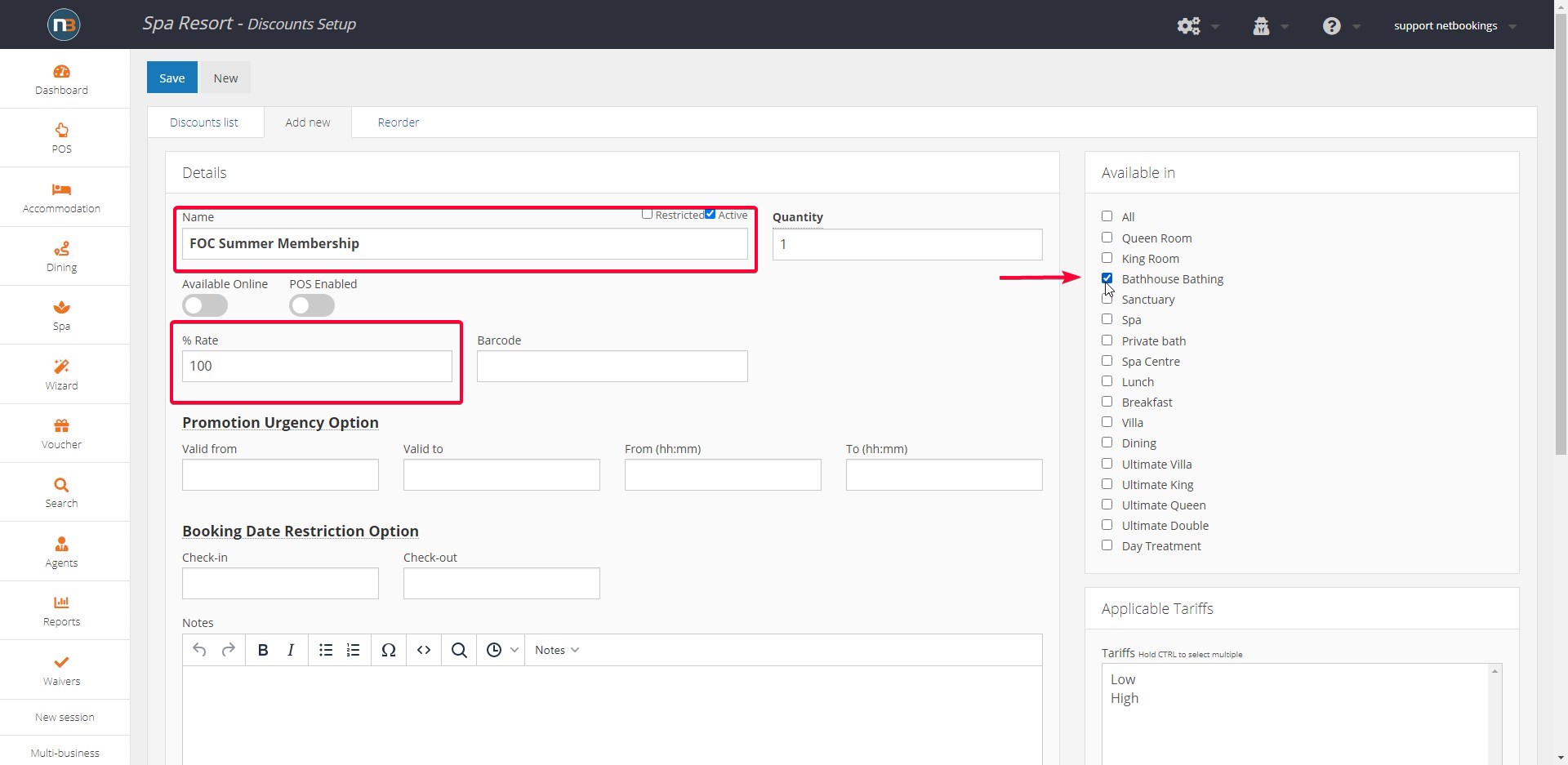
Enter details such as Name, % Rate (100 for the purpose of a membership) and the type of service we want the Membership to be ‘Available In’. I.e. Bathing
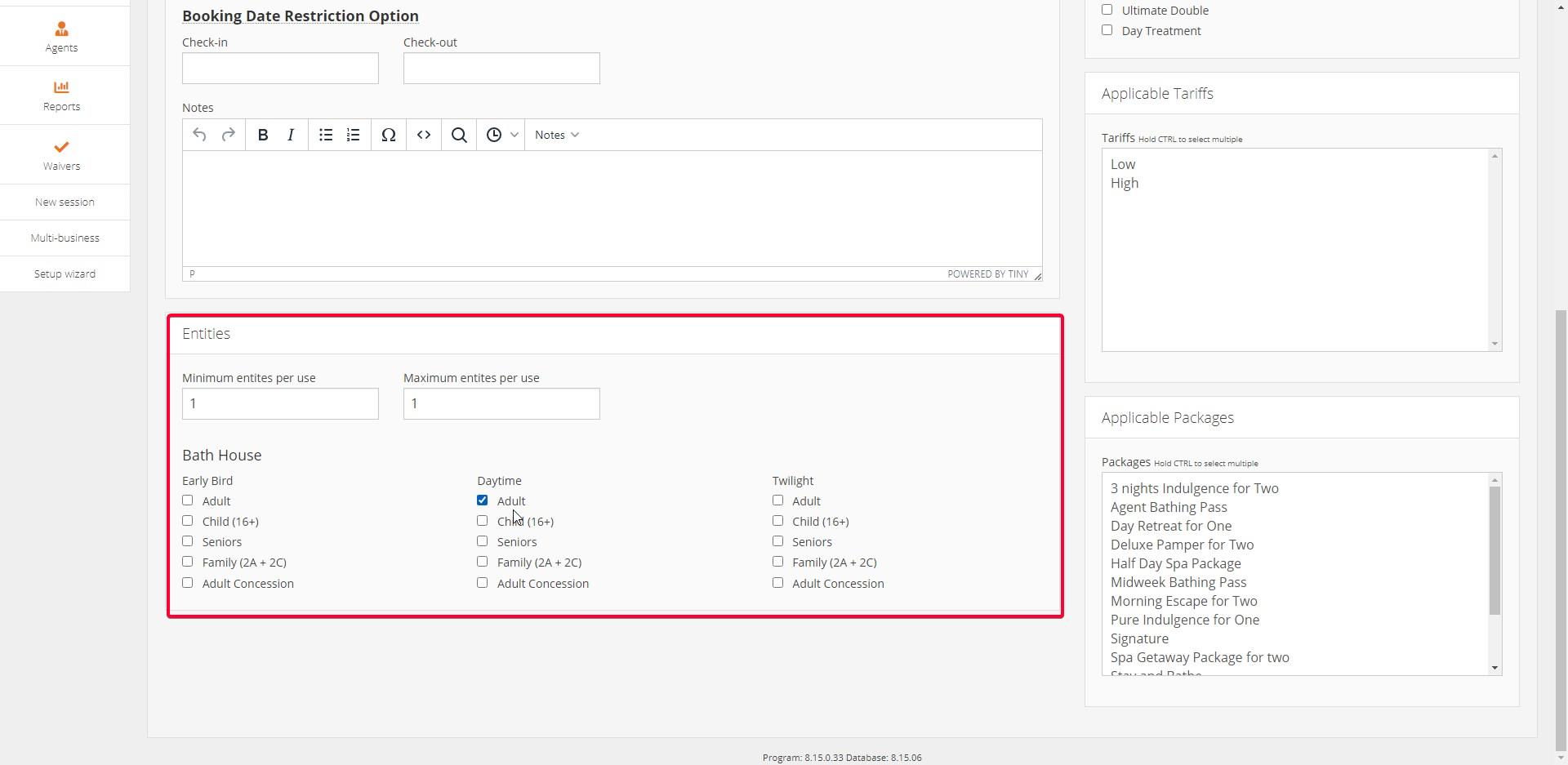
When a service is added for the Membership, we are given options for how the Membership can be used for that service – called ‘Entities’. In this case for Bathing, we have different times of day and types of guest the Membership could apply.
For instance we could add ‘Adult’ for ‘Early Bird’ and ‘Twilight’. The guest could then use the membership in those time frames. Depends what levels of access you want your membership to have.
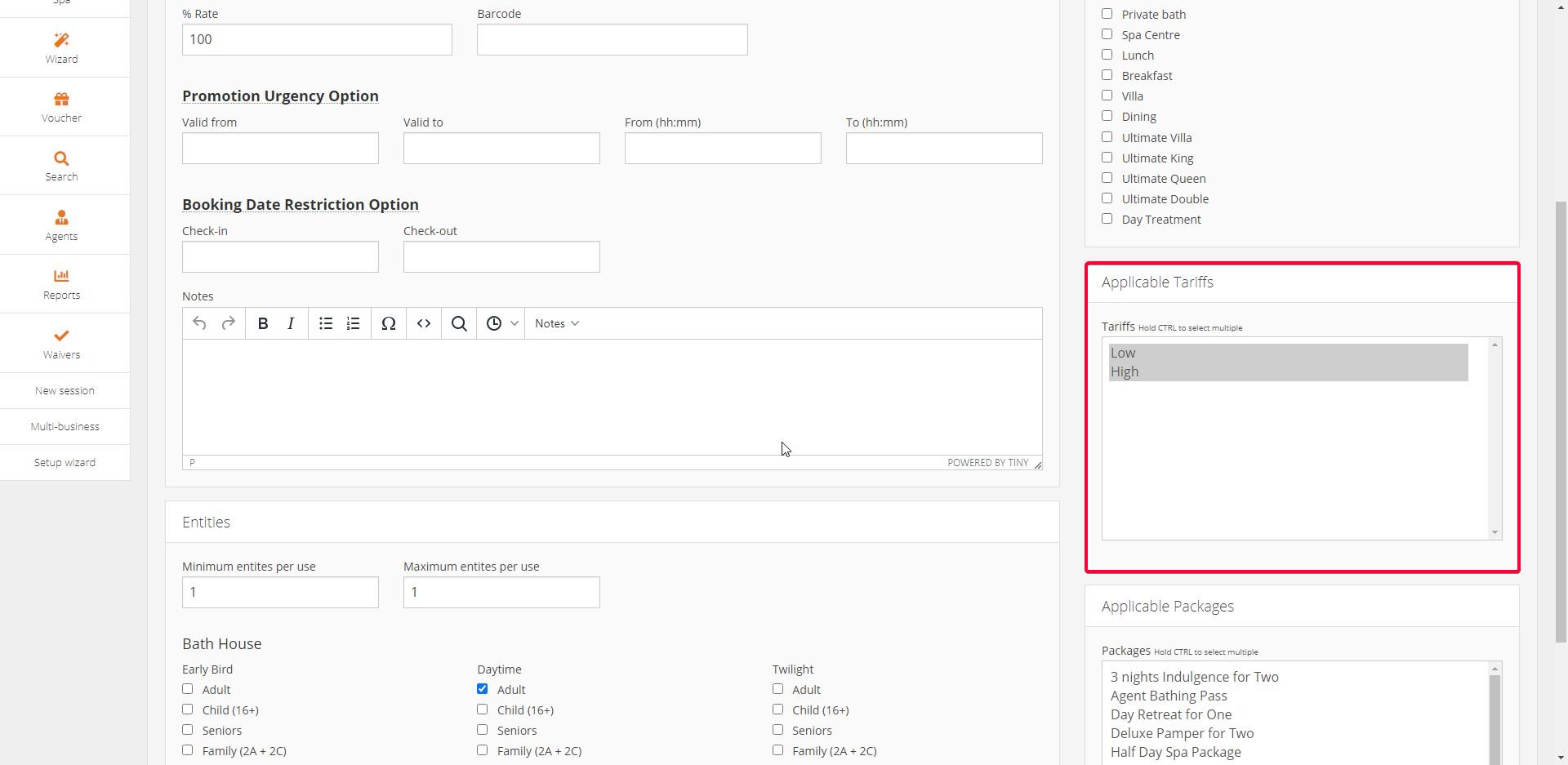
Add ‘Applicable Tariffs’ you want the discount to apply for the Membership.
For example if you had a Tariff for Weekends and Weekdays, you could make the Membership relevant only for Weekday use.
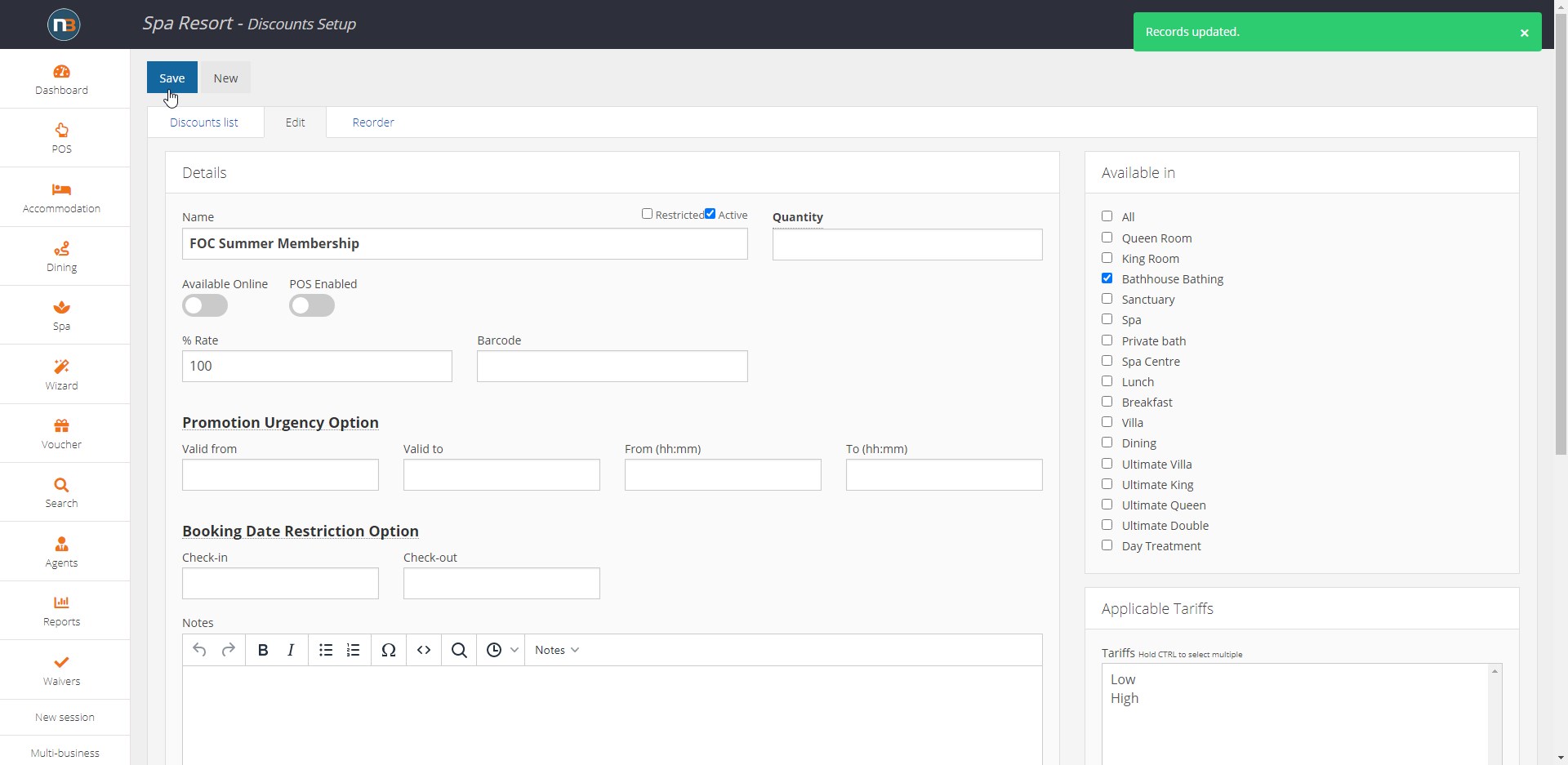
Click ‘Save’ to create new discount.
Create Membership and set Discount
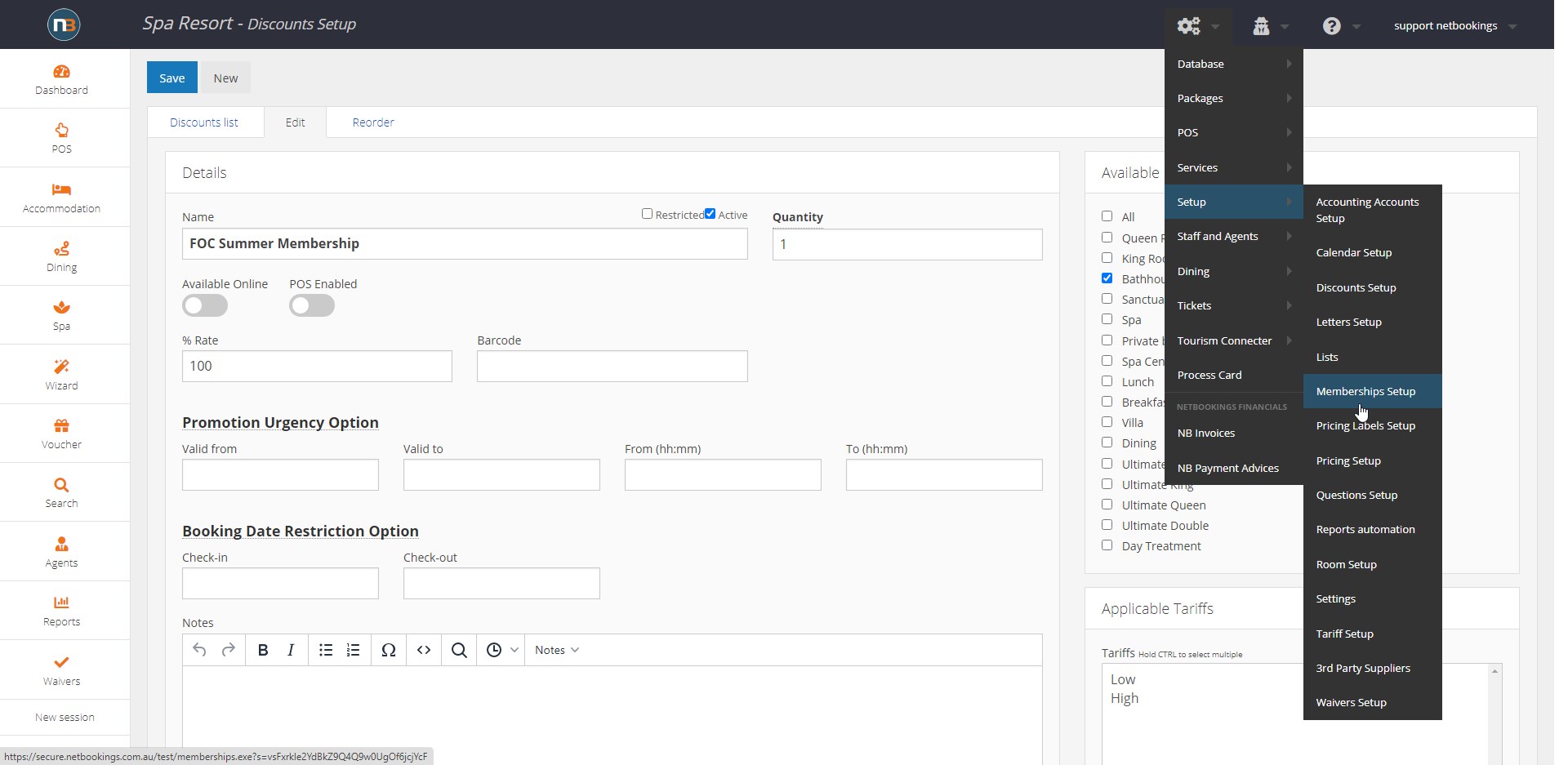
Go to System>Setup>Memberships Setup
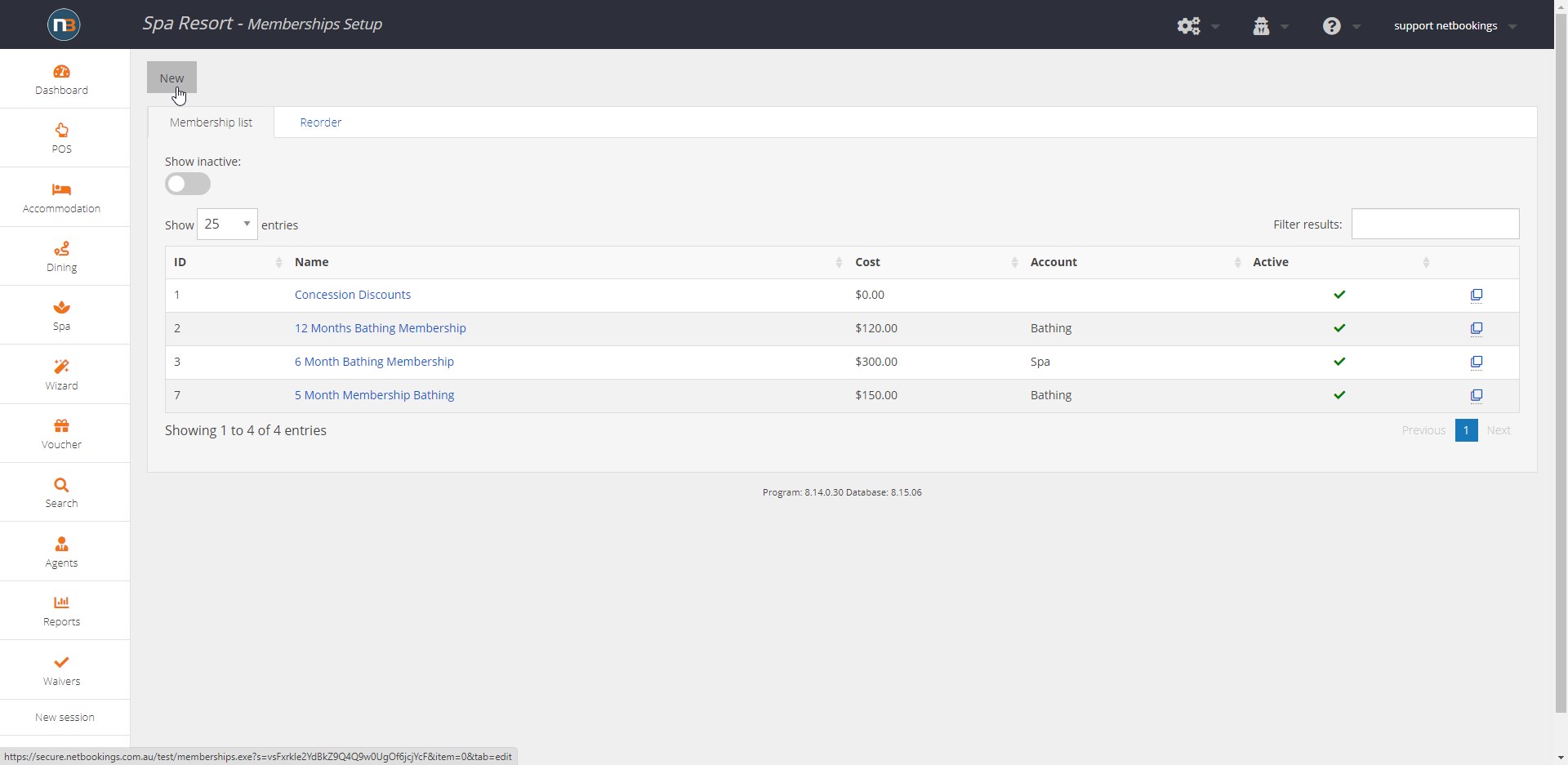
Click “New’ if you haven’t already created your Membership.
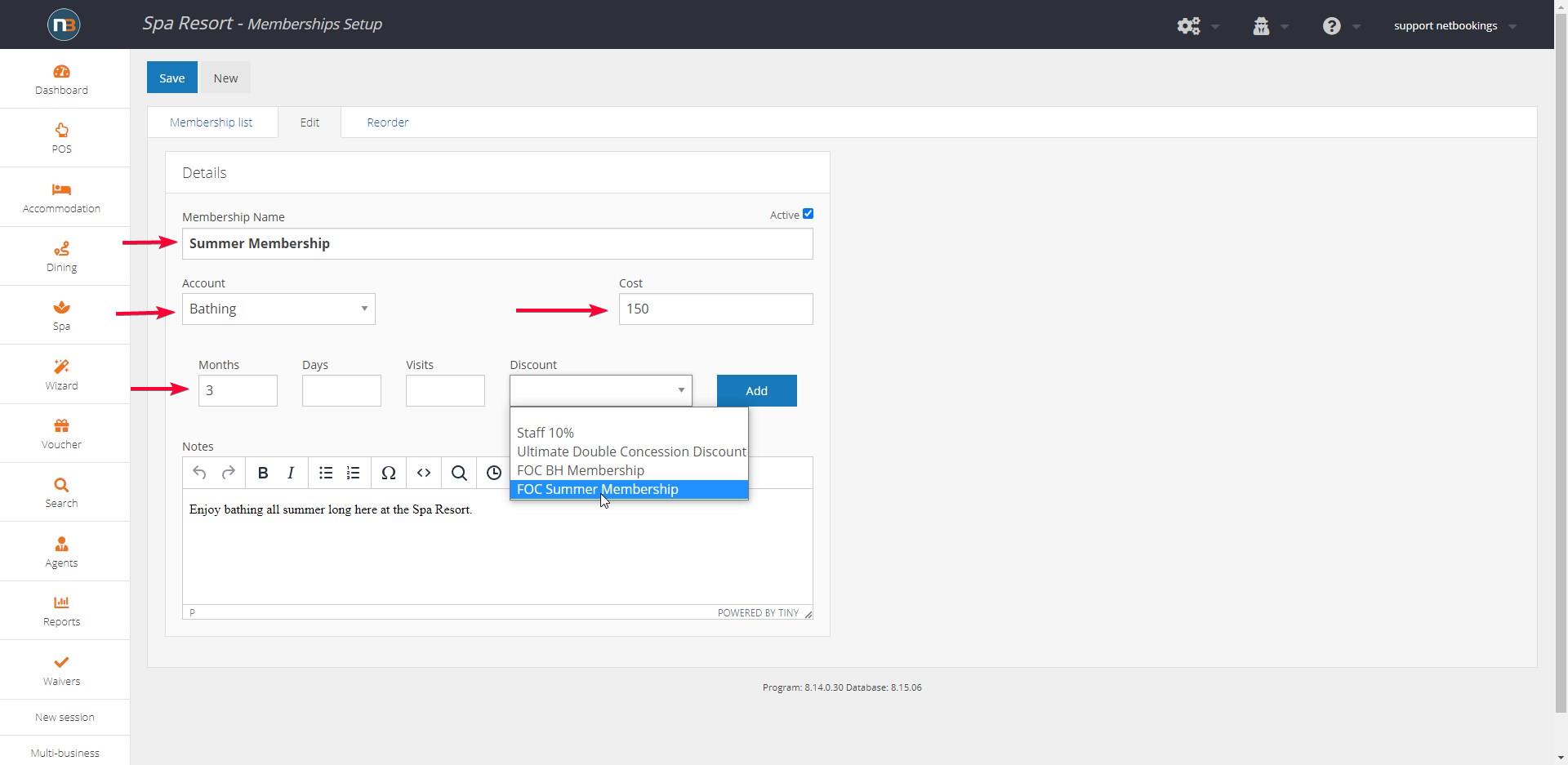
Enter details of the Membership. The Name, add Notes, set Cost, set Account and select Discount with duration it will last. In this case, FOC (Free of Charge) Summer Membership for 3 months.
Note: Ensure you click ‘Add’ to apply selected Discount
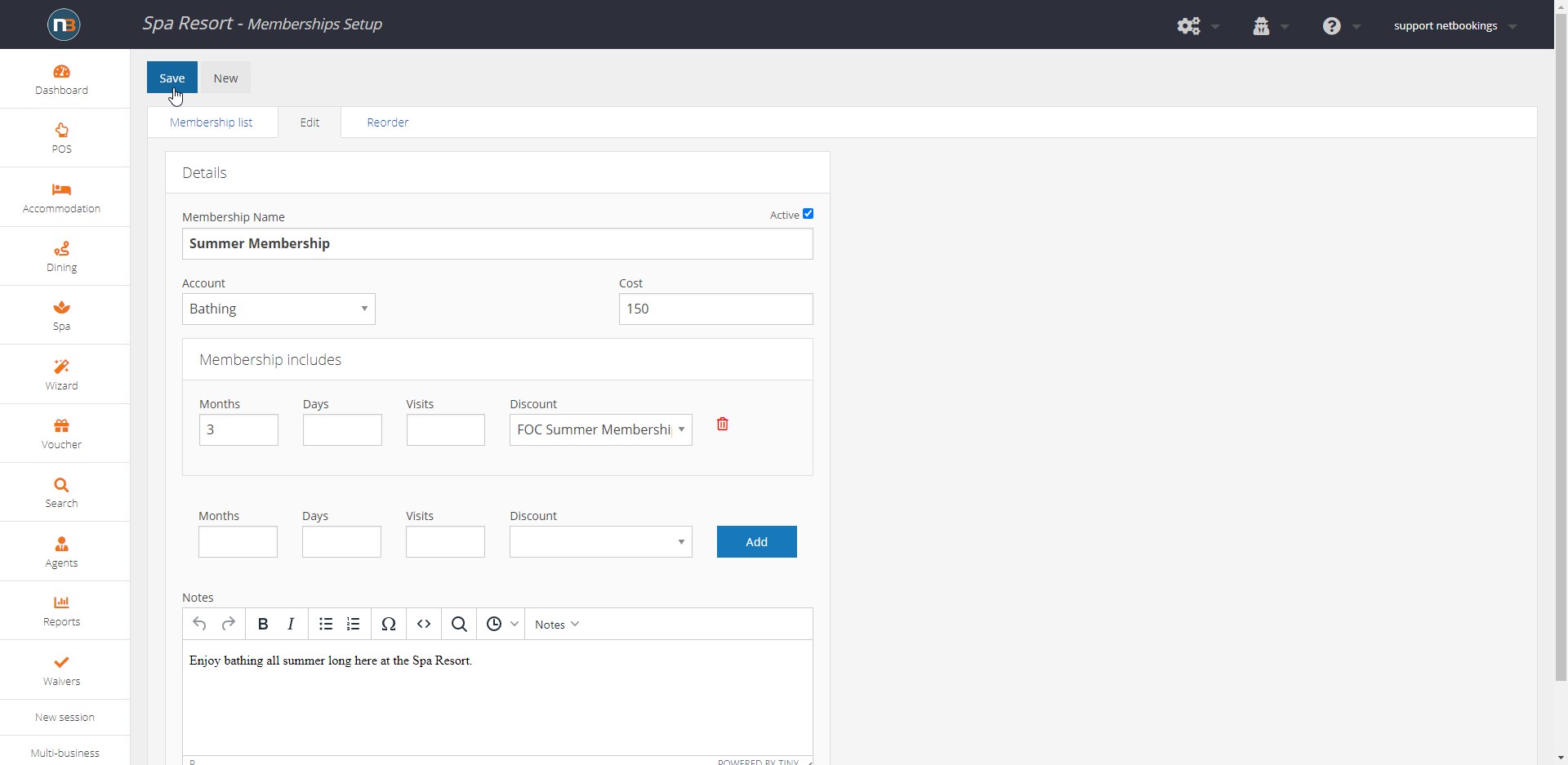
Click ‘Save’
