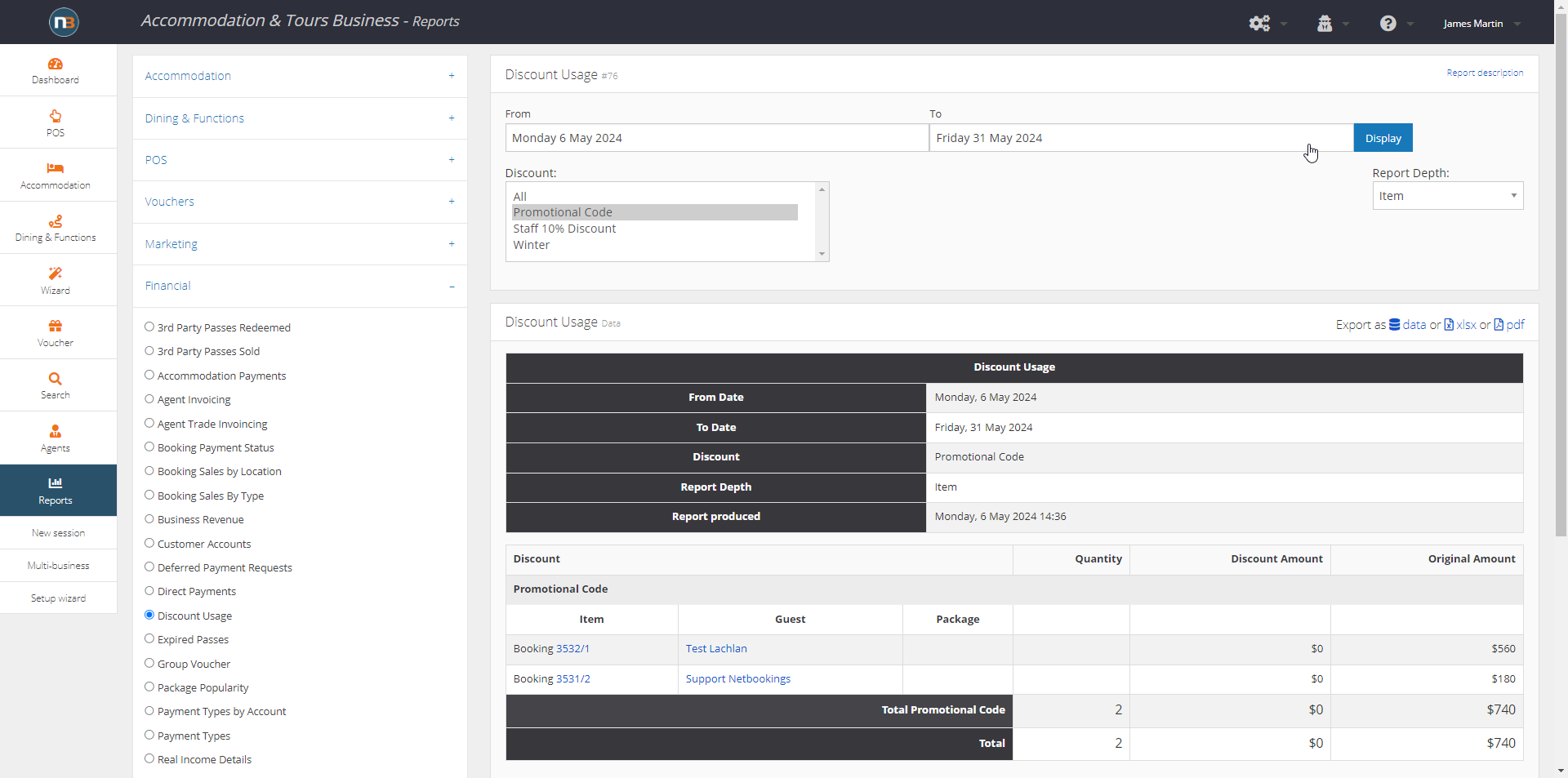Discounts
Businesses can create discounts that can be applied by guests during the online booking process by entering a promotional code.
Discounts can also be applied by staff in the booking screen or in the POS system.
Click ‘Discounts Setup’
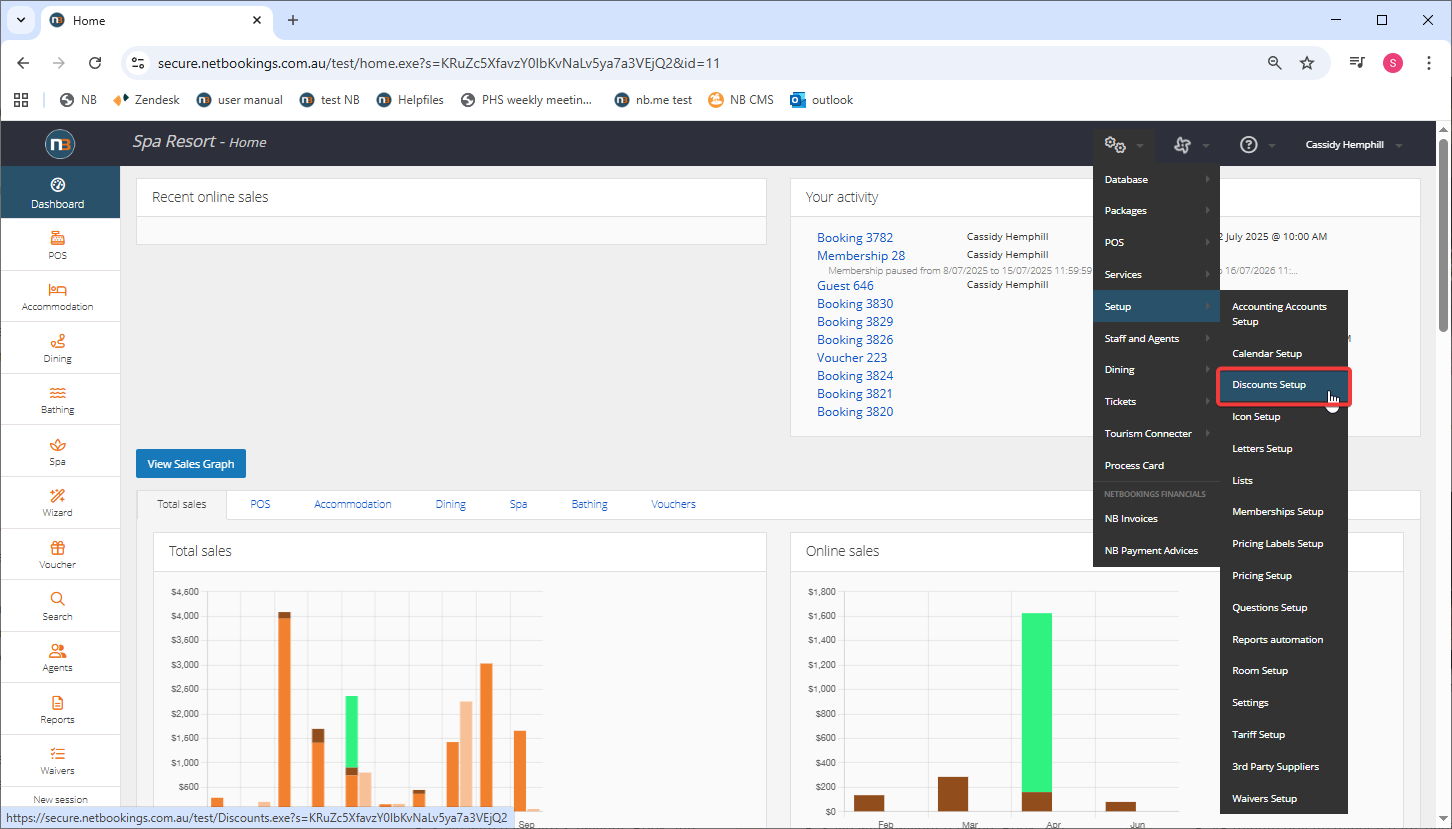
Navigate to System > Setup > Discounts Setup
Click ‘New’
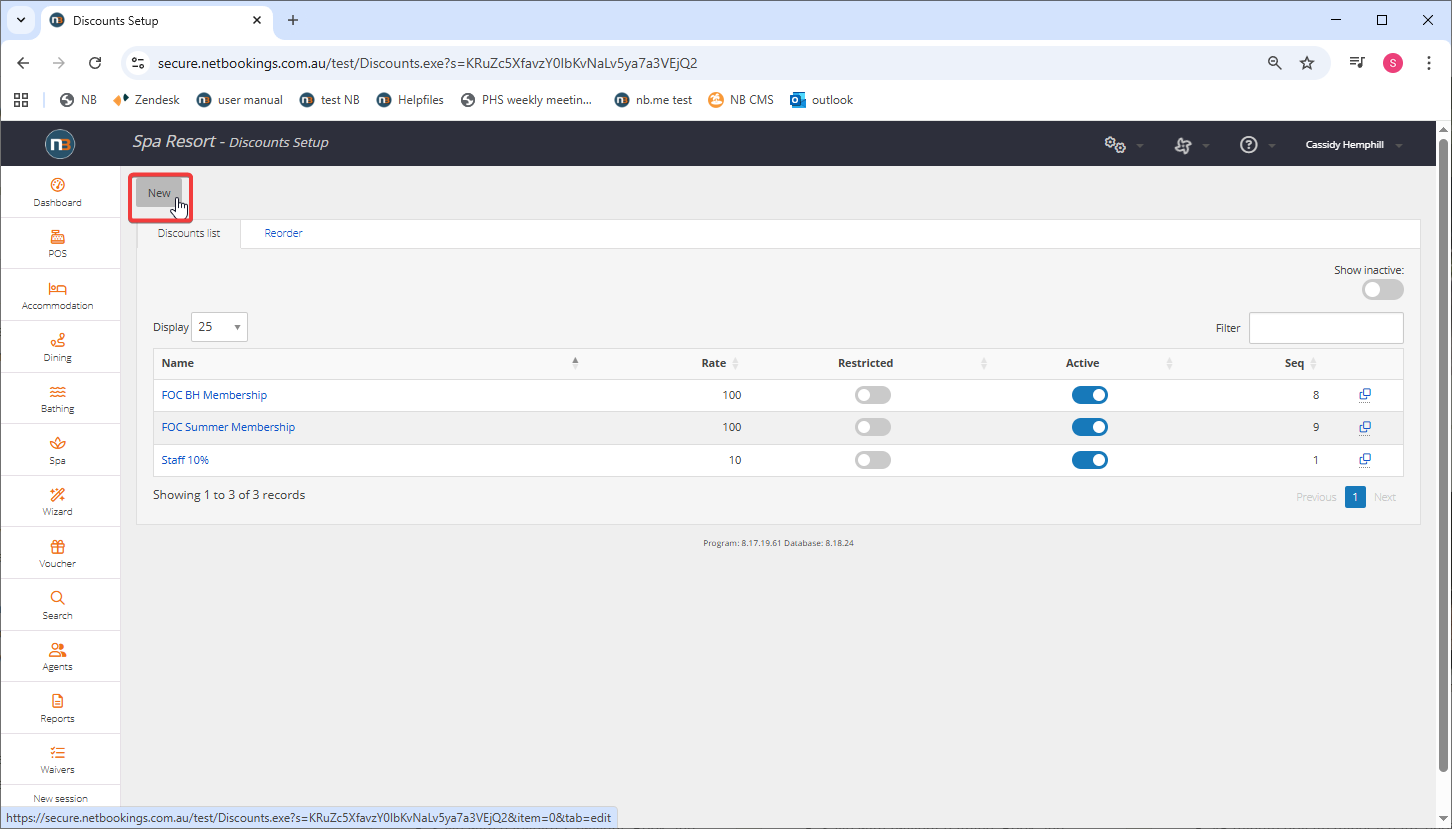
Enter Discount Details
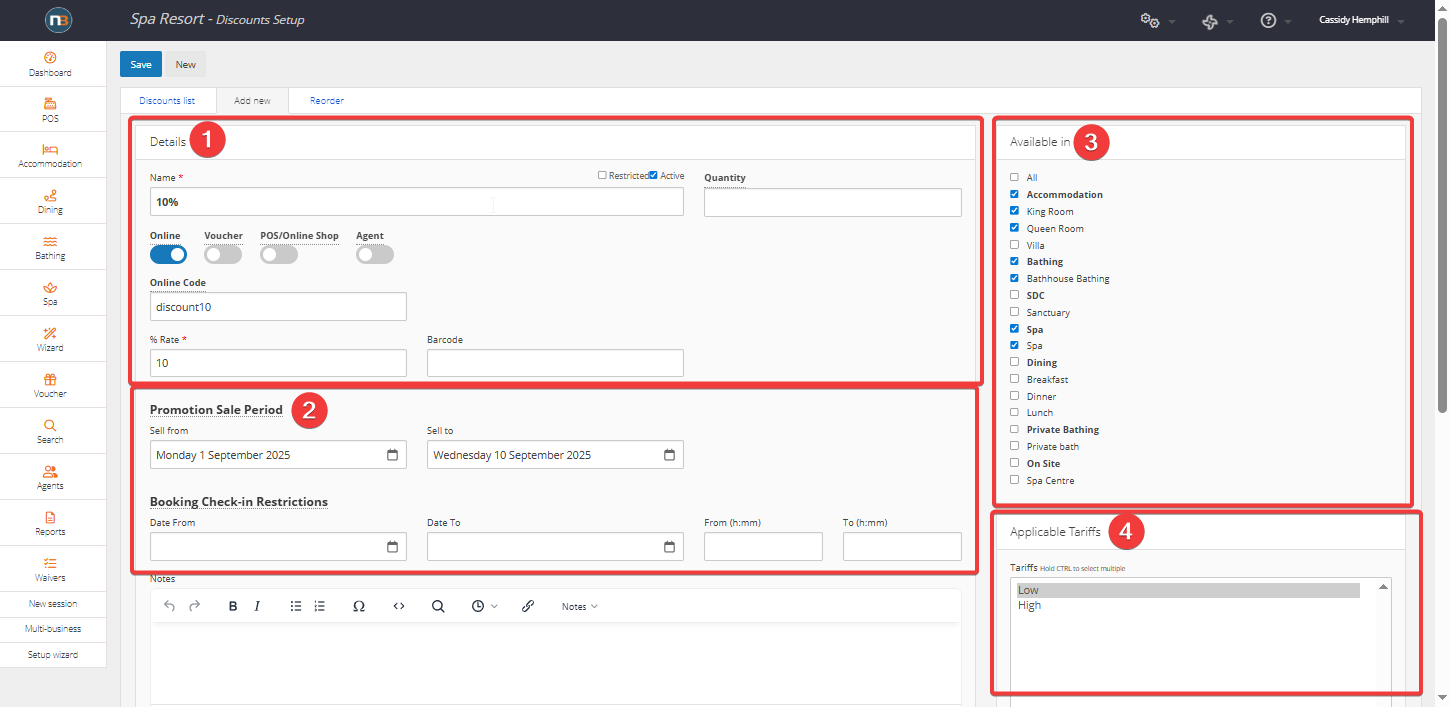
- Enter a name for the discount (Do not to include discount in name as it is automatically applied at checkout – see bottom of page).
The name will be displayed in the cart when a guest applies it online and in the back-end for staff to see. To obtain the discount, the guest is required to enter the ‘Online Code’. In this case ‘discount10’.
2. Promotional Sale Period: If you require guests to use the code in a specific period, set the ‘Sell from’ and ‘Sell to’ date. Eg. You may wish to create a discount available in the month of June only, and hence set the sale period from June 1st to June 30th
Booking Check-in restrictions: You can choose the discount to apply only for a specific booked date/or time. Eg. The discount applies when the guest is booking to come in the month of July after 5pm.
3. Select the pricing(s) (pricing group(s)) that you would like this discount to be available in.
4. Select the Tariff/s you wish the discount to be available in. If you only have one tariff, select this tariff.
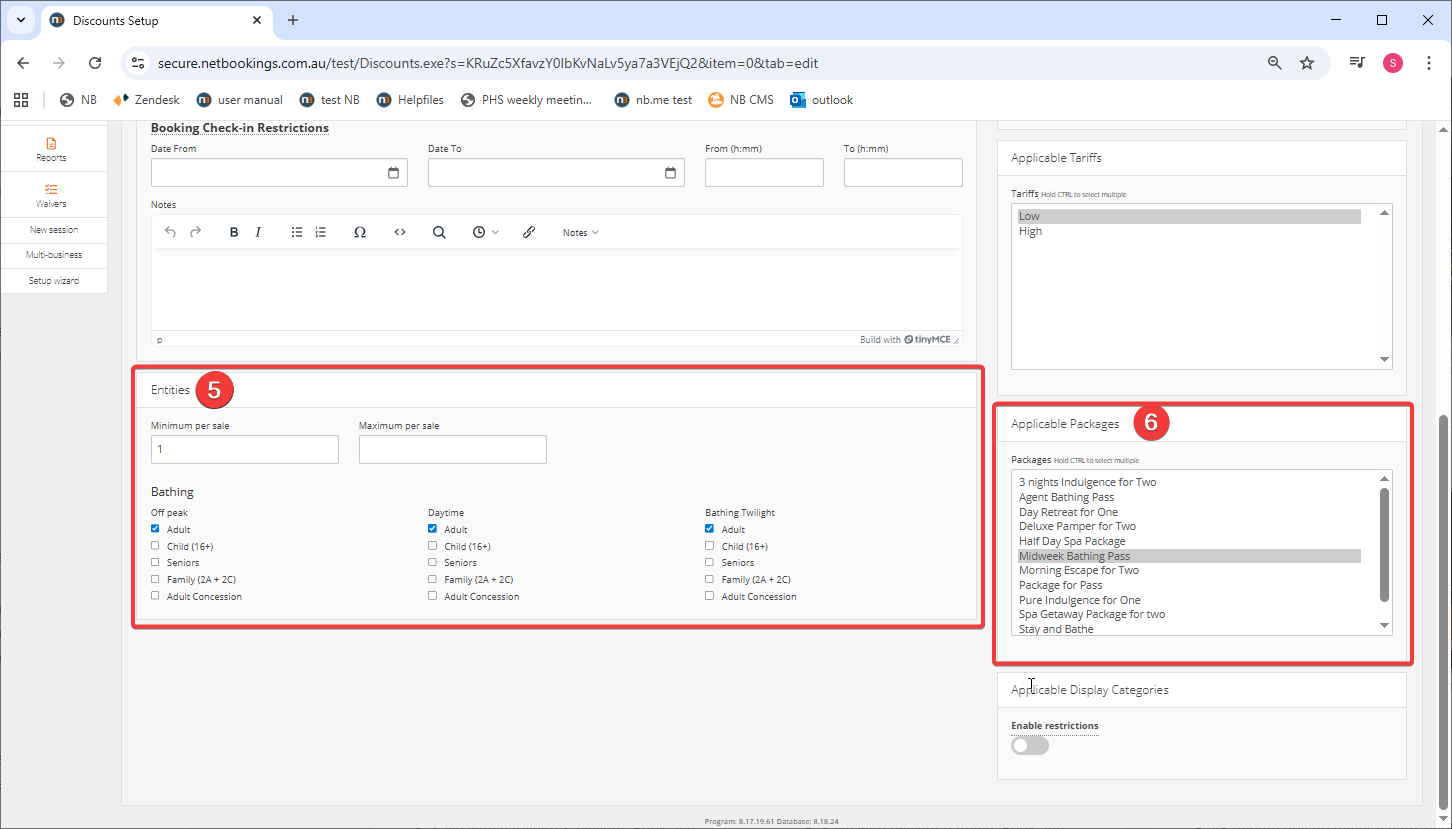
5. If you select a pricing from the ‘Available In’ menu, you will need to select what entities the discount applies to. Enter a minimum of ‘1’ for the discount to be valid. The maximum field allows you to restrict how many entities the discount can be applied to per booking. Eg. if you wanted a discount to only be available for two adults for a twilight bathing booking, both fields would be set to 2 and the ‘Adult’ box in ‘Bathing Twilight’ would be selected.
6. Select any packages you wish the discount to be available in.
Click ‘Save’
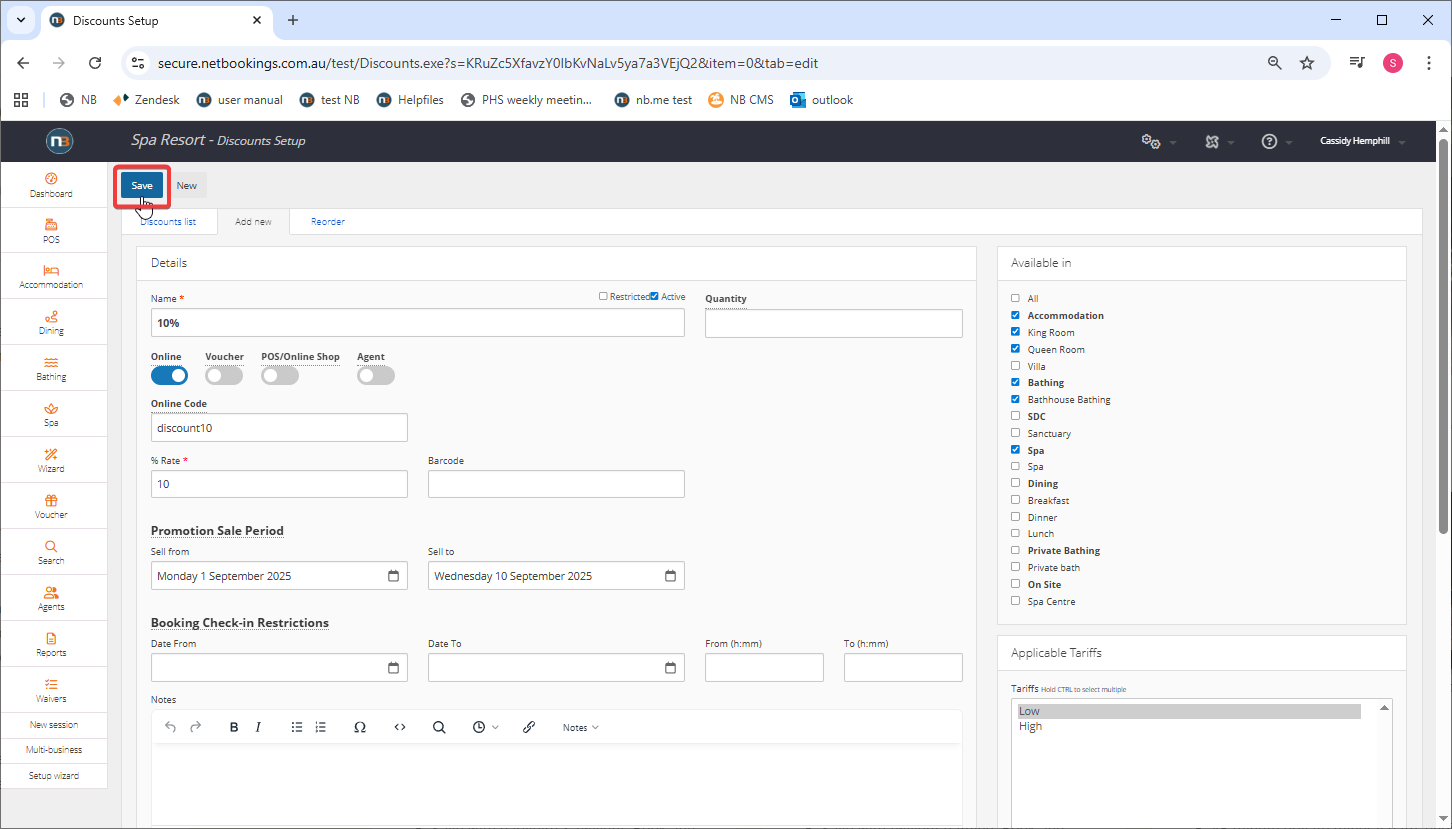
Click ‘Save’ and you will see new ‘Discount Name’ in the list.
Example:
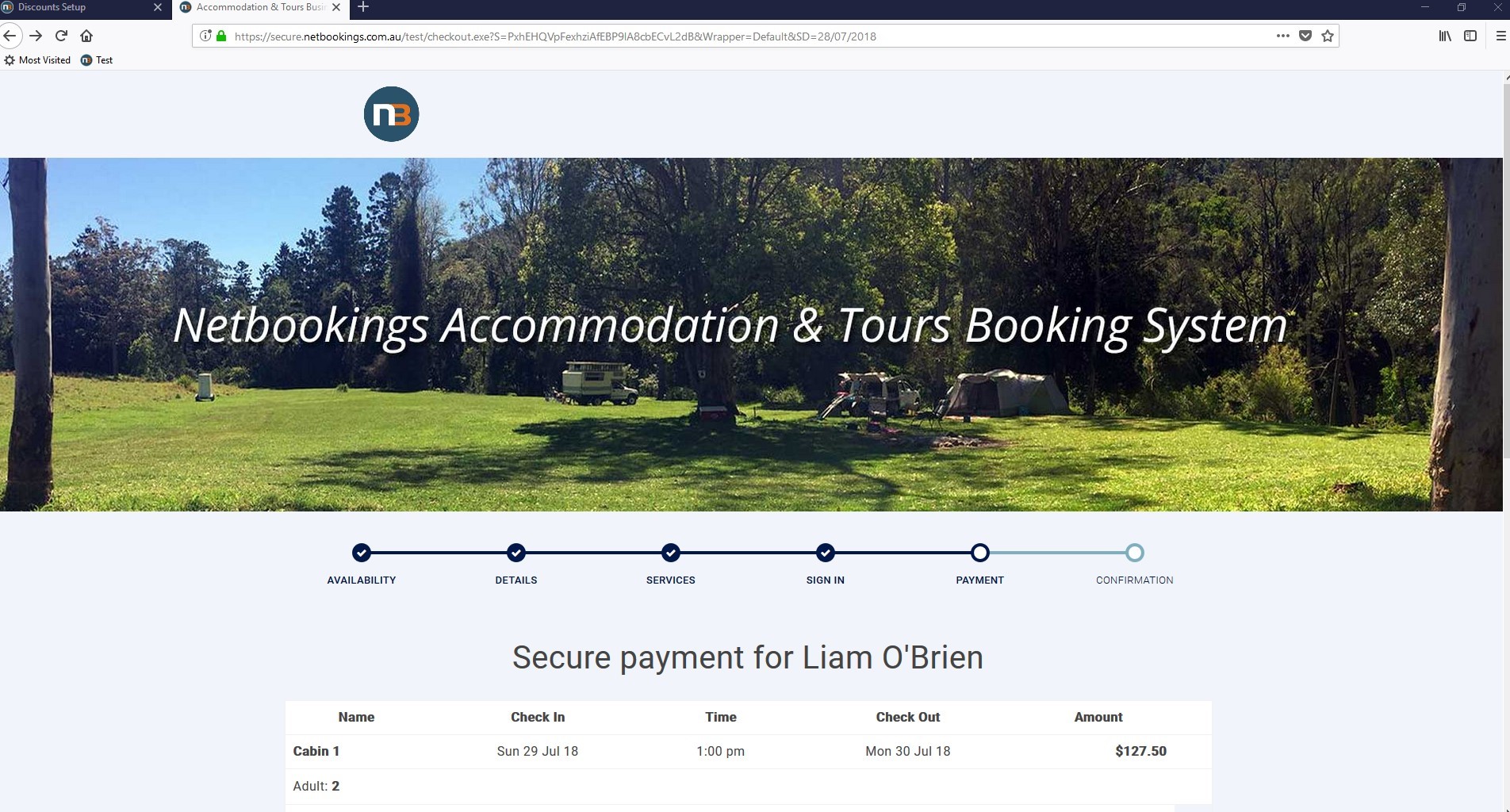
Your discount can be applied during the ‘Payment’ section of the online booking. The code for the discount must be applied in the ‘Promotional Code’ section as shown below.
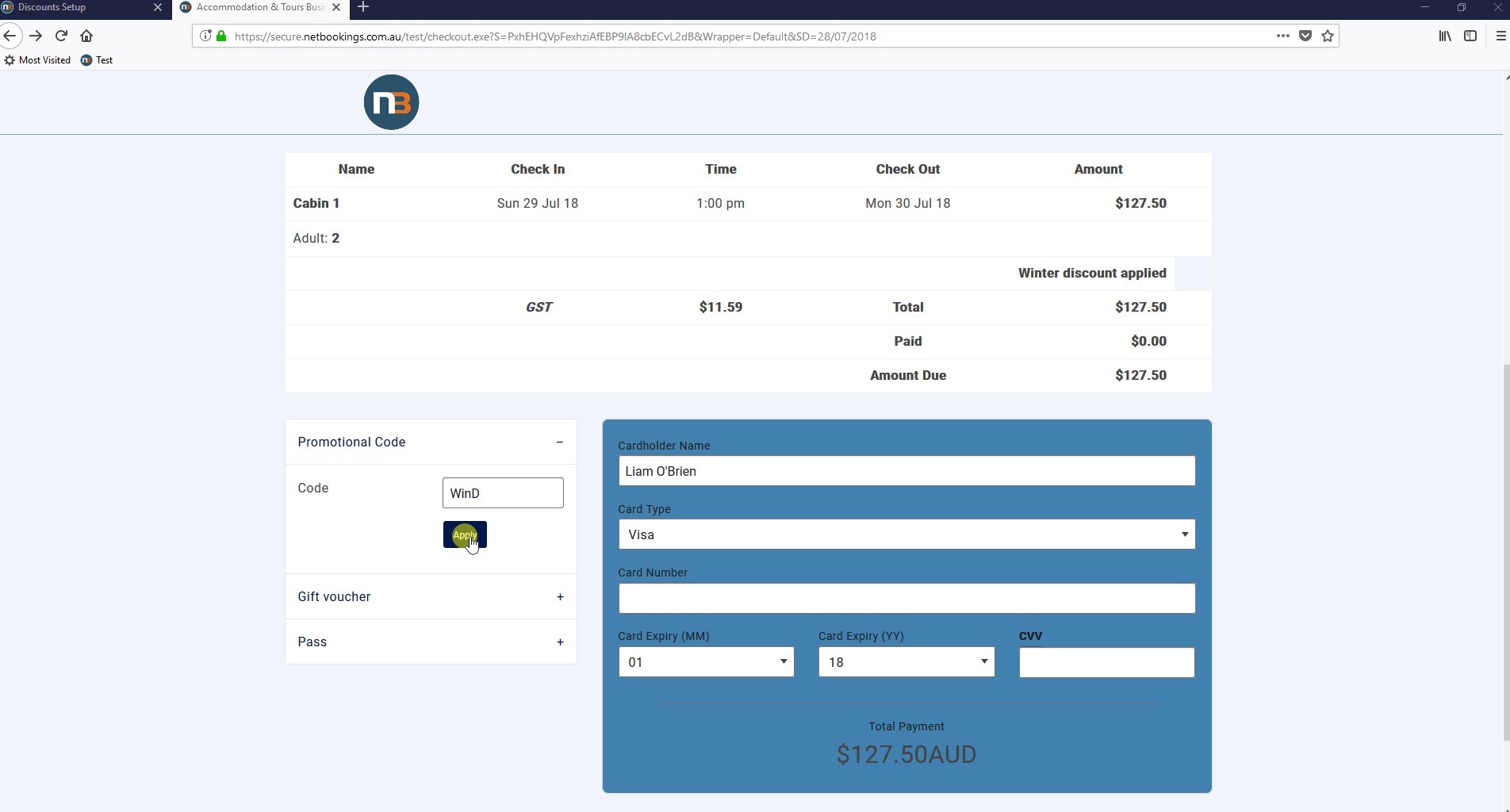
This is an example of a discount called ‘Winter’ with an online code of ‘WinD’.
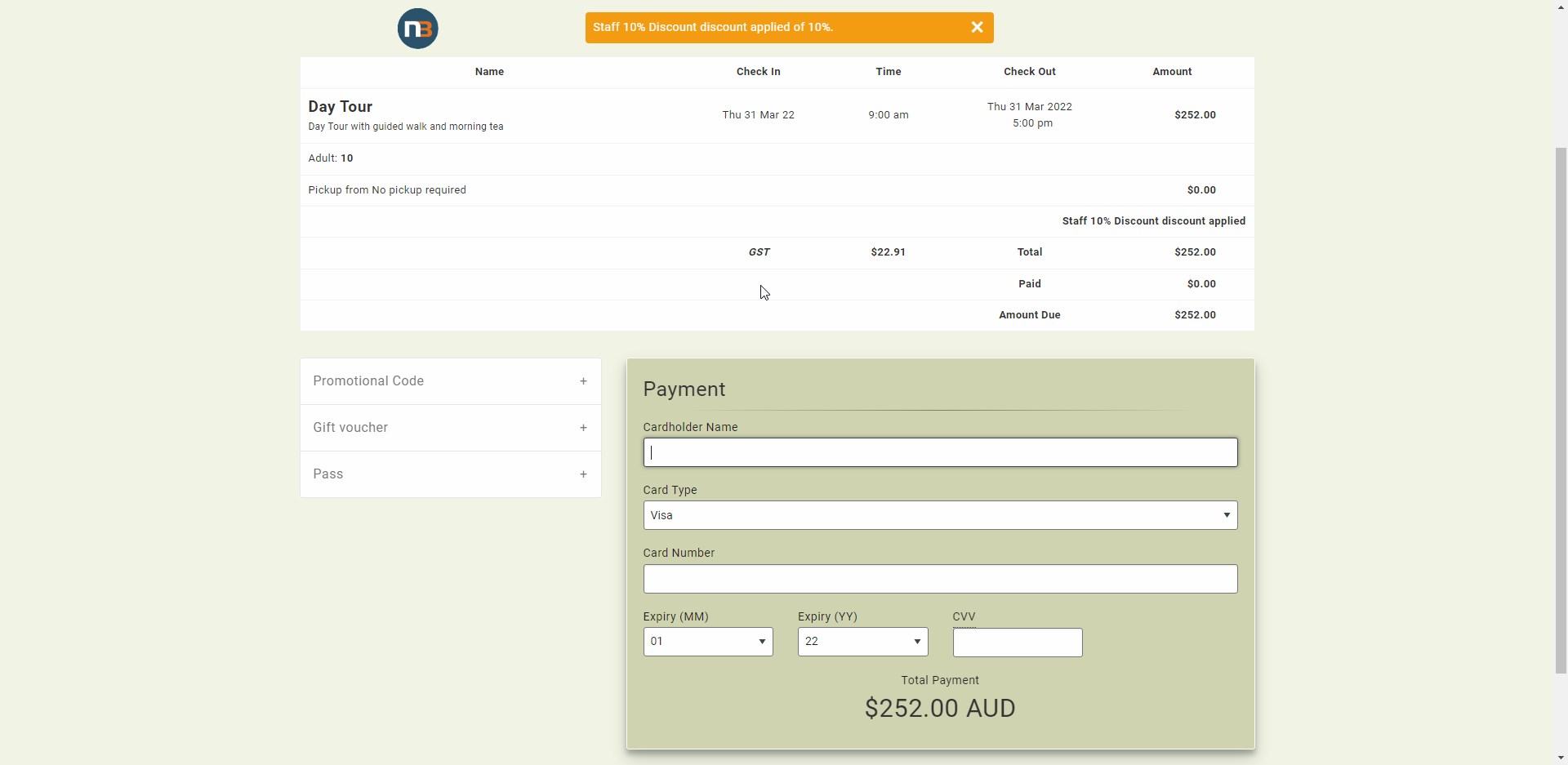
Using example earlier, the staff discount of 10% has been applied to this booking. Note: Do not use word discount in ‘Discount Name’ during setup, as it will appear twice when User applies the code during checkout.
0% Discount
This feature allows for codes to be entered at checkout for 0% discount – but allowing business to record code usage for a promotion. i.e. Use our ‘Promo’ code before end of month to receive 1 x free pass on next visit.
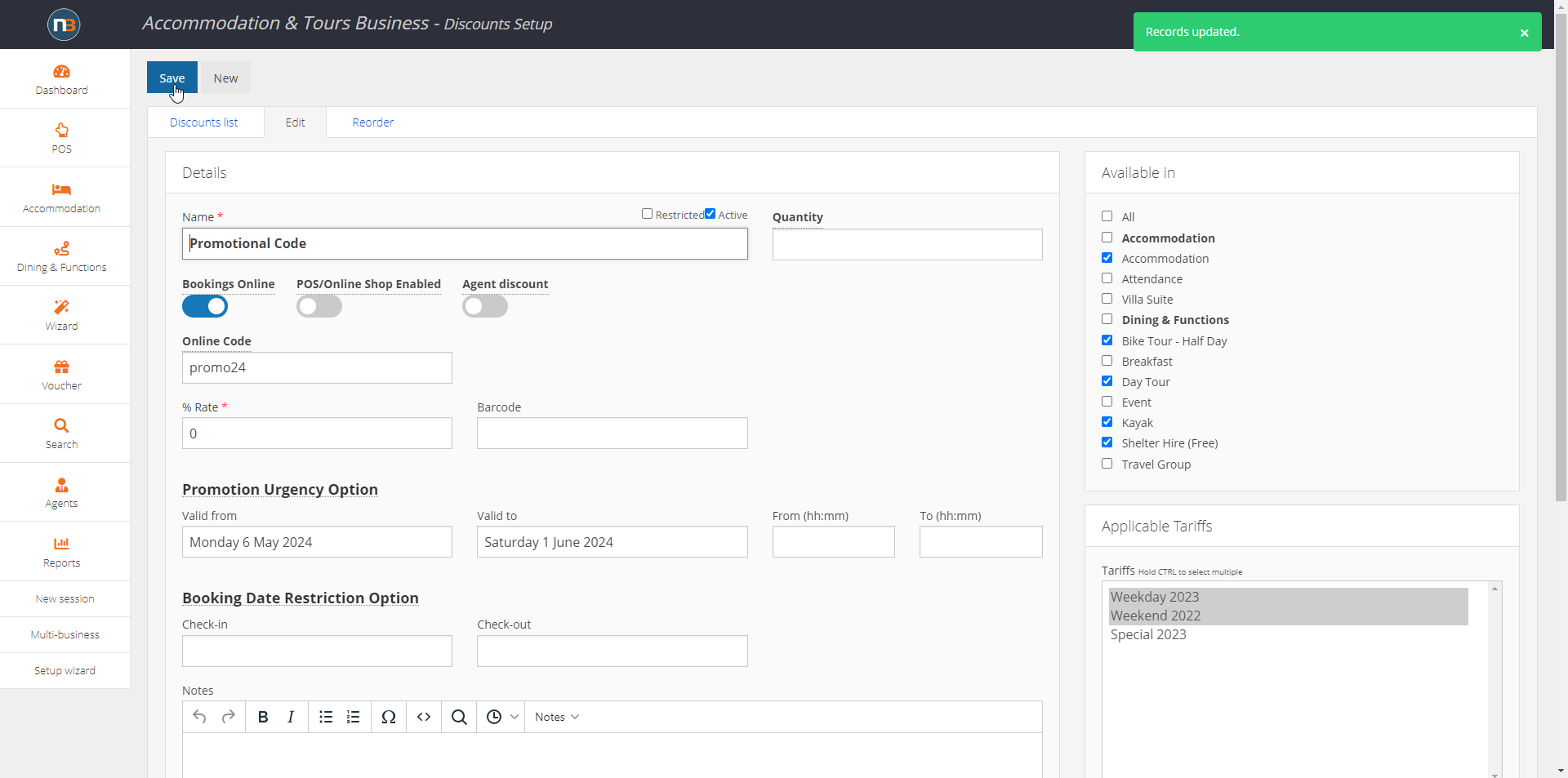
On front end the code being entered, will state code name and 0% as with other codes.

To find out which guests have used code – go to Reports>Finance>Discount Usage.
Select Discount from list and select item depth to report on guest name and booking details for follow up.