Retail Display Categories
Products are placed under categories. Categories have hierarchy, meaning that there are parents and child categories. For example, you may have a parent category of ‘Food’ and a child category of ‘Hot Food’. You may have a hierarchy of up to 3 levels.
Note: Any products that you wish to sell at ‘Online Shop’ must be placed under the top-level category of ‘Retail’.
Click ‘Display Categories’
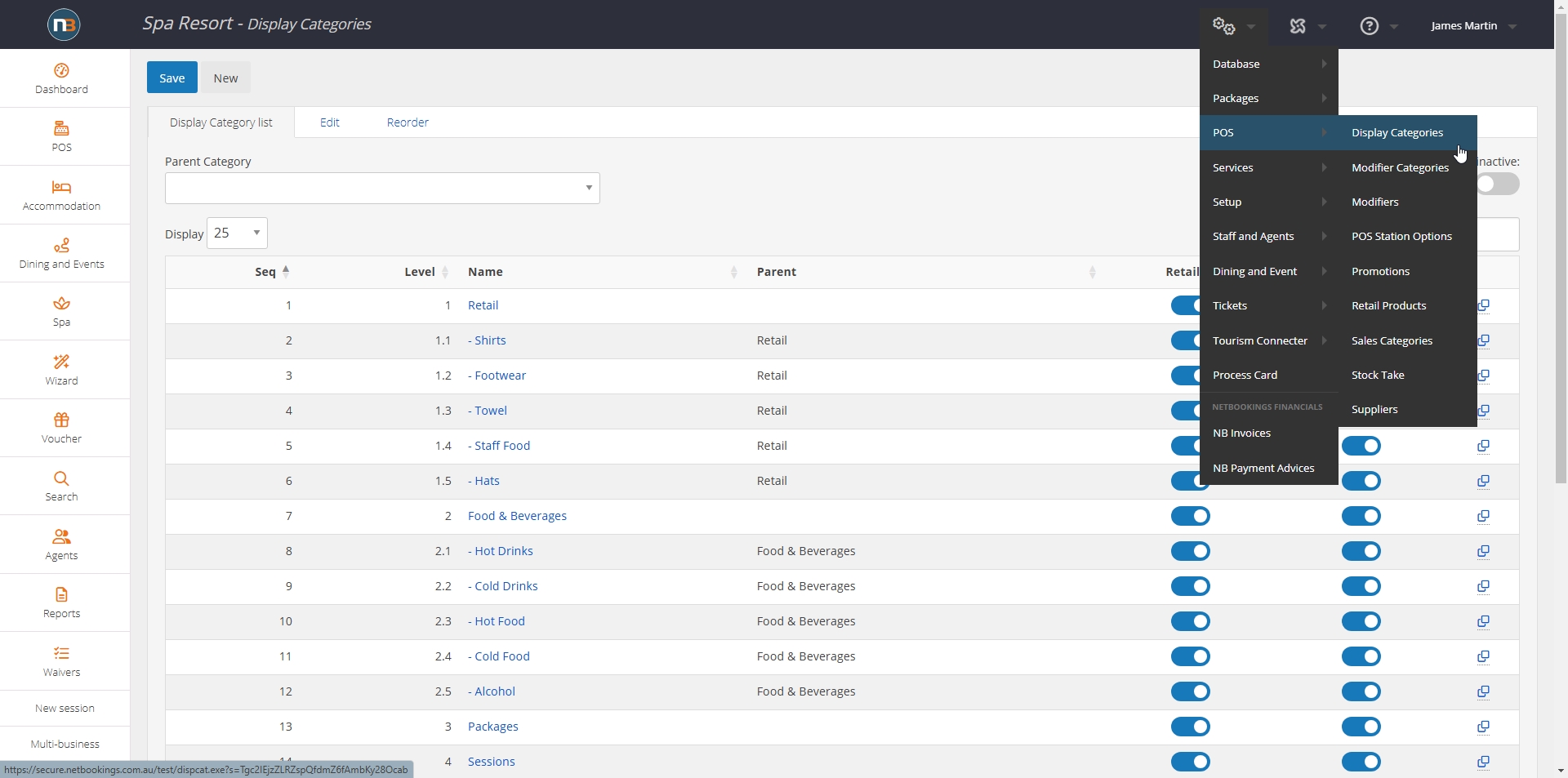
Navigate to System > POS > Display Categories.
Click ‘New’
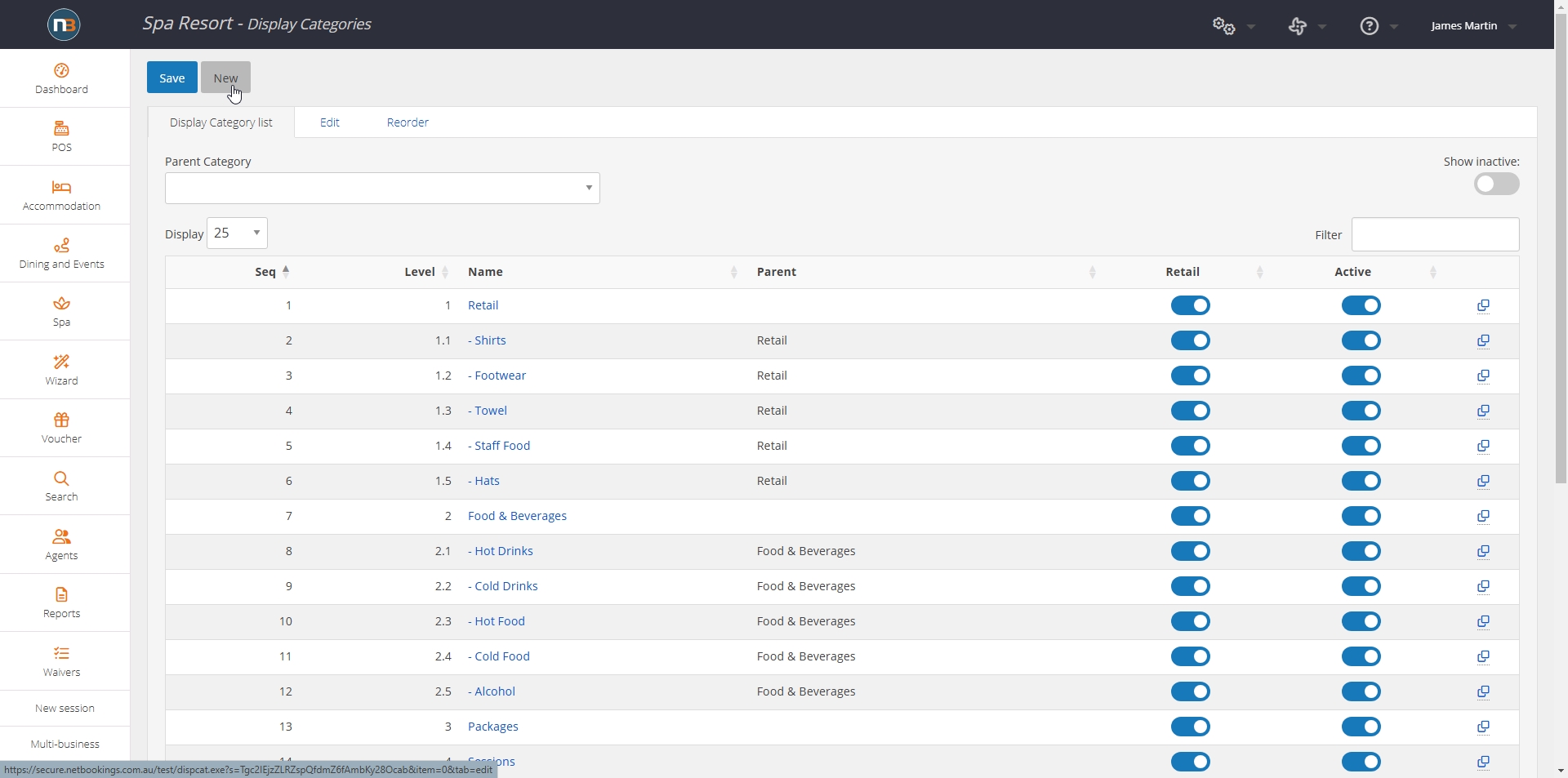
Enter Category Details
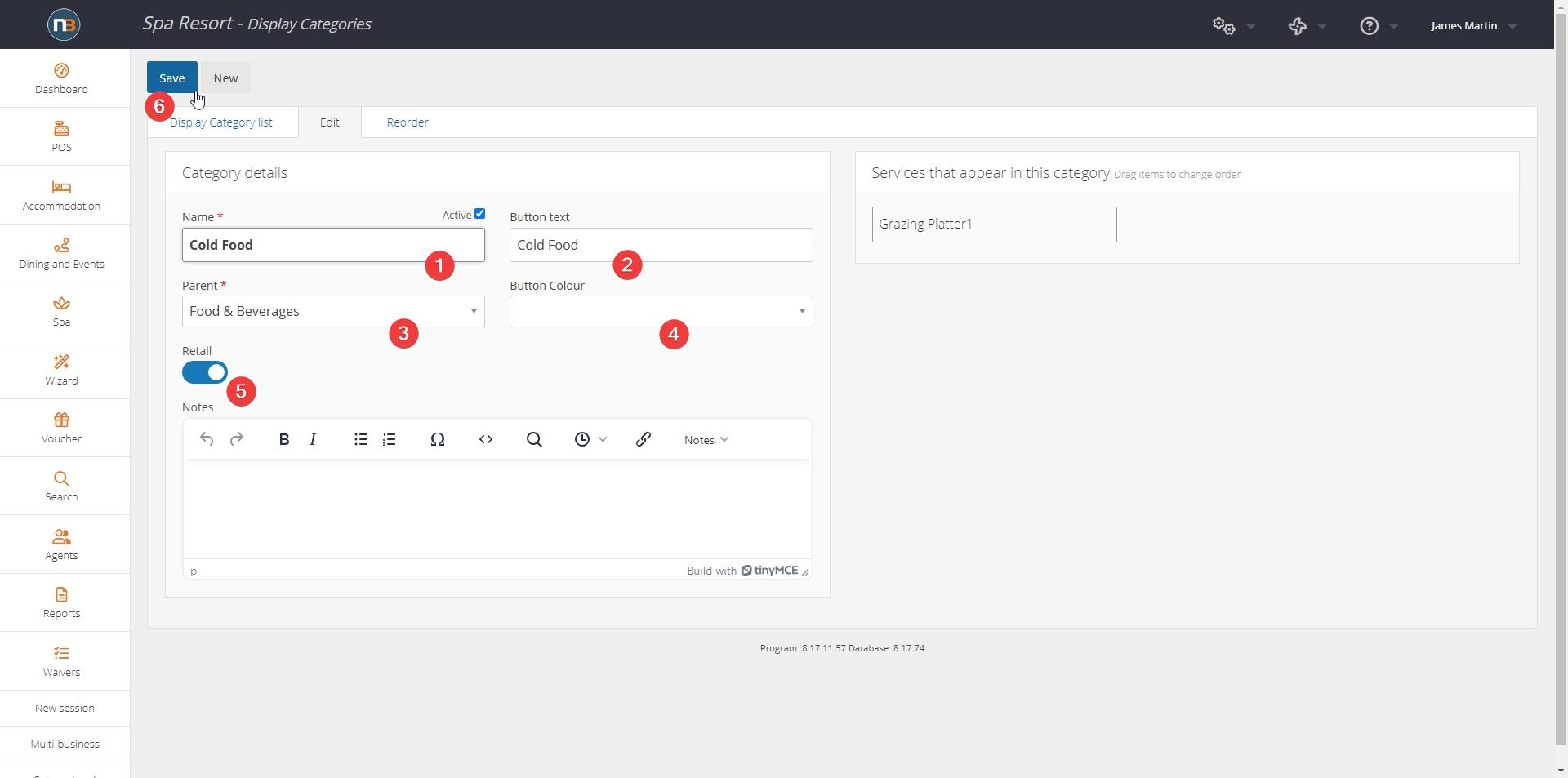
The ‘Button text’ field is what will appear on the POS system to represent this category. You may also select a parent category if you wish to make this a child category. The ‘Retail’ switch means this category will only be used for POS, POS>Shop and Online Shop and therefore will not show in setup of pricing groups, services and packages. Then click ‘Save’.
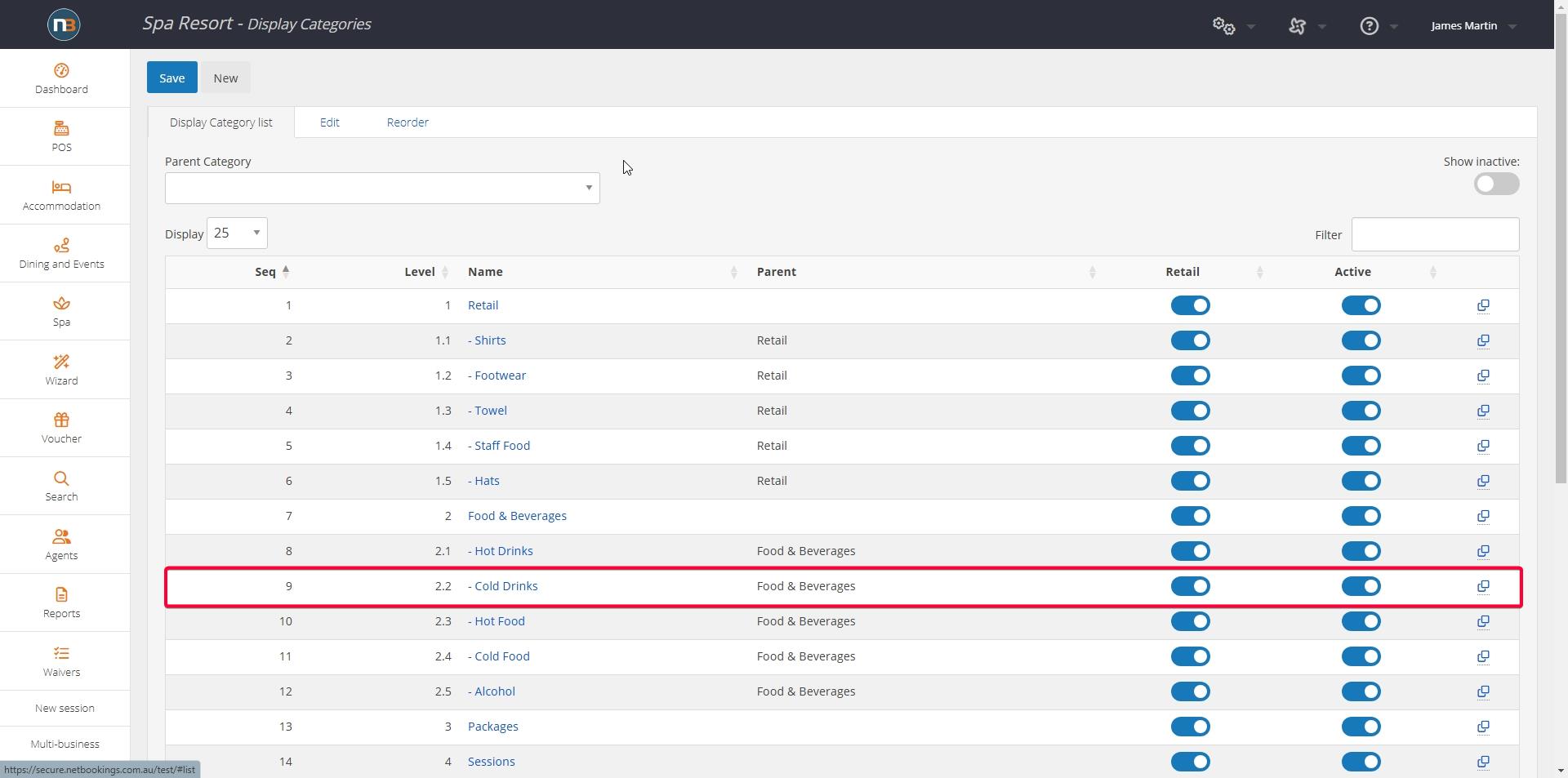
You new category will now appear in the categories list.
Example POS
Product assigned to ‘Cold Food’ display category.
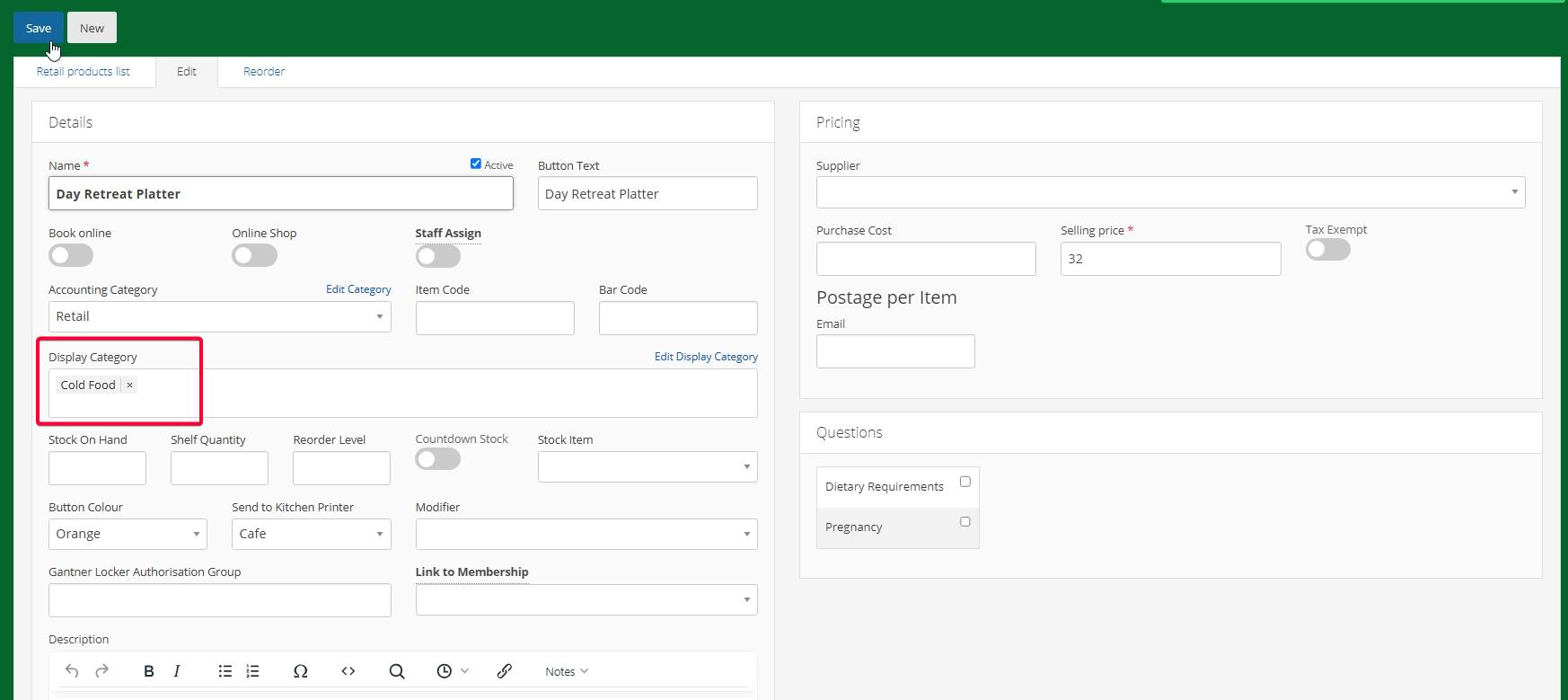
Click parent menu button to proceed to new category ‘Cold Food’.
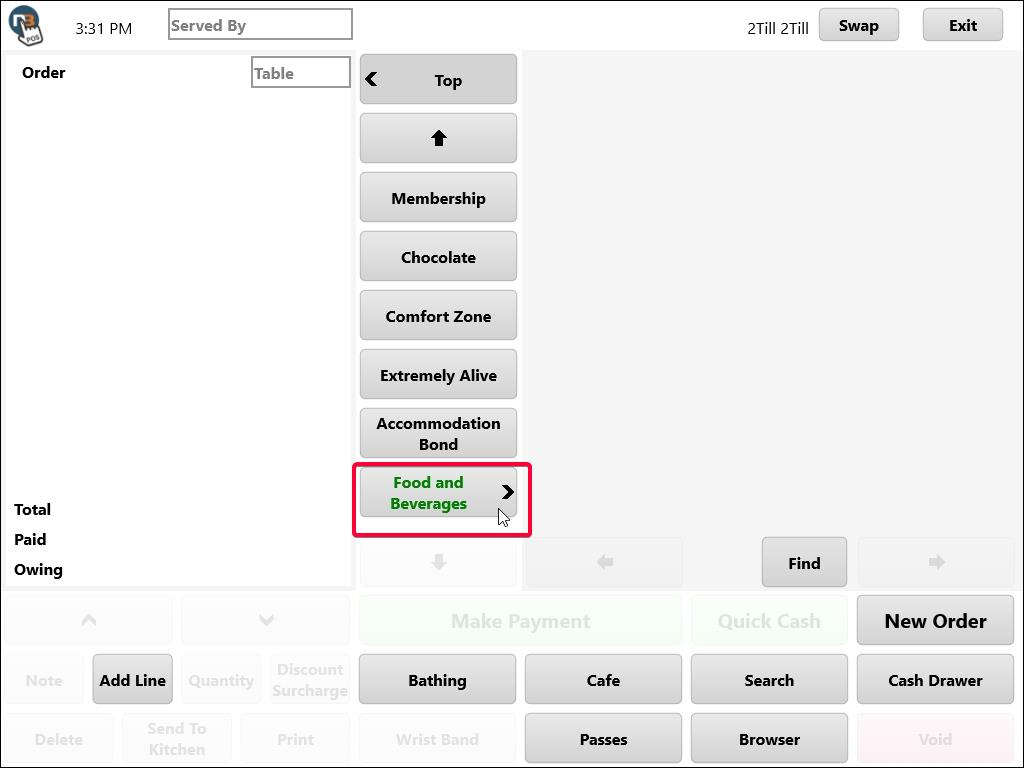
Displays category ‘Cold Food’ with product shown when clicked.
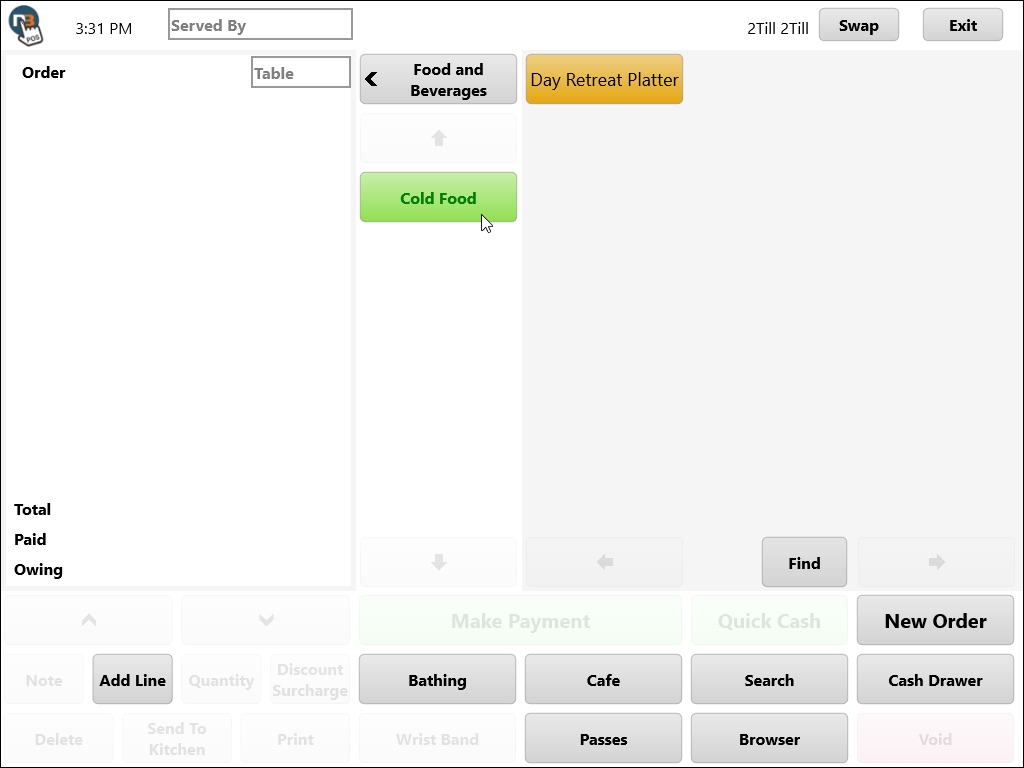
Example Online Shop
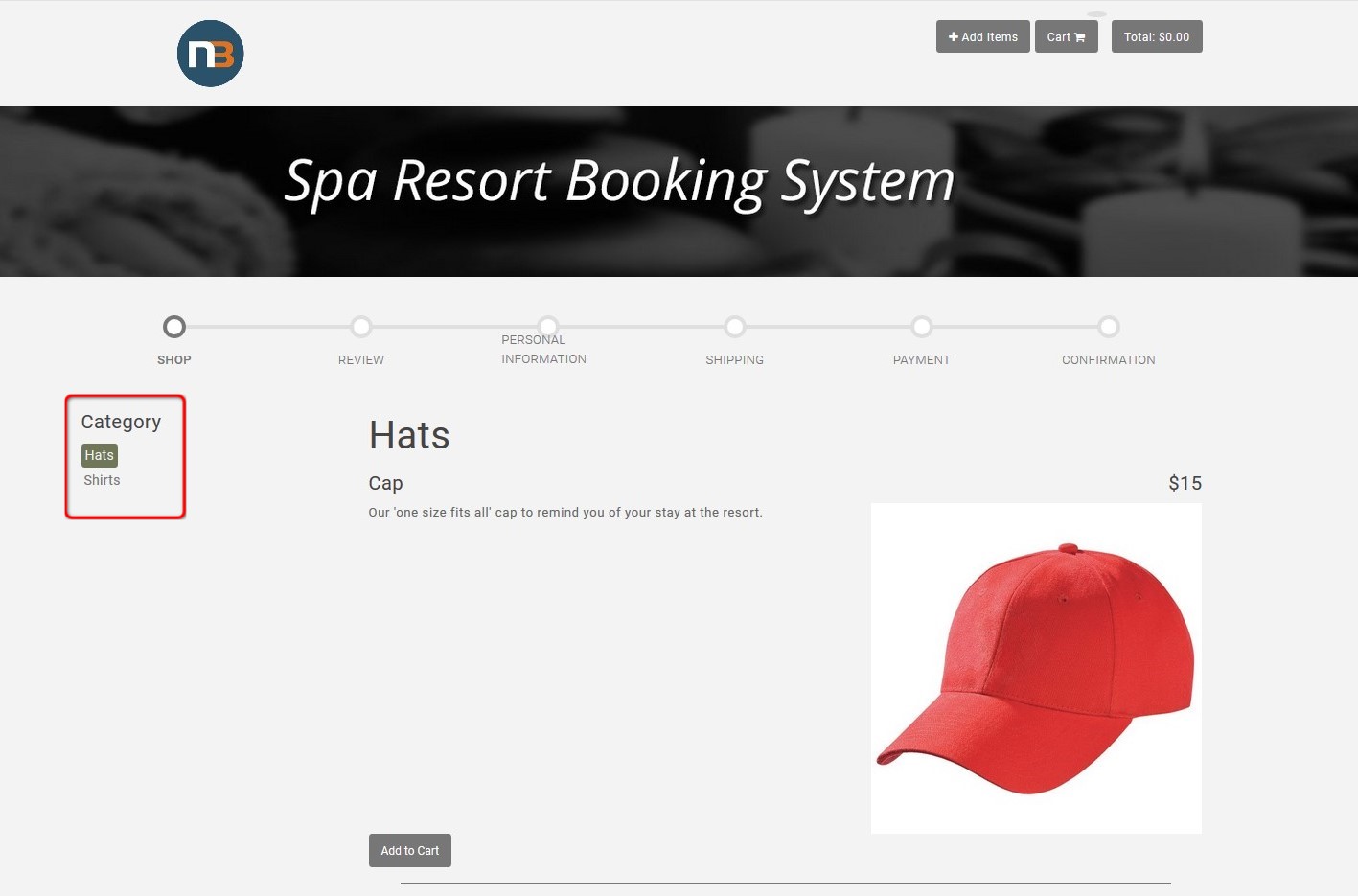
This is an example of an online store that contains retail products.
If your category is placed under the top-level category of ‘Retail’ and has retail products assigned to it, the category will appear in the list in the red box.
