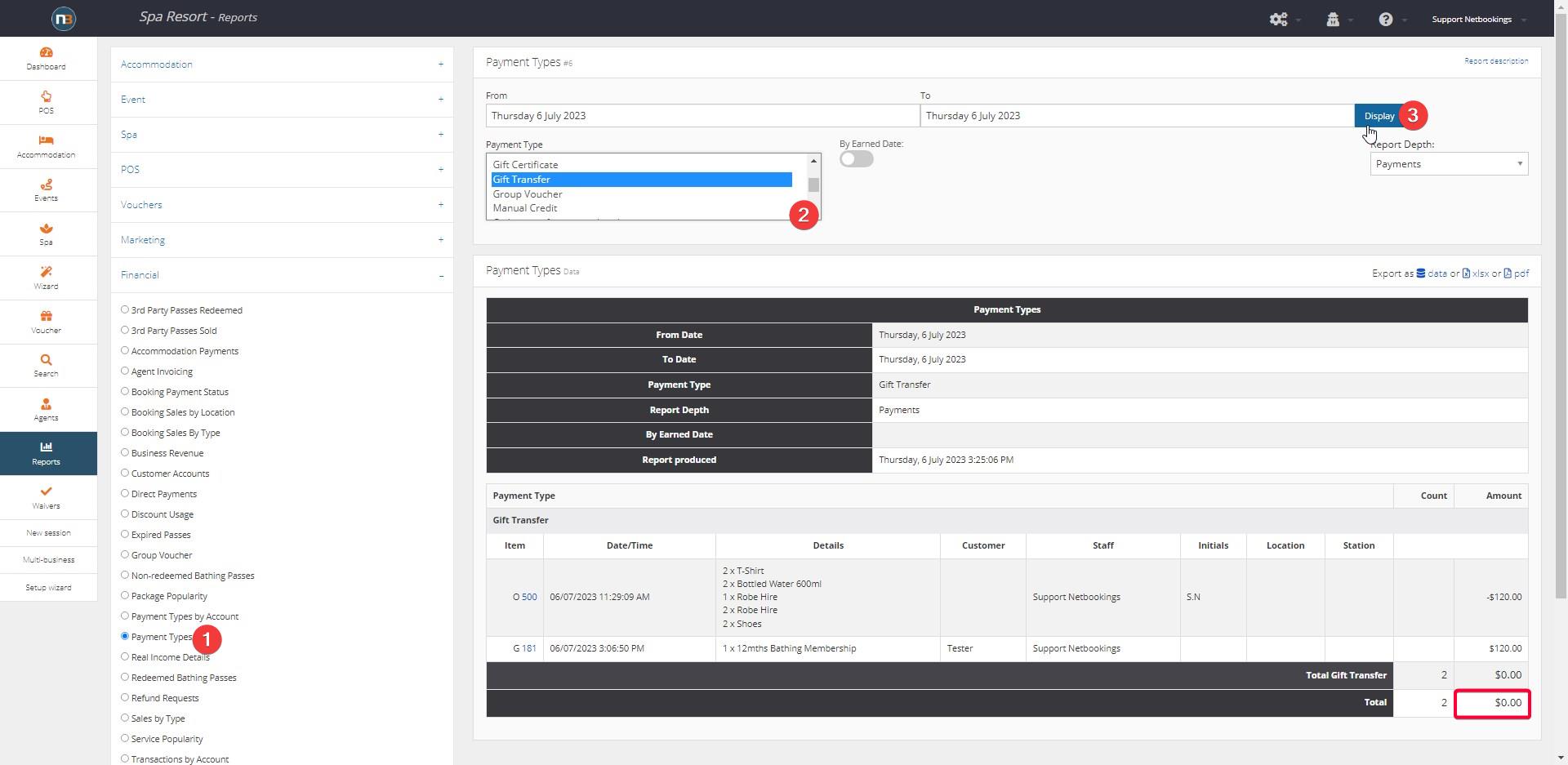Gift Transfer
When needing to transfer value of order or booking to a certificate/voucher, using Gift Transfer payment type helps track this transfer in system and reporting.
Gift Transfer Payment Type
First you will need to ensure you have a payment type named ‘Gift Transfer’. See Payment Types to check if ‘Gift Transfer’ payment type exists before proceeding. If not, create new payment type called ‘Gift Transfer’.
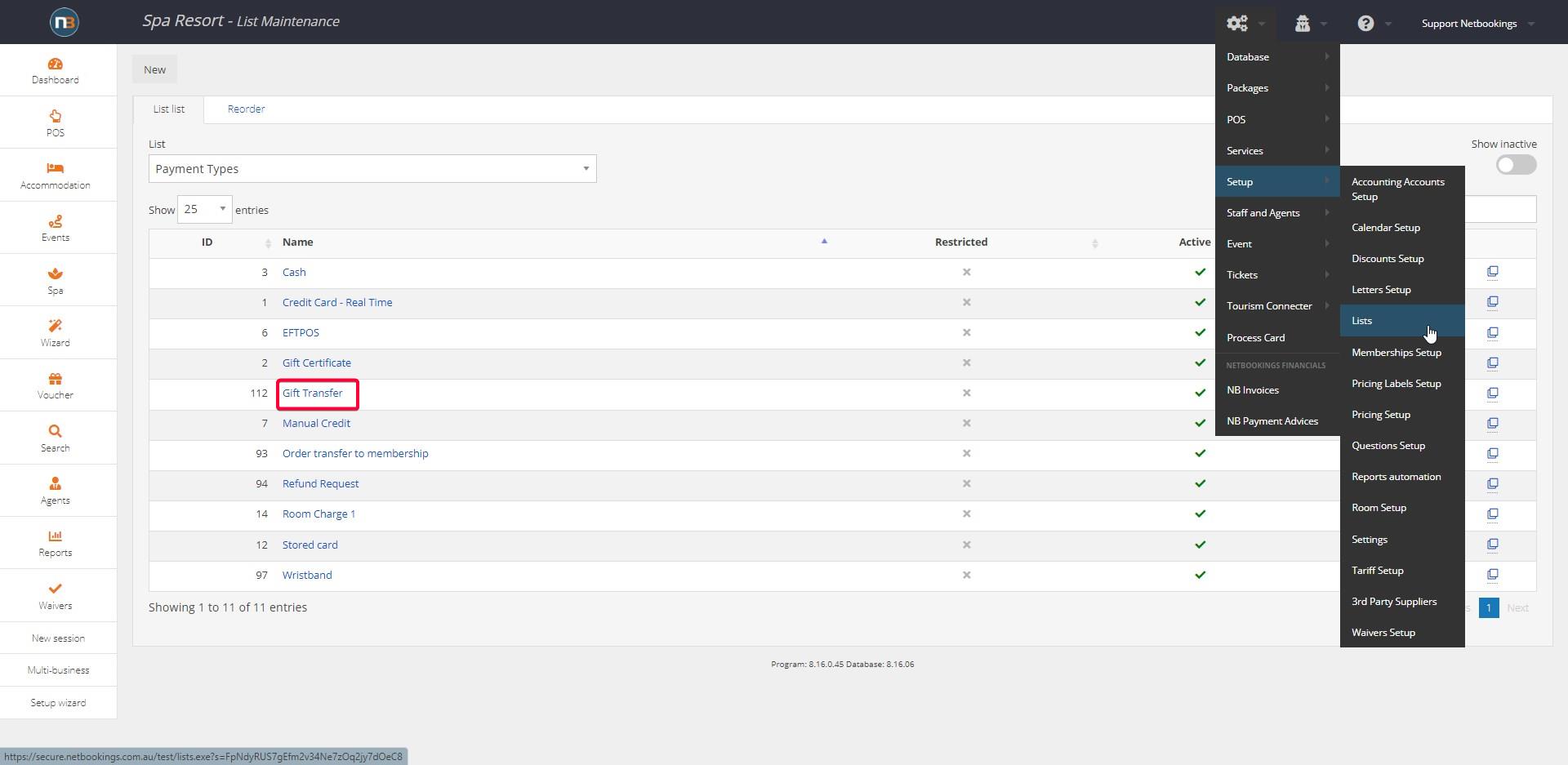
Refund using Gift Transfer
Go to booking or order
In this example a Booking will be transferred to a Gift Certificate; so we are going to refund the Booking first. Here there is $120 value on the booking, already paid, that will be transferred to a Gift Certificate.
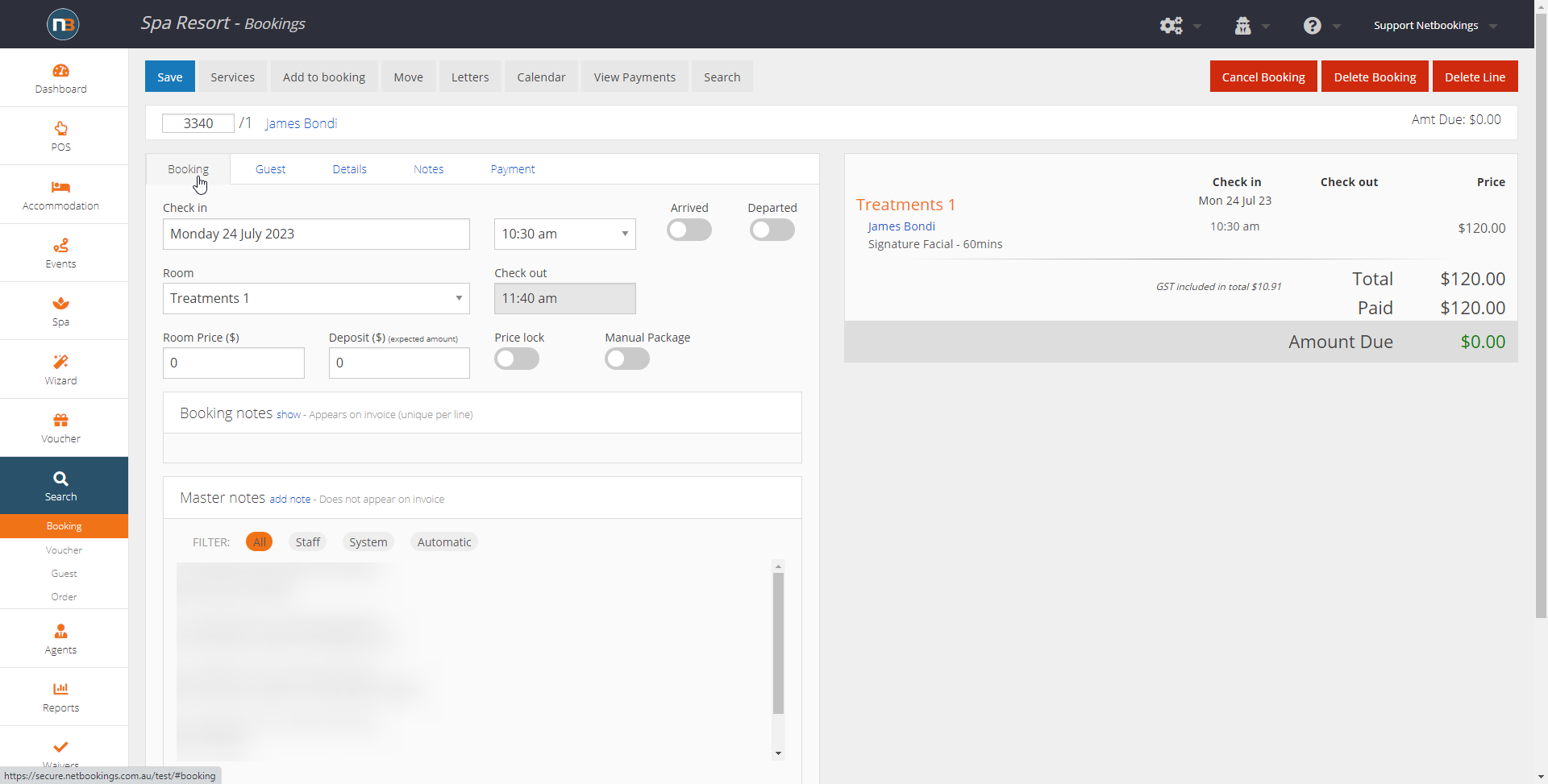
View Payments
To view how the Booking was paid click on ‘View Payments’. We can see it was settled with an EFTPOS payment.
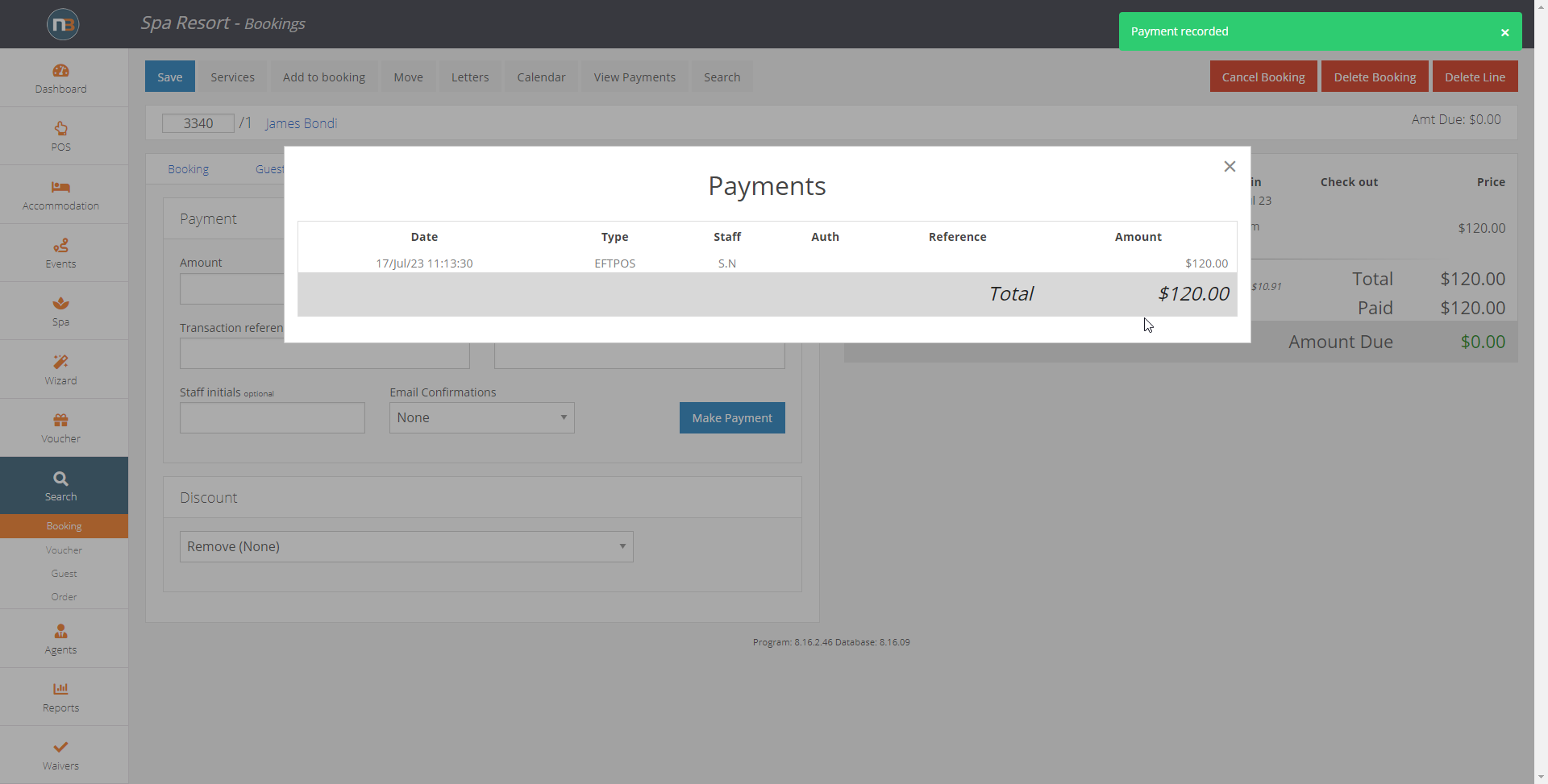
Make Refund
Go to ‘Payment’ tab.
- In this case enter -120 in ‘Amount’ field.
- Select ‘Gift Transfer’ from ‘Type’ drop menu.
- Select ‘None’ in email confirmations drop menu.
- Click ‘Make Payment’.
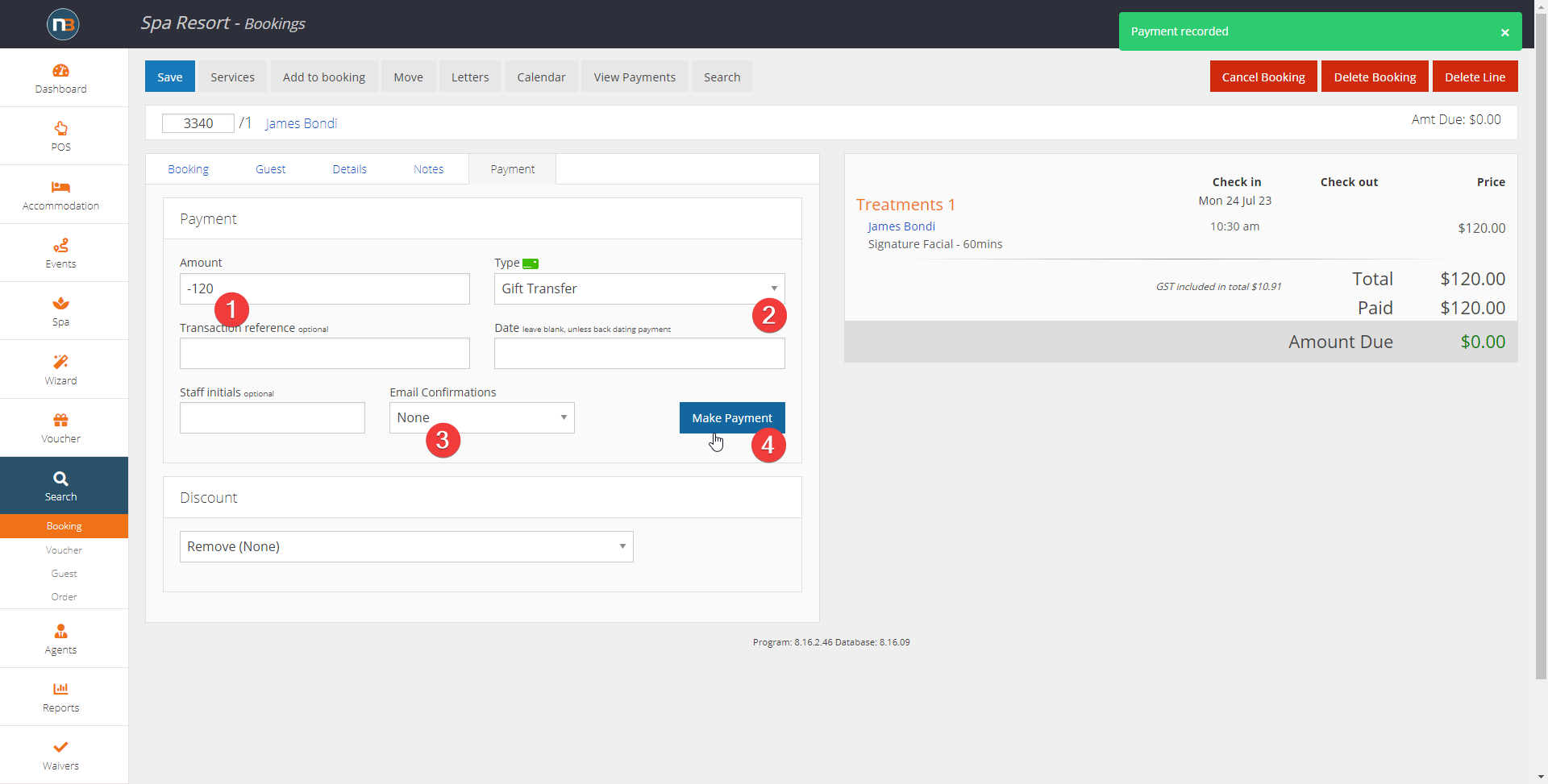
Refund now recorded in Payments.

Cancel Booking
Click on ‘Cancel Booking’ button to commence cancellation.
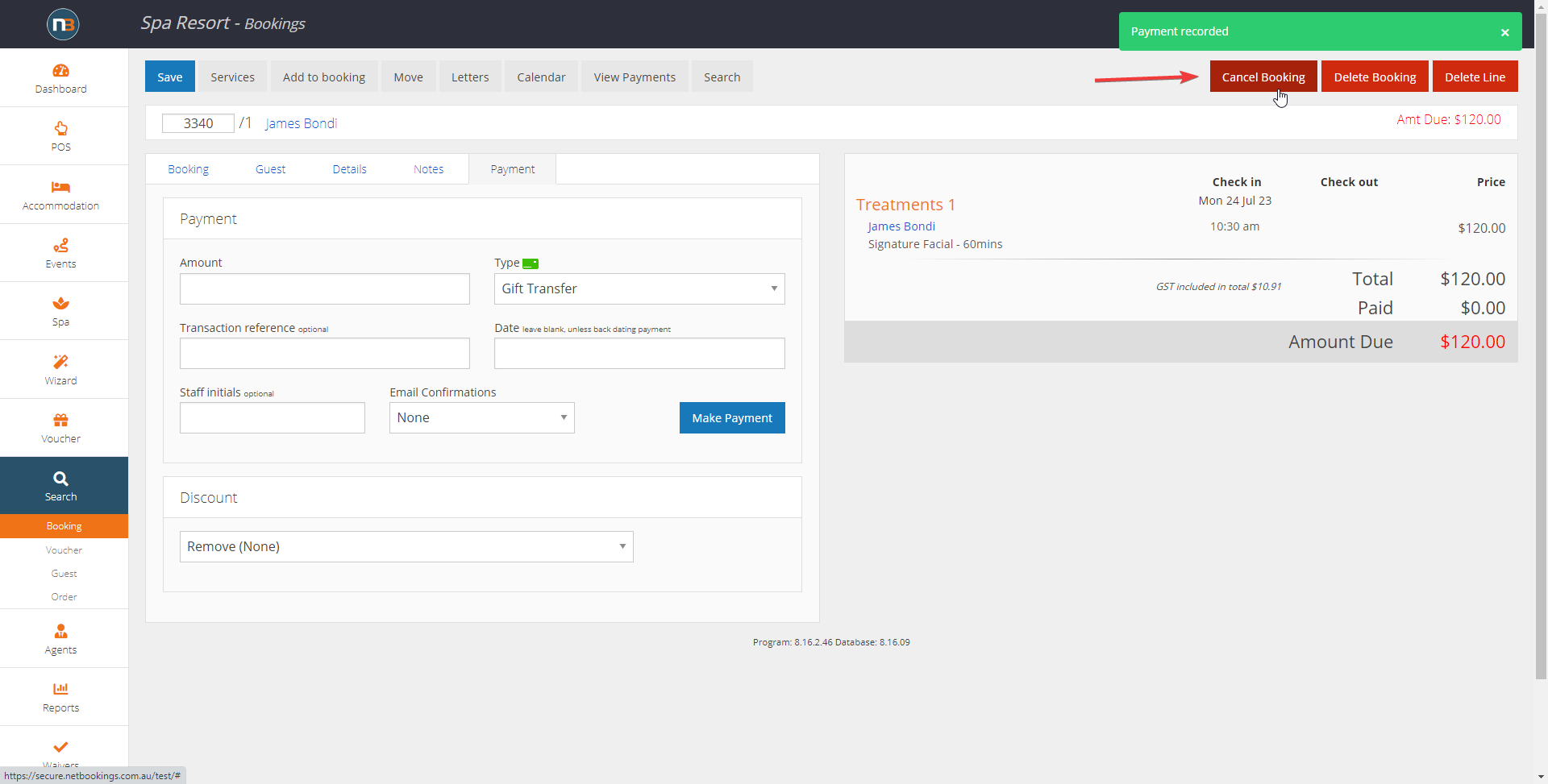
Reason for Cancellation pop-up appears with some details to be completed.
- Select ‘Gift Transfer’ from cancellation reasons drop menu in this case.
- Provide ‘Master Notes’ for cancellation record.
- Click ‘Cancel’ button to finalise cancellation.
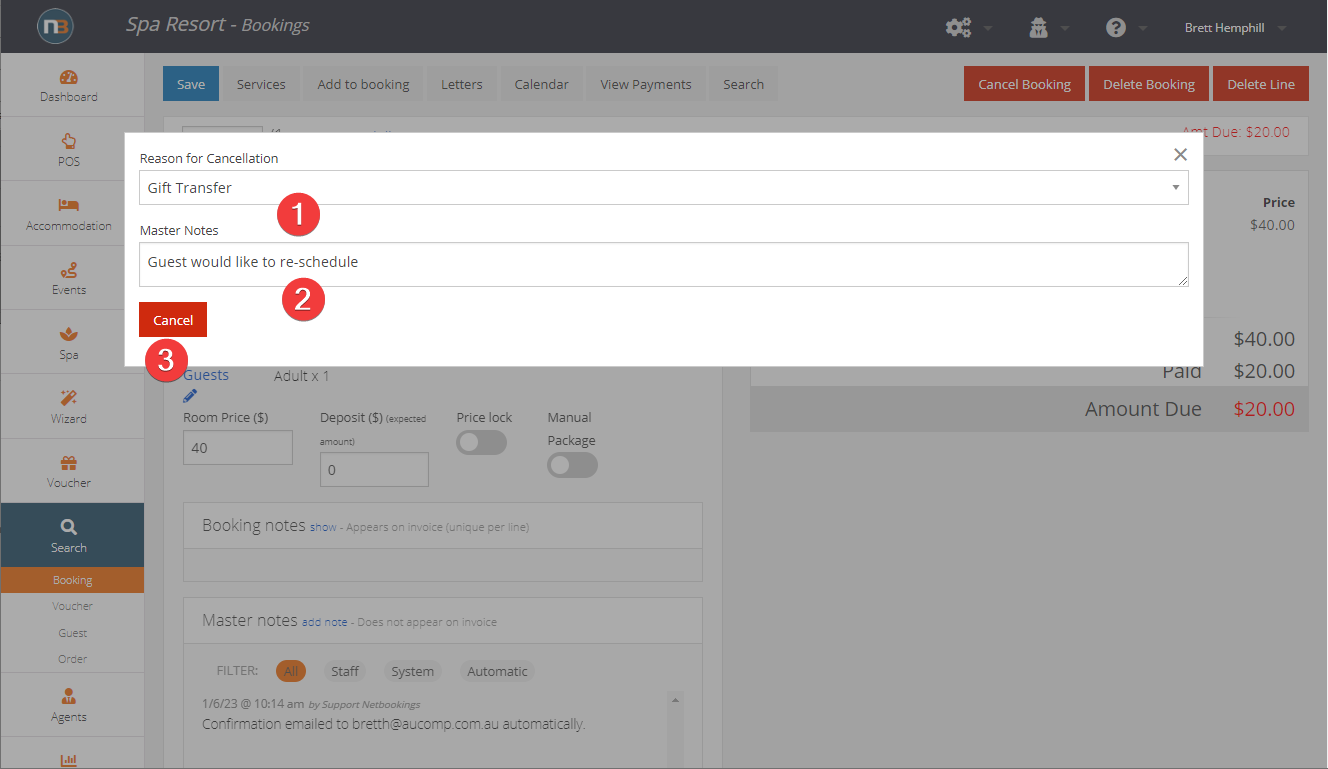
Now booking shows as ‘Booking cancelled (Gift Transfer)’ and Master Notes added from previous dialogue to explain it.
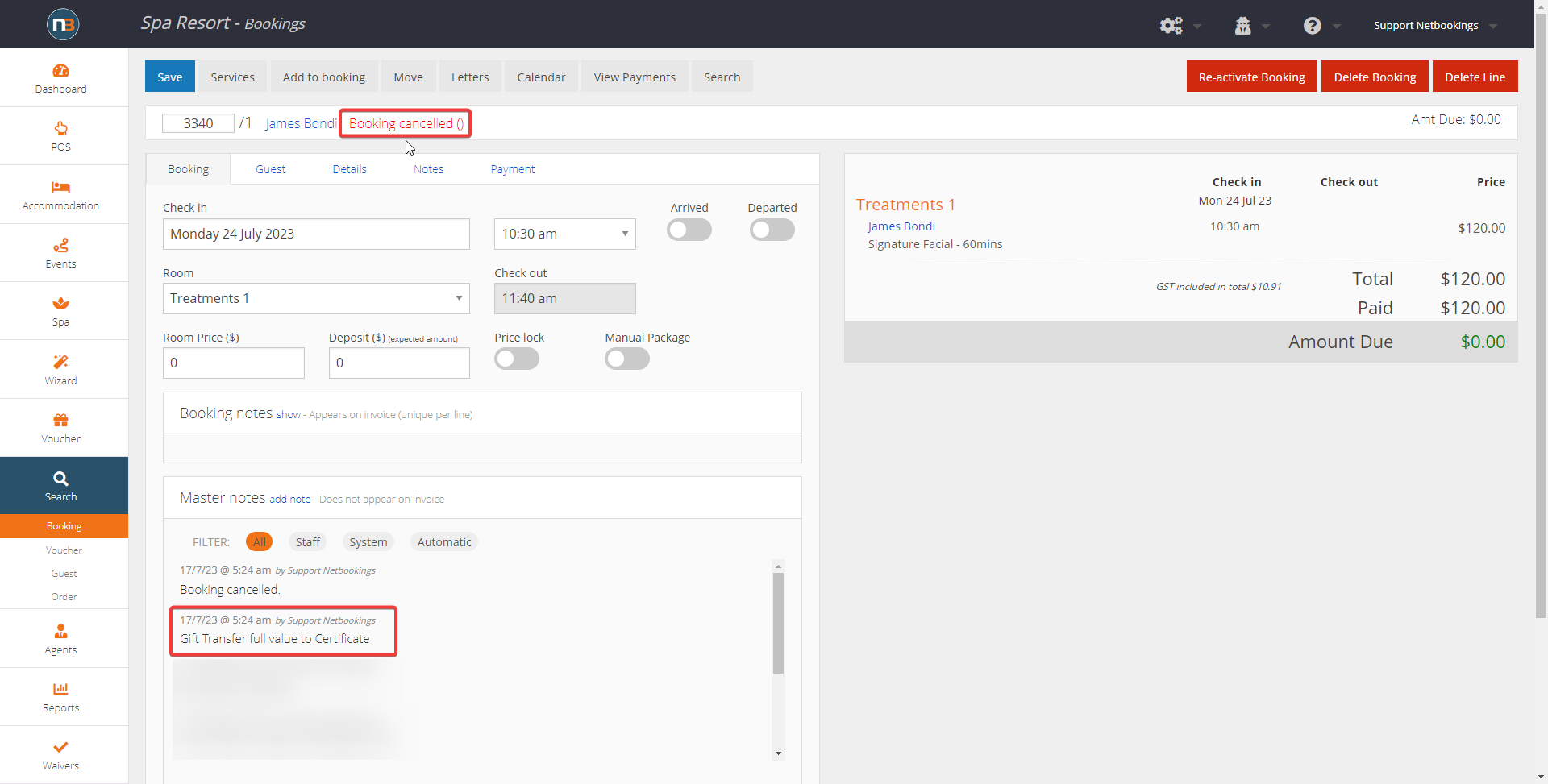
Transfer to Certificate
Create Monetary Certificate
Now we need to Create a Certificate to transfer value to.
- Go to Voucher menu and click ‘New’ from sub menu.
- Click ‘Monetary Voucher’ button to create new voucher for $120 value of the Gift Transfer.
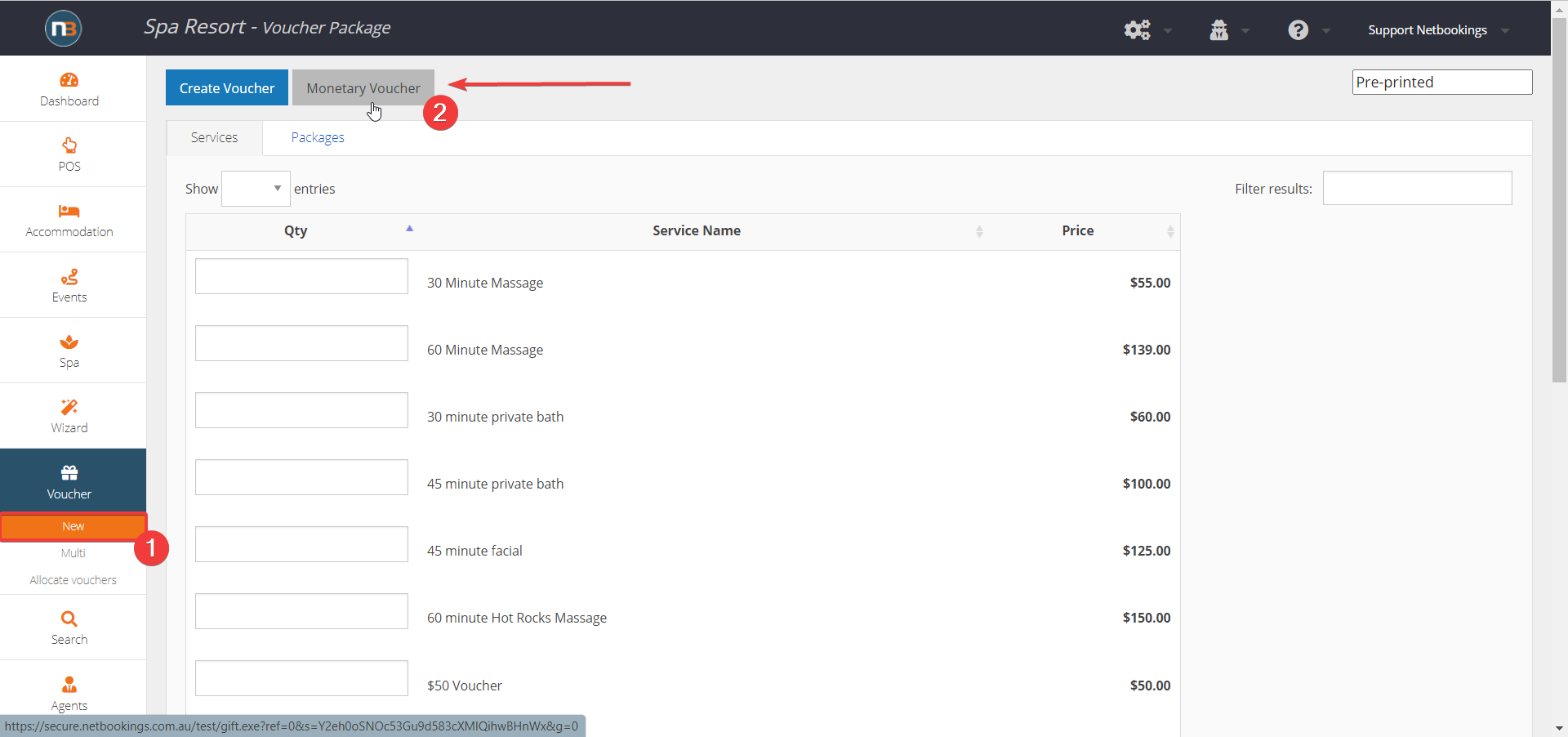
Establish Gift Certificate
Assign Guest and Click ‘Save’ to establish the certificate
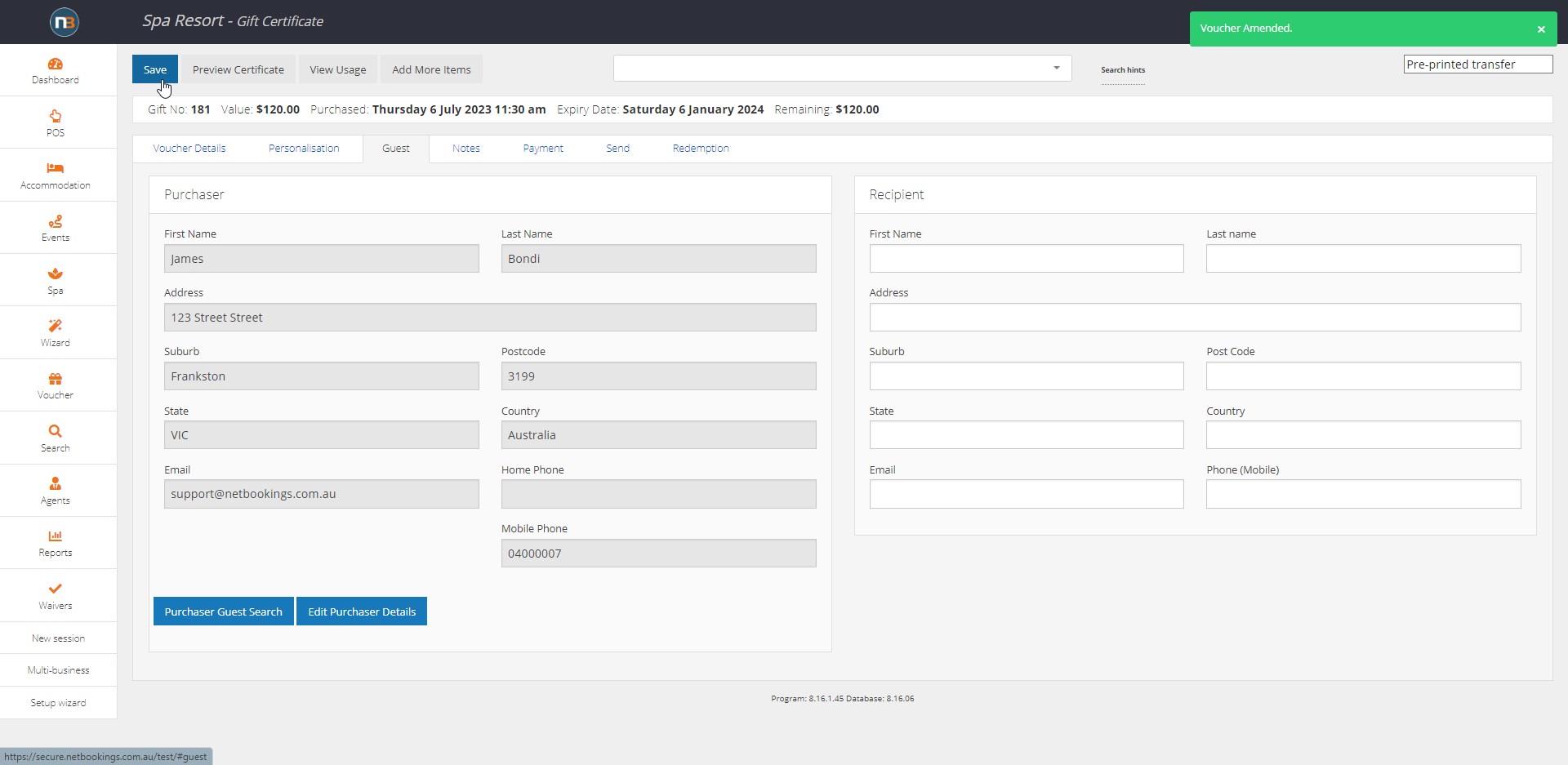
Make Payment
- Go to ‘Payment’ tab.
- Select ‘Gift Transfer’ from ‘Type’ drop menu
- Enter 120 in ‘Amount’ field.
- Click ‘Make Payment’
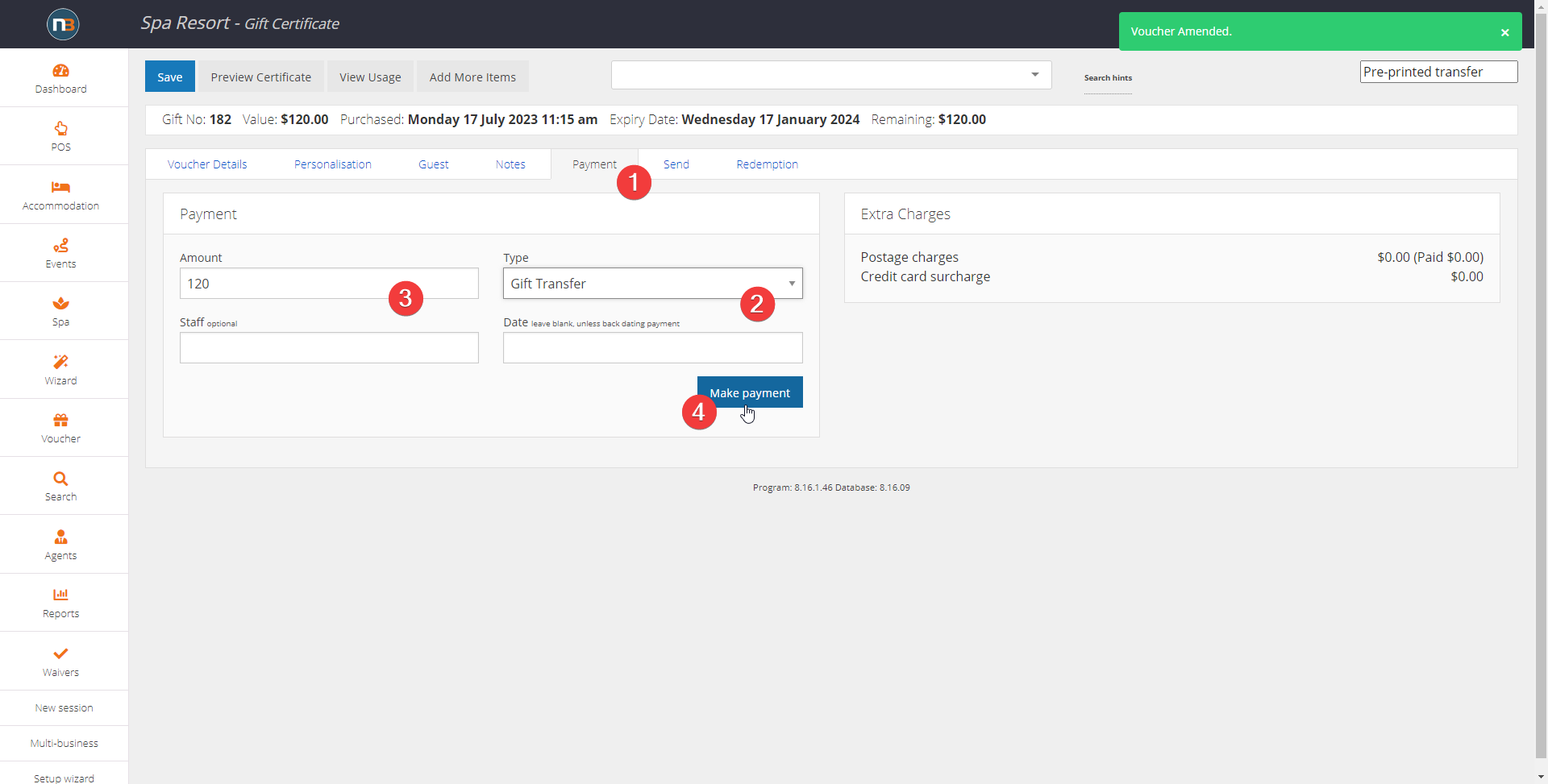
Make Notes
- First select ‘Notes’ tab in Certificate just created.
- Add notes describing the Gift Transfer scenario as reference.
- Click ‘Save’ to record to Master Notes.
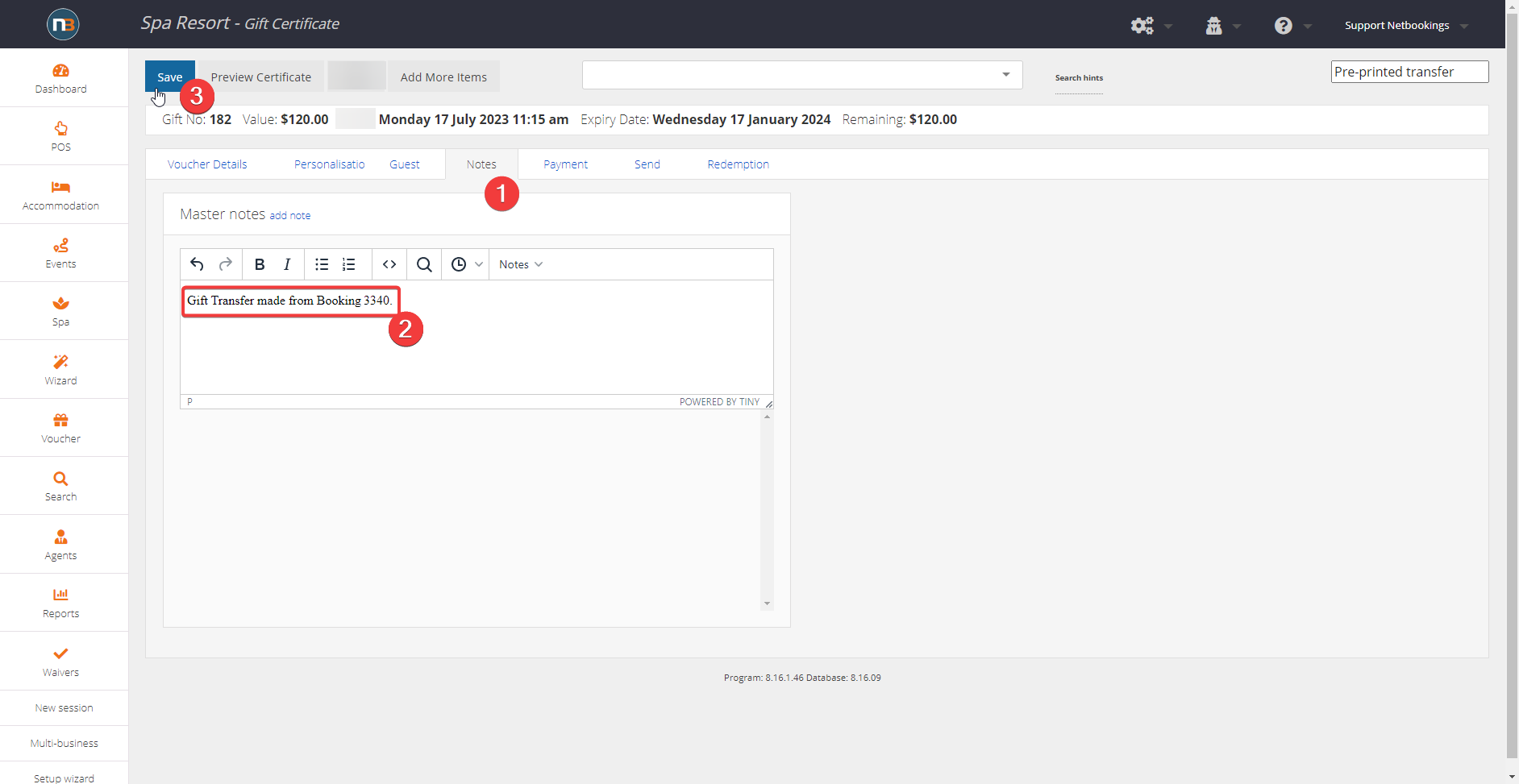
Gift Send and Gift Completed
- Go to ‘Send’ tab
- Click ‘Send Certificate’ button to send new certificate to guest or recipient.
- Now you can click the ‘Gift Completed’ switch to record the new certificate & ‘Gift Transfer’ completed. Then click ‘Save’.
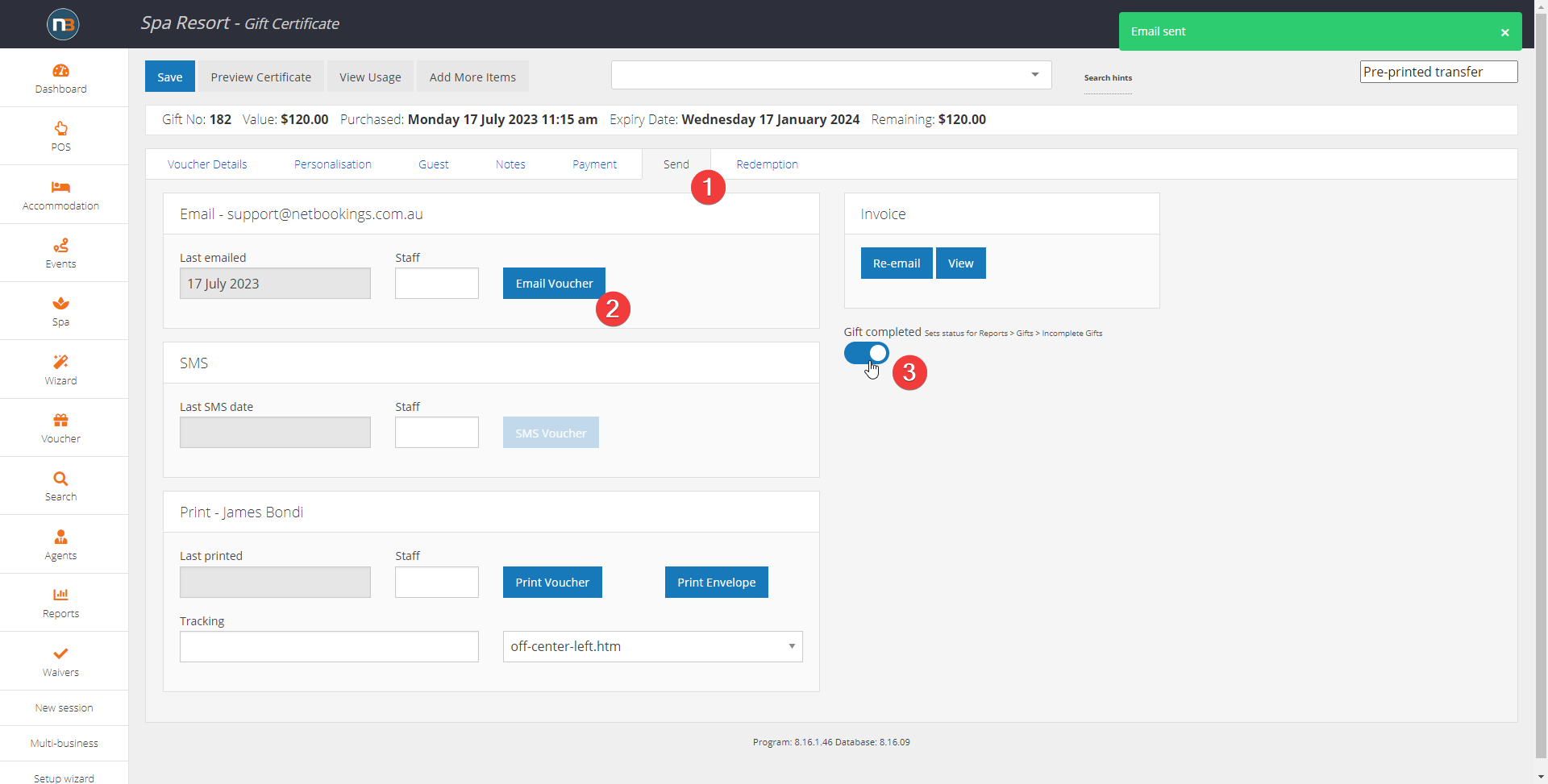
Reports and Gift Transfer Balance
The balance of Gift Transfer payment should equal 0 at end of day. This is because we start with a refund and use a payment in the certificate, in essence balancing each other.
To check these are in balance afterward we can use financial reporting to make sure this is the case.
Go to Reports>Financial>Payment Types or Payment Types by Account -> Note the balance is 0 so we are ok for today.