Contact Guests in Calendar (Dining/Tour)
Guest Contact in the Dining or Tour Calendar allows you to send an SMS or email Letter to all guests of a scheduled tour or dining experience.
Click ‘Dining’ or ‘Tour’
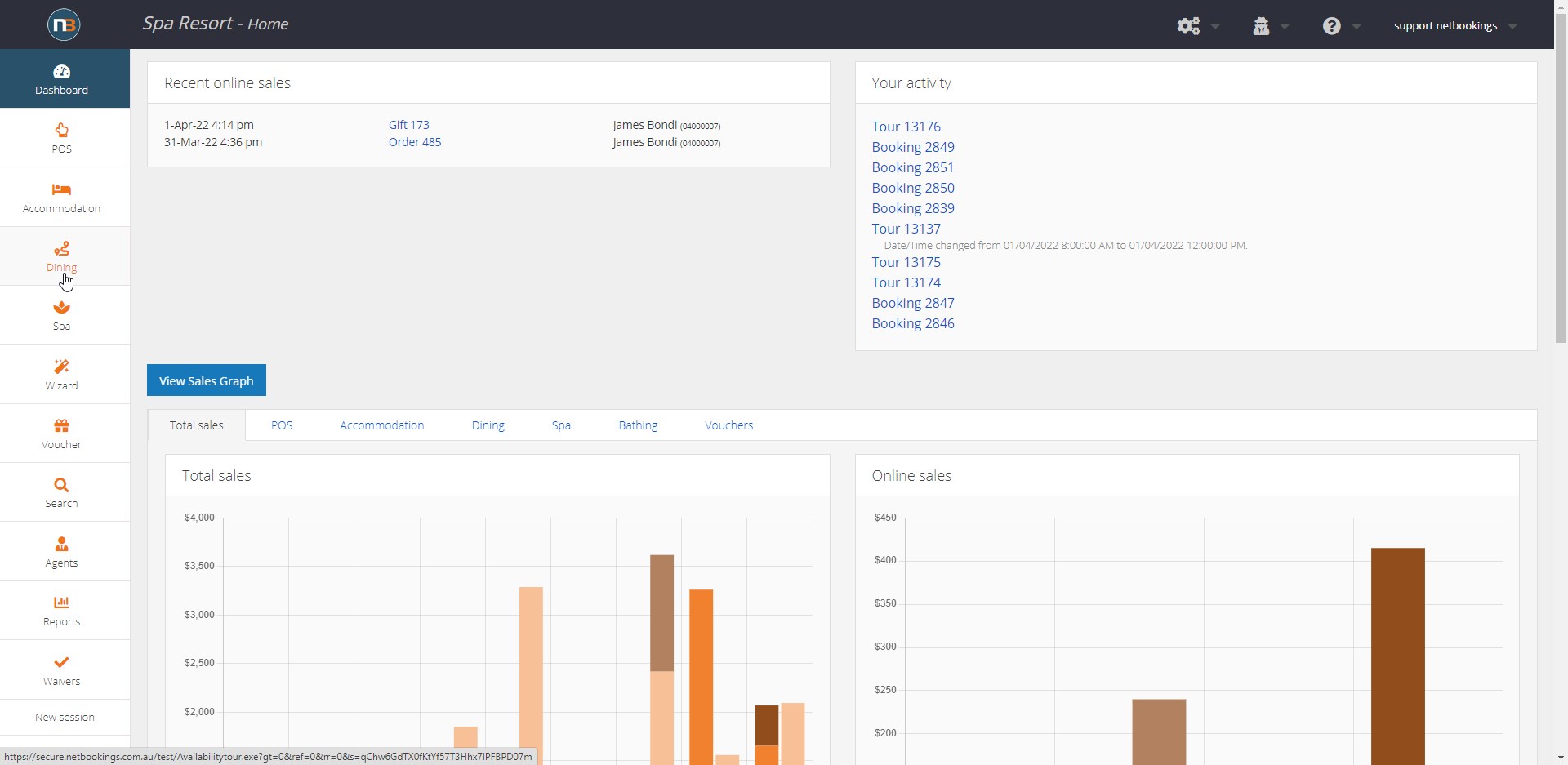
Select Scheduled Dining/Tour session
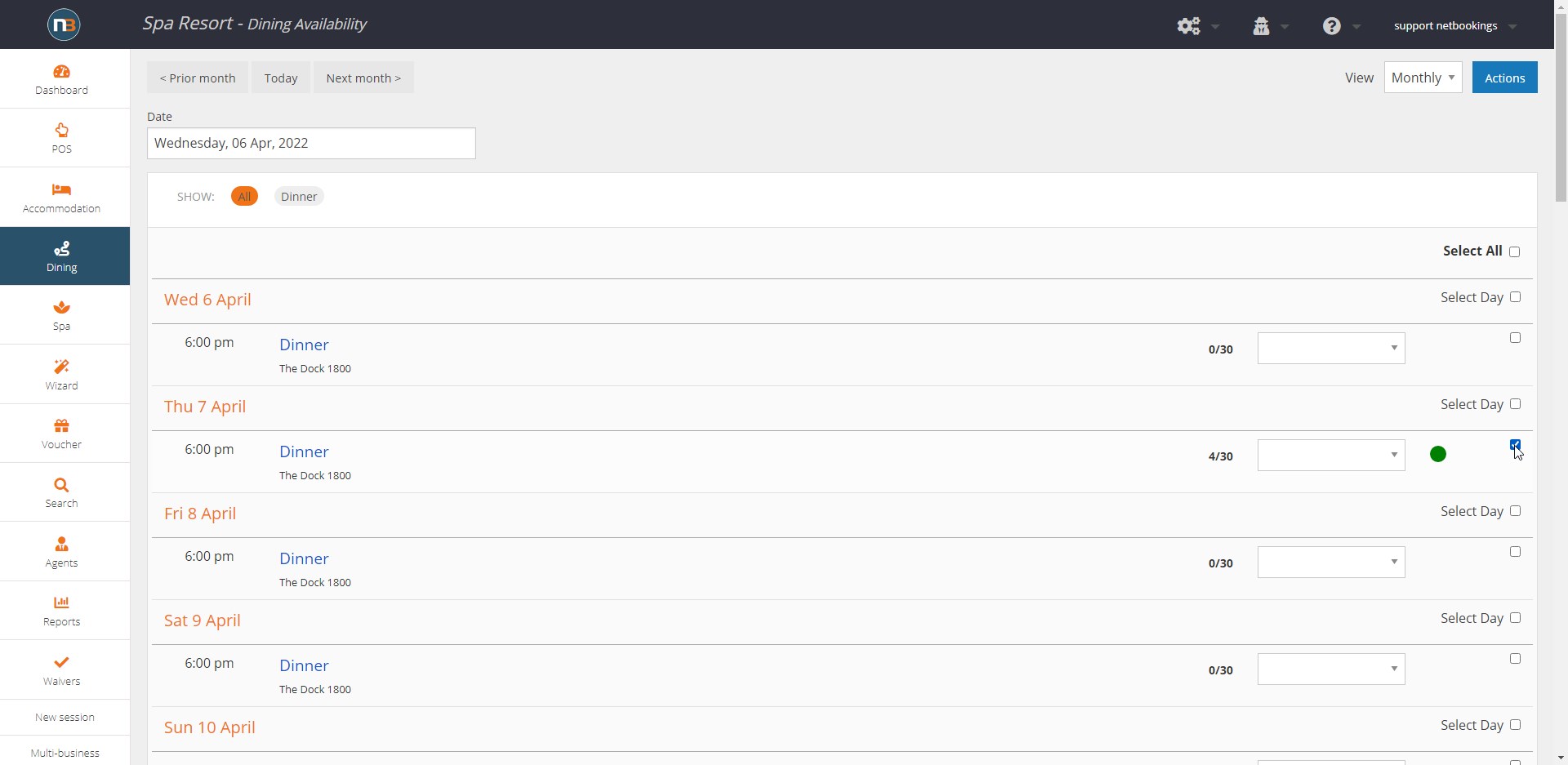
Click ‘Actions’ and ‘Contact Guests’
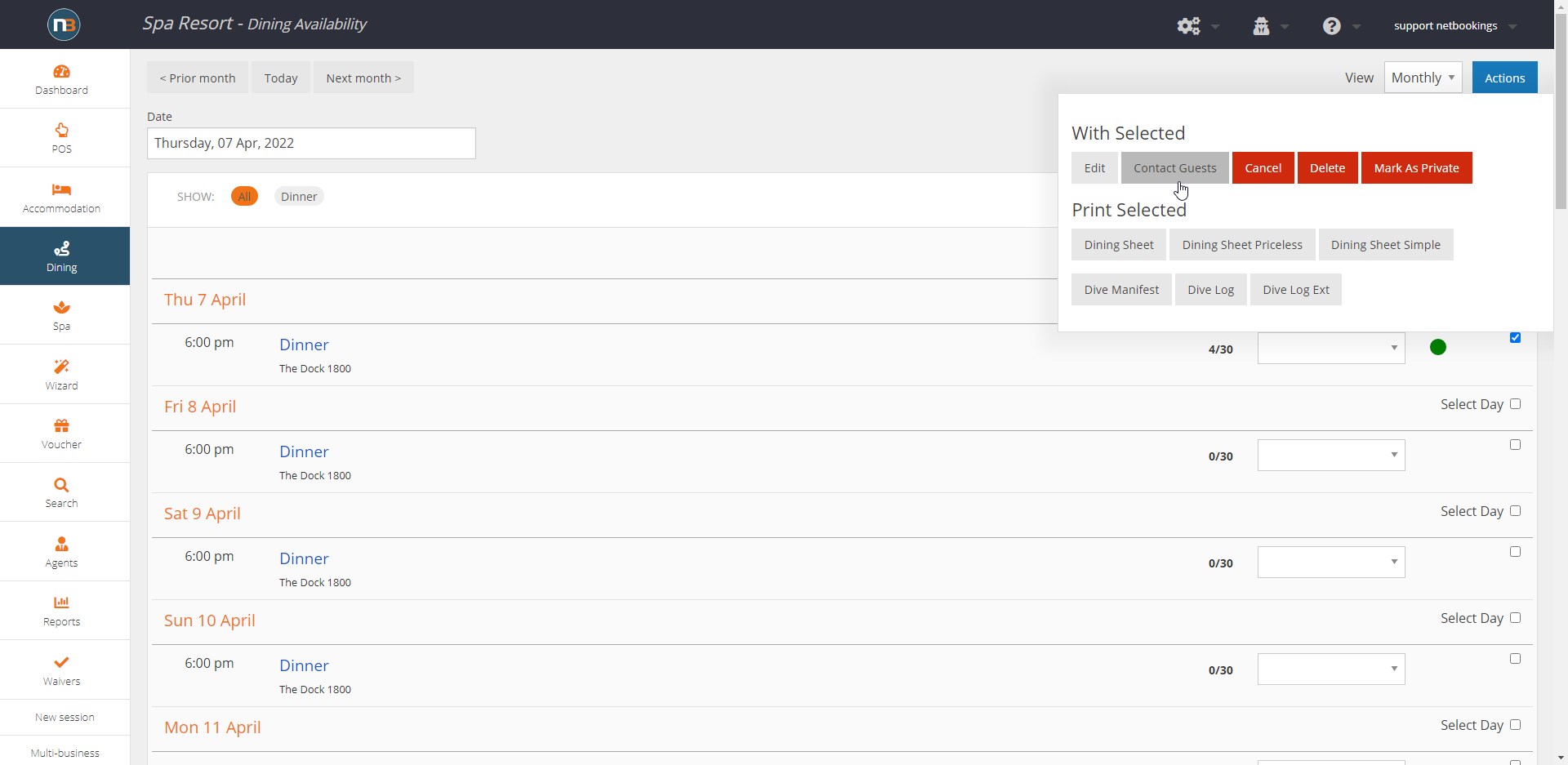
Click ‘List’ and ‘View’
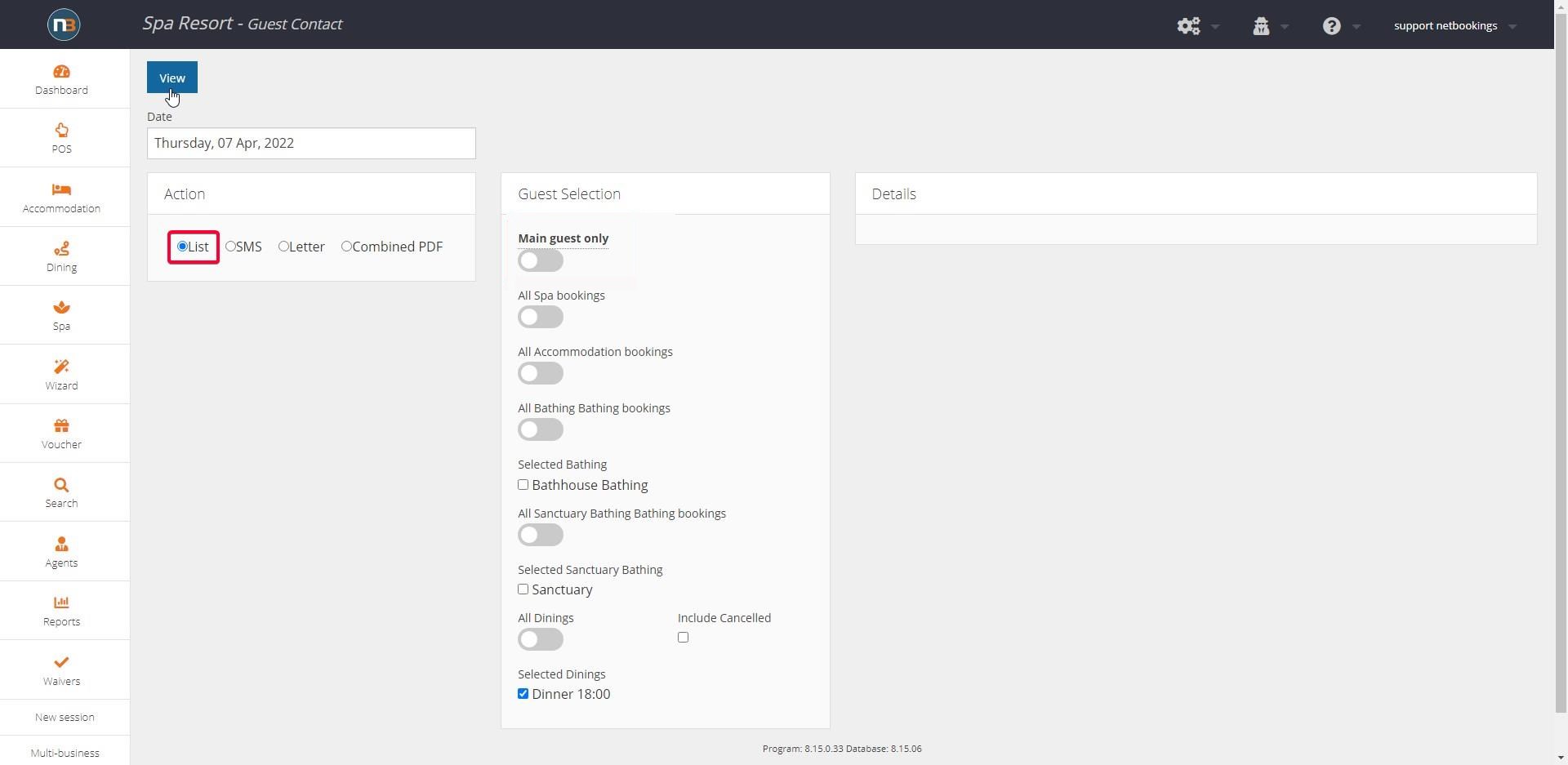
Selecting ‘List’ and clicking ‘View’ will generate list of all guests in the session in question. Only guests who were assigned to a booking will be shown.
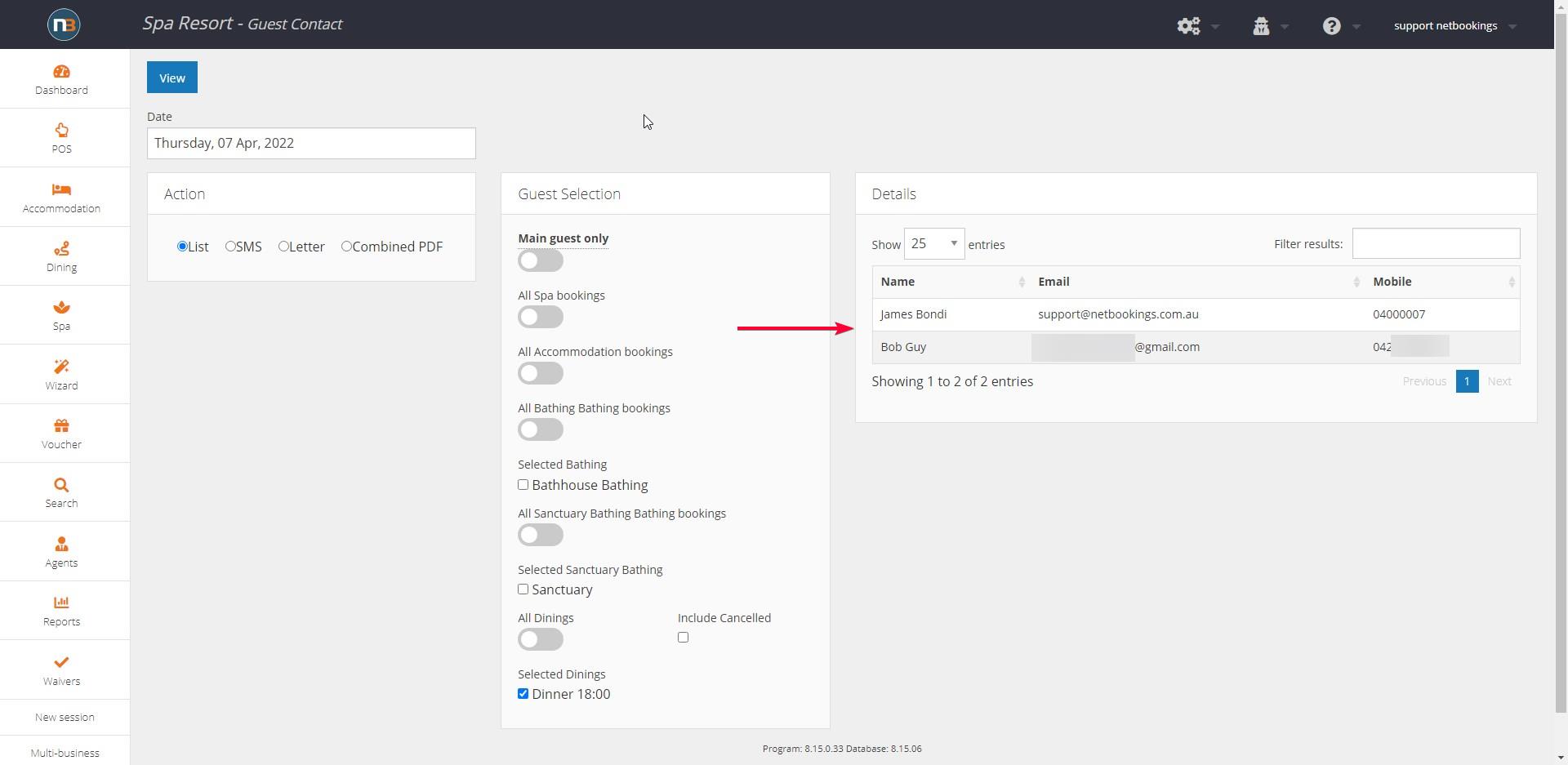
Note: By selecting the ‘Main Guest only’ switch will list the guests who made bookings, not other guests assigned to a booking. See below.
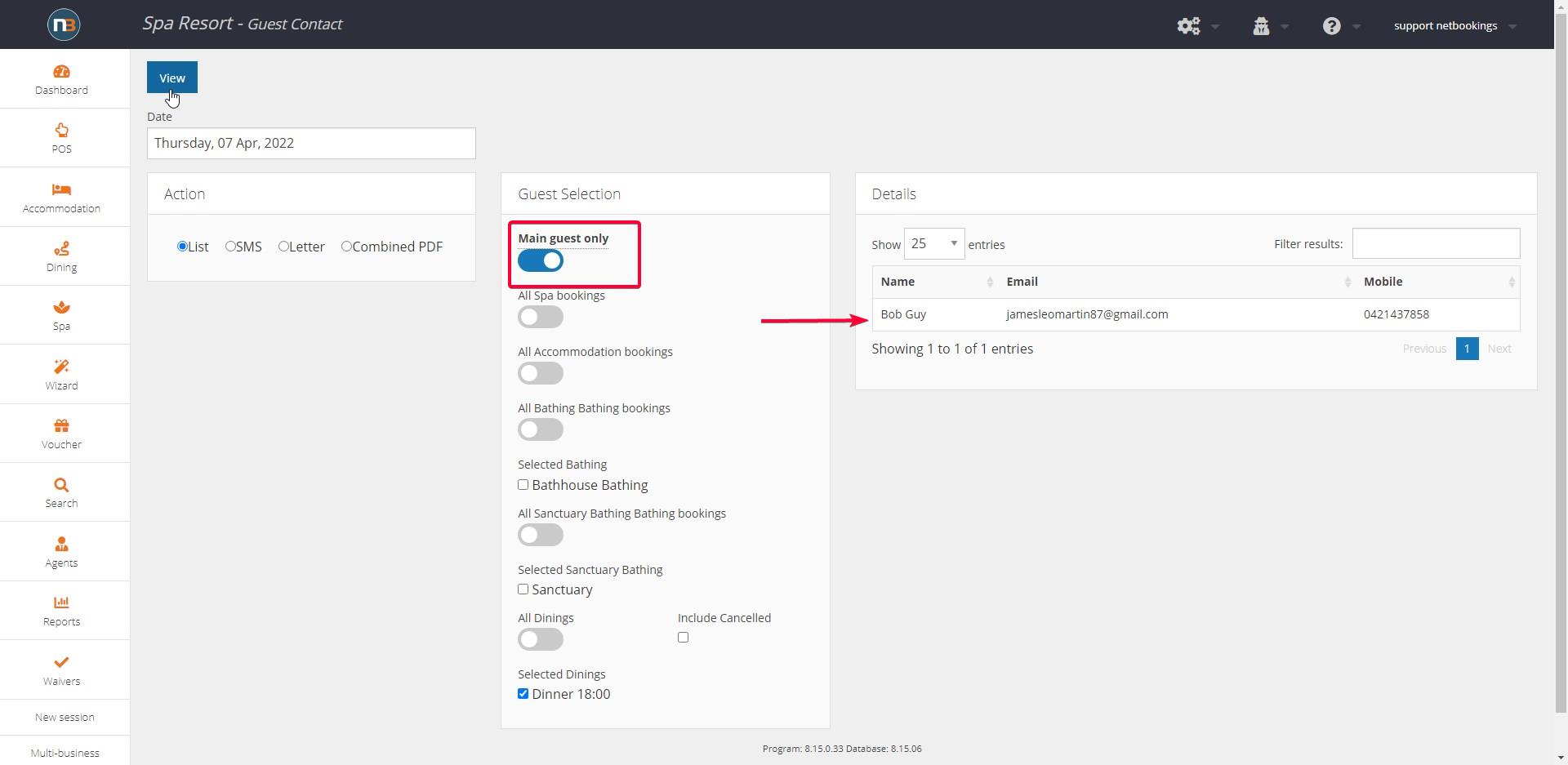
Send SMS or Letter email
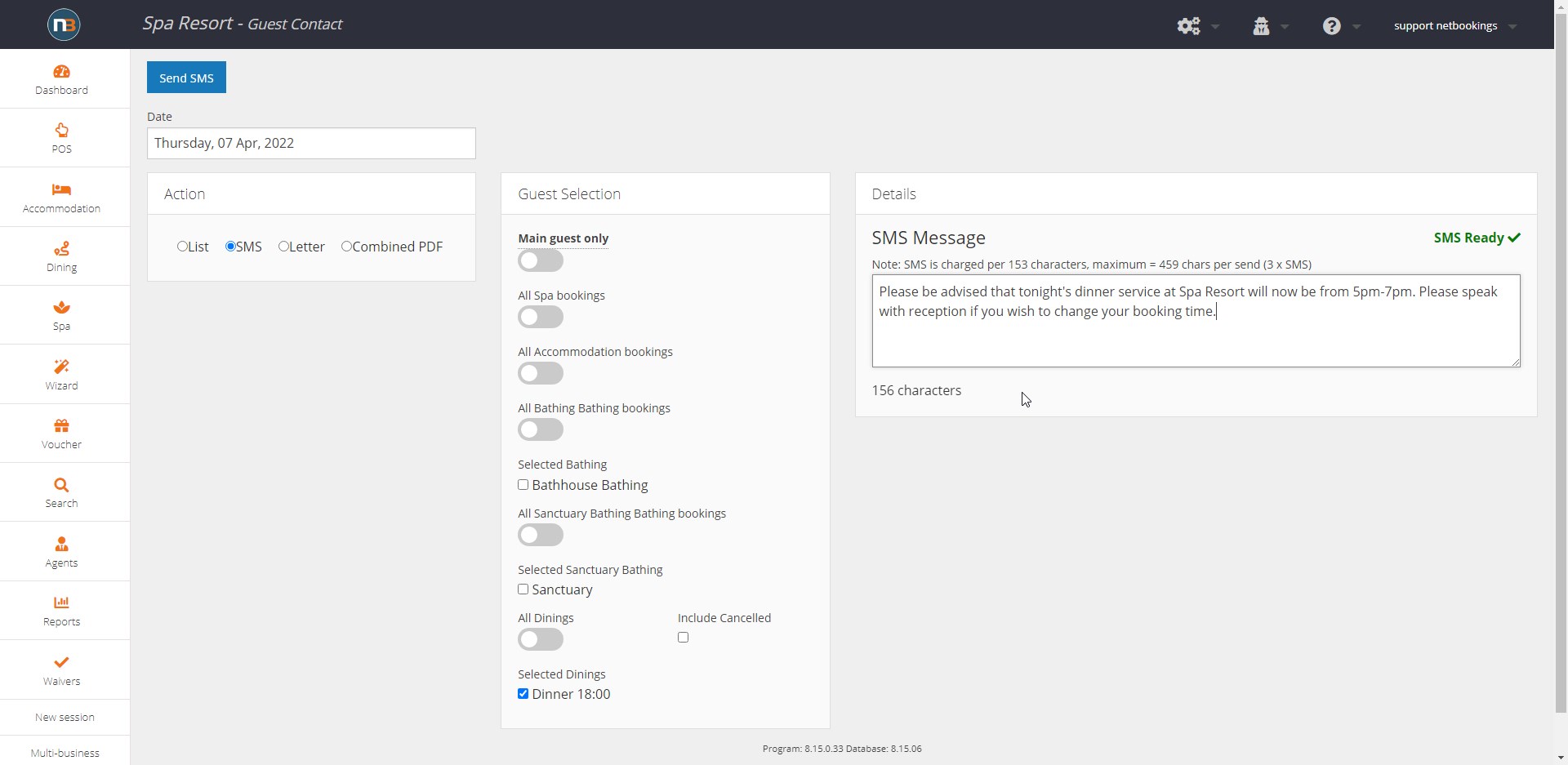
Clicking on ‘SMS’ in ‘Action’ panel will allow you to generate a message to send to guests generated in list (as shown in ‘List’ and ‘View’).

Clicking on ‘Letter’ will allow you to send an email using a Letter Template. A letter should be selected from the drop down menu. A letter can be created for the purpose of the email and will appear in the drop list with an *. To learn more go to Letters and Letter Templates.
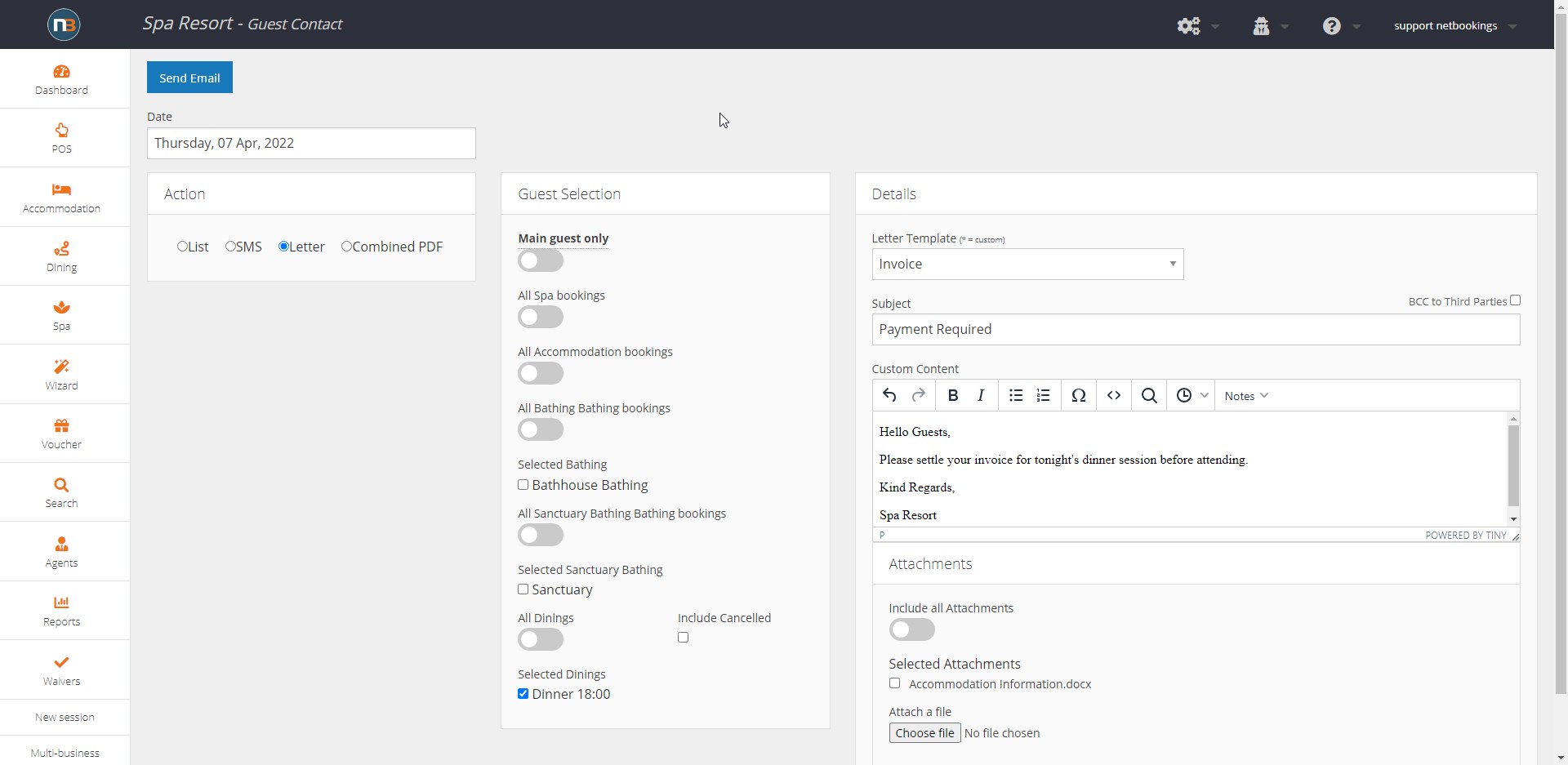
Now you can type a message to go with the Letter, with a subject and send it to guests in the Dining or Tour session. Attachments can also be added to the email.
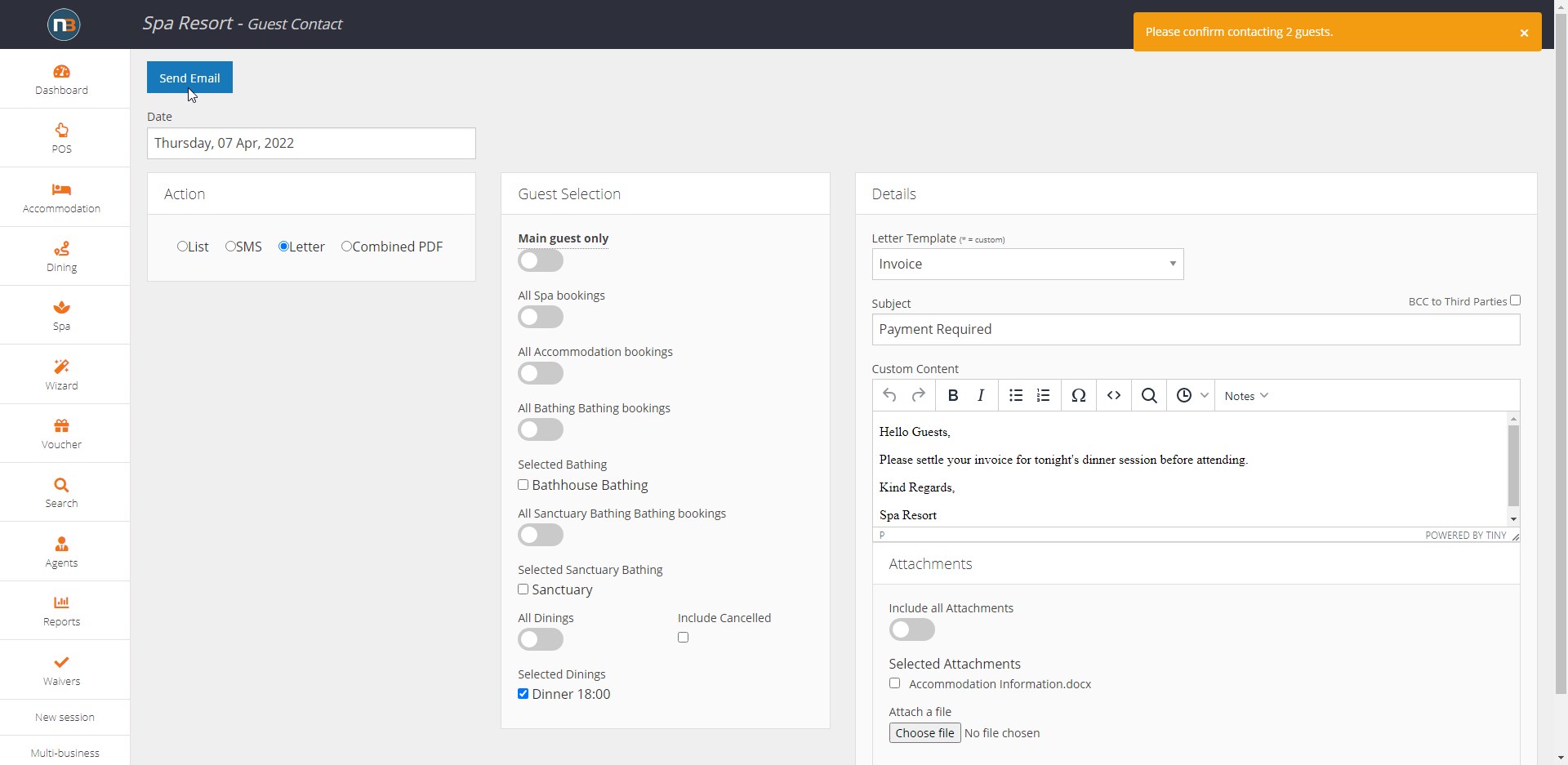
Click ‘Send Email’ or ‘Send SMS’ once and you will have to click again to confirm. See the orange box first appearing with message ‘Please Confirm’.
Note: To ensure that only guests who made bookings are sent a SMS or Letter, make sure to enable the ‘Main Guest only’ switch
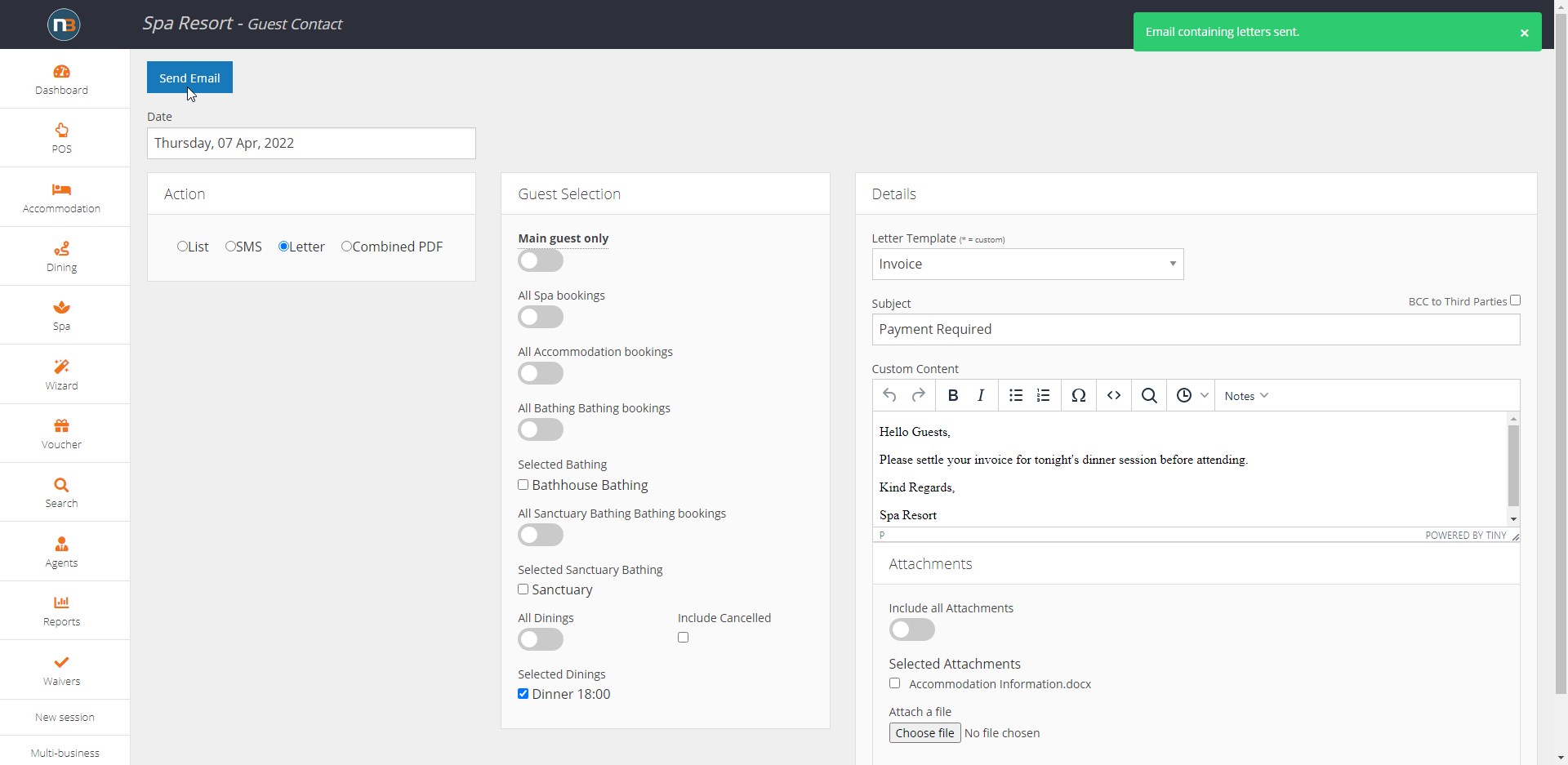
By clicking again the green message box is appearing and the message is now sent.
