Incomplete Vouchers
Gift vouchers are able to be marked as completed in the system. This can be useful for checking if there are any gift vouchers that haven’t been sent, or had errors in the process.
Marking Vouchers as Complete
When booking a gift voucher online, this process will be automated. As a result, by the end of the booking process the gift voucher will automatically be sent to the recipient and will be marked accordingly.
In instances where the gift voucher is created without a live eWay, or created by staff, the gift will need to be sent and approved manually. To do this, the card must first be processed. Under System > Process Card, you can view payments awaiting to be applied.
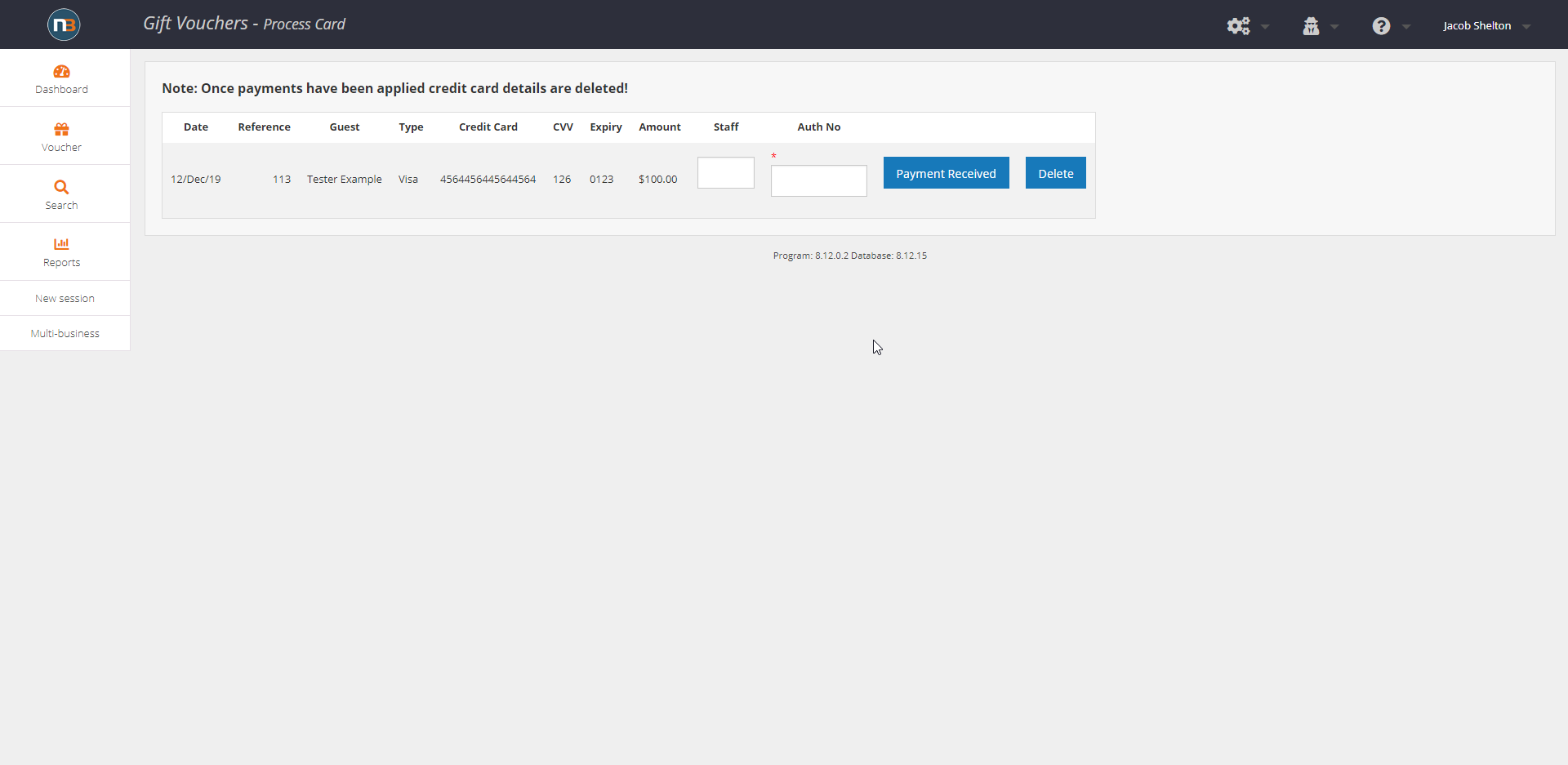
Once the payment has been applied, navigate to the gift voucher. This can be done by either clicking on a recent voucher or searching for the voucher number in the main menu. The guest will have received a confirmation email, but not received the gift voucher itself.
Depending on how the gift voucher needs delivering, the next steps differ. To check the delivery method, it is listed under ‘Voucher Details’ as seen in the image below.
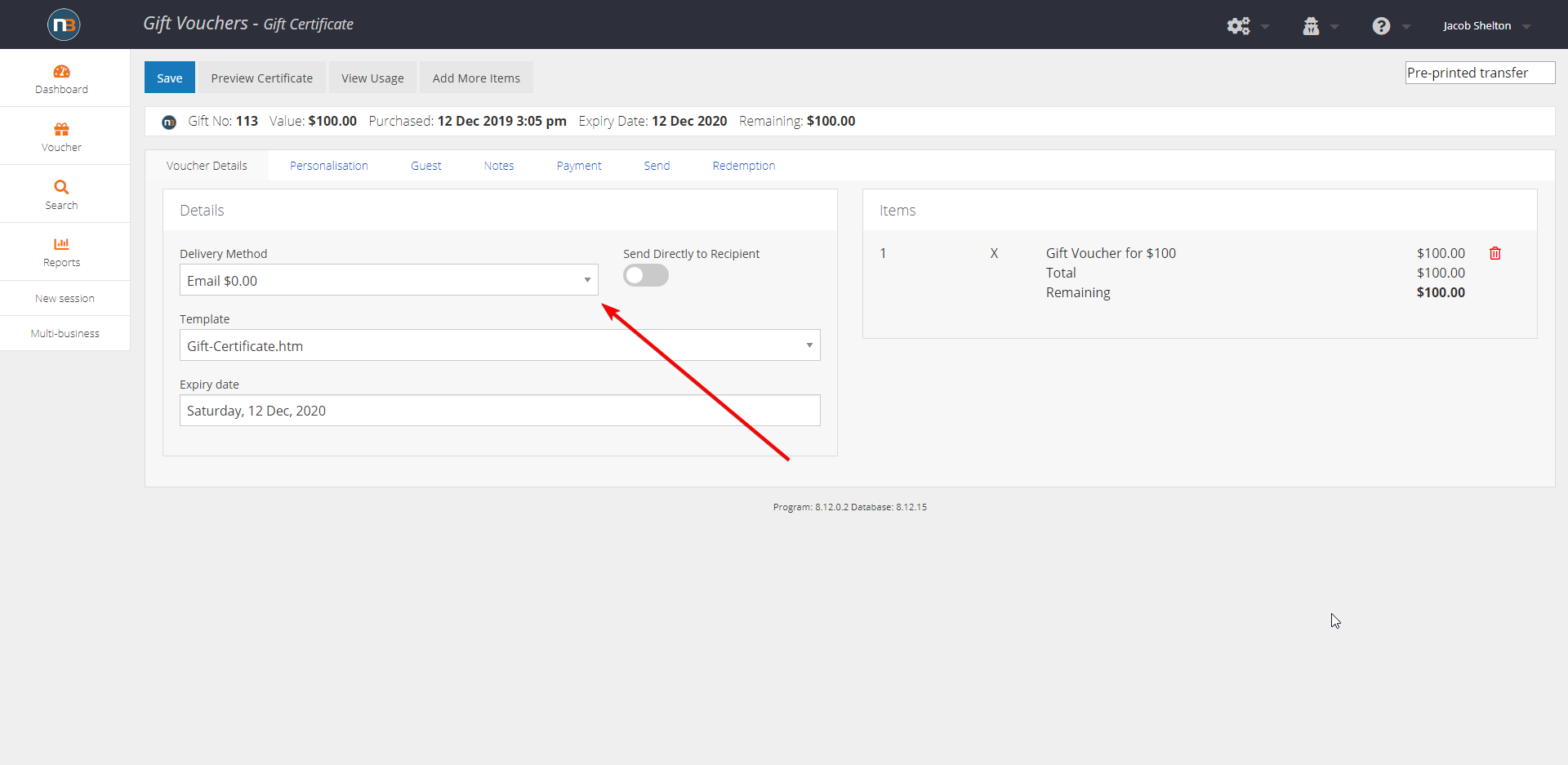
If needed to email, navigate to the ‘Send’ tab. Here, you can see when the gift certificate was last emailed. If the ‘Last Emailed’ field is blank, the gift certificate hasn’t been sent. Clicking ‘Email Certificate’ will email the gift certificate to the email address specified. Once emailed, mark the switch labelled ‘Gift Completed’ for documentation purposes.
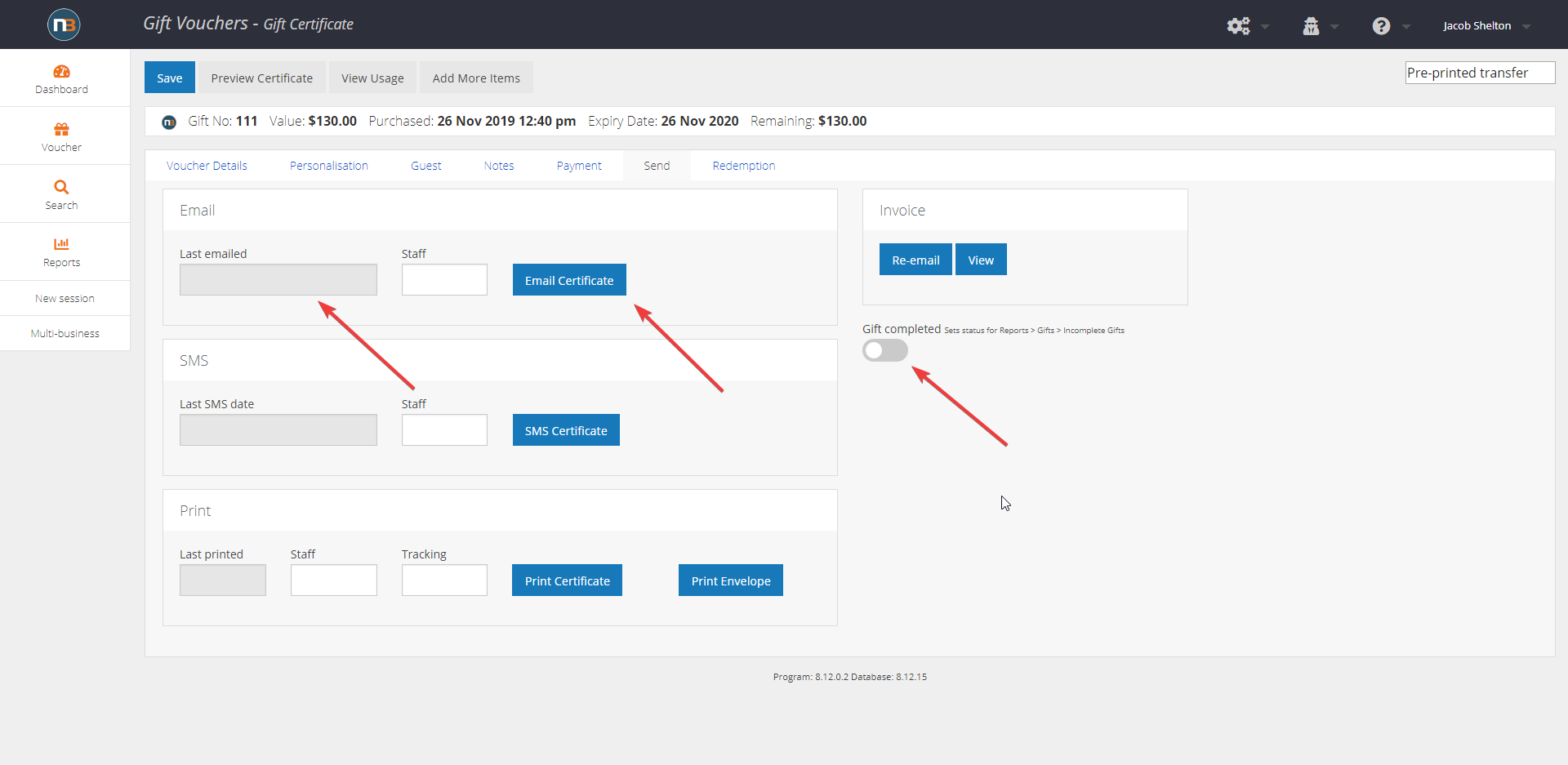
If the gift instead needs mailing, a delivery method will need to be organised. Afterwards, the ‘Gift Completed’ switch should be switched.
Viewing Incomplete Gift Certificates
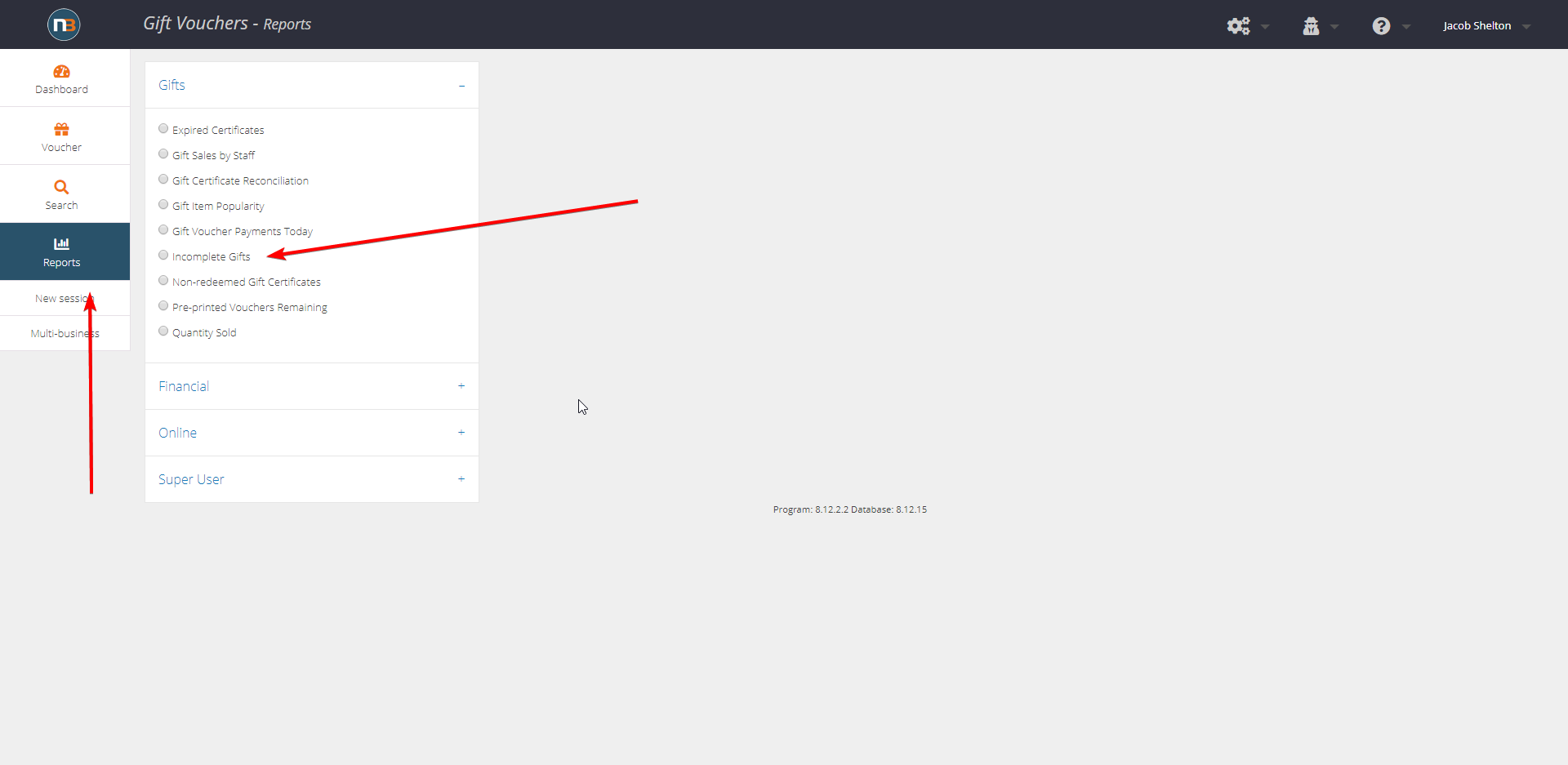
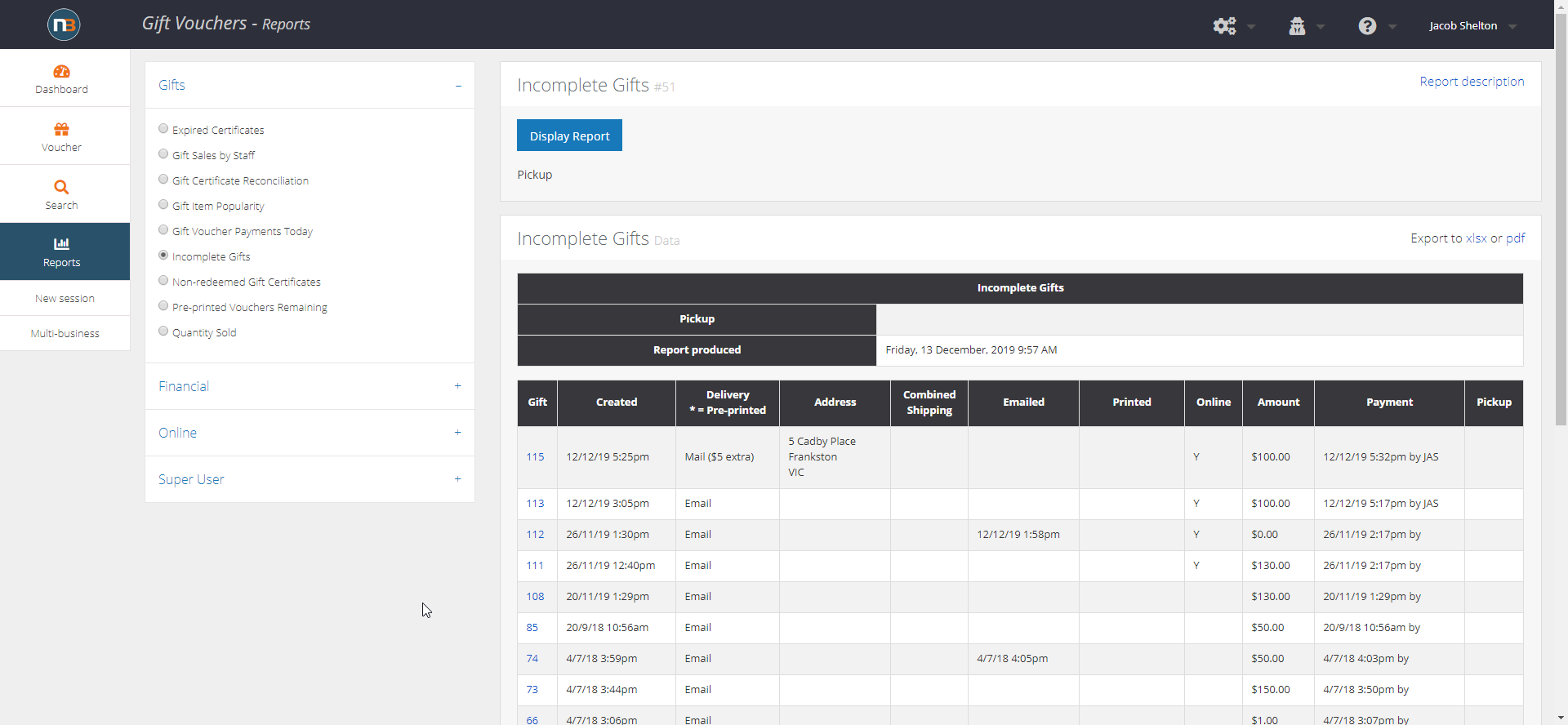
To view incomplete gift vouchers, navigate to reports via the main menu. Here, you can select ‘Gift’ and specify ‘Incomplete Gifts’. After clicking ‘Display Report’, a list of incomplete vouchers will display. This display can be used to show vouchers that are not completed due to other reasons, such as a potential loss of internet connection or human error.
