Letter Templates
Letters templates are used to create a standard format for communications with your guests about details regarding their booking.
Here is an example of sending a letter using a custom letter template.
Click ‘Letters Setup’
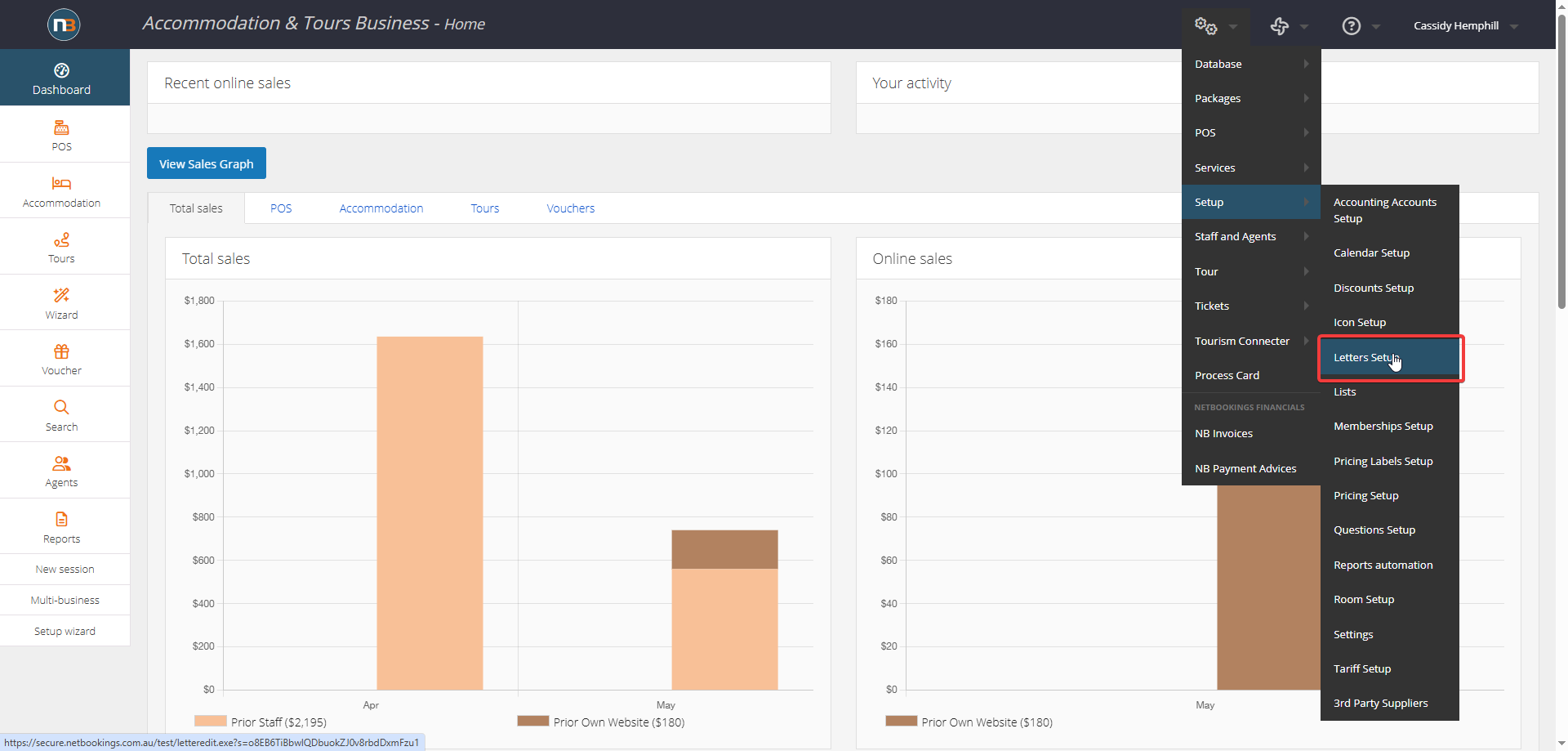
Navigate to System > Setup > Letters Setup
Click ‘New’
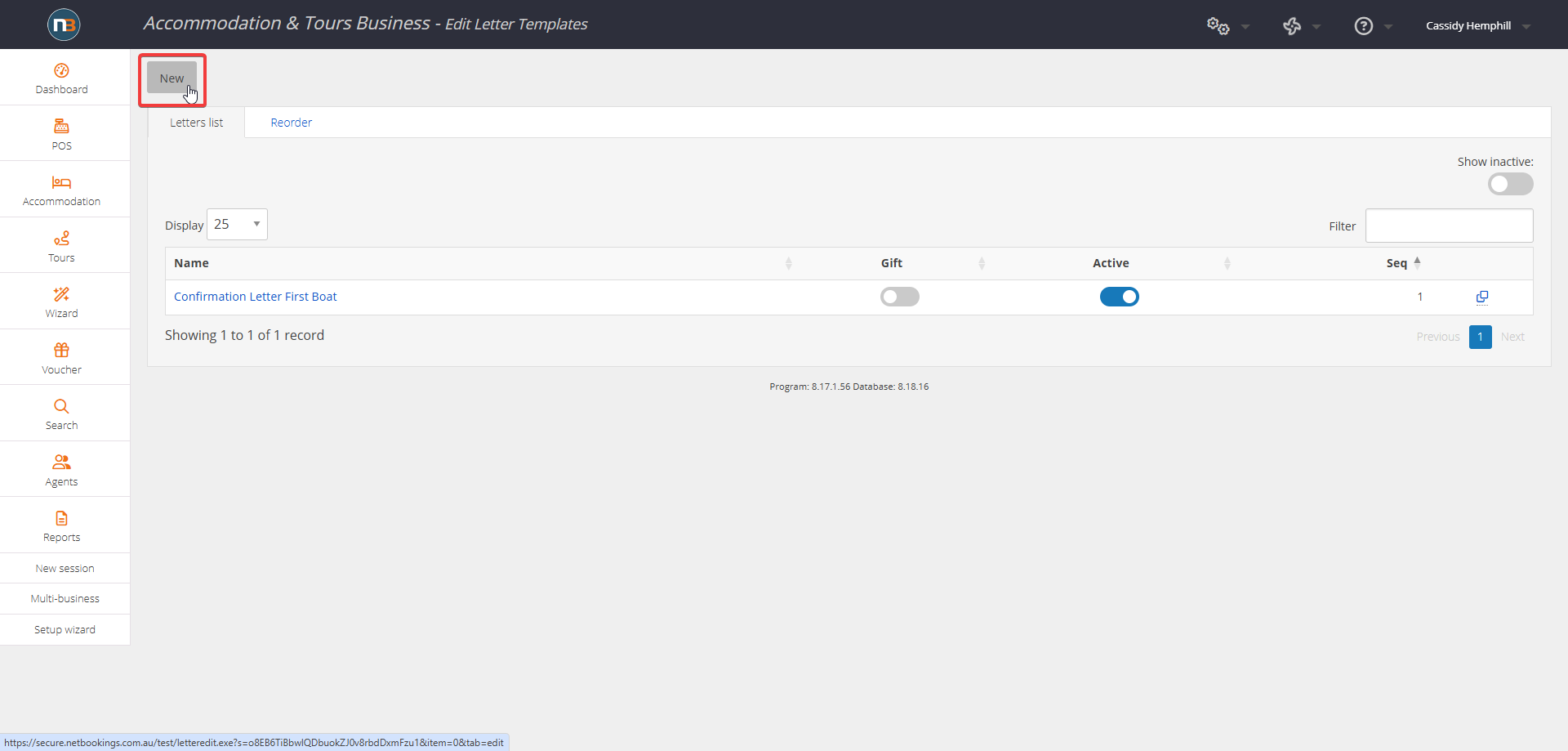
Enter Letter Name and Content
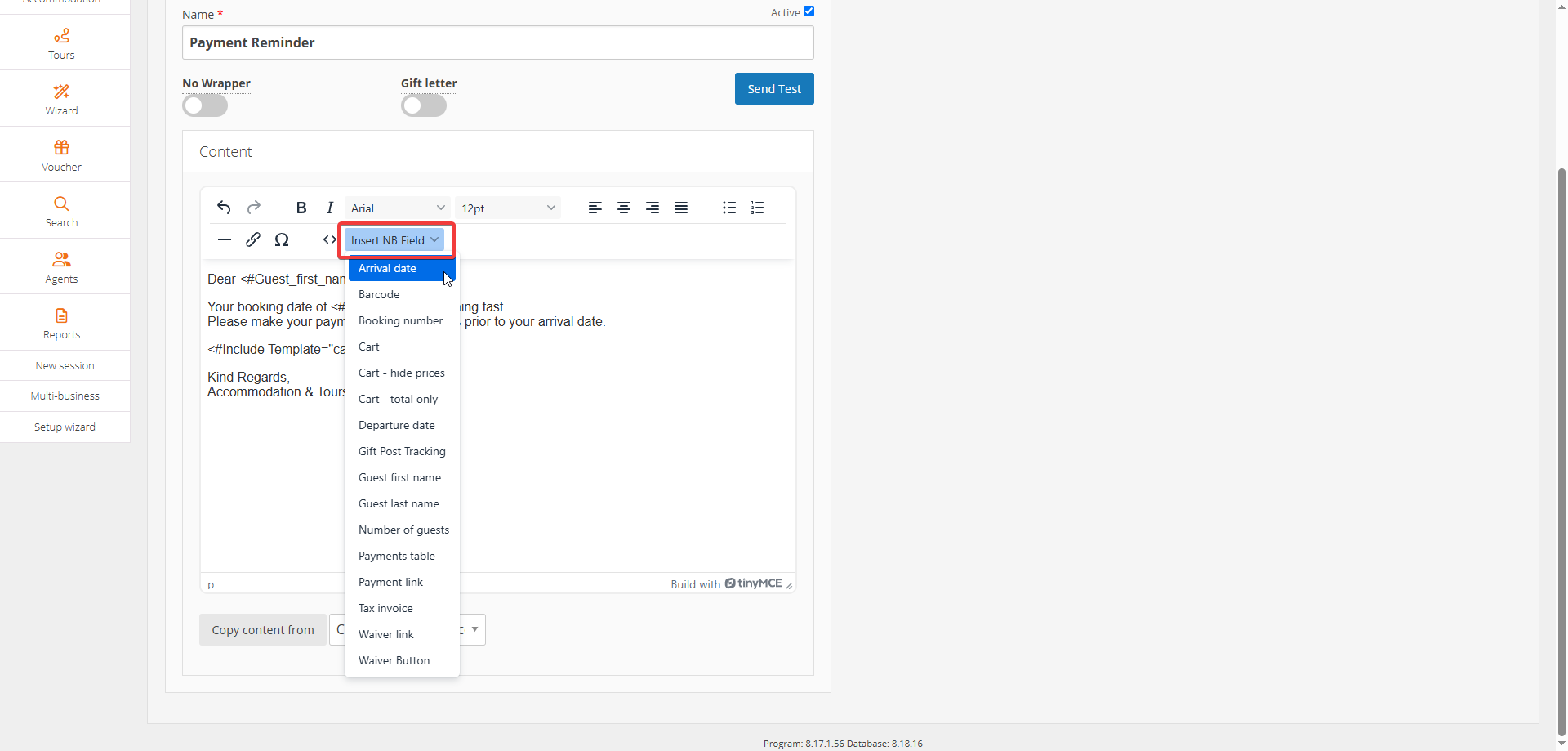
Enter the letter name and write your template in the ‘content’ section. Use the ‘Insert NB Field’ tool to insert the guests details to the template (Eg. selecting ‘Arrival date’ will appear as <#Arrival> on your template, and will be replaced in the letter as the arrival date of the guests booking automatically).
Note: the ‘No Wrapper’ toggle allows you to decide if you want the letter to contain your business logo and details. By default, the details are included, toggle the ‘No Wrapper’ on if you want them excluded.
Click ‘Save’
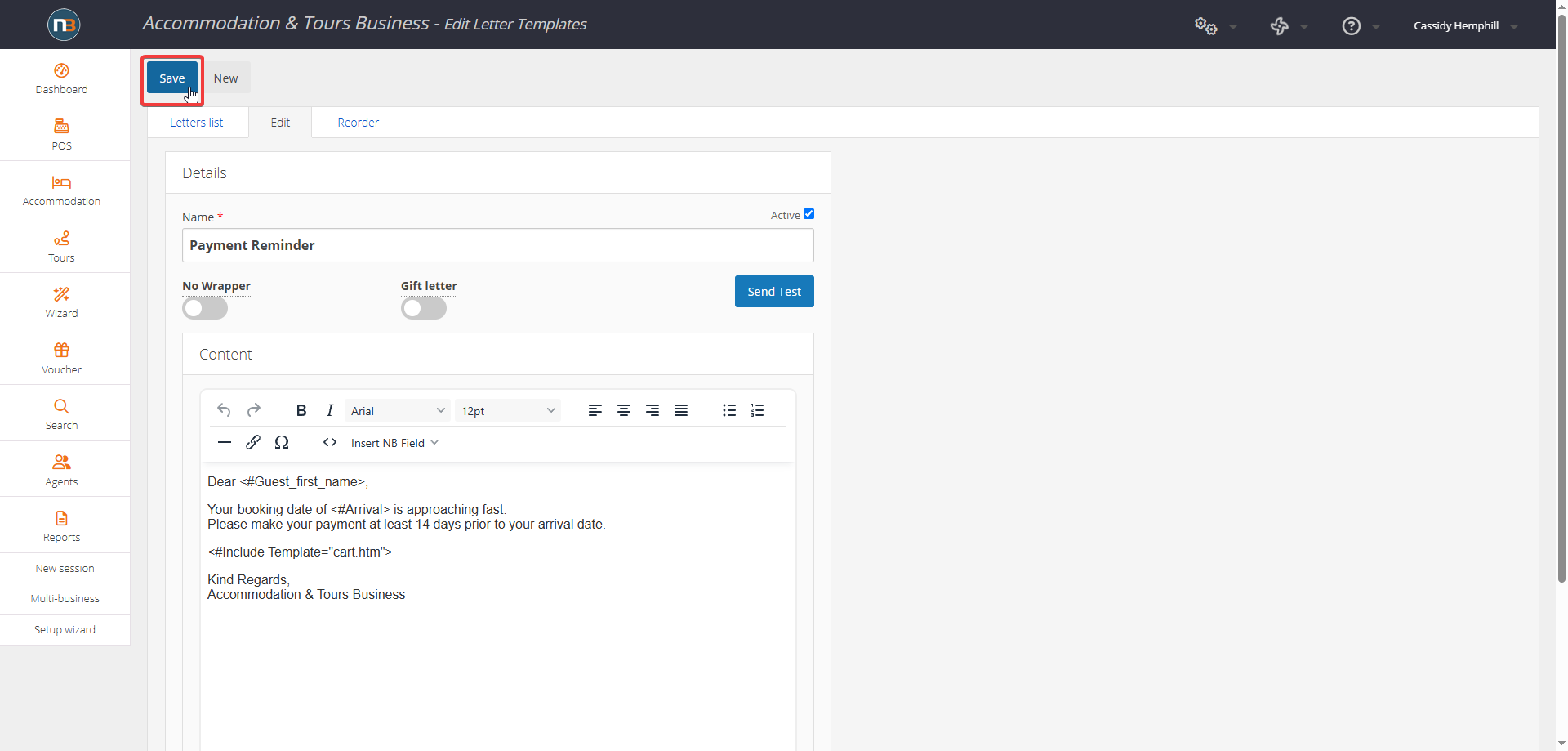
Send Test Letter
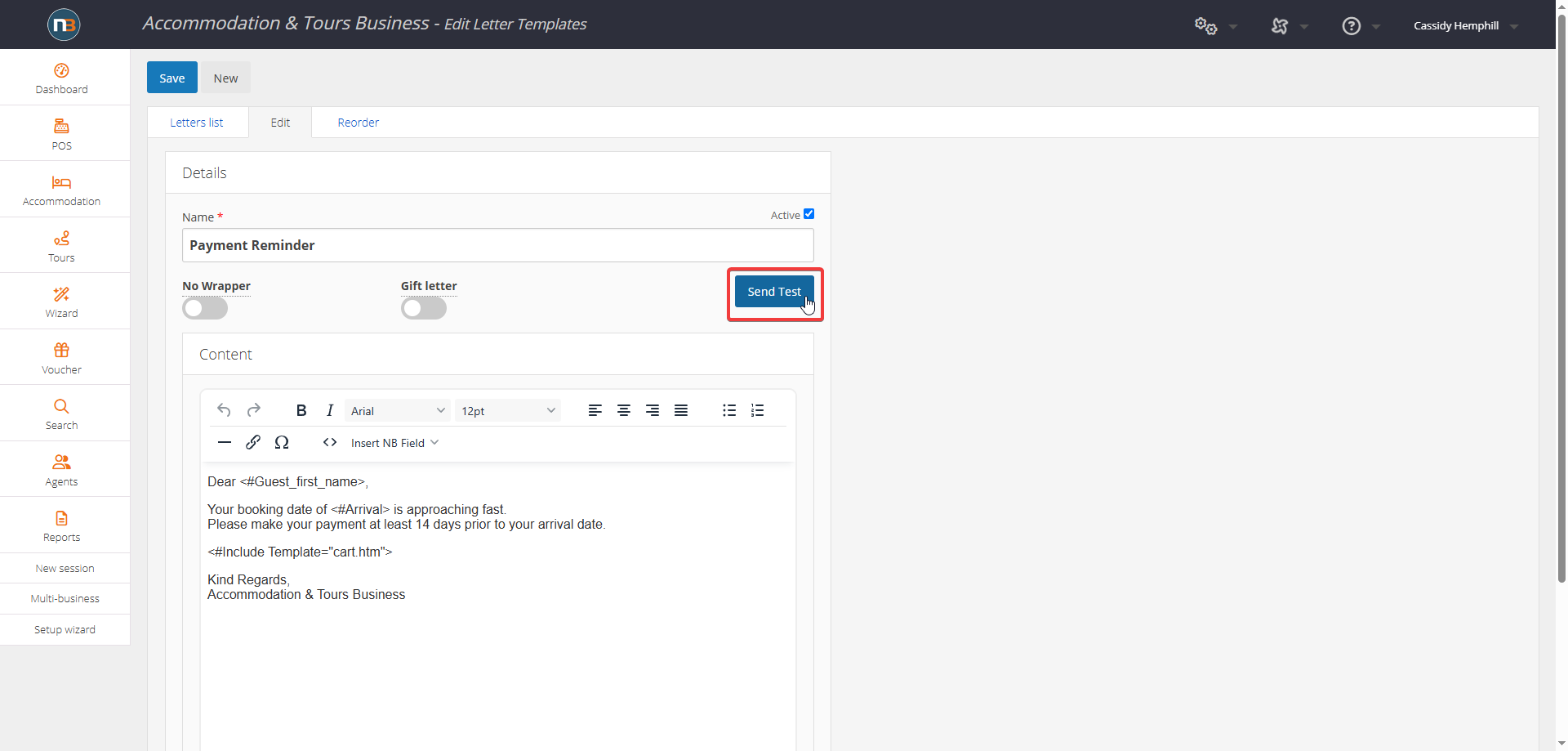
Click ‘Send Test’ to send a test letter (this is the quickest way to test the template).
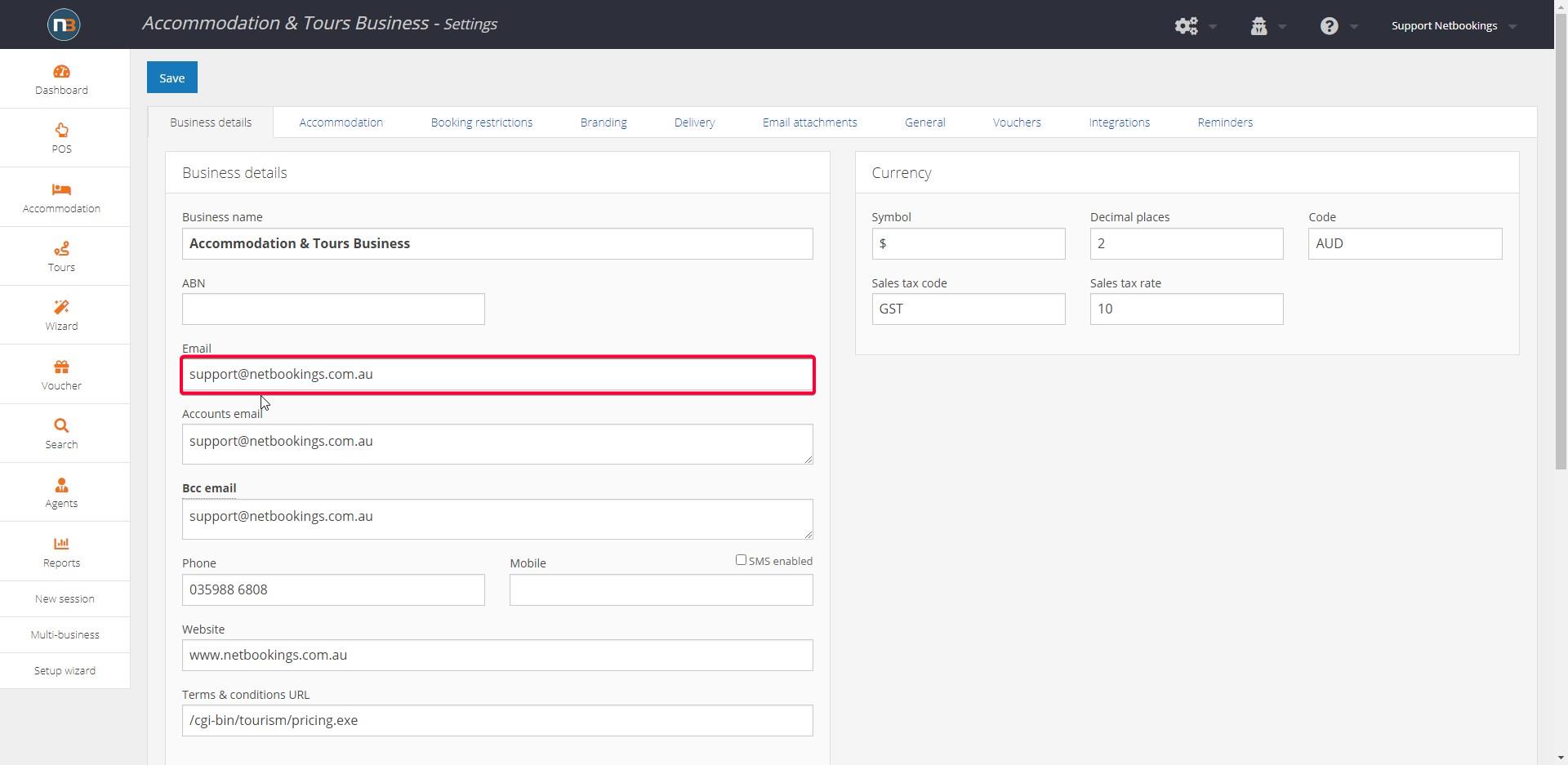
Letter will be received at the ‘Email’ listed on your staff profile (if assigned) & email under ‘Business Details’ at System>Setup>Settings.
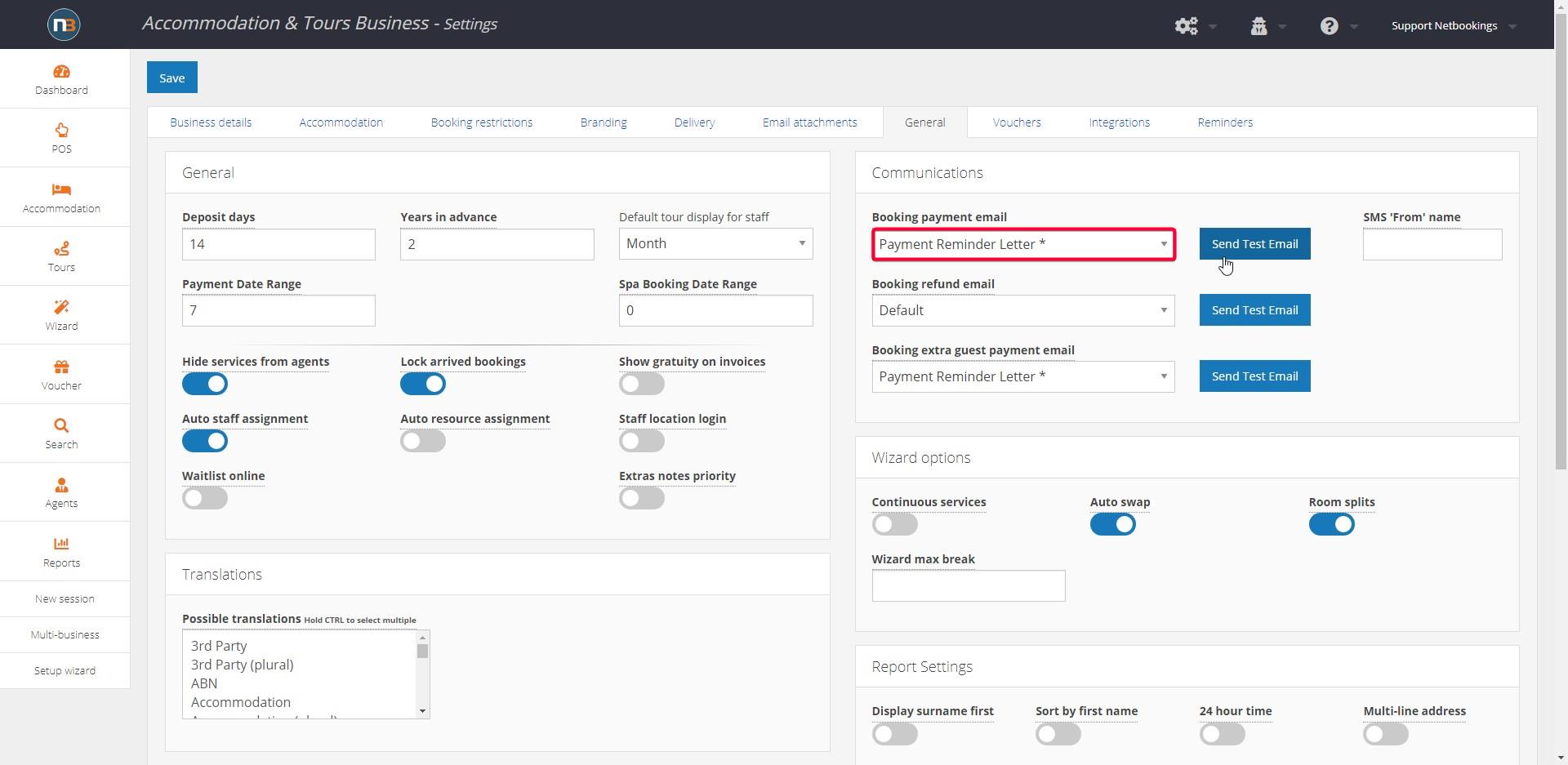
Alternatively, at Settings under ‘Communications’ tab, you can use the ‘Send Test Email’ button to test a Letter Template from the drop menu to the left of it.
Click ‘Letters List’
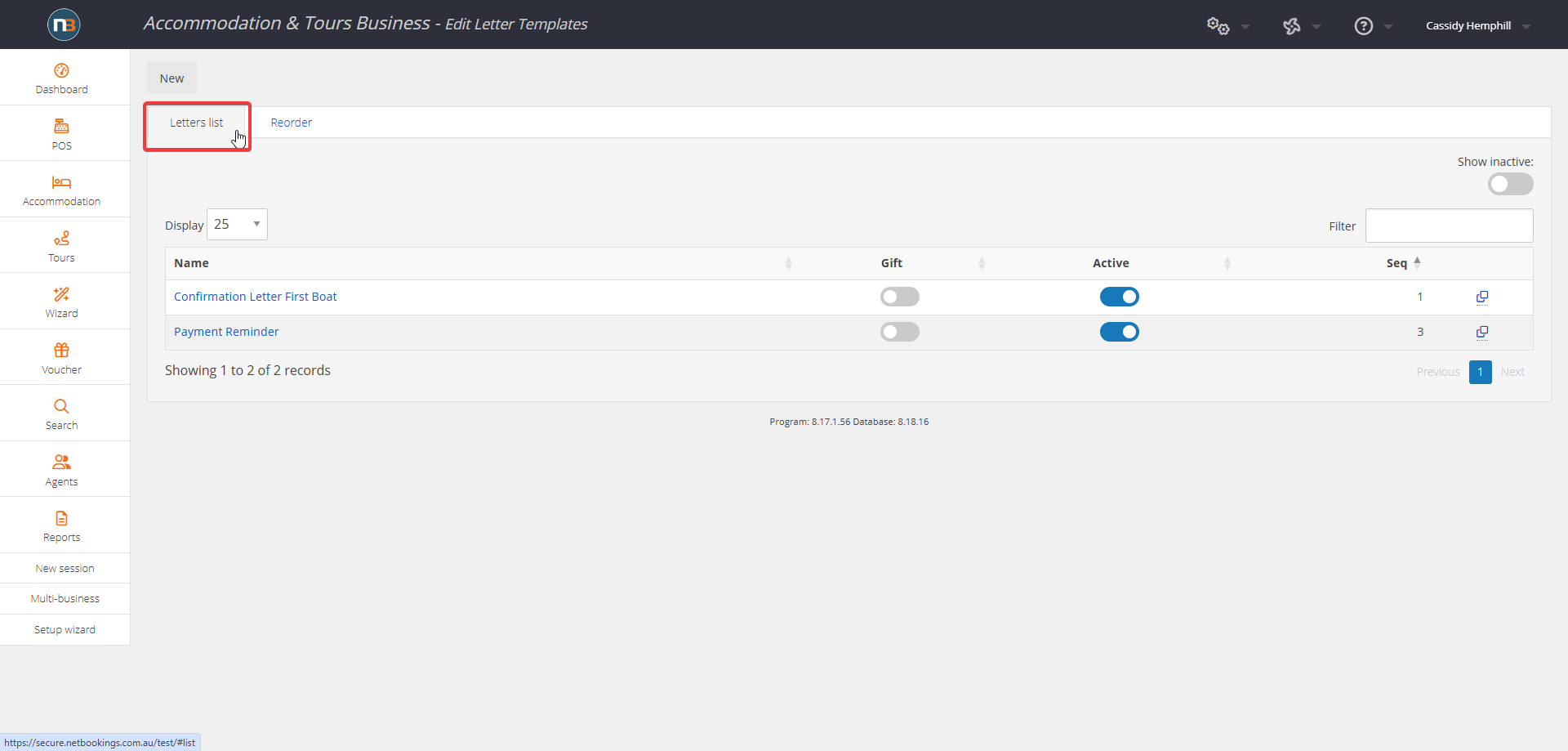
Click ‘Letters List’ to view the list of your letter templates.
