Making Setup Items Inactive
In Netbookings, once setup items are created, they cannot be deleted. However, they can be made inactive.
Making elements inactive can have an unexpected impact across how Services and Products are sold online or function within your NetBookings system. Make sure to a test your system after making an item inactive.
Spotting an inactive checkbox
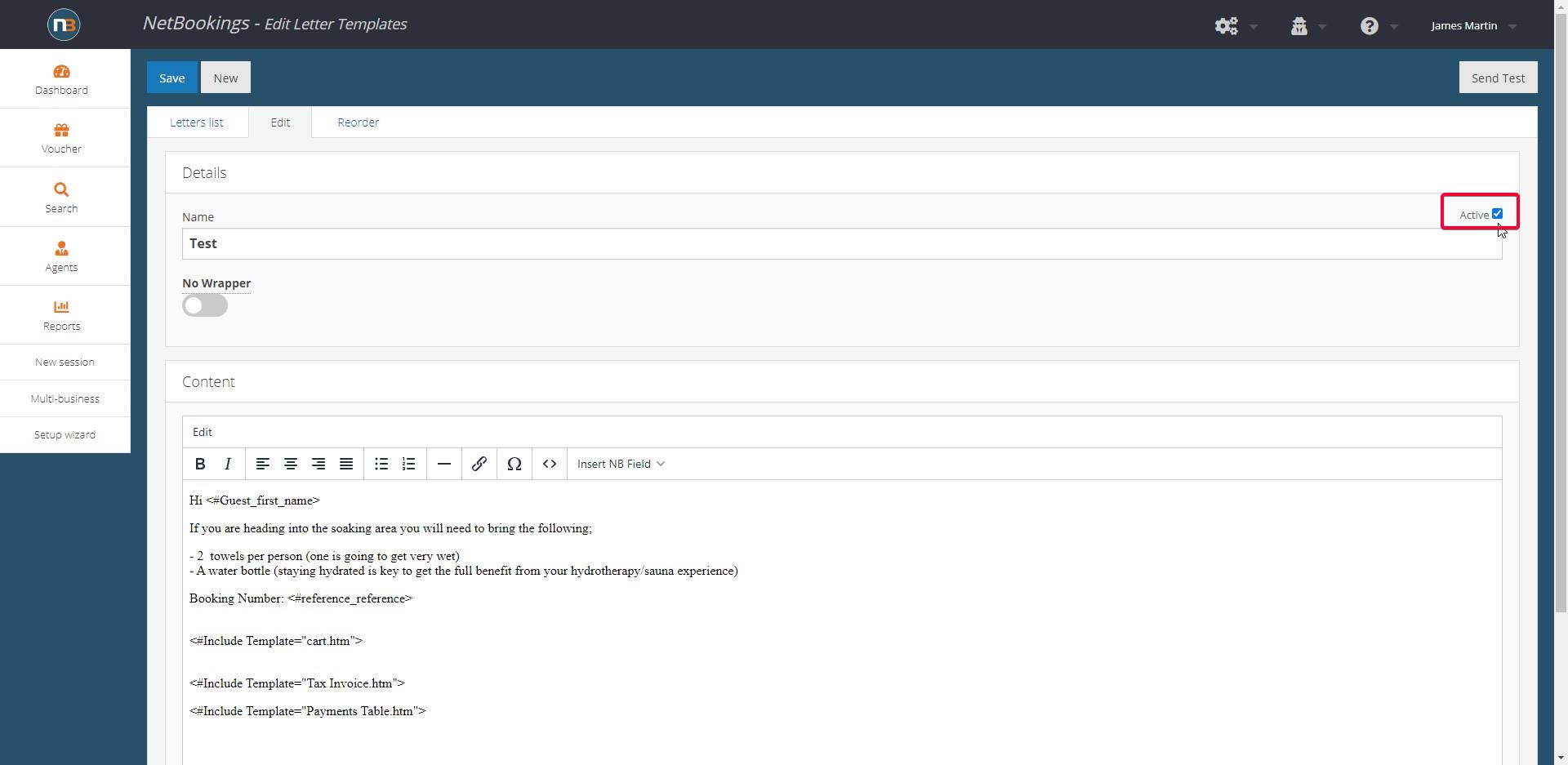
Notice the Active checkbox. These can be spotting next to or above most of setup item details in Netbookings.
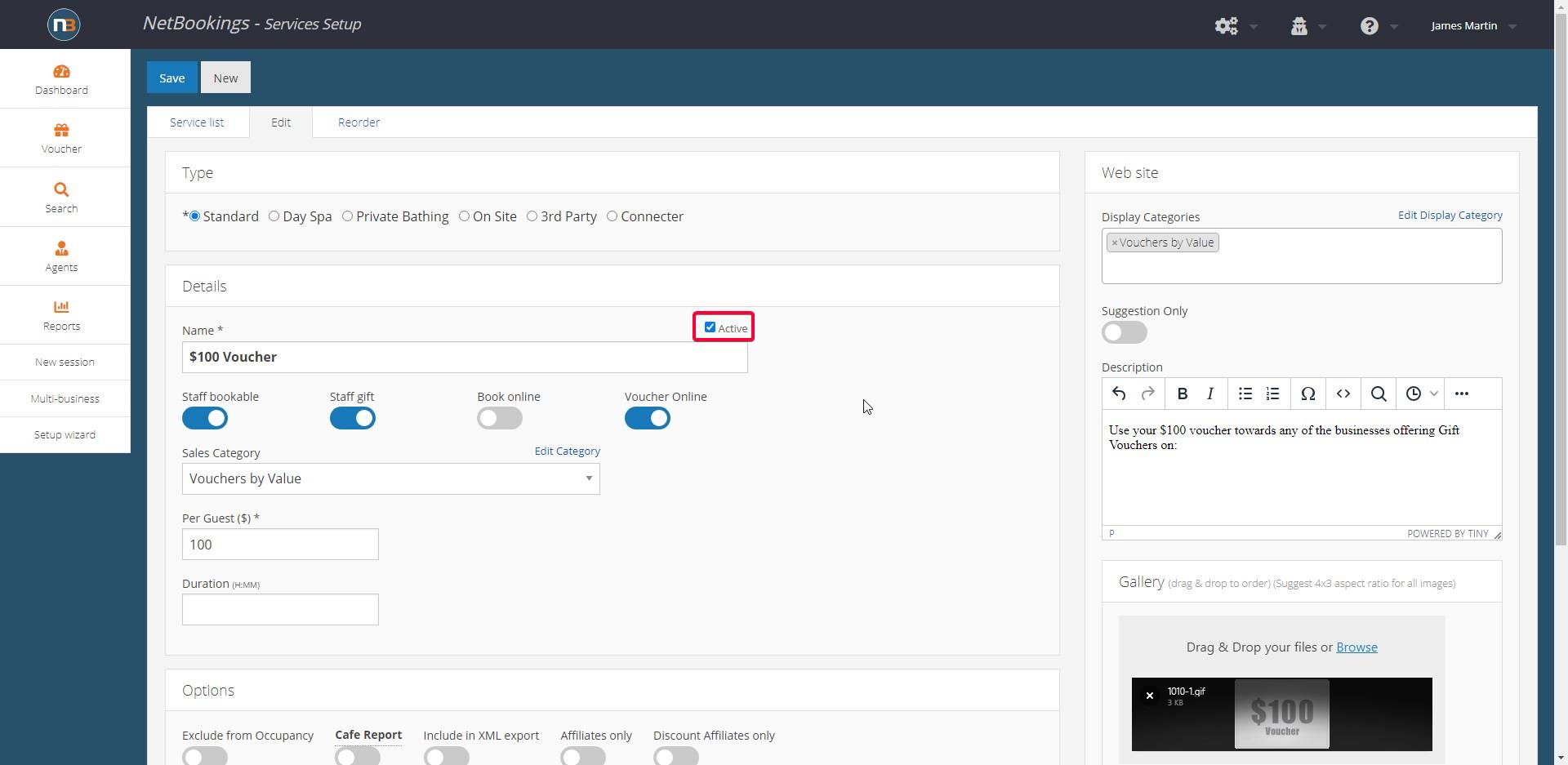
Making Setup Items Inactive
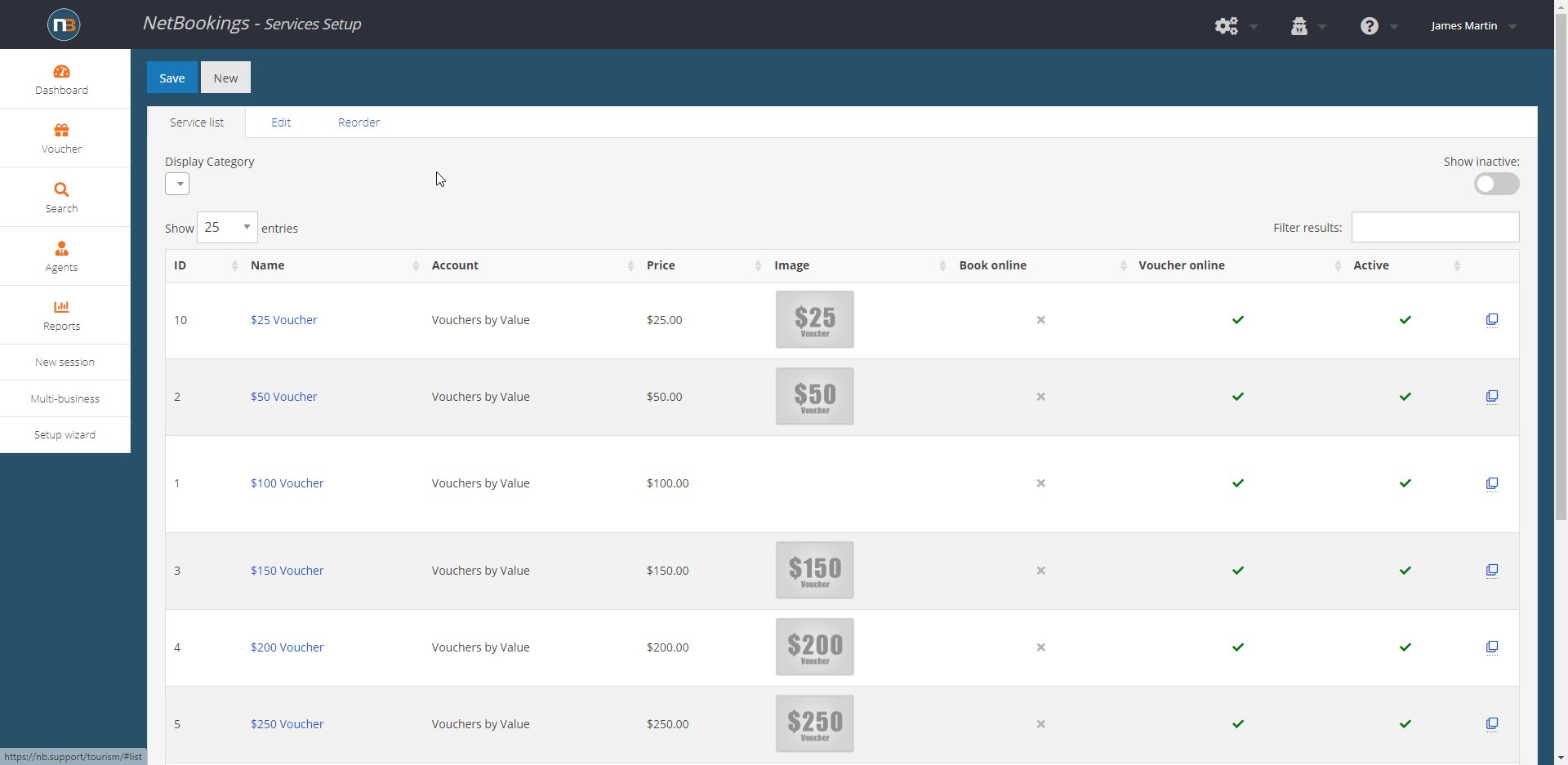
As an example, here we have a list of Vouchers (Services) previously created under ‘Services Setup in the ‘Service List”.

Select desired Voucher to make inactive. Uncheck the ‘Active’ box and click ‘Save’ to make this $100 Voucher inactive from ‘Services Setup’.
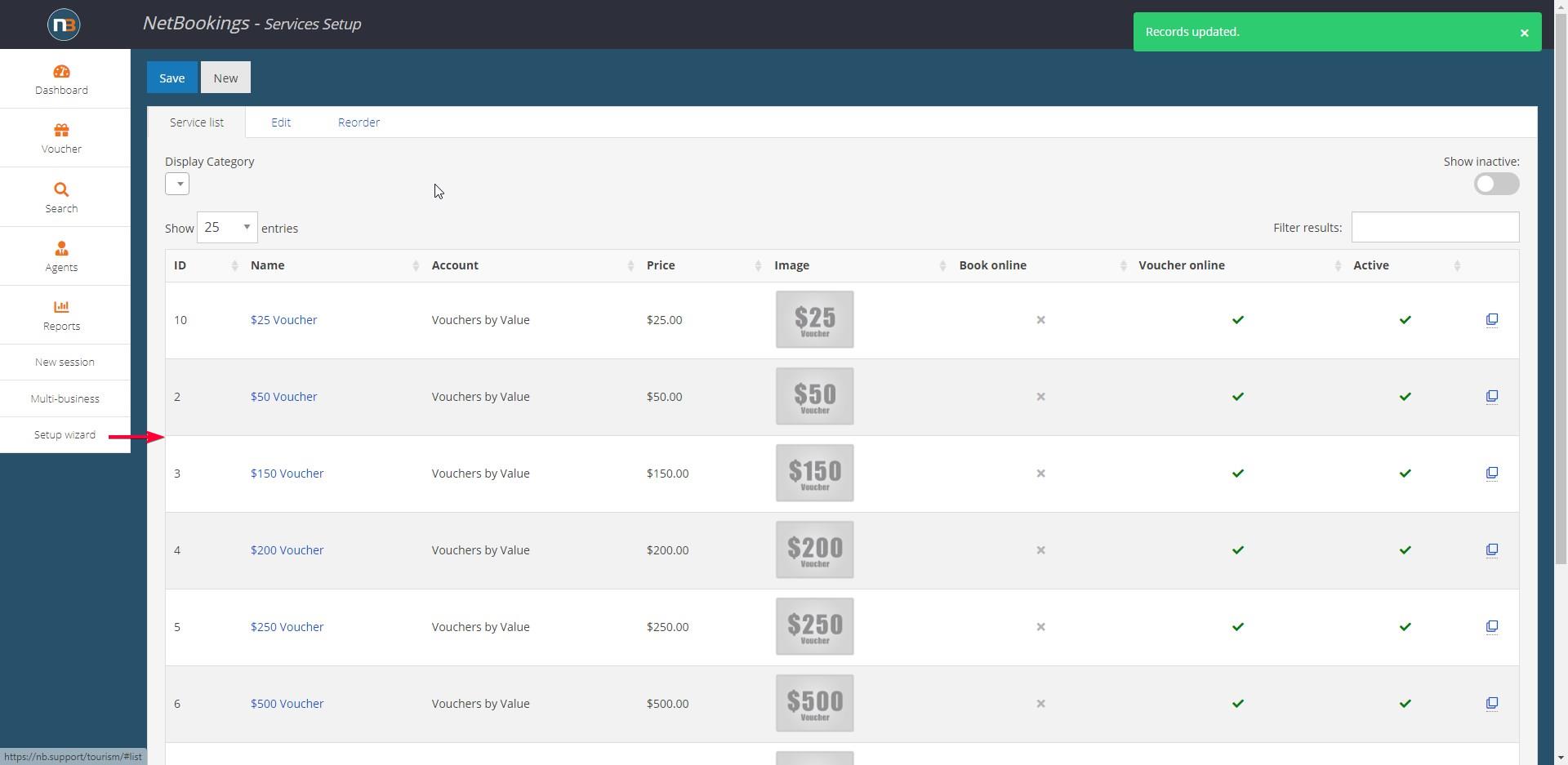
It will now not appear in the ‘Service list’.
Showing Inactive Setup Items
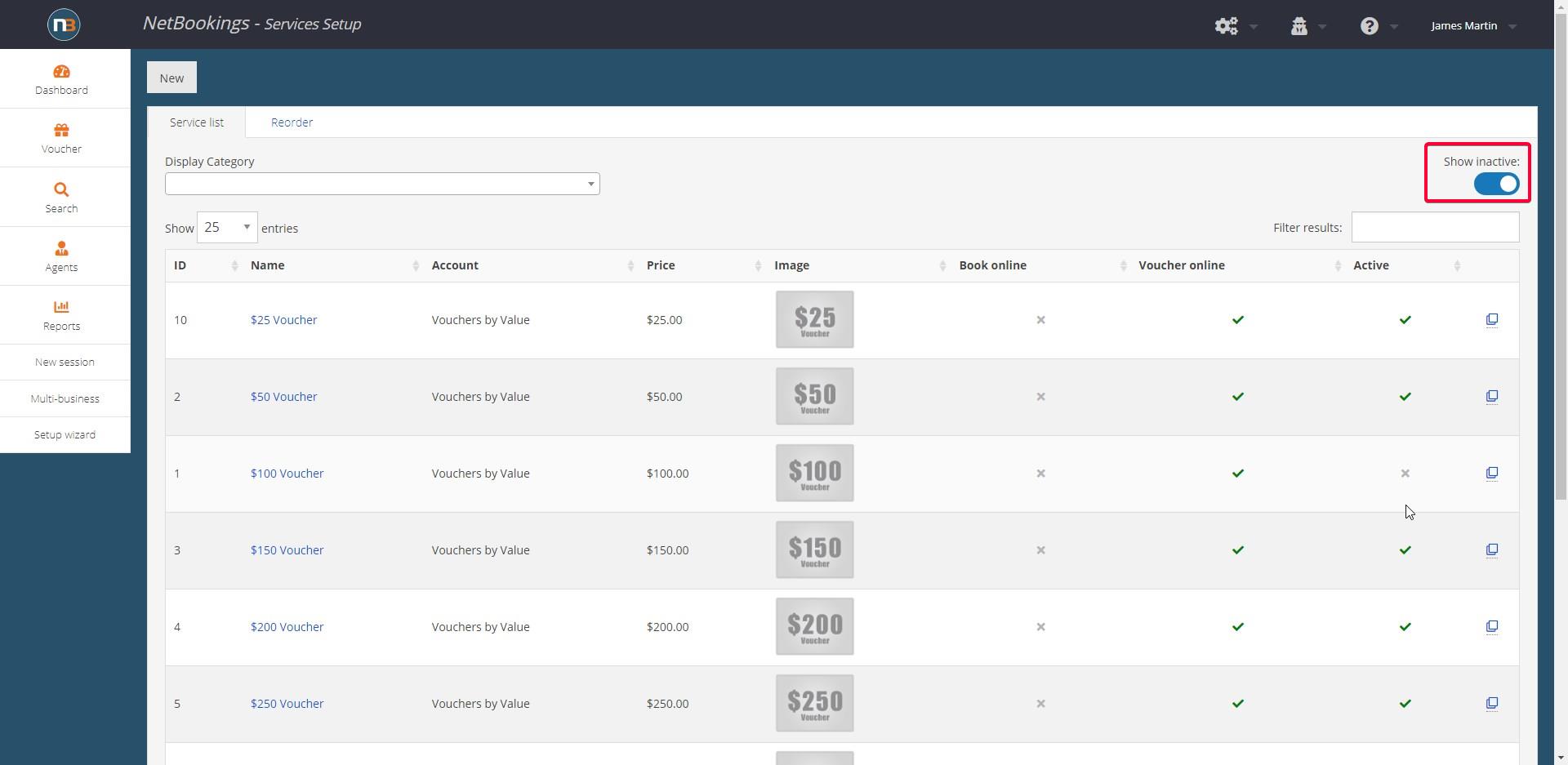
In most cases in an item list, there will be a ‘Show Inactive’ toggle switch the top-right side of the panel.
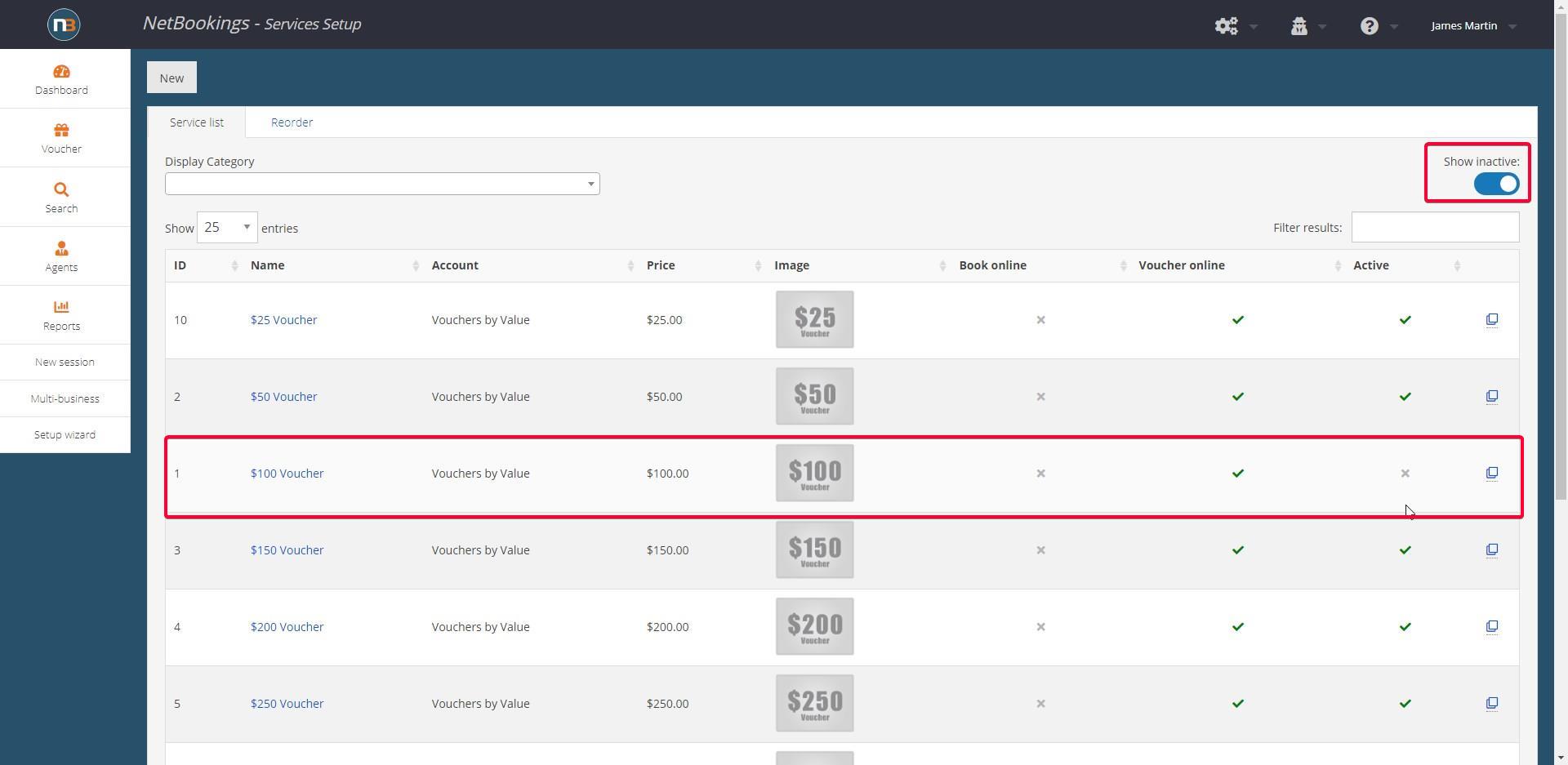
Click on this switch to show the setup items that have been created but made inactive in the past. In this example, our $100 Voucher is now back in the list.
Re-activate Item

Return to the item to re-activate (as is red box), then click the ‘Active’ tick box again and ‘Save’.
Note: Remember to find the ‘Inactive’ item, you must search for it by activating the ‘Show Inactive’ toggle switch as shown above.
