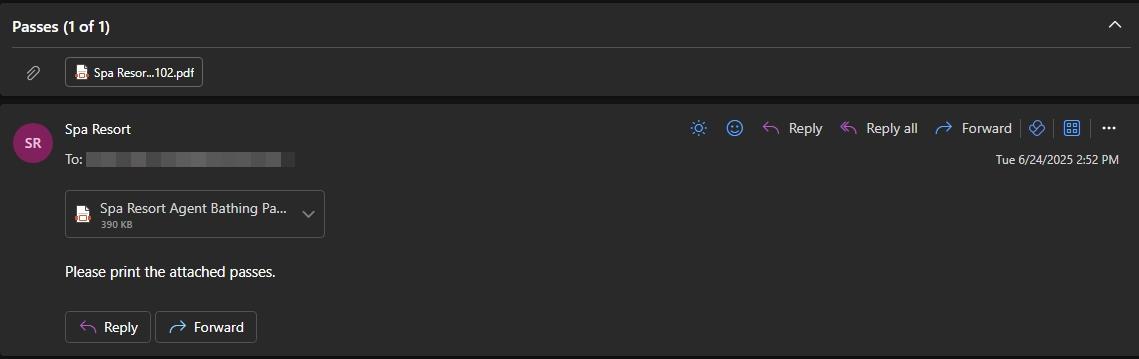Online Passes
Setup passes can be sold online utilising hidden URL via Online Shop. If unfamiliar with setting up passes see Setup of Package for Passes prior to proceeding.
Note: Passes can only be used for packages with bathing content.
Go to System>Packages>Packages Setup
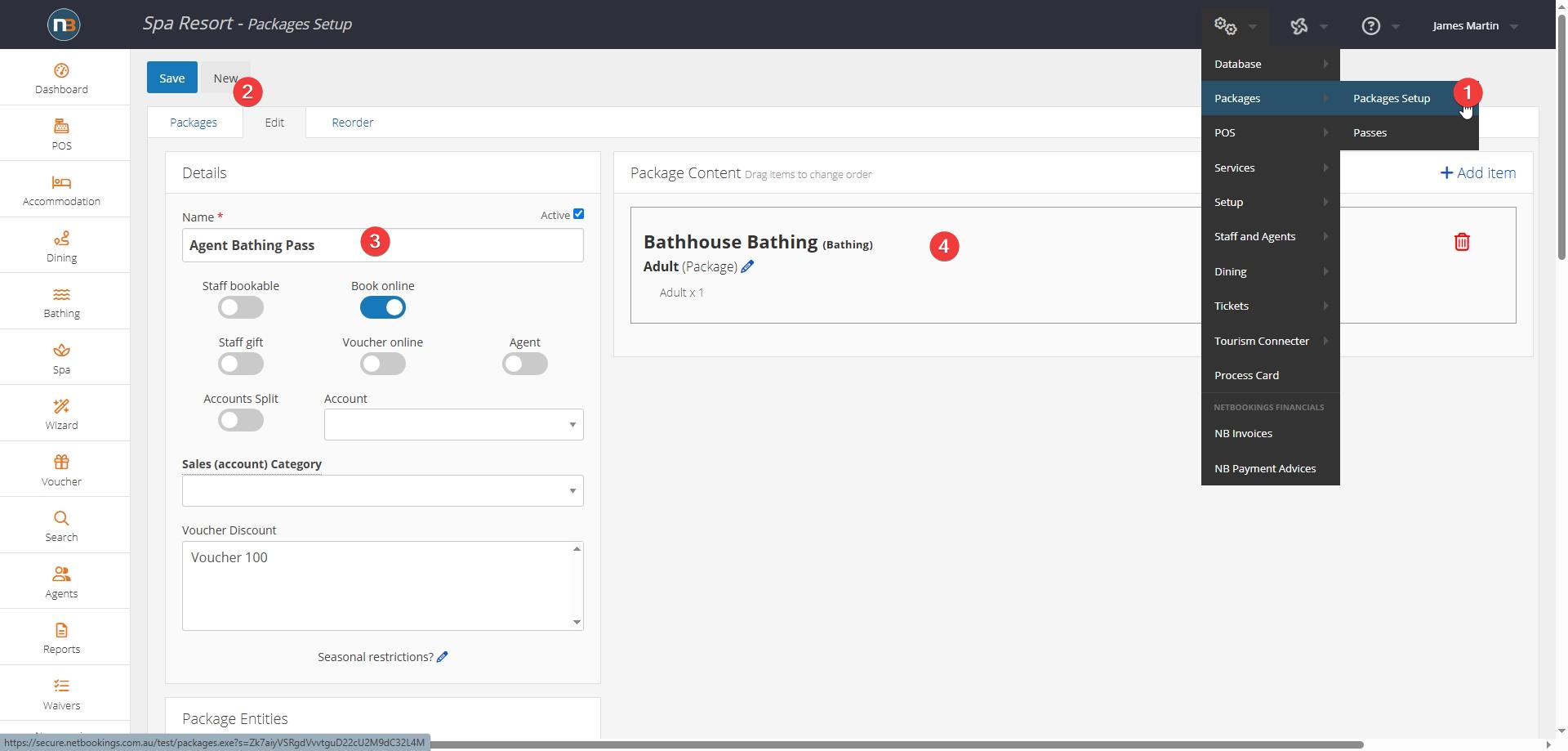
Add Details & Content
- Packages Setup
- Create ‘New’
- Add name
- Add content (has to be bathing content).
Add Pricing
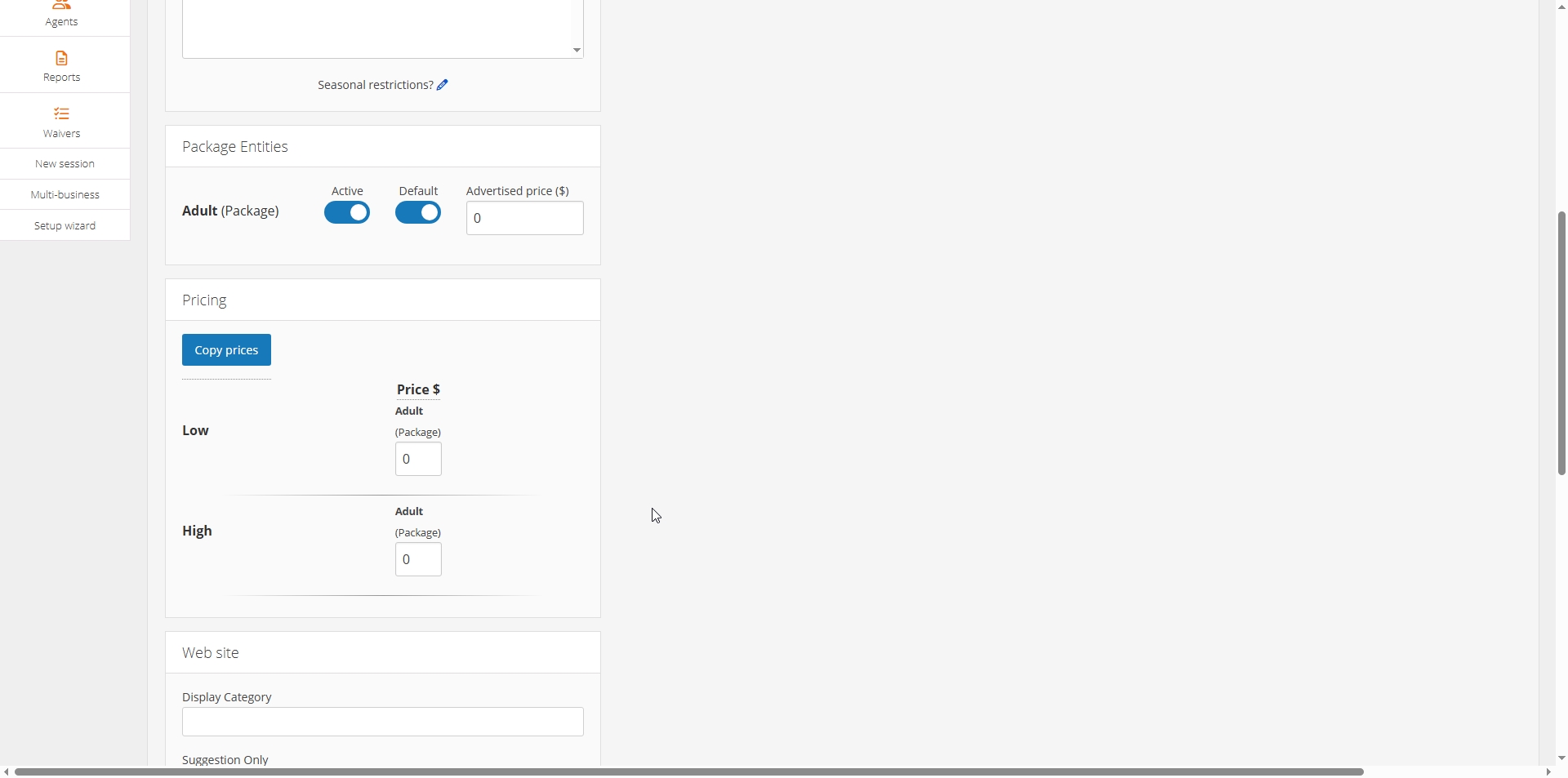
0 pricing can be entered as above. Make sure to select ‘Active’ & ‘Default’ within package entities panel. Then ‘Save’ in top left of screen.
Go To System>POS>Retail Products
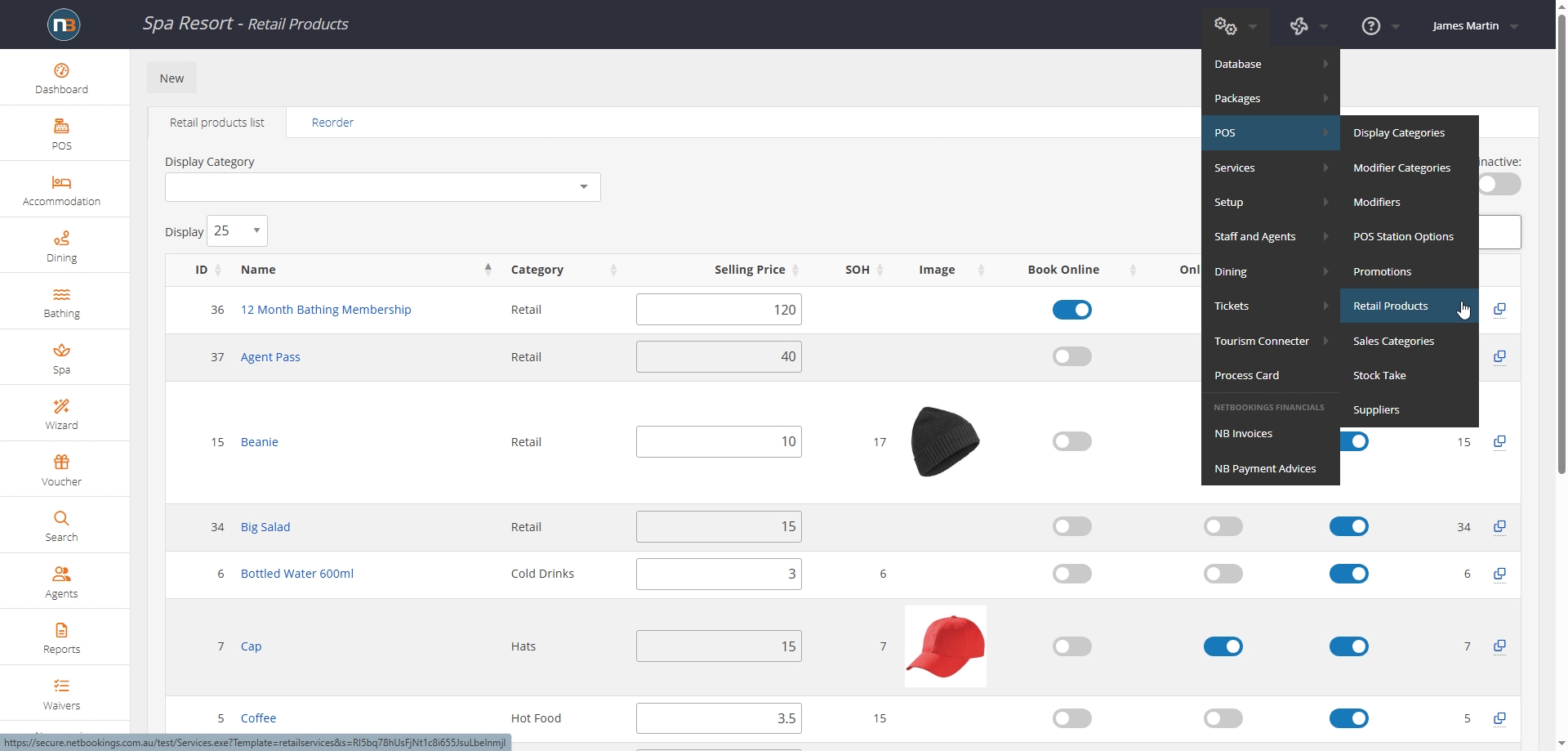
Create New
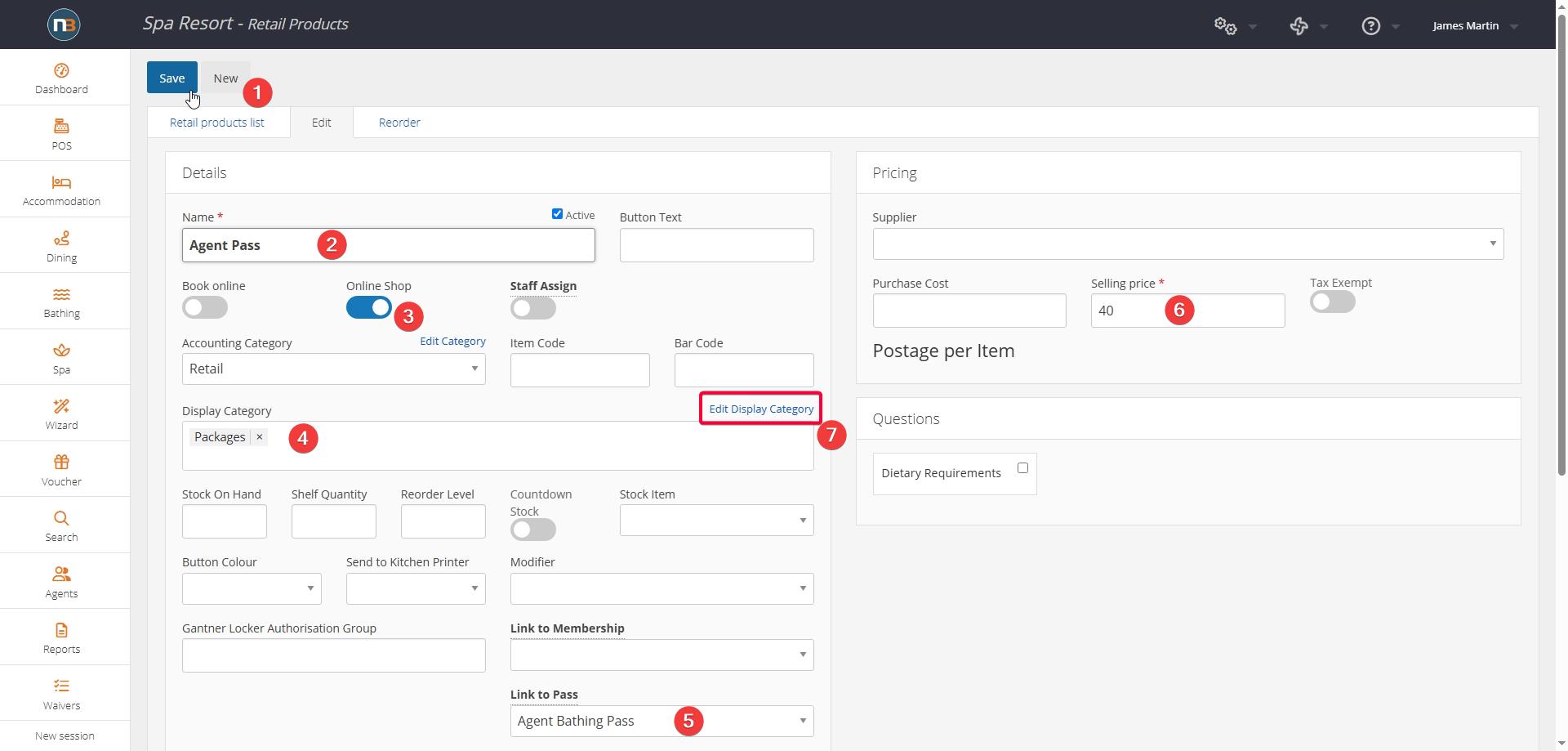
- Create ‘New’ retail product
- Add name
- Select ‘Online Shop’ switch
- Add ‘Display Category’
- Select ‘Link to Pass’ from drop menu
- Add ‘Selling price’
- Check Display Category to ensure it is set to ‘Retail’ – see Retail Display Categories for more info.
Go to Online Shop
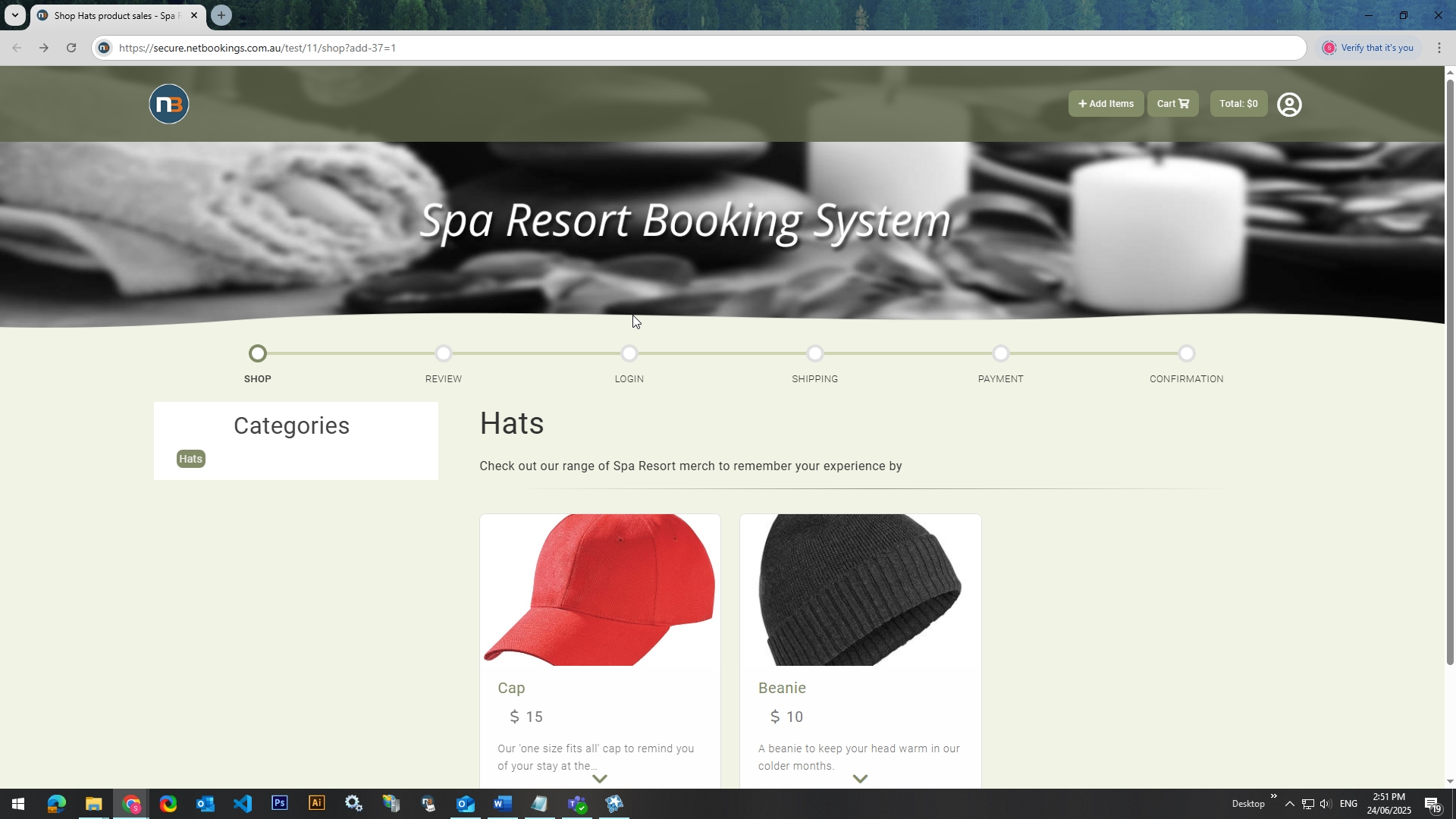
Go to Dashboard>WEB site integrations and look for Online Shop page from panel.
Modify URL & Submit
As above in address bar, we can see the suffix at end of URL shop?add-<id>=x – in our example is shop?add-37=1 – where <id> is retail product ID found in POS>Retail Product Setup (see below); and 1 is the QTY of passes by default selected for guest.
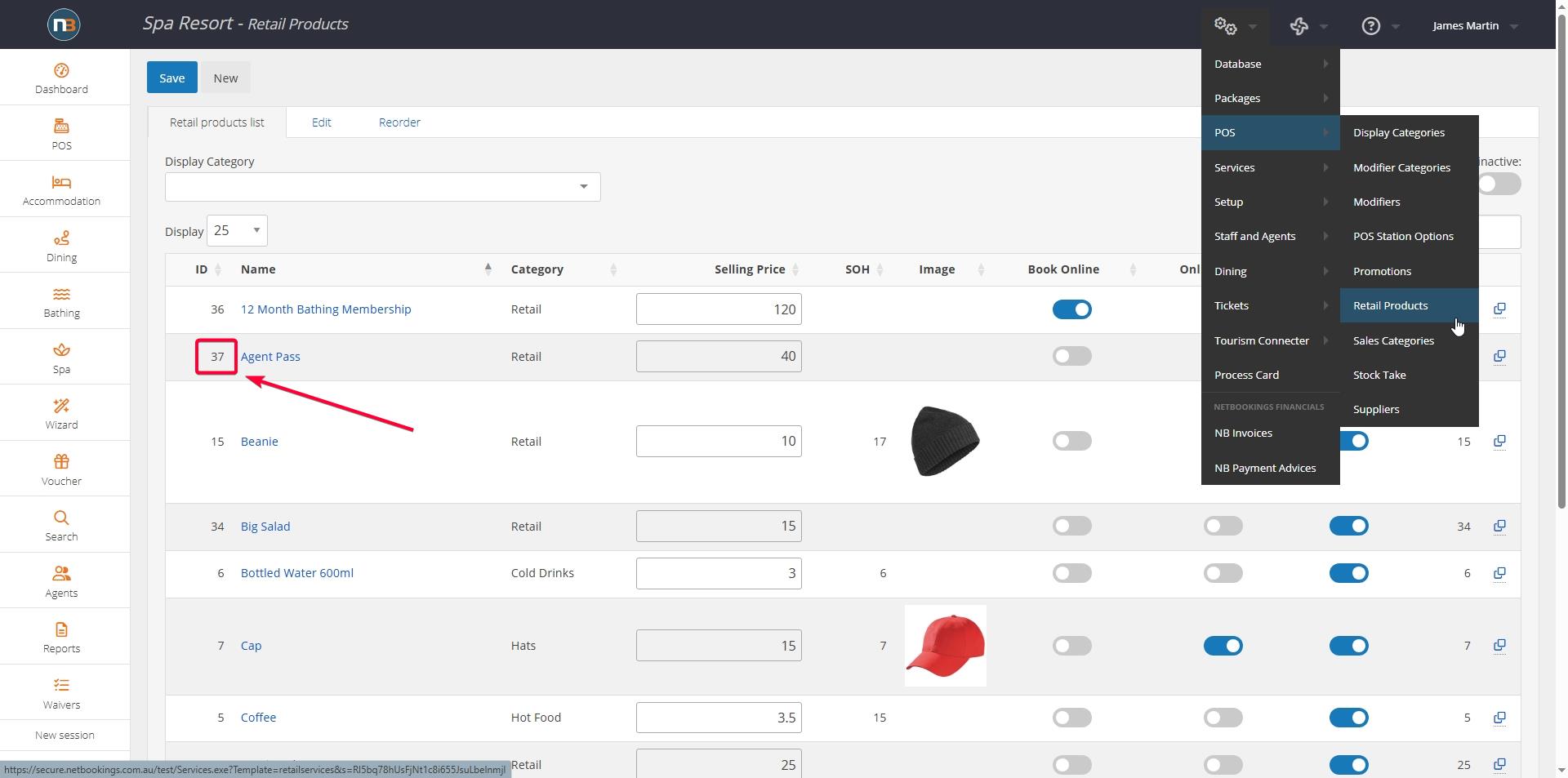
Full email address can then be provided to guests via EDM, SMS or other methods for online sale of passes. E.g. https://secure.netbookings.com.au/test/11/?add-37=1
Multiple Online Passes
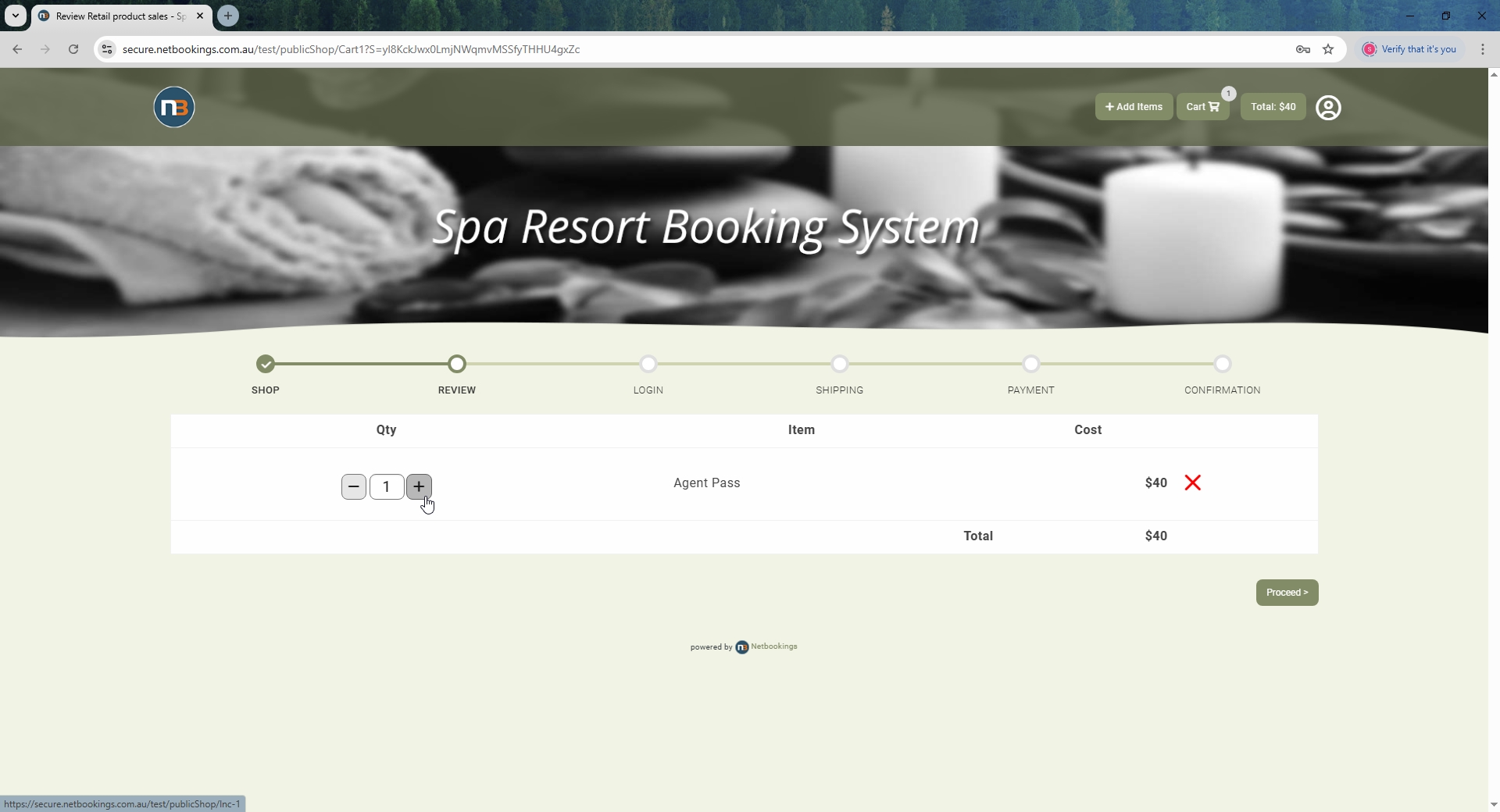
Once link is accessed, guest will be able to select number of passes they wish to purchase, login and checkout. Afterwards they will be sent passes, with a payment confirmation, via email.