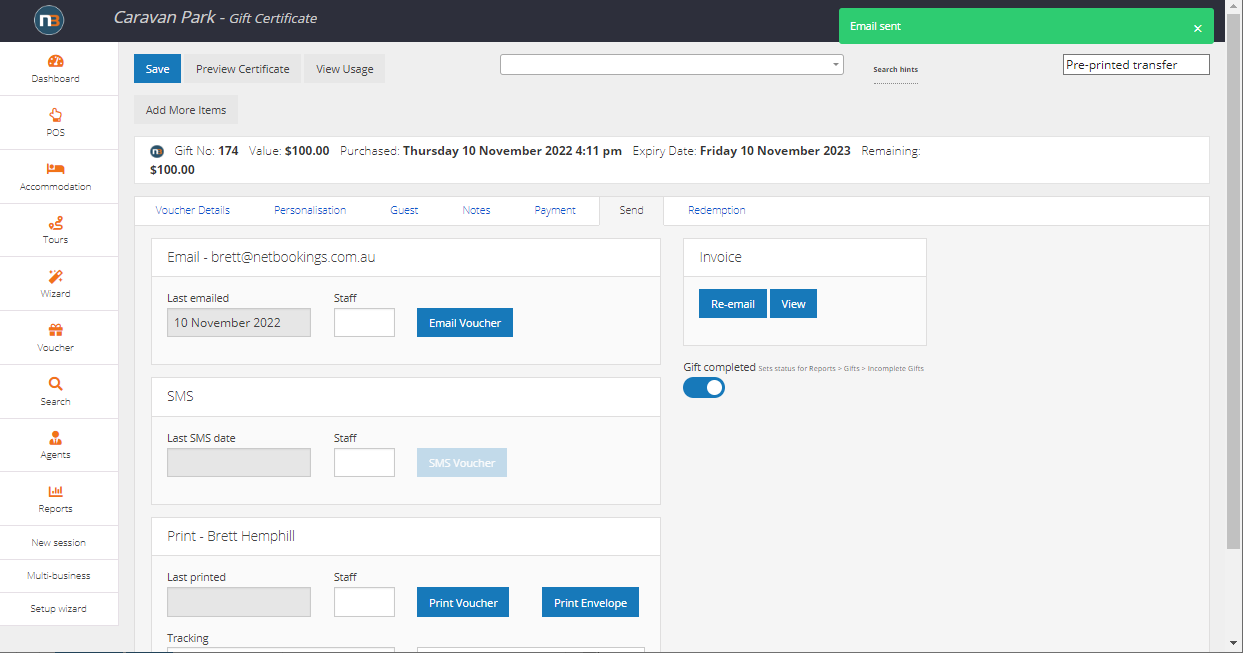Process Card and Offline Payments
To process offline credit card payments if Payment Gateway unavailable or not in use.
It requires use of the ‘Process Card’ system menu item – where credit card details are stored temporarily to finalise payments offline via EFTPOS machine or Online payments interface. The ‘Process Card’ system menu is only used for online bookings – not necessary for Staff bookings where card can be charged over phone then ‘Manual Credit Card’, ‘EFTPOS’ or custom payment type can be used to record payment in booking.
Important to note that Gift Certificates will need to be manually sent to guests when using this method of online payments. See instructions below.
Disable Credit Card Payments
Go to System>Setup>Settings and click on ‘Integrations’ Tab.
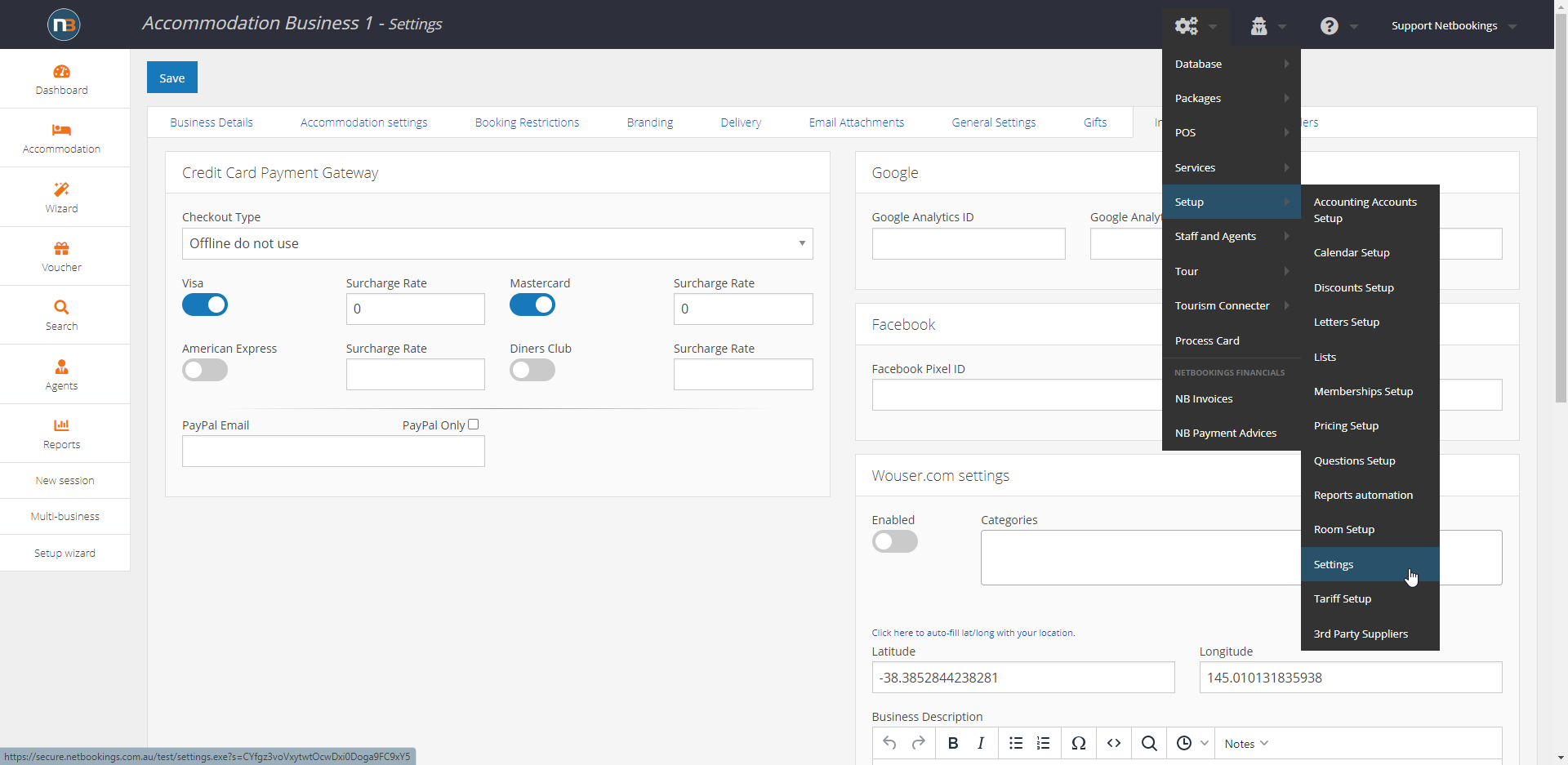
Set checkout type to ‘Offline Credit Card’ and click ‘Save’
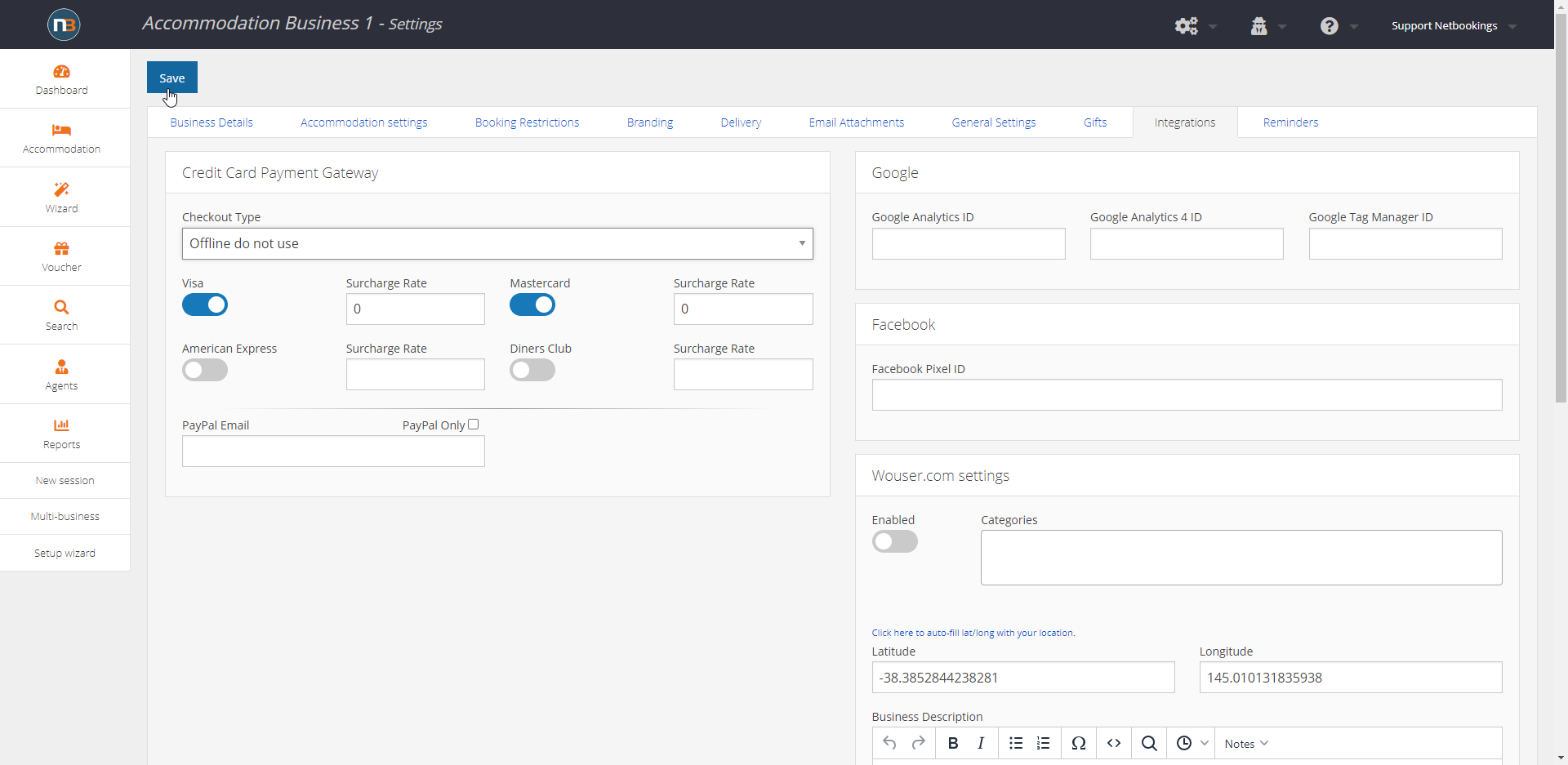
Processing Offline Payments
Guest processes booking online and booking is created – or staff create booking in Netbookings.
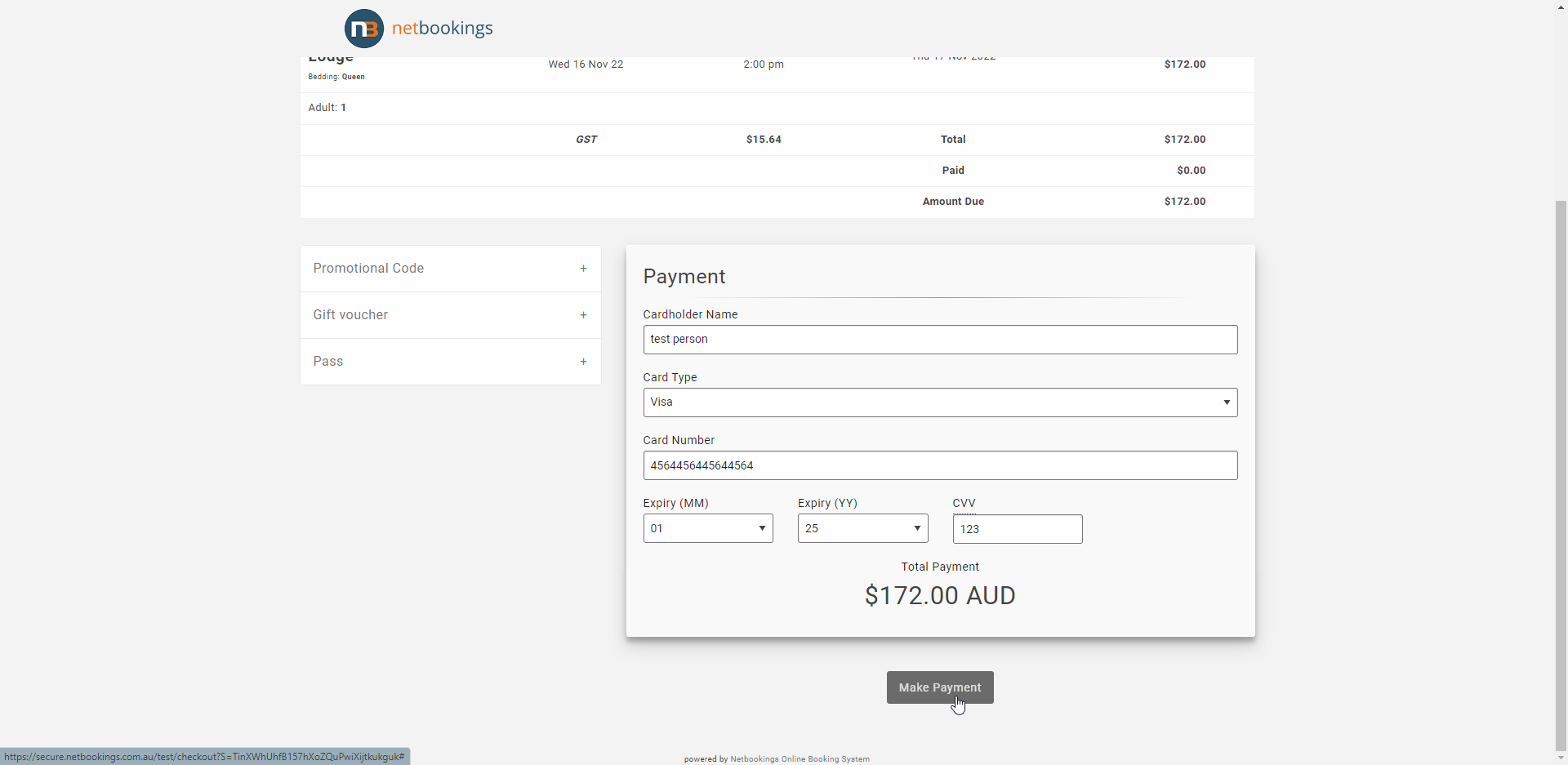
Recognise new bookings that need processing by checking emails regularly for confirmations; OR Checking ‘Process Card’ screen.
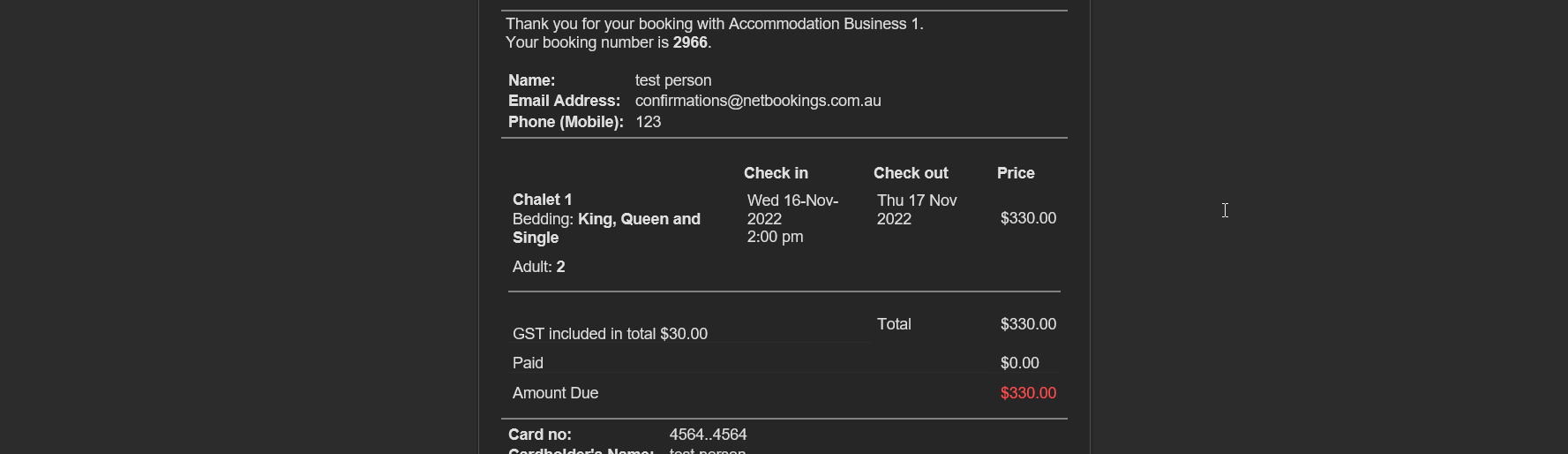
Go to System>Process Card
See new payments needing processing – Use credit card details to process payment with EFTPOS machine or using Online Payment interface to charge card.
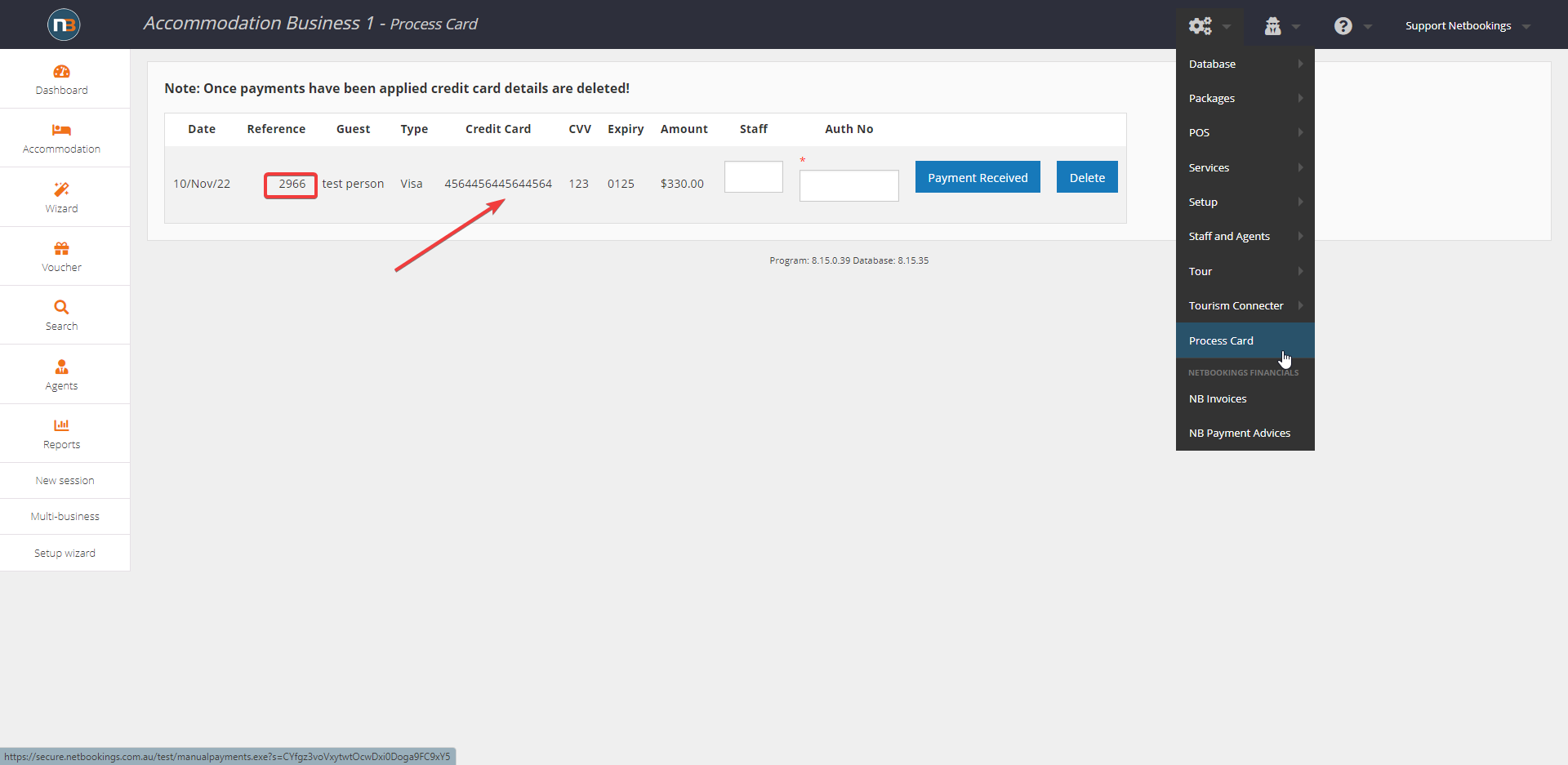
Record reference number under ‘Auth No’ and add ‘Staff’ initials. Now click ‘Payment Received’ to finalise record.
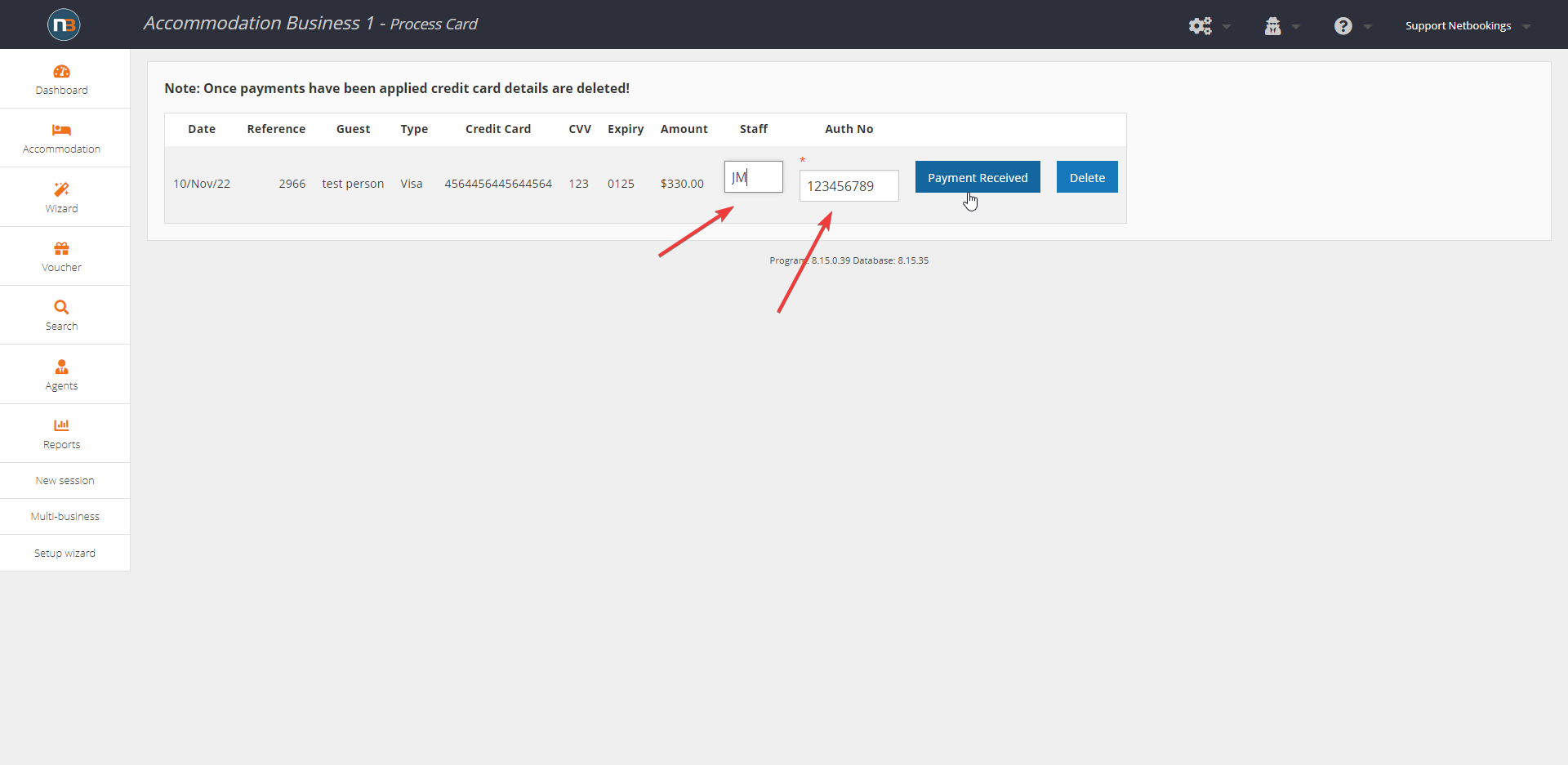
Now record will disappear along with card details.
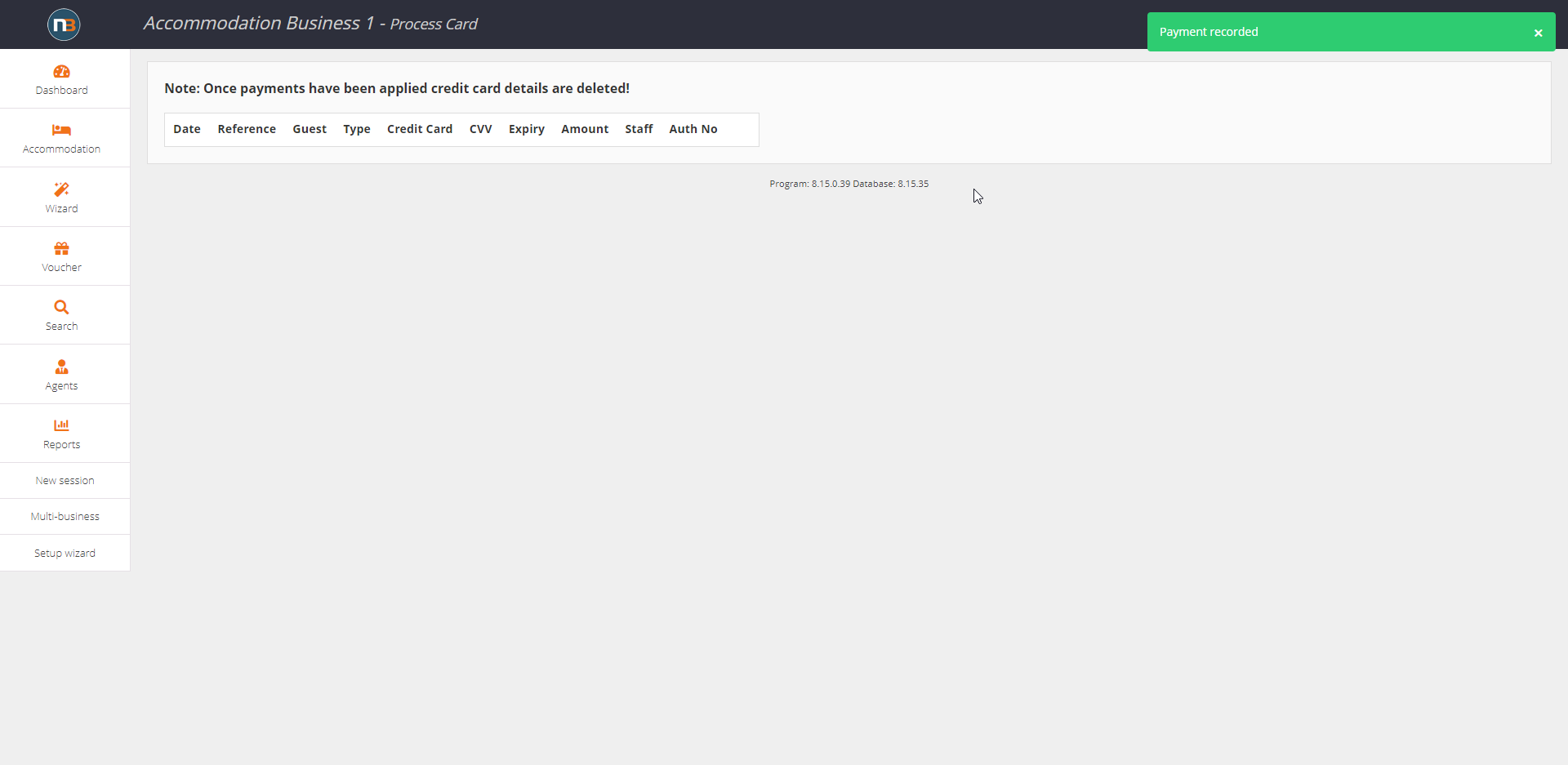
Under the Booking – given by Reference number above – payment will has been applied and no amount is due.
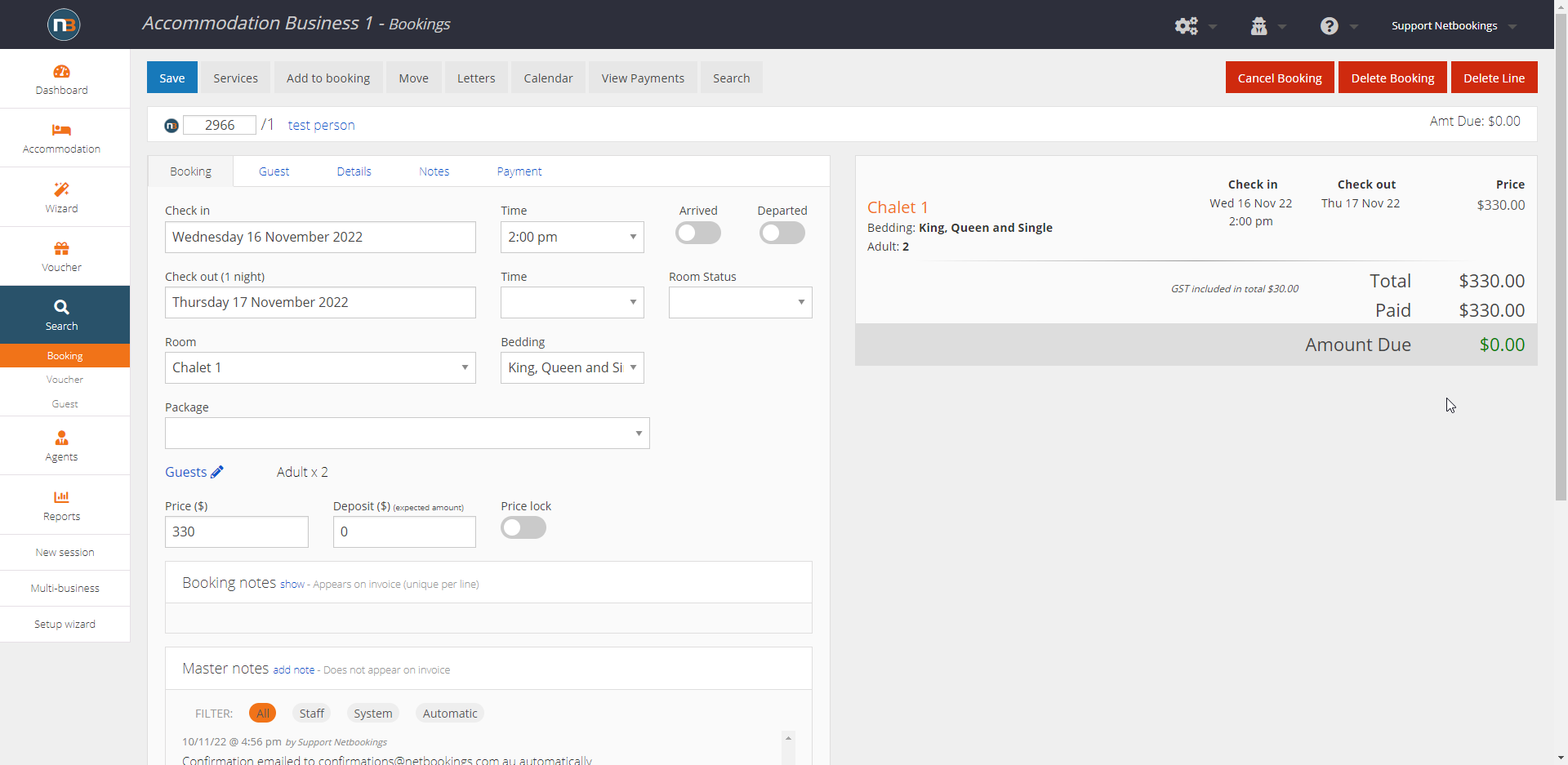
Sending Gift Certificate upon payment
When payment is made for Gift Certificate, we must manually send Guest the certificate.
NOTE: You must record the Gift number displayed under ‘Reference’ (i.e. 174 below) before clicking ‘Payment Received’. This is to ensure you do not lose the Gift number; all gifts will have a G in front of Reference number, indicating you will need to send a certificate to Guest.
Then make payment with card details provided, record payment reference and click ‘Payment Received’
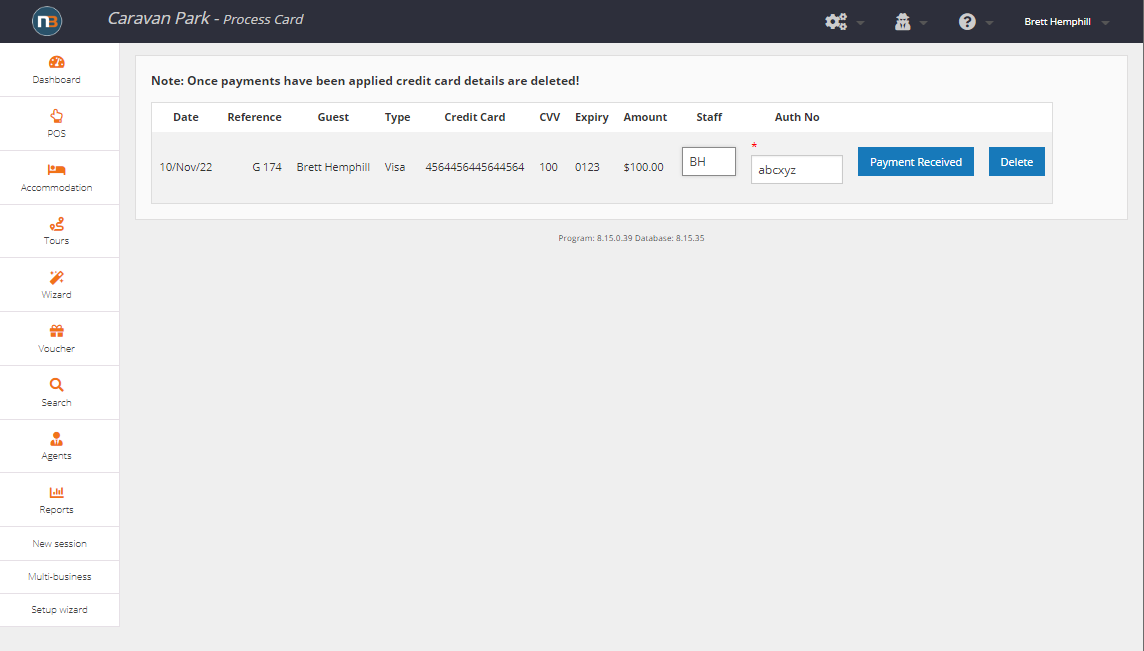
Search Gift number indicated above and click on number to bring up details of certificate.
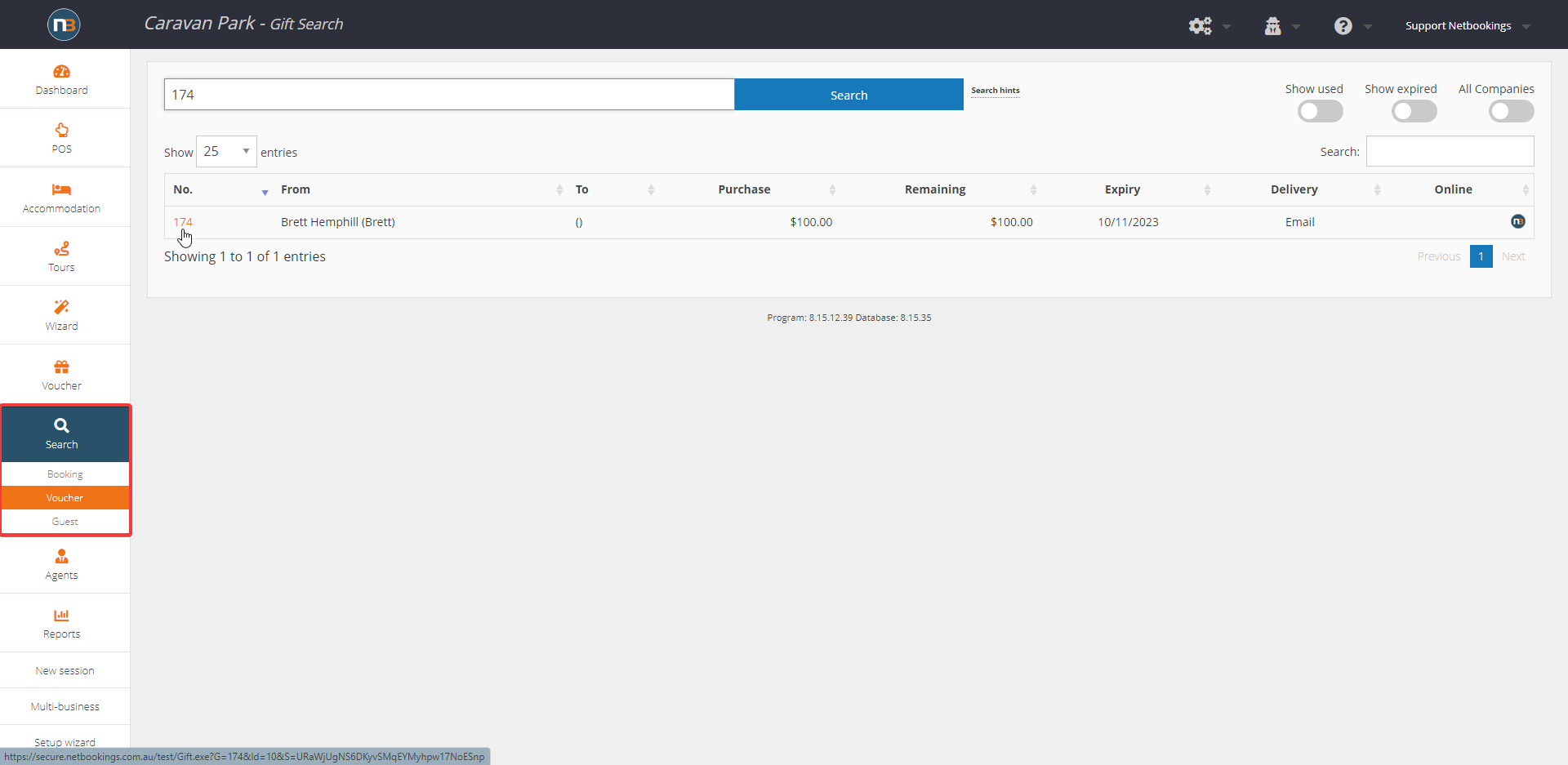
Click on ‘Send’ tab.
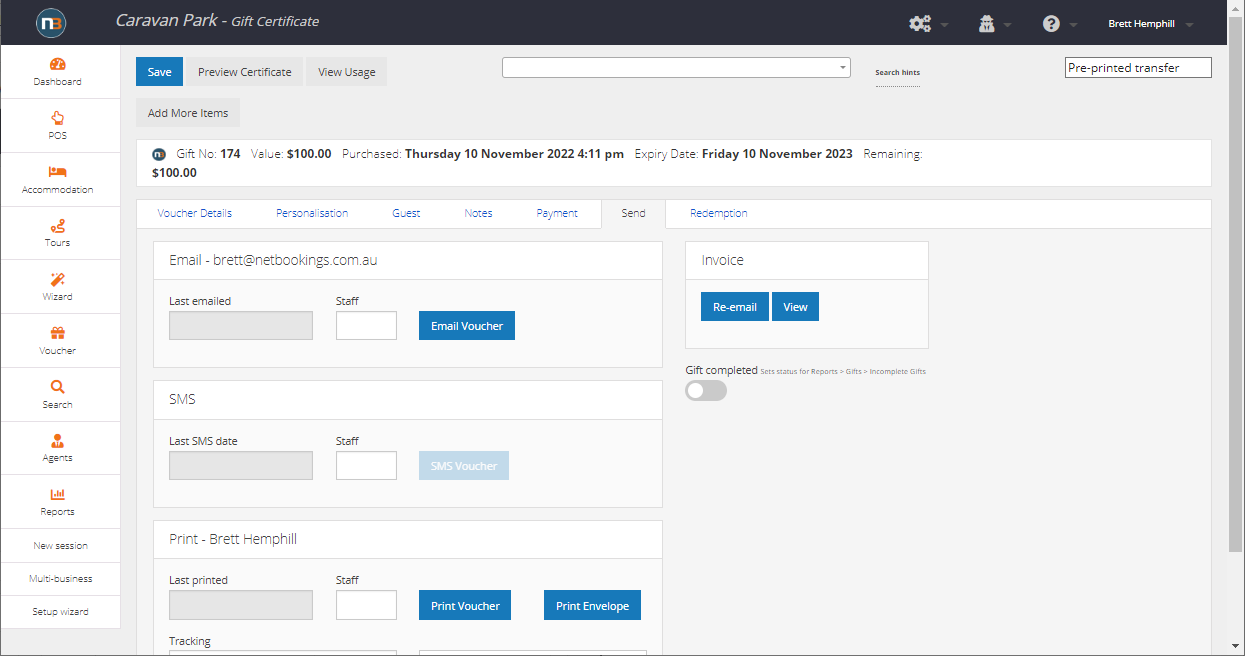
Click ‘Send Voucher’ to send email with certificate attached. Now you are done.