Refund a Booking
Refunding a booking is a simple matter of making a negative payment to the value of the refund.
Navigate to your Booking
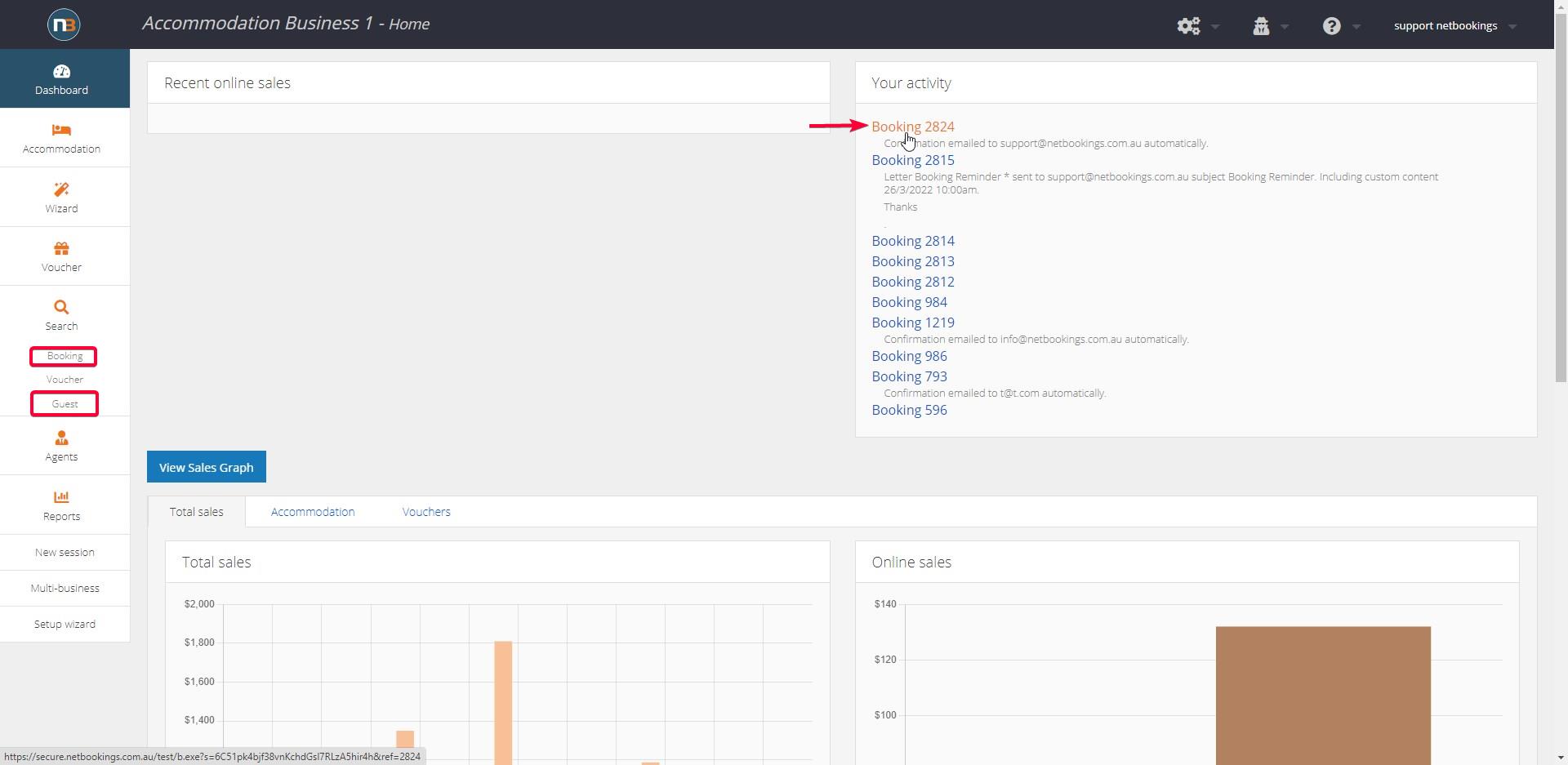
Navigate to the booking that you would like to refund. In this example, we will be refunding the most recent booking (shown in ‘Your activity’). If you can’t see booking in Your Activity or know the booking number then you can search for the Guest.
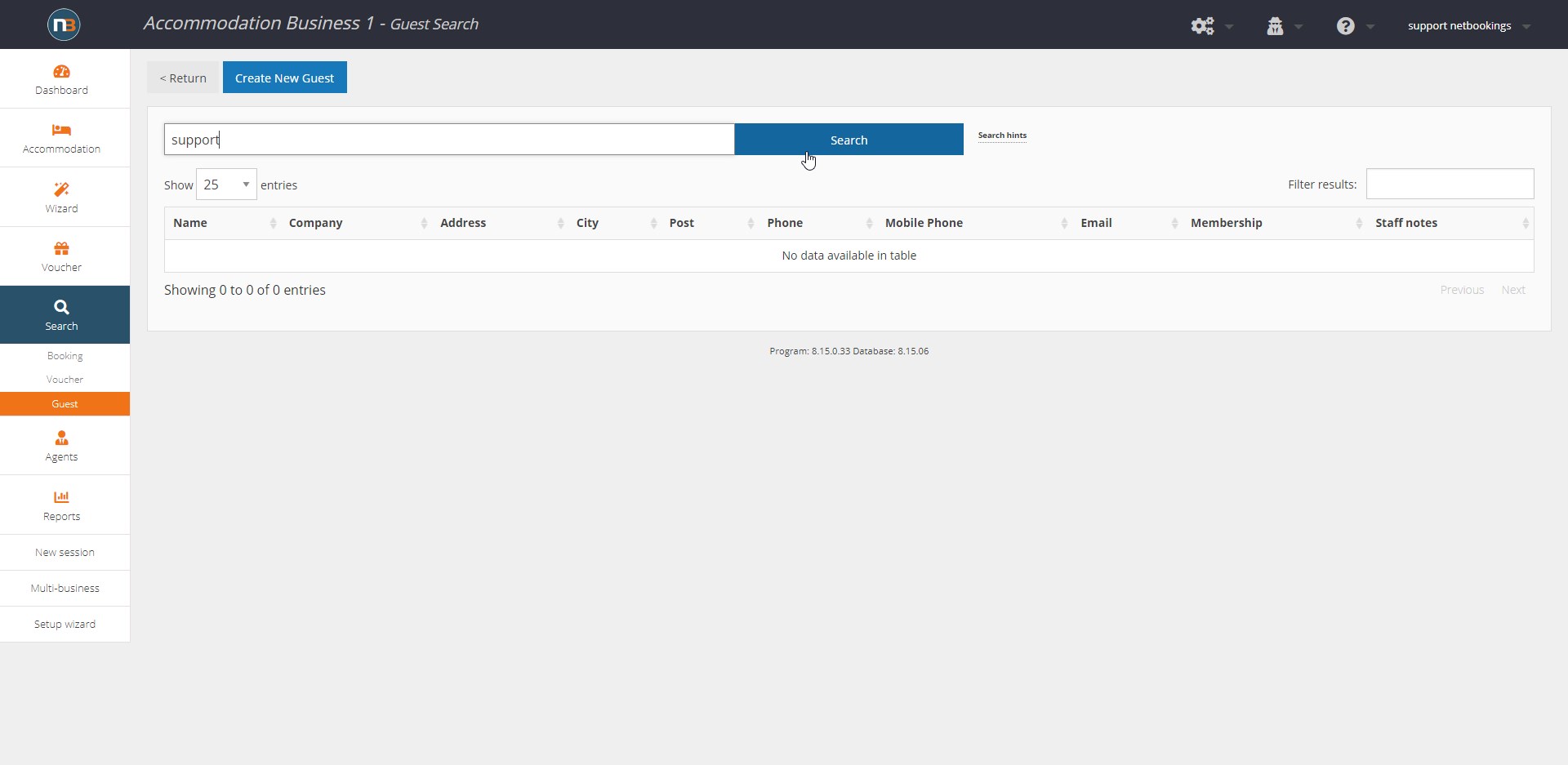
Enter Guest name in search field and click ‘Search’

Click on relevant Guest name.
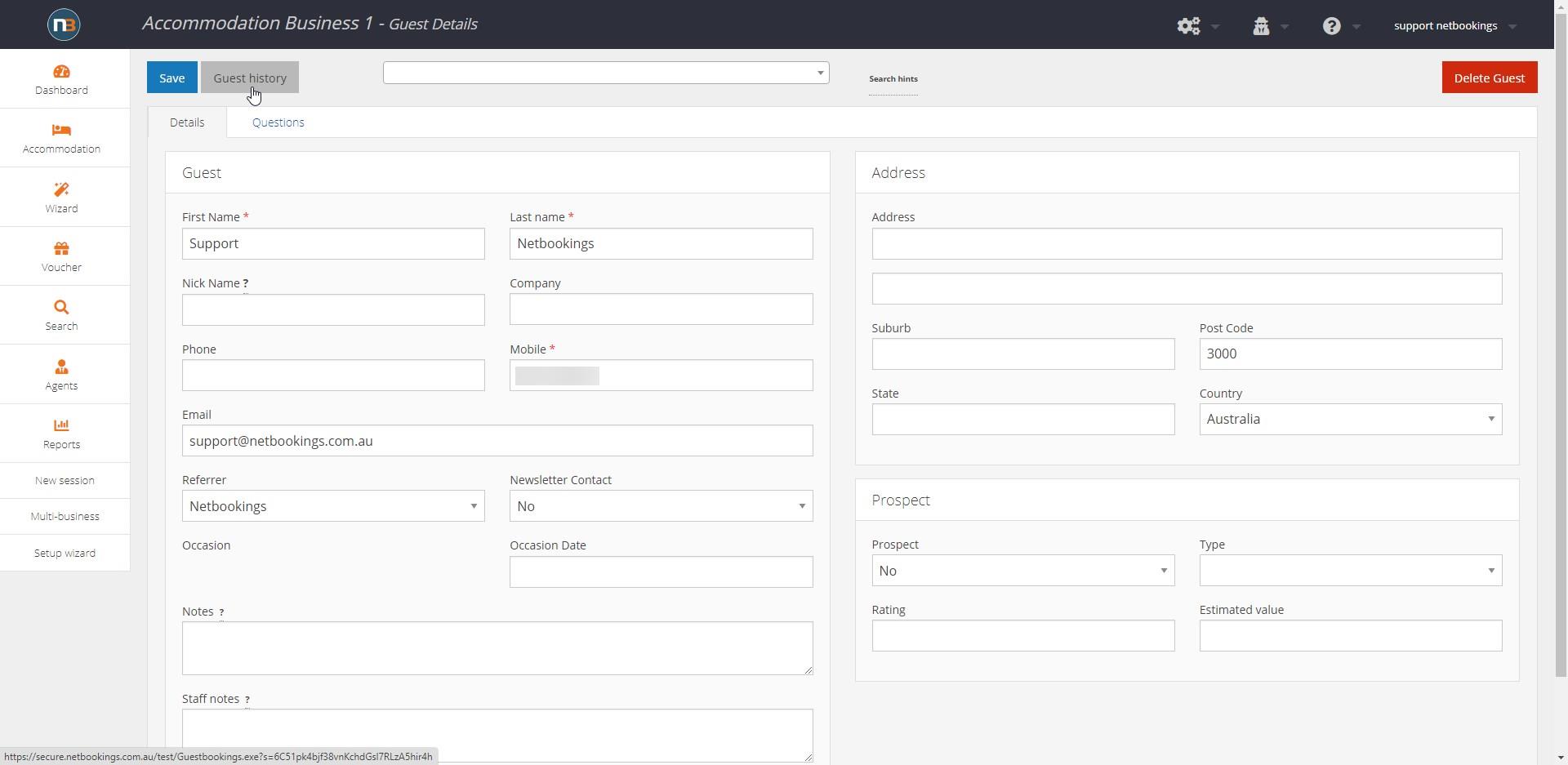
Go to ‘Guest History’ tab.
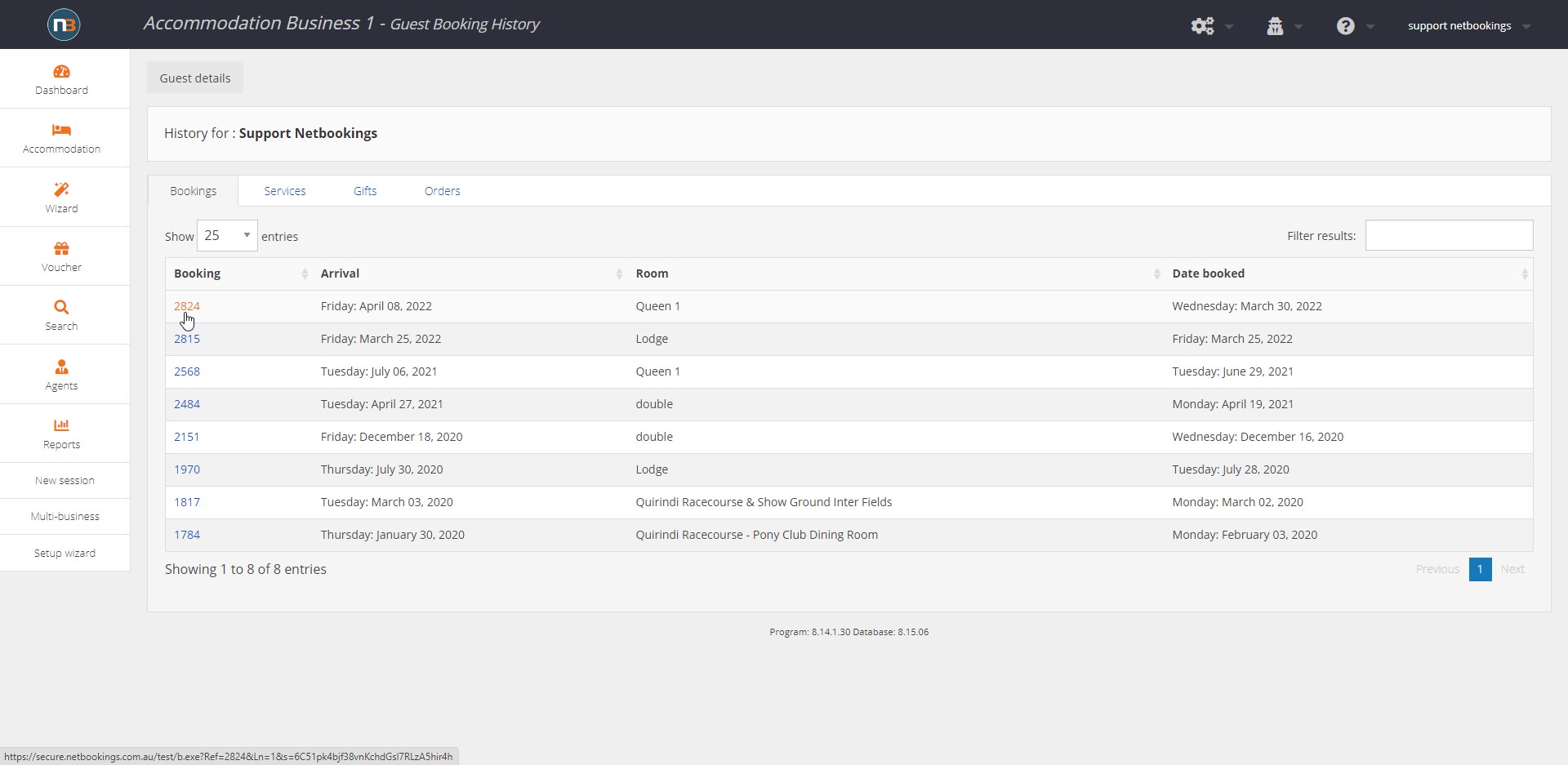
Select appropriate booking from their history.
Click ‘View Payments’
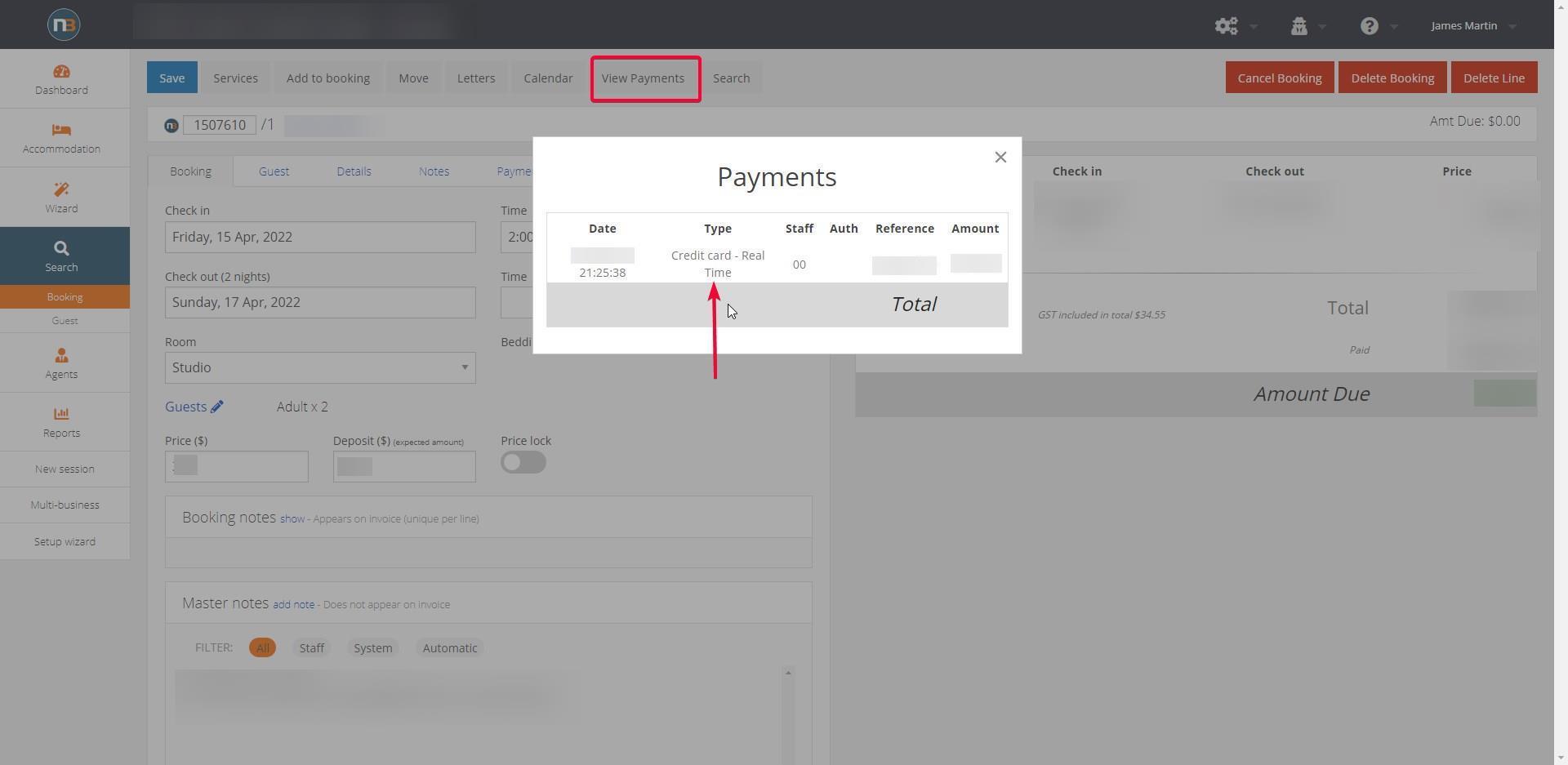
Click ‘View Payments’ to see how booking was paid for in case there are multiple payment methods (Cash, Manual Credit Card etc.)
Click ‘Payment’ tab
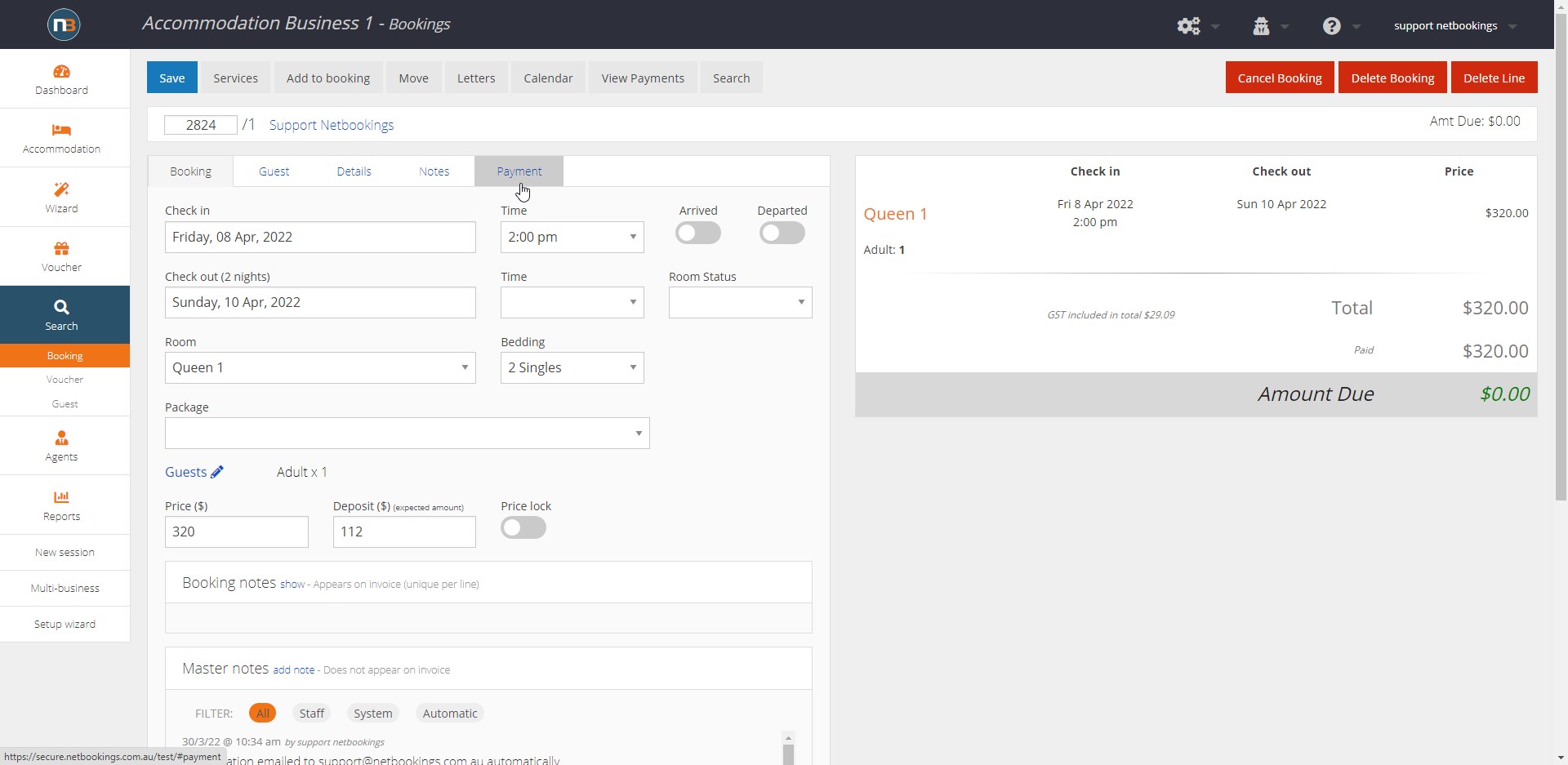
Make a Negative Payment
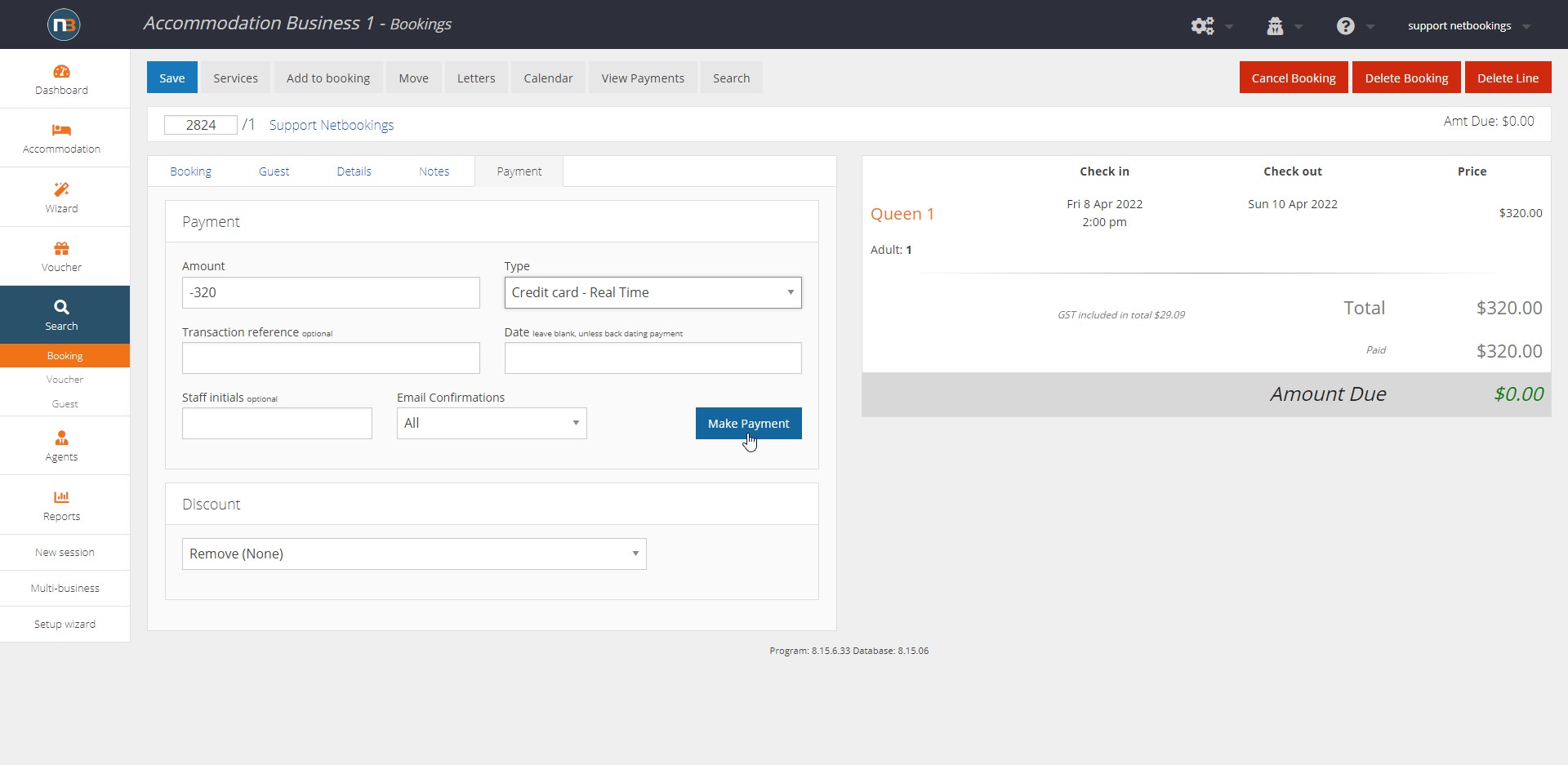
Choose the amount that you need to refund. In this example, a full refund of $320 is being issued. Therefore, -320 will be entered. Choose the payment type (in this case Credit Card – Real Time as we discovered above in ‘View Payments’). Click ‘Make Payment’.
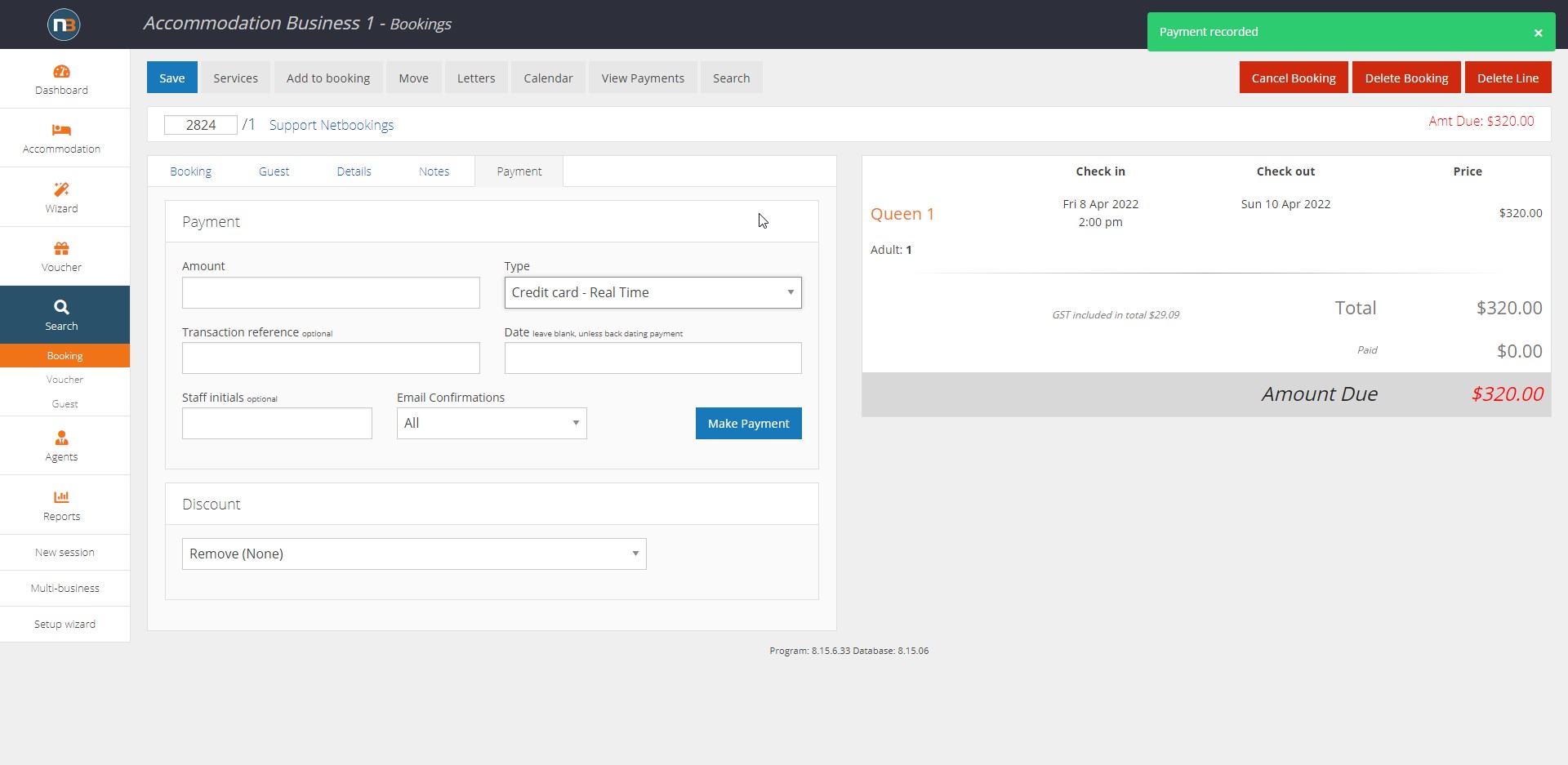
You can cancel (or delete) the booking so other customers can have access to the relevant dates/time. You may want to cancel the booking rather than delete, so that you still have the booking record in case of dispute. Note: An email confirmation may be sent for a refunded payment if ‘Email confirmation’ drop box is set to ‘All’ or ‘Main’. If ‘None’ is selected the guest will not receive an email.
