Refund Requests and Cancellation Reasons
Refund requests can be made by staff who do not have access to refund a payment. Staff can also select a ‘Reason for Refund’ from a list at the same time.
Before setting up refund requests, ensuring staff have the right permissions will be important. Go to Creating Staff Roles for more detail.
First we need to activate the ‘Refund Request’ payment type before staff can utilise it in the guest booking screen. Following this we can set up a ‘Cancellation Reason’ list is also used for the refund request reasons. We use Lists to setup the ‘Refund Request’ (Payment Types) and ‘Cancellation Reasons’ . See more about Lists.
Setup Refund Request
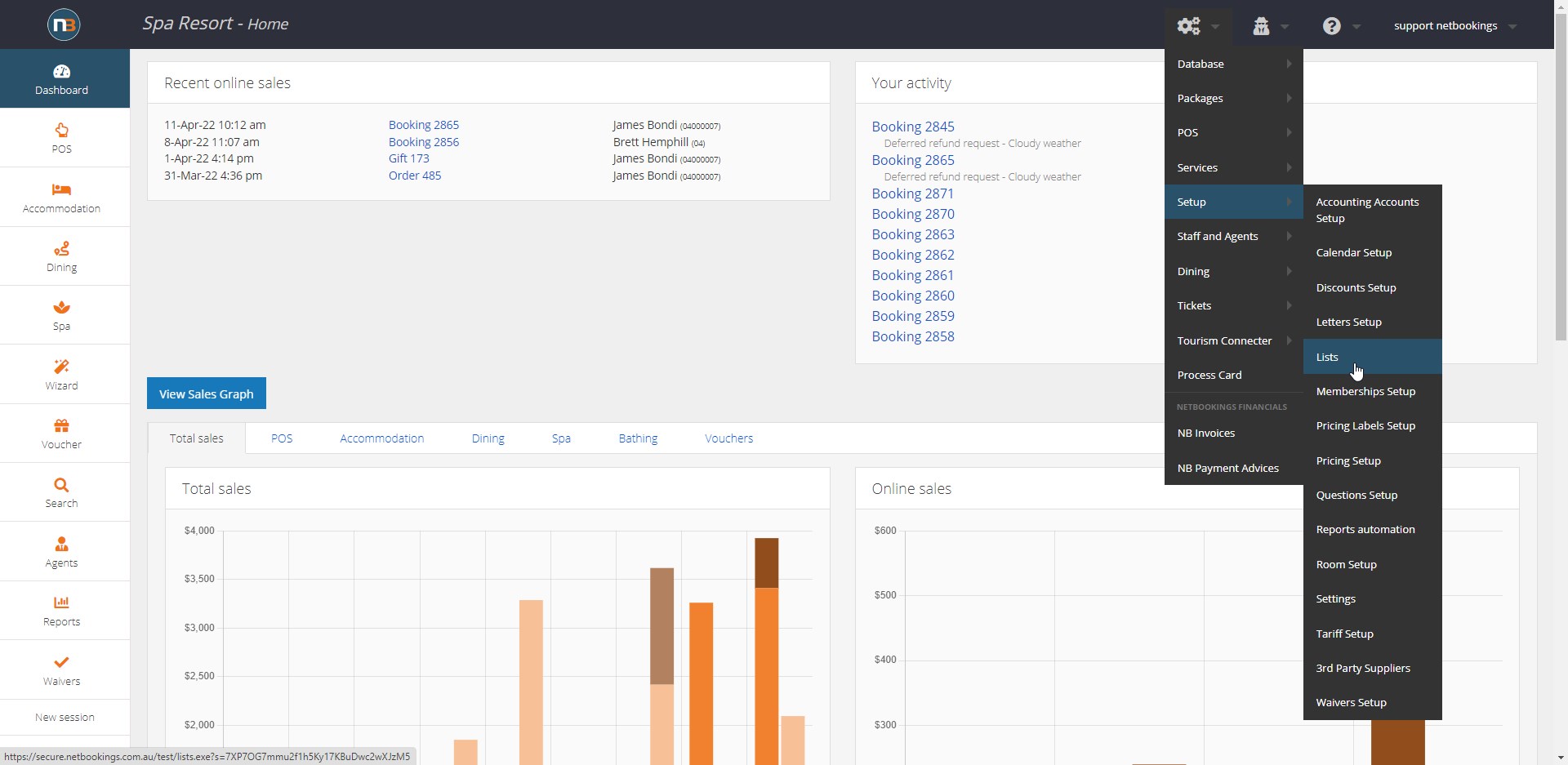
Go to System>Setup>Lists
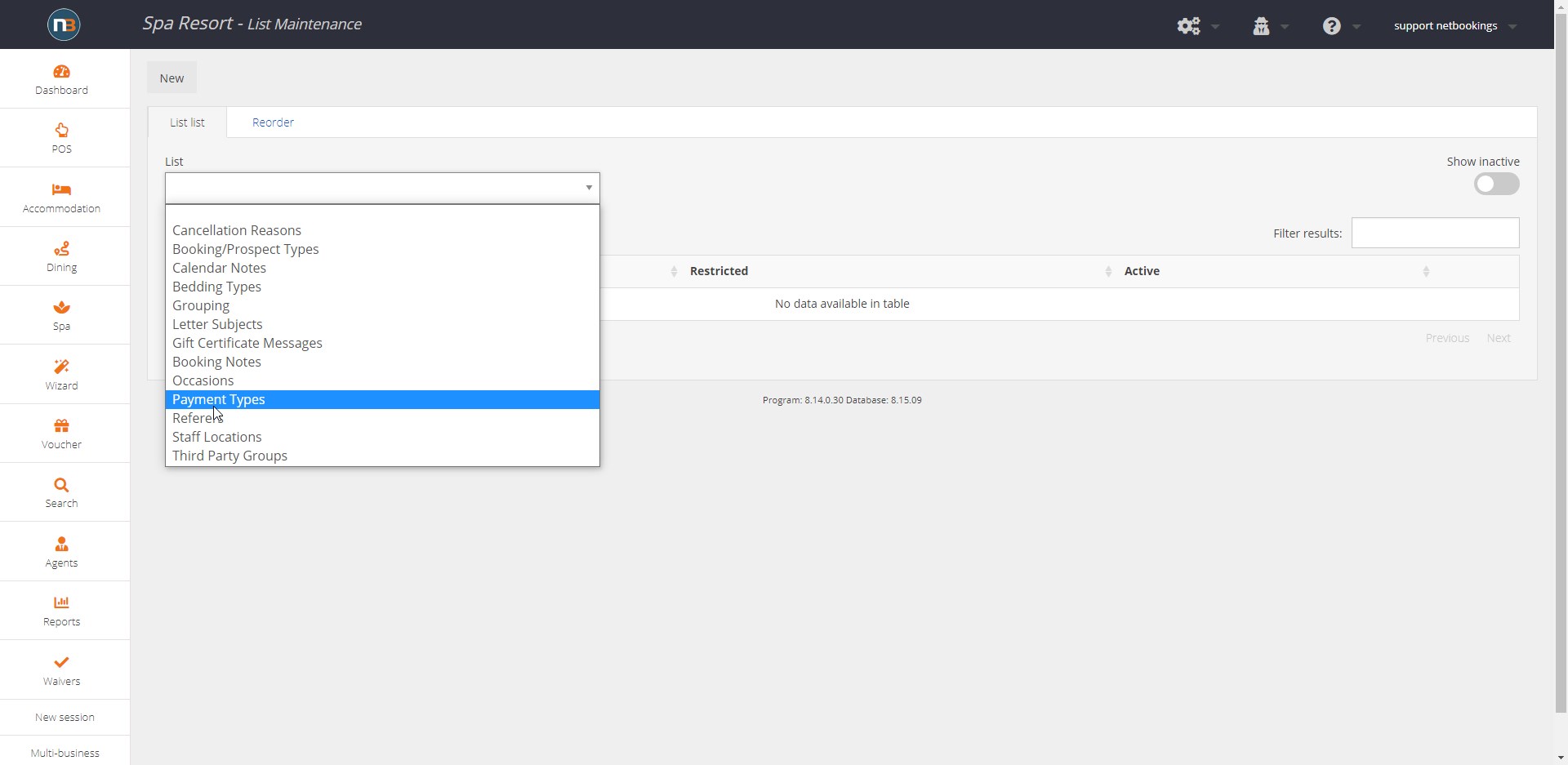
From the List drop menu select Payment Types where ‘Refund Request’ will be added.
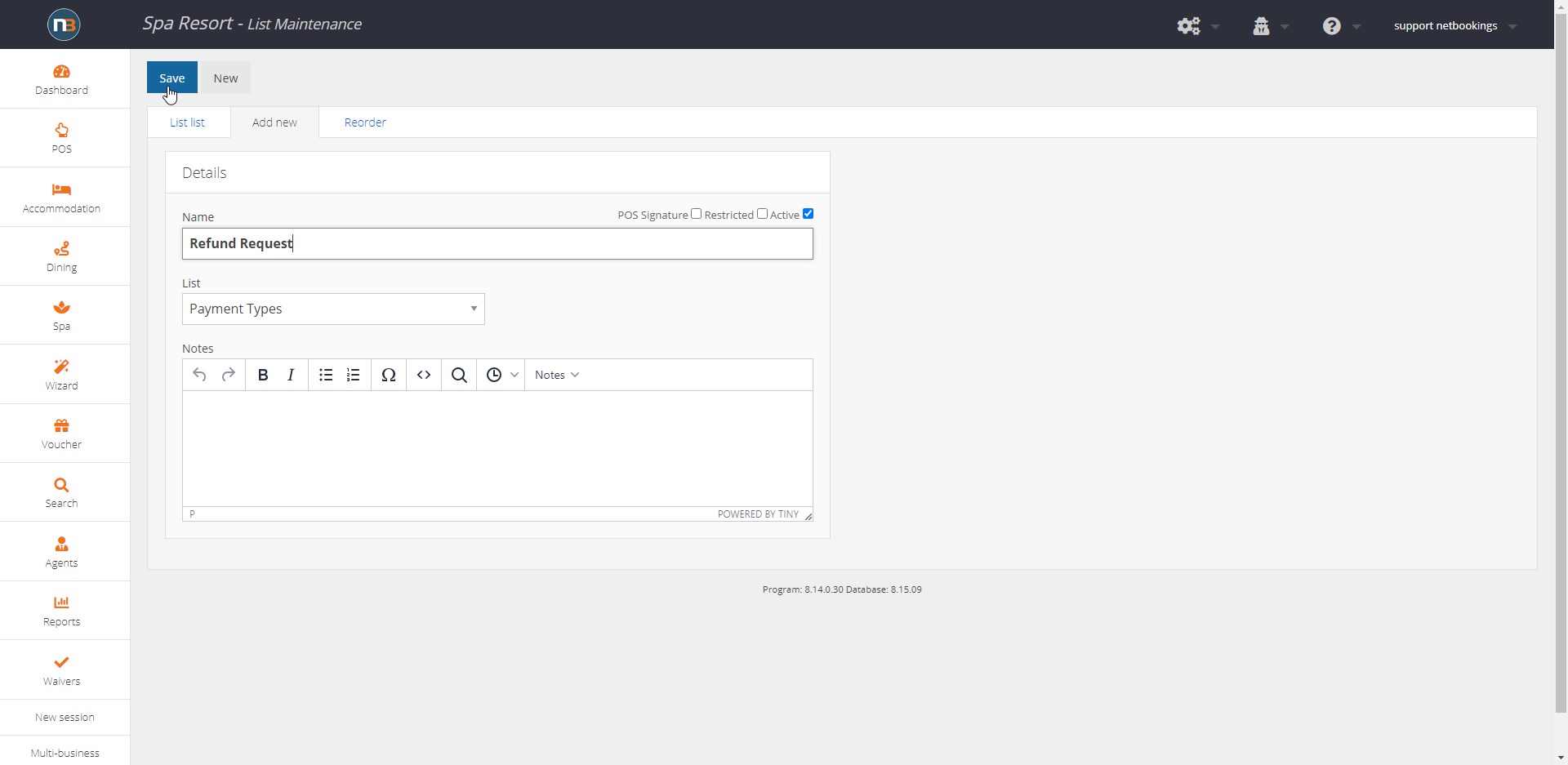
Then click ‘New’ and enter name ‘Refund Request’. Click ‘Save’.
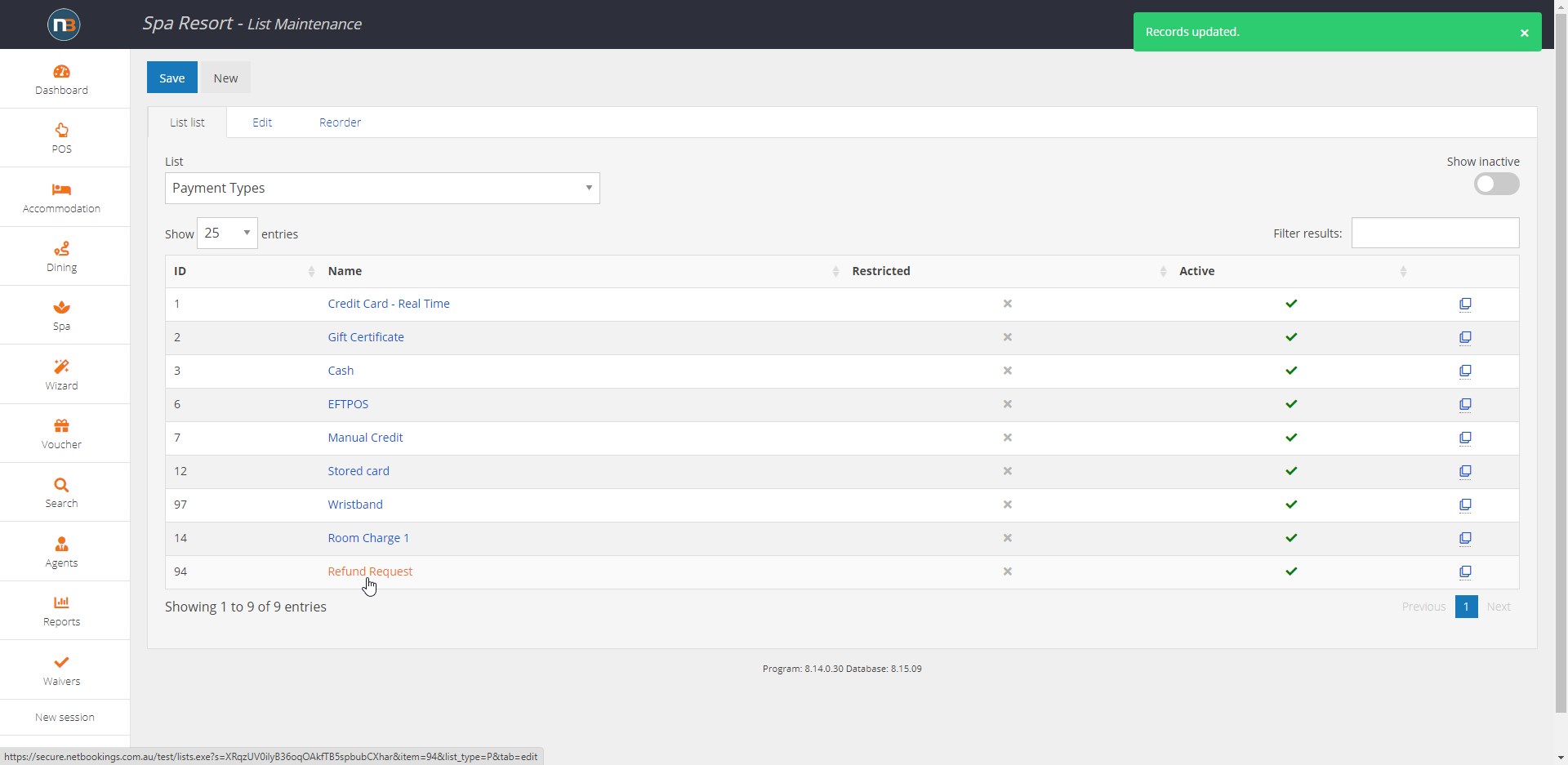
Create Cancellation Reasons
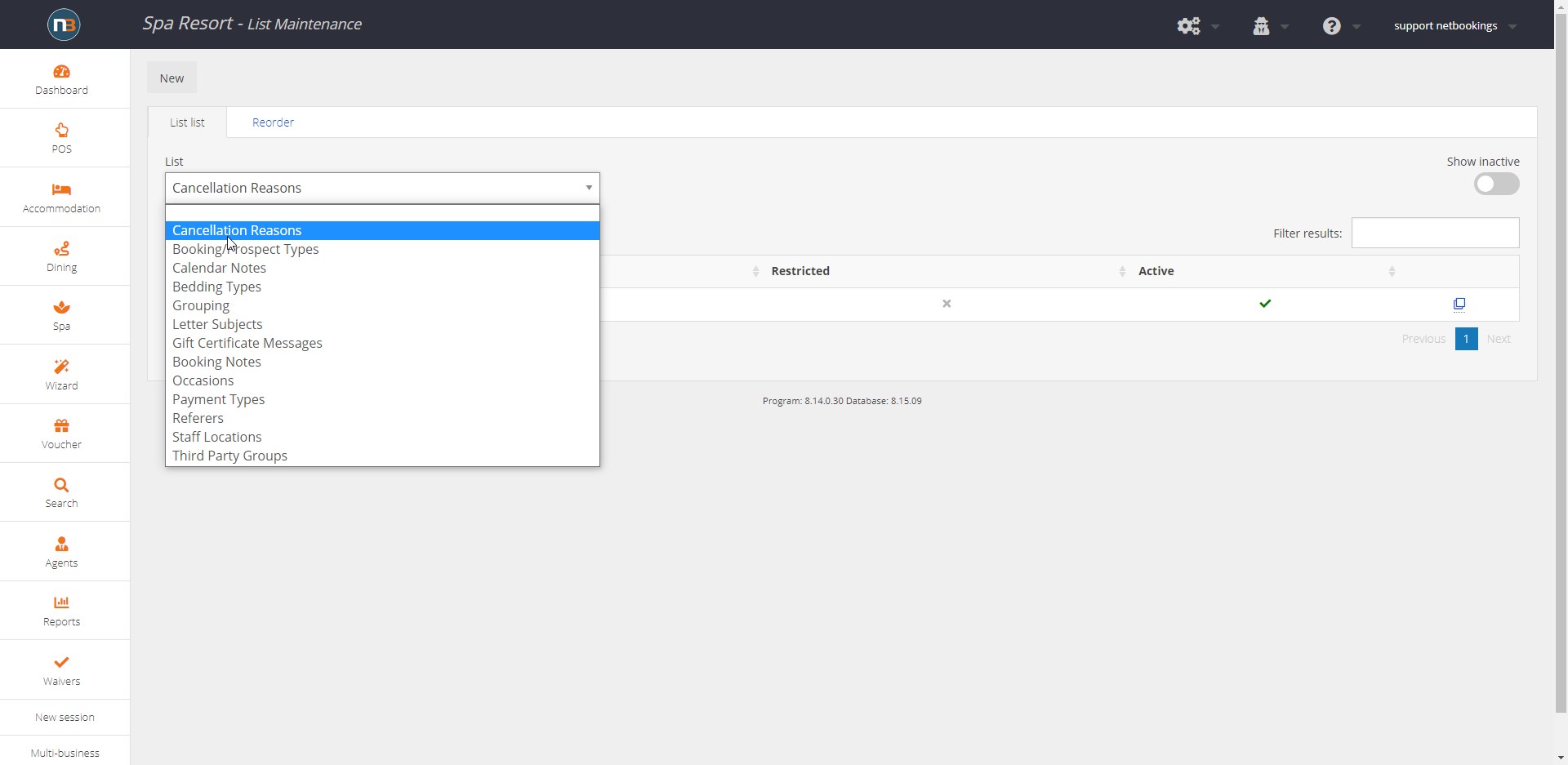
Click List drop menu and select ‘Cancellation Reasons’.
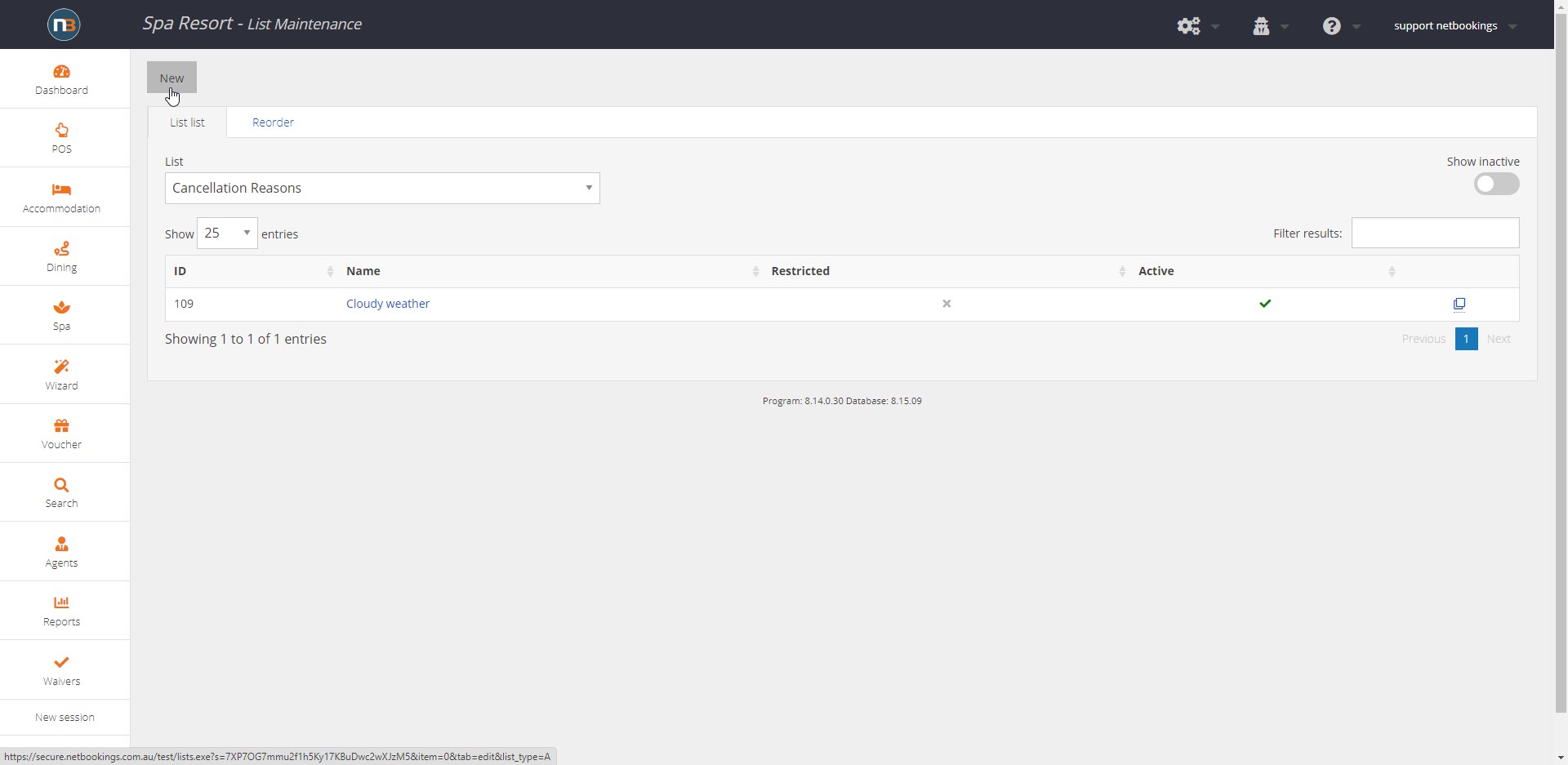
Click ‘New’.
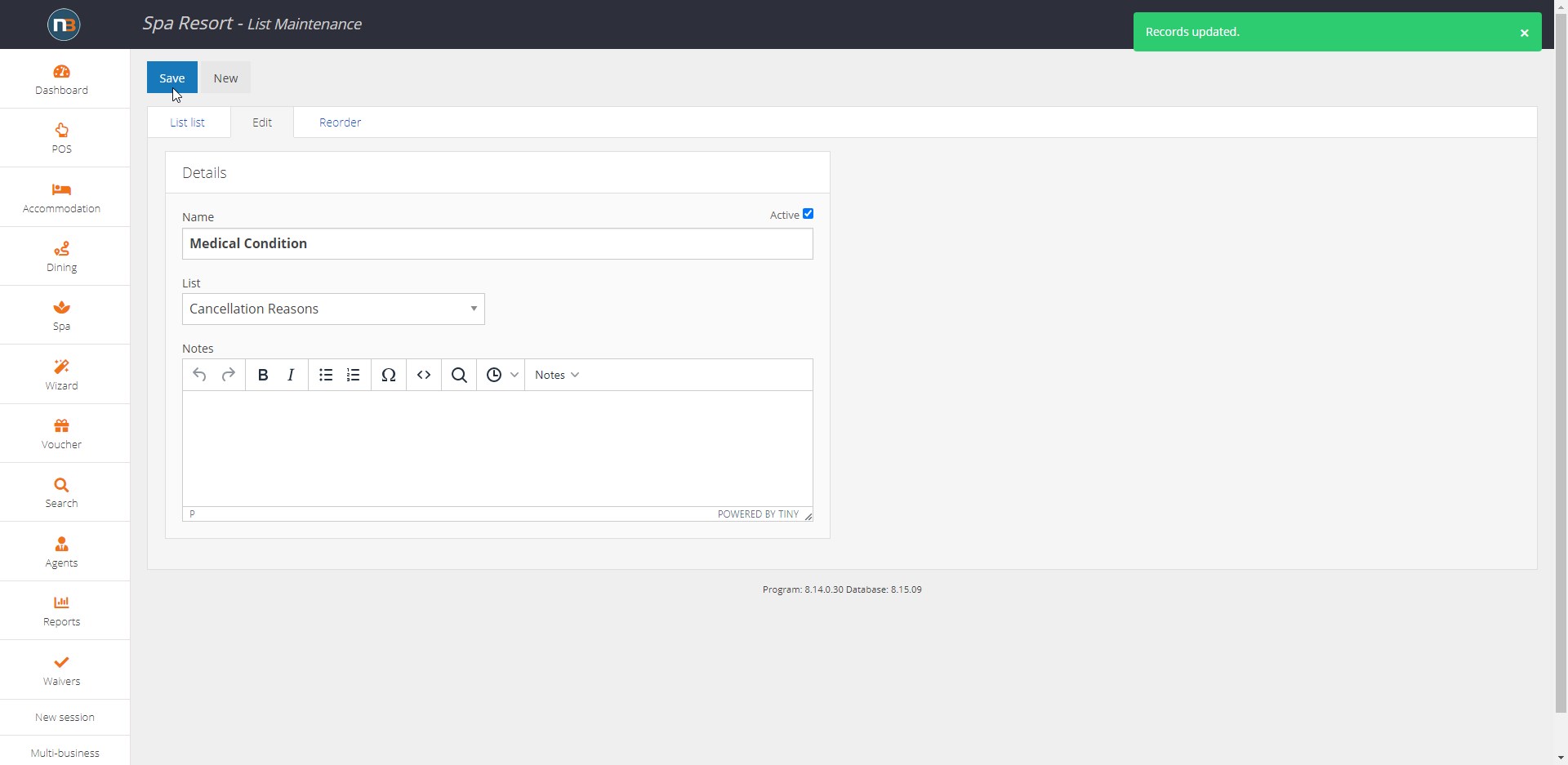
Enter cancellation reason (will be Reasons for Refund) in ‘Name’ and then ‘Save’.
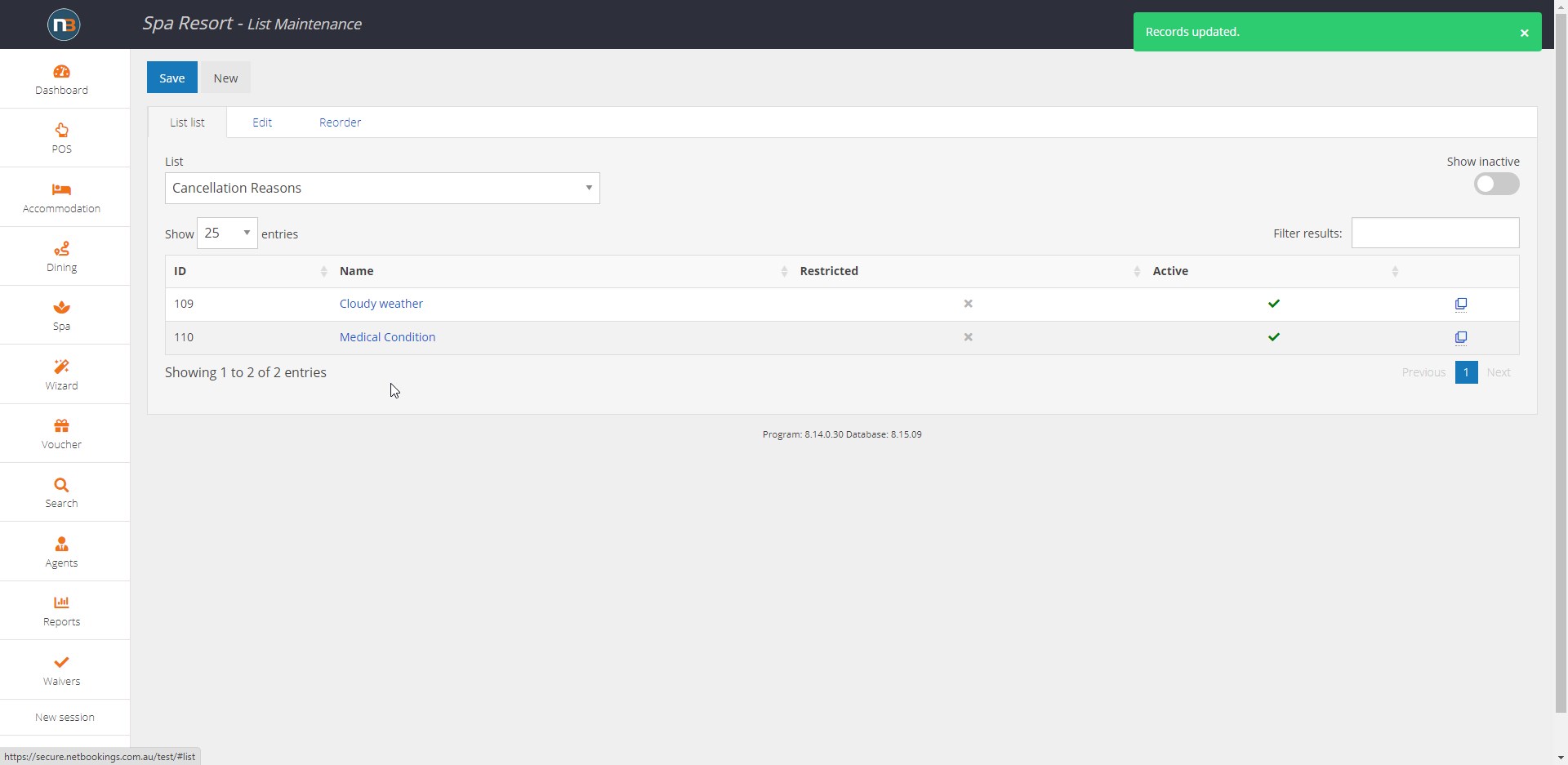
See the list of ‘Reasons’. Add as many to the list as you need.
Processing Refund Request

Go to booking of your choosing. Click on ‘Payment’ tab.
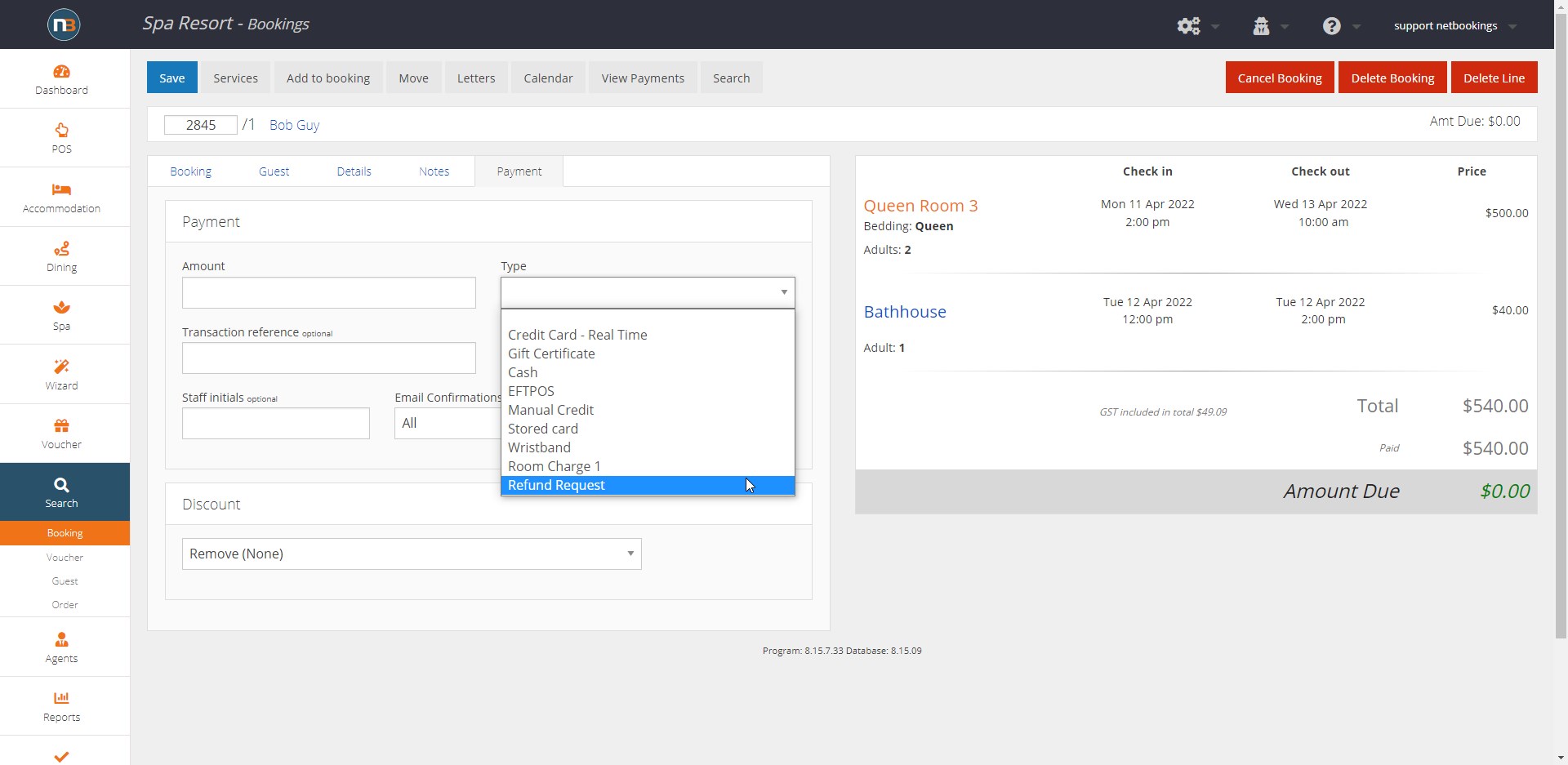
Click ‘Type’ drop menu and select ‘Refund Request’.
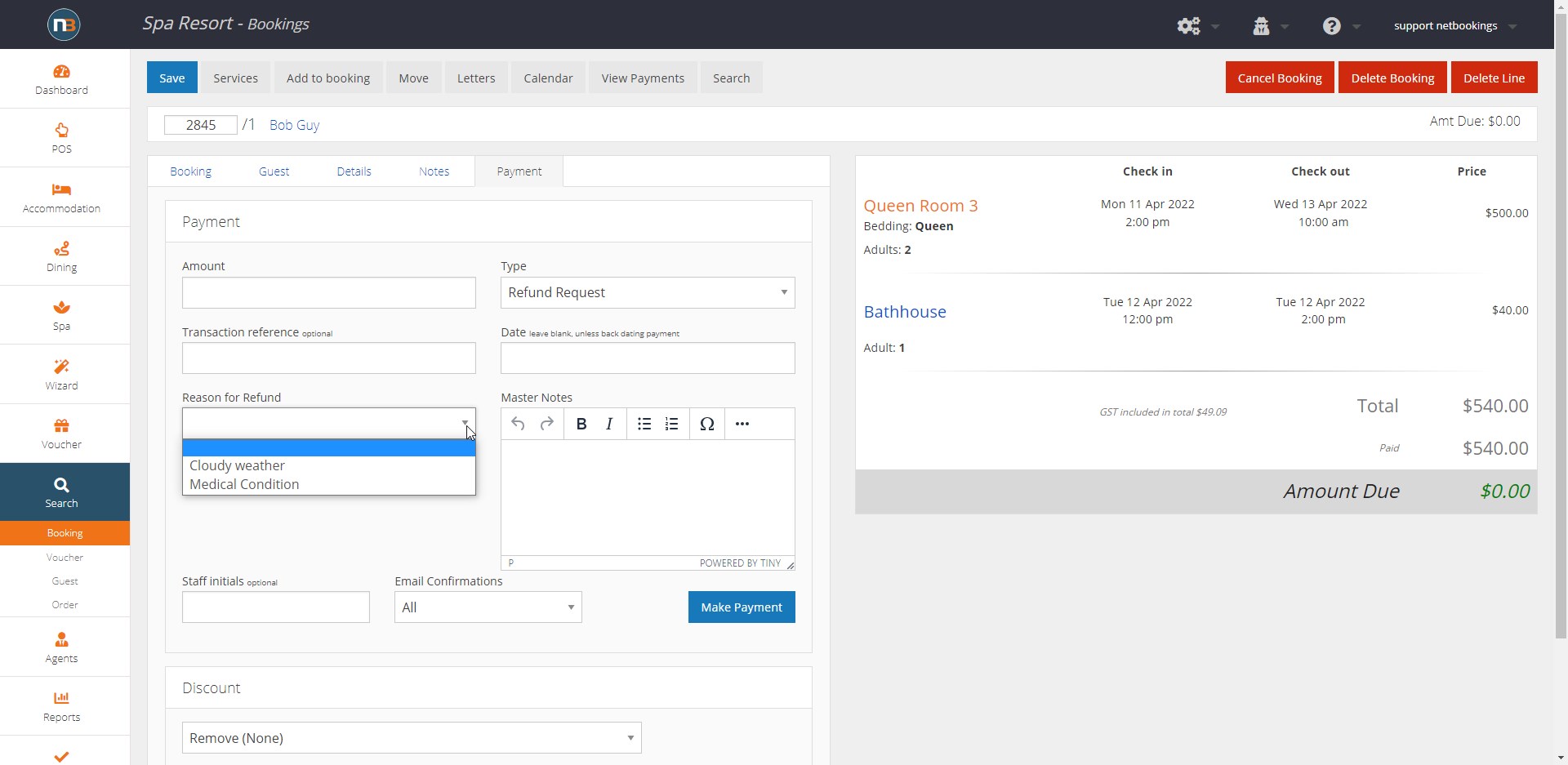
Click ‘Reasons for Refund’ drop menu and make a selection.
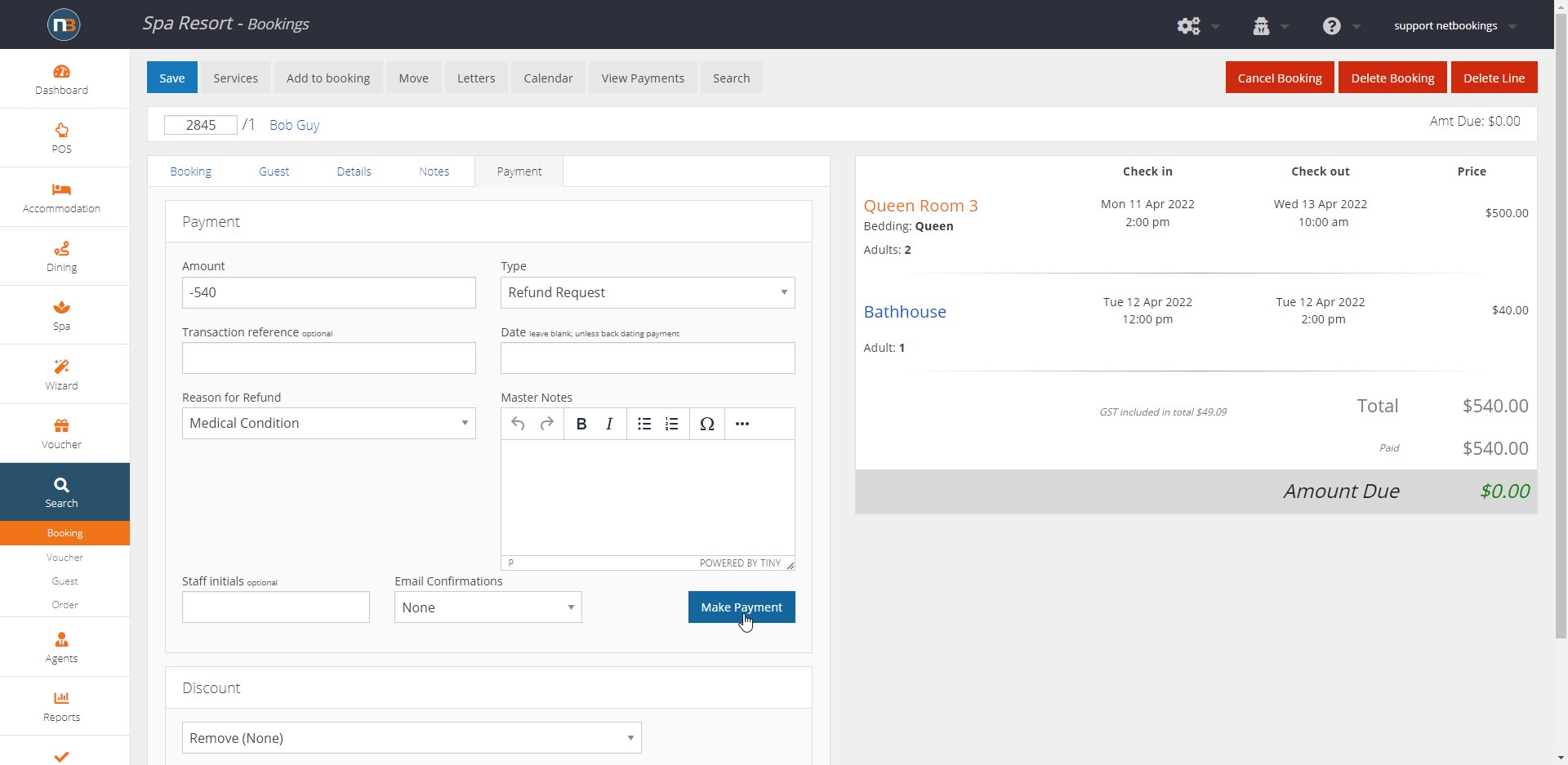
To process a refund enter minus (-) proceeding the amount. In this example -540. Click ‘Make Payment’.
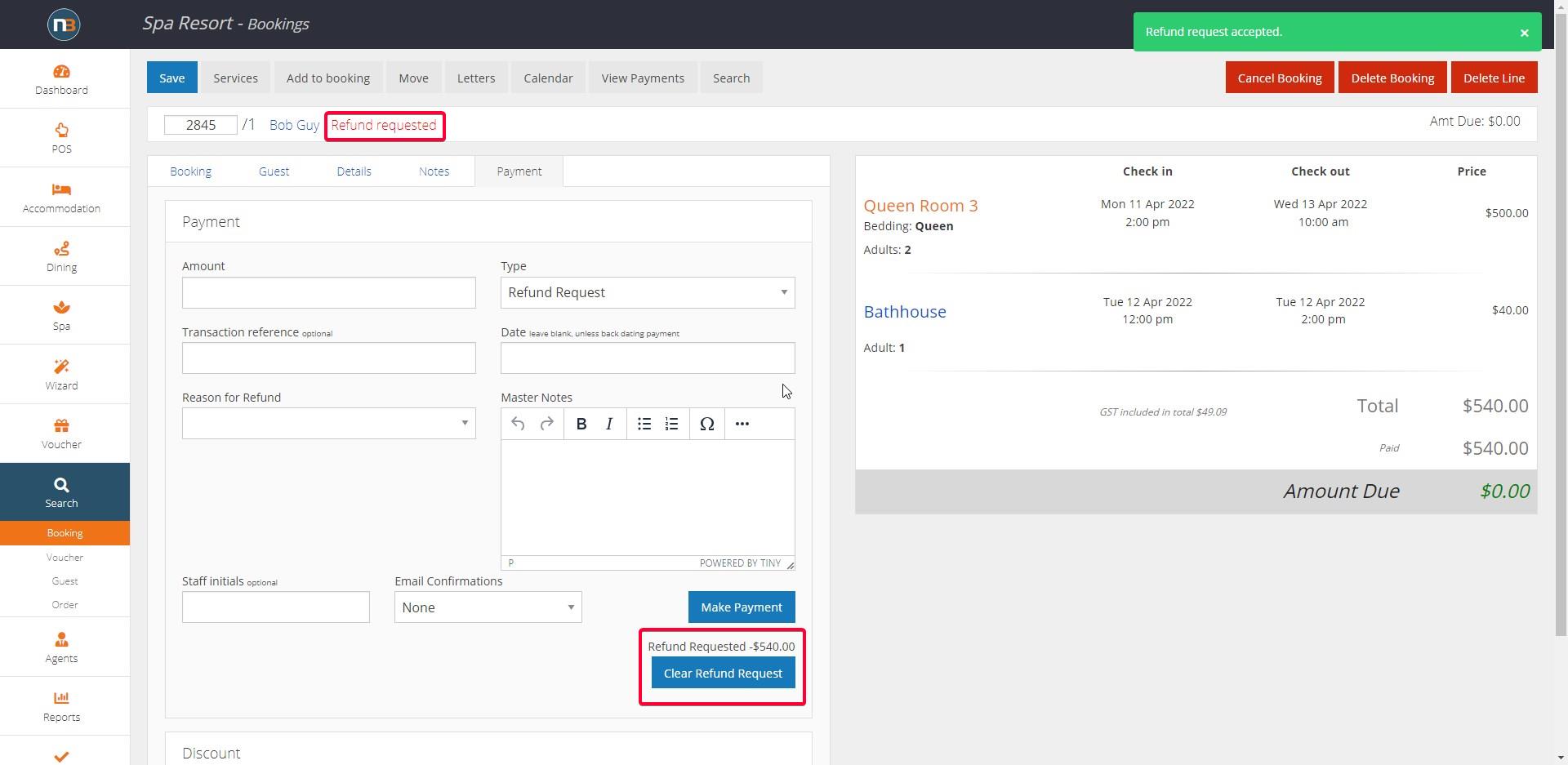
Notice ‘Refund Requested’ appears next to guest name. Below ‘Make Payment’ button we see a ‘Clear Refund Request’ button for supervisors or staff to use when the refund has finally been processed.
Supervisor Process Refund
A supervisor can go directly to a booking and process a refund. Otherwise they can use reports to check for refund requests.
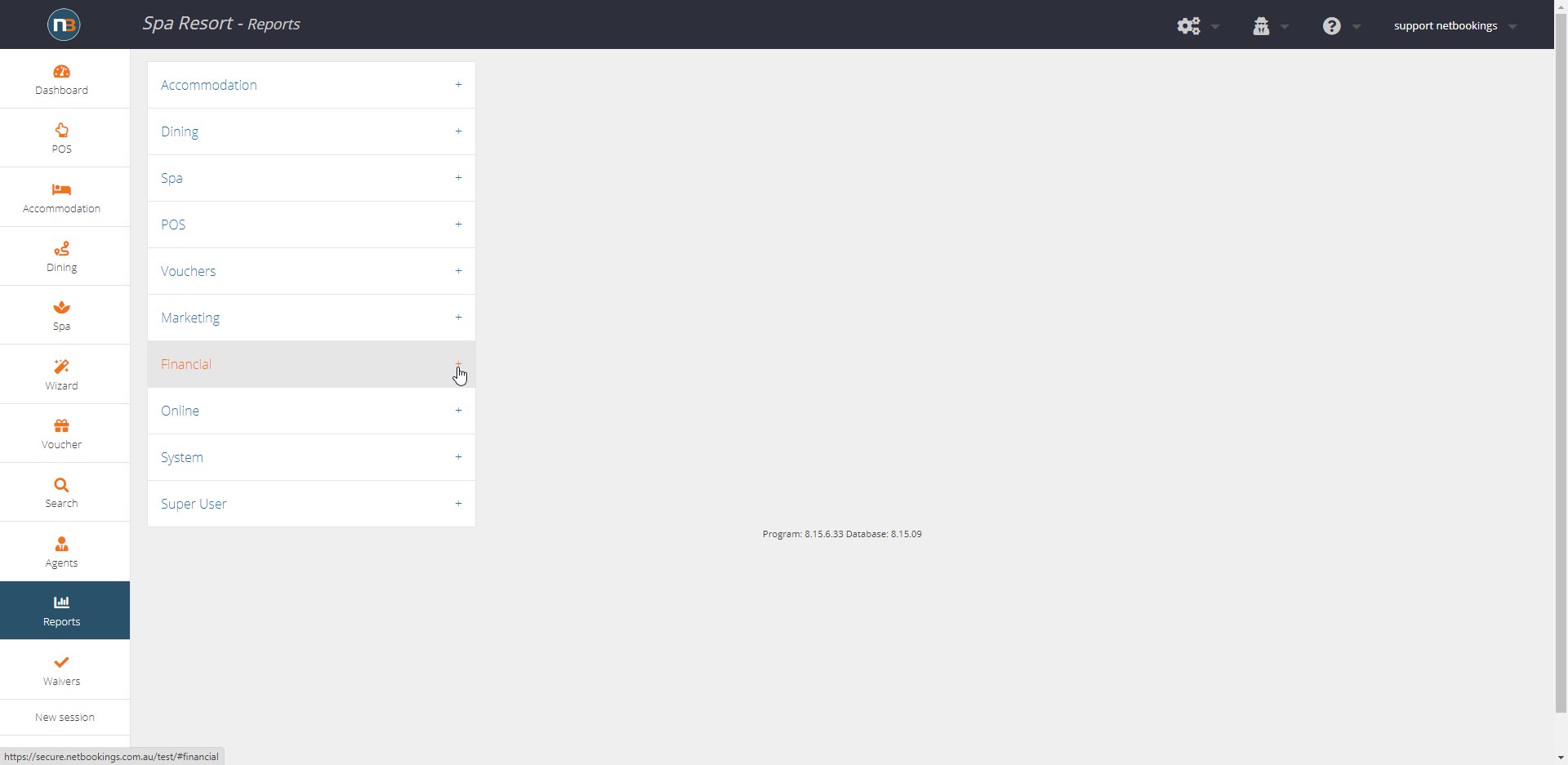 .
.
Go to Reports on main menu. Select the ‘Financial’ drop menu
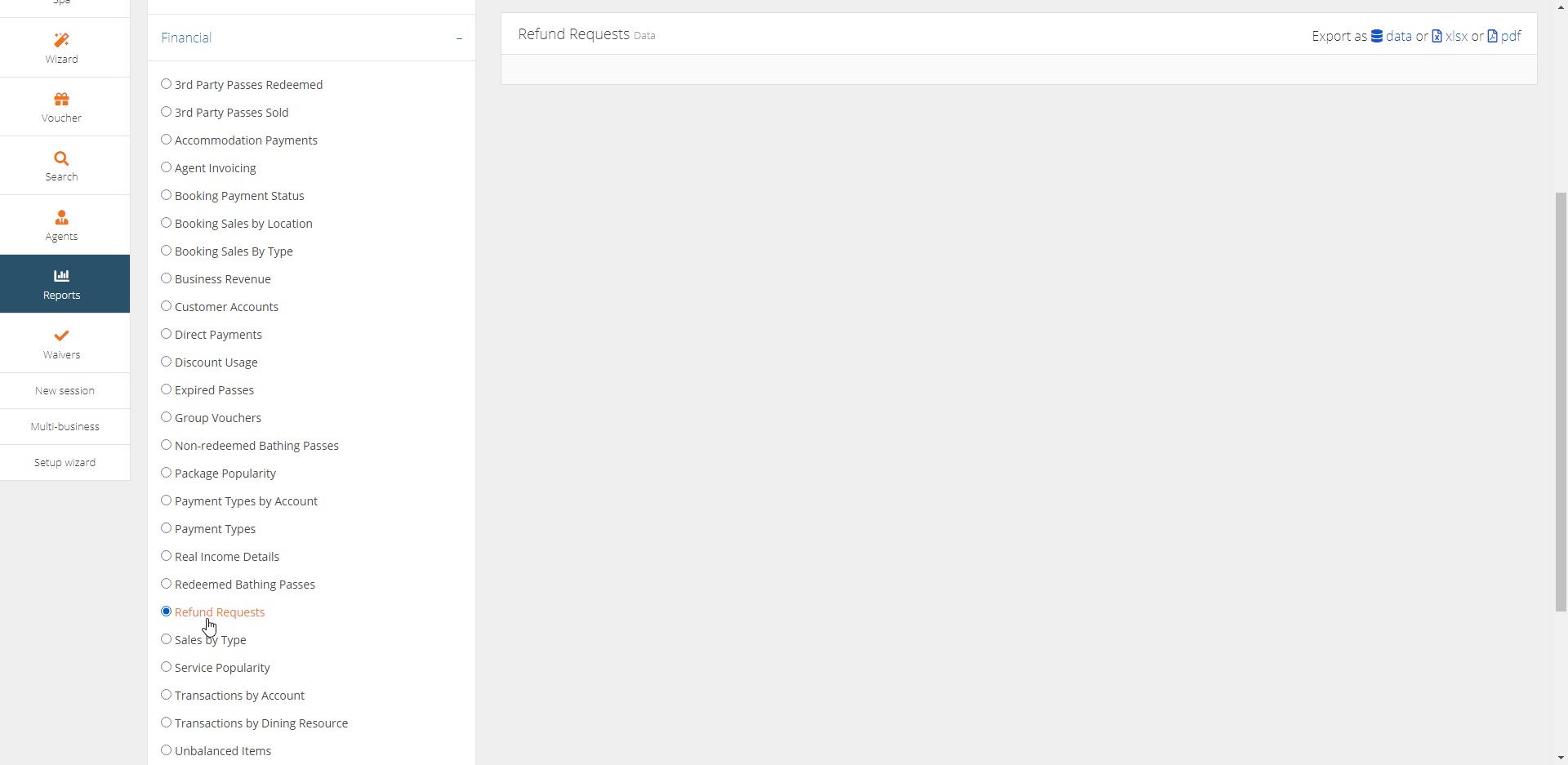
Select Refund Requests
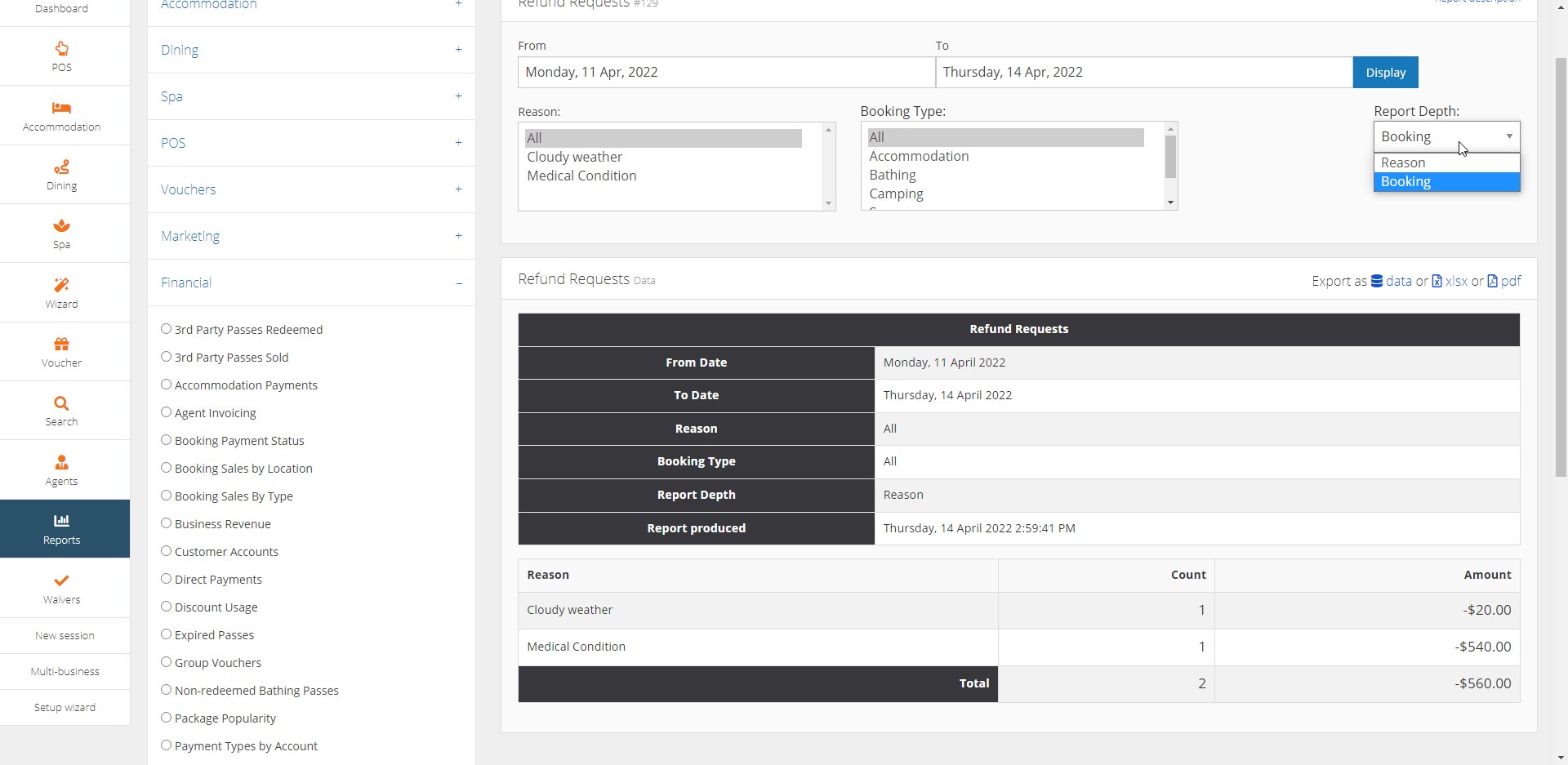
Select ‘Report Depth’ and click ‘Booking’. Choose date range and click display. See below.
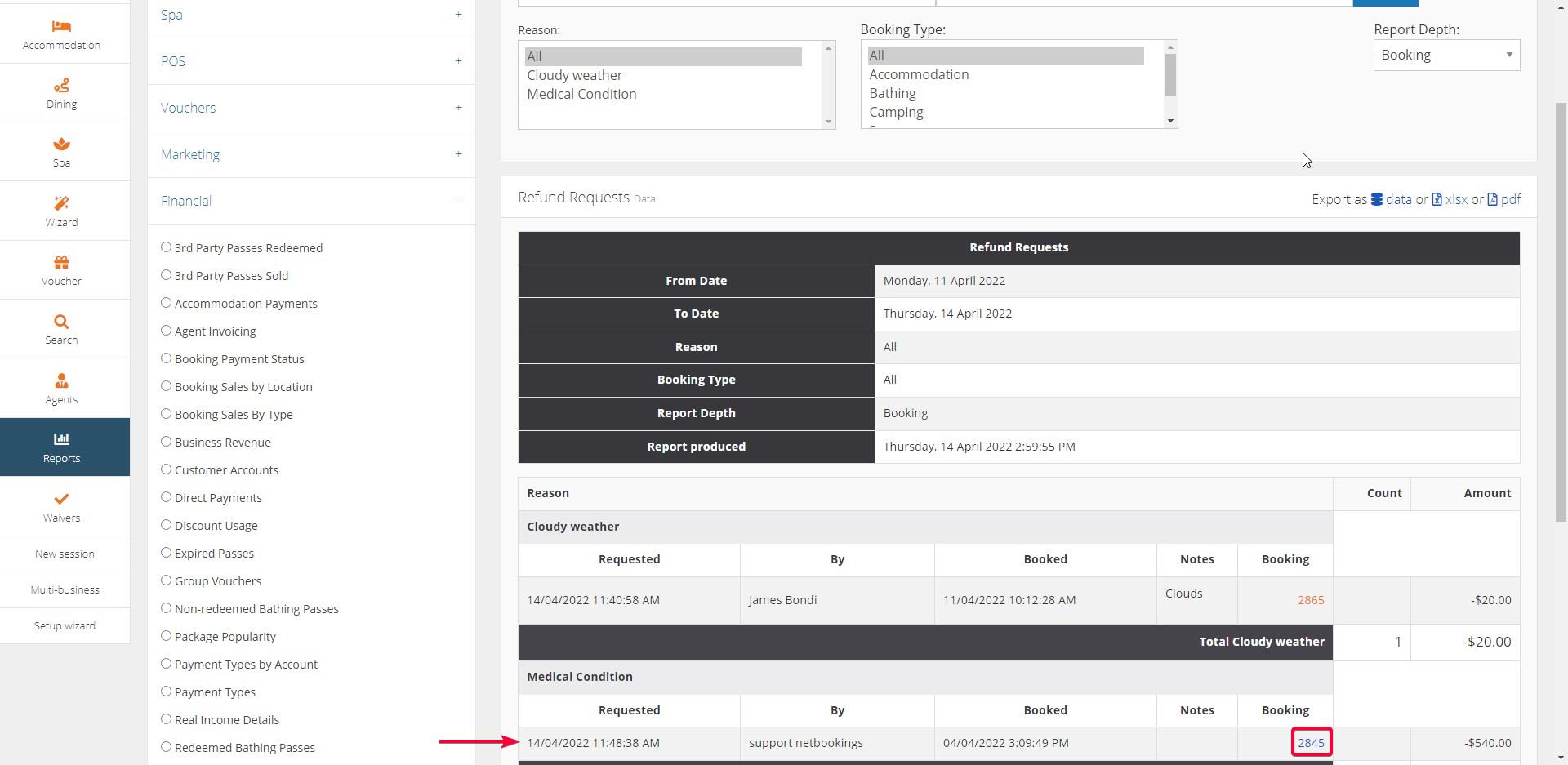
Click on booking number to bring up the refund request to be processed.
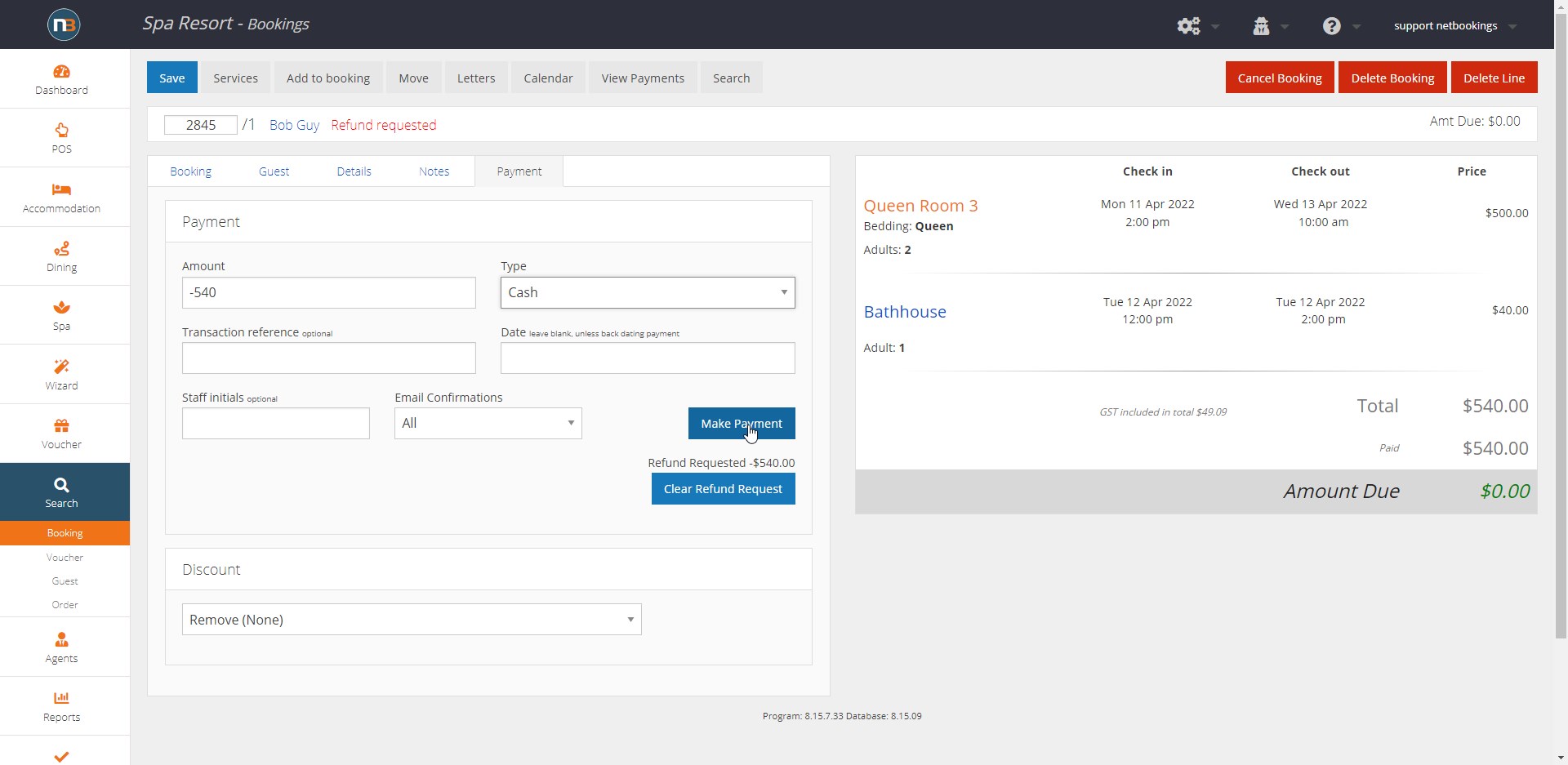
Process the refund and clear refund request.
