Stored Card Payments
When Guests have previously purchased or booked with your business, there is a setting that allows card details to be stored for easy payment in the future.
This setting works only with ‘eWay -Client Side Encryption’ set as payment gateway. Card details are stored in the vault with eWay.
Enable Stored Card Setting
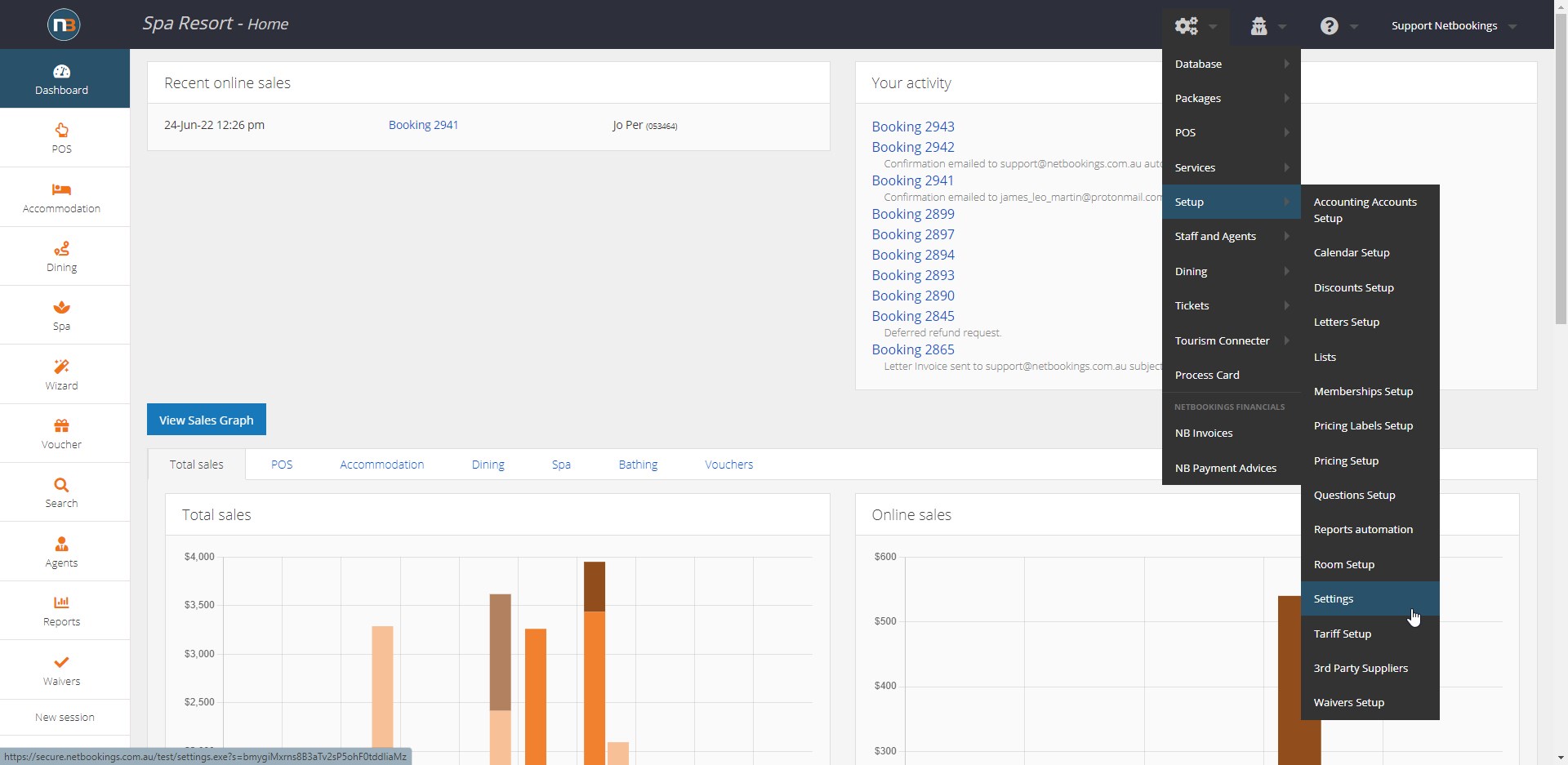
Go to System>Setup>Settings
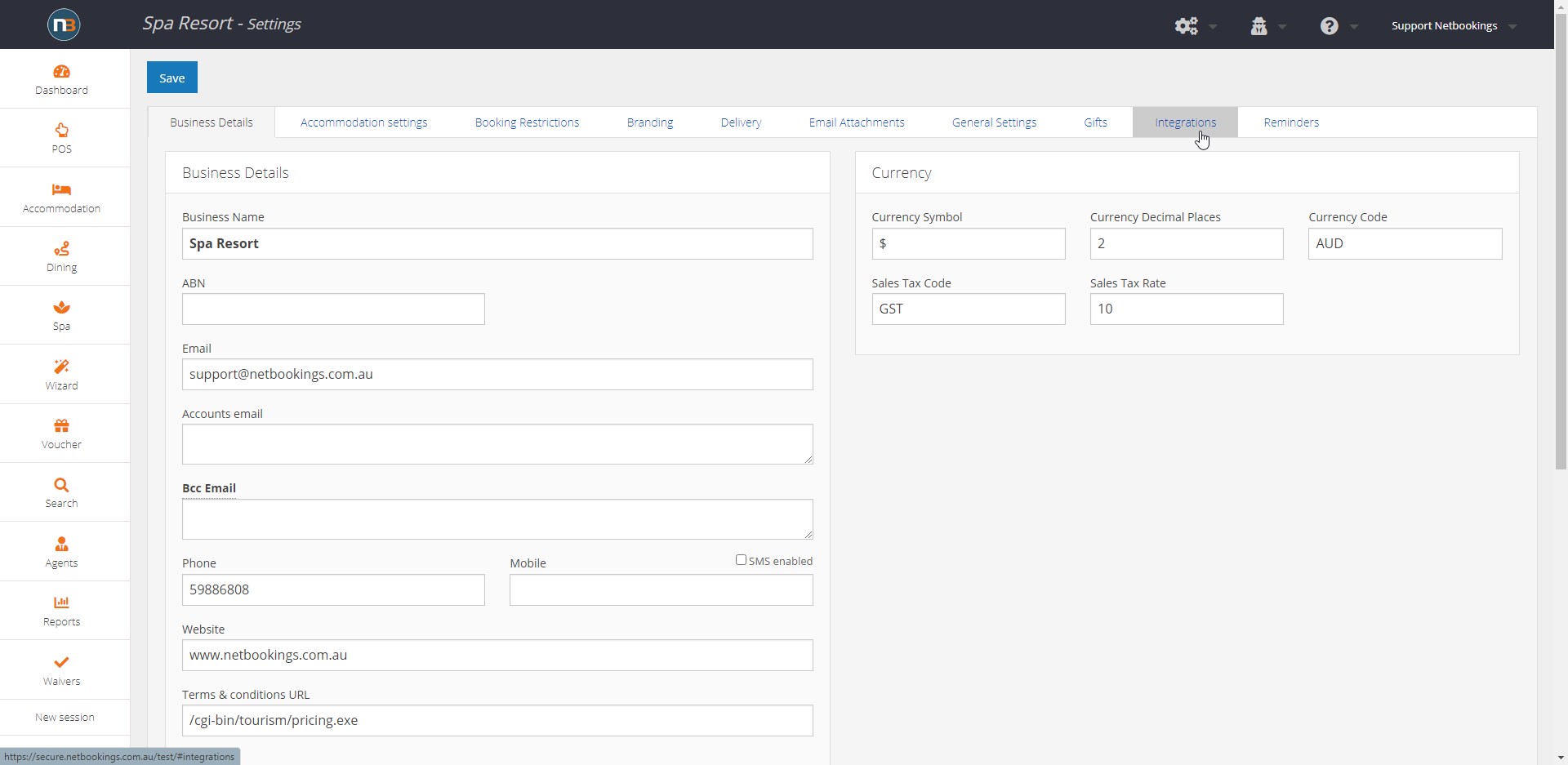
Click on ‘Integrations’ tab
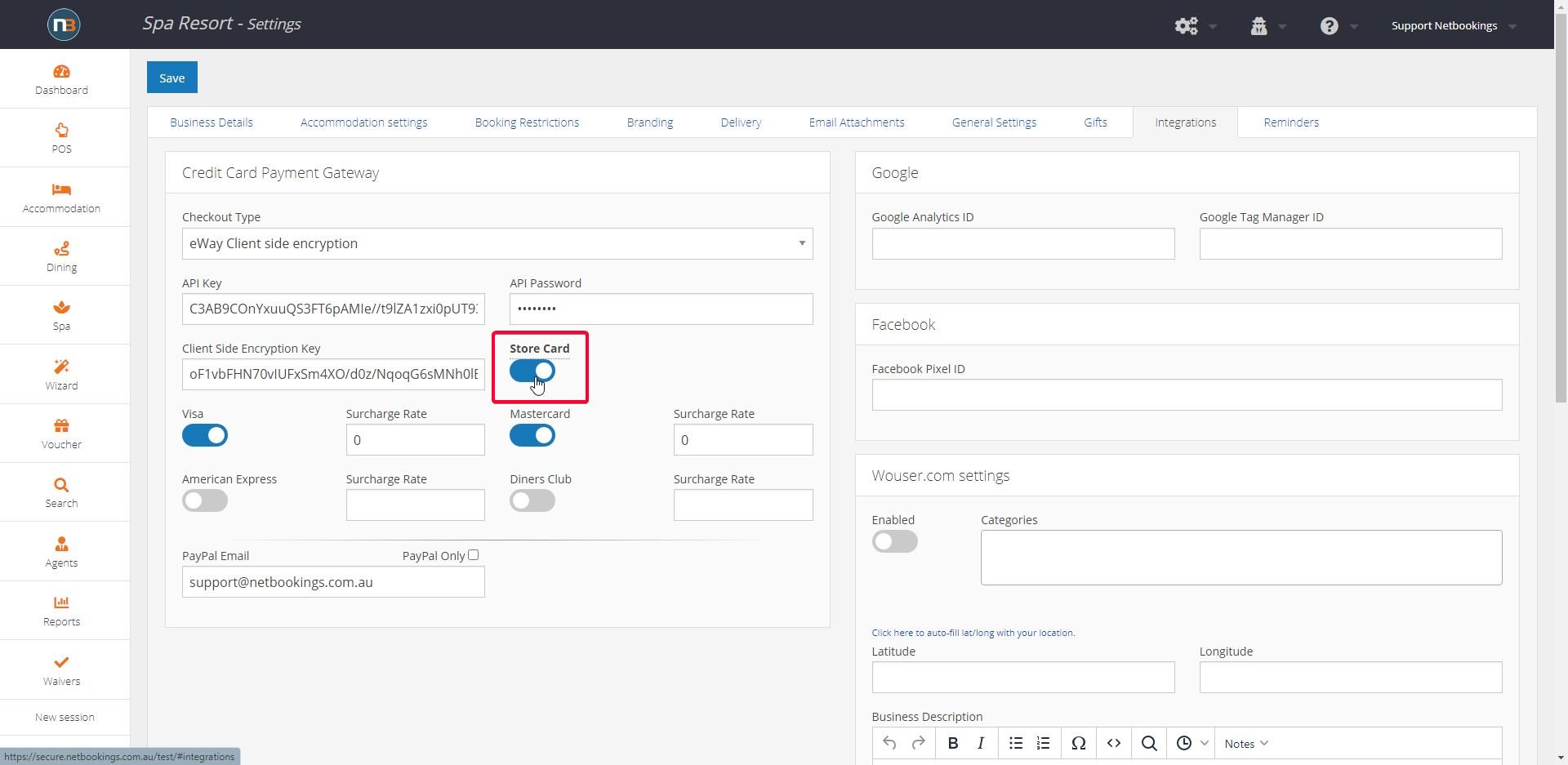
Checkout type eWay -Client Side Encryption has to be selected from ‘Checkout Type’ – then toggle the ‘Stored Card’ switch. Click ‘Save’.
Applying Stored Card Payment
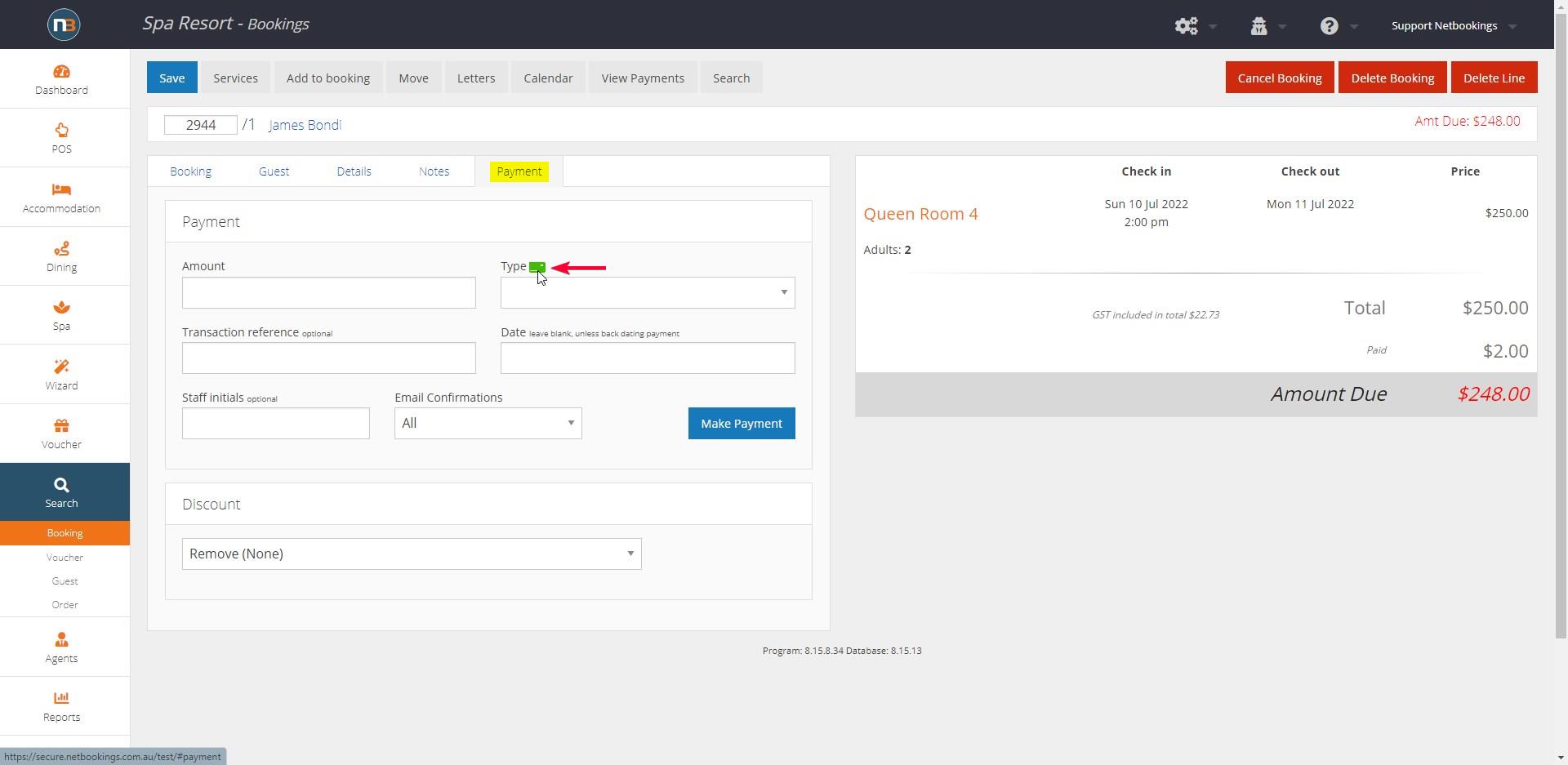
Go to booking details and select ‘Payment Tab’
Notice the green card next to ‘Type’ drop list. This indicates that the Guest has a stored card that can be used to process a payment.
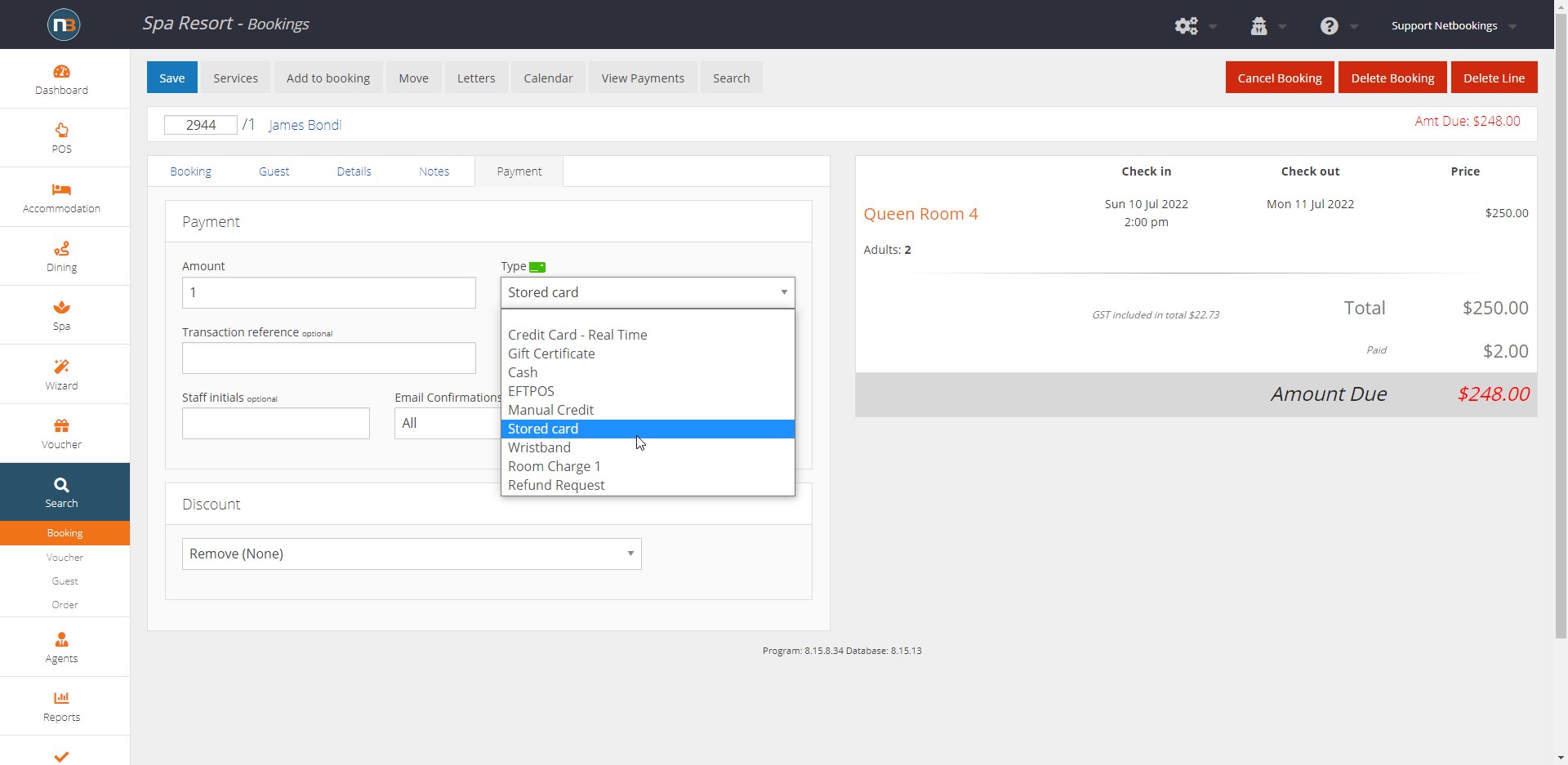
Select ‘Stored Payment’ from ‘Type’ drop list. Enter ‘Amount’ and click ‘Payment’ to process.
If card is declined due to expiration – select ‘Credit Card Real Time’ and request new card details from Guest.
Request to Store Card details
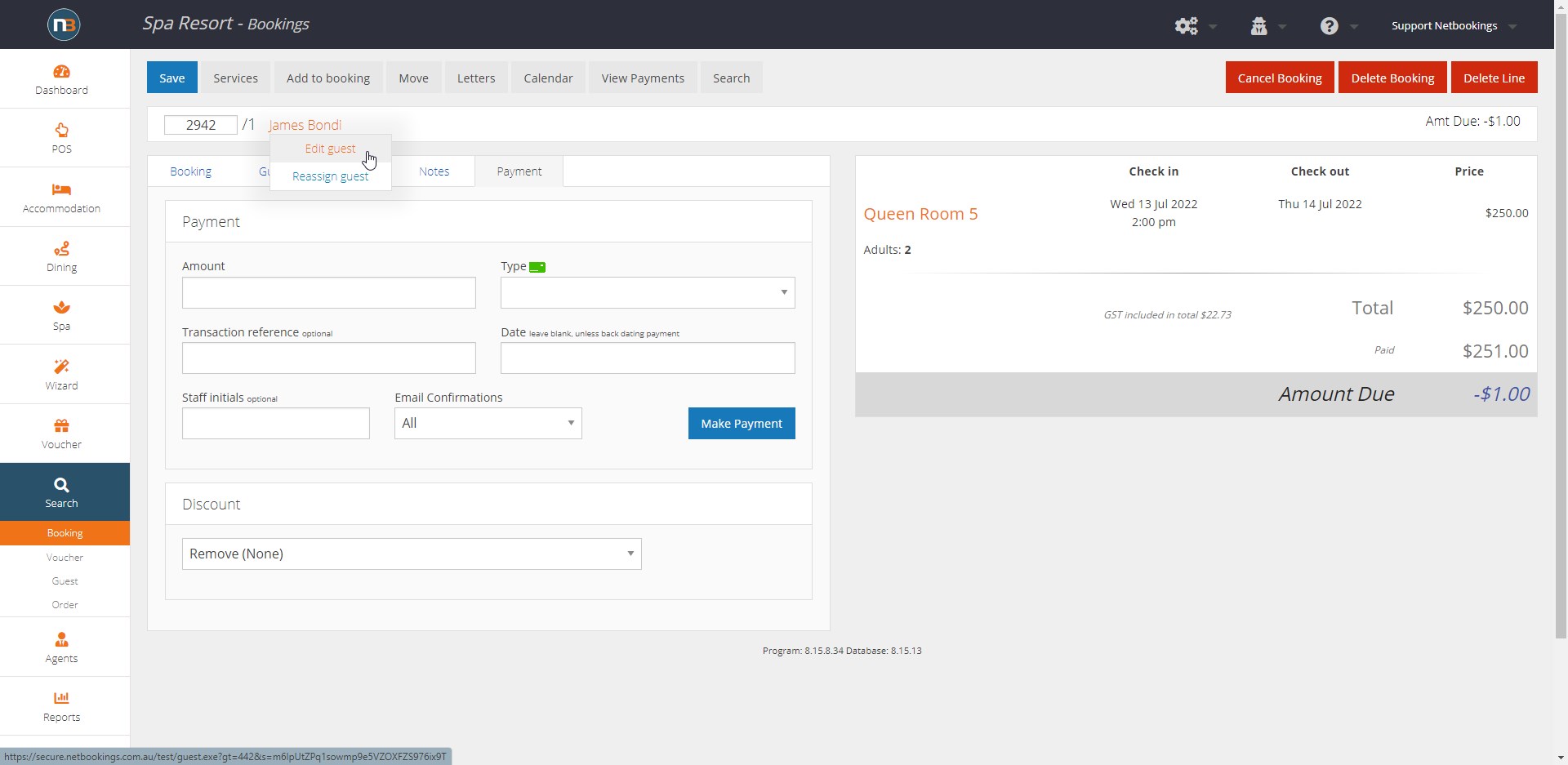
Click on Guest name and select ‘Edit Guest’ to bring up Guest details.
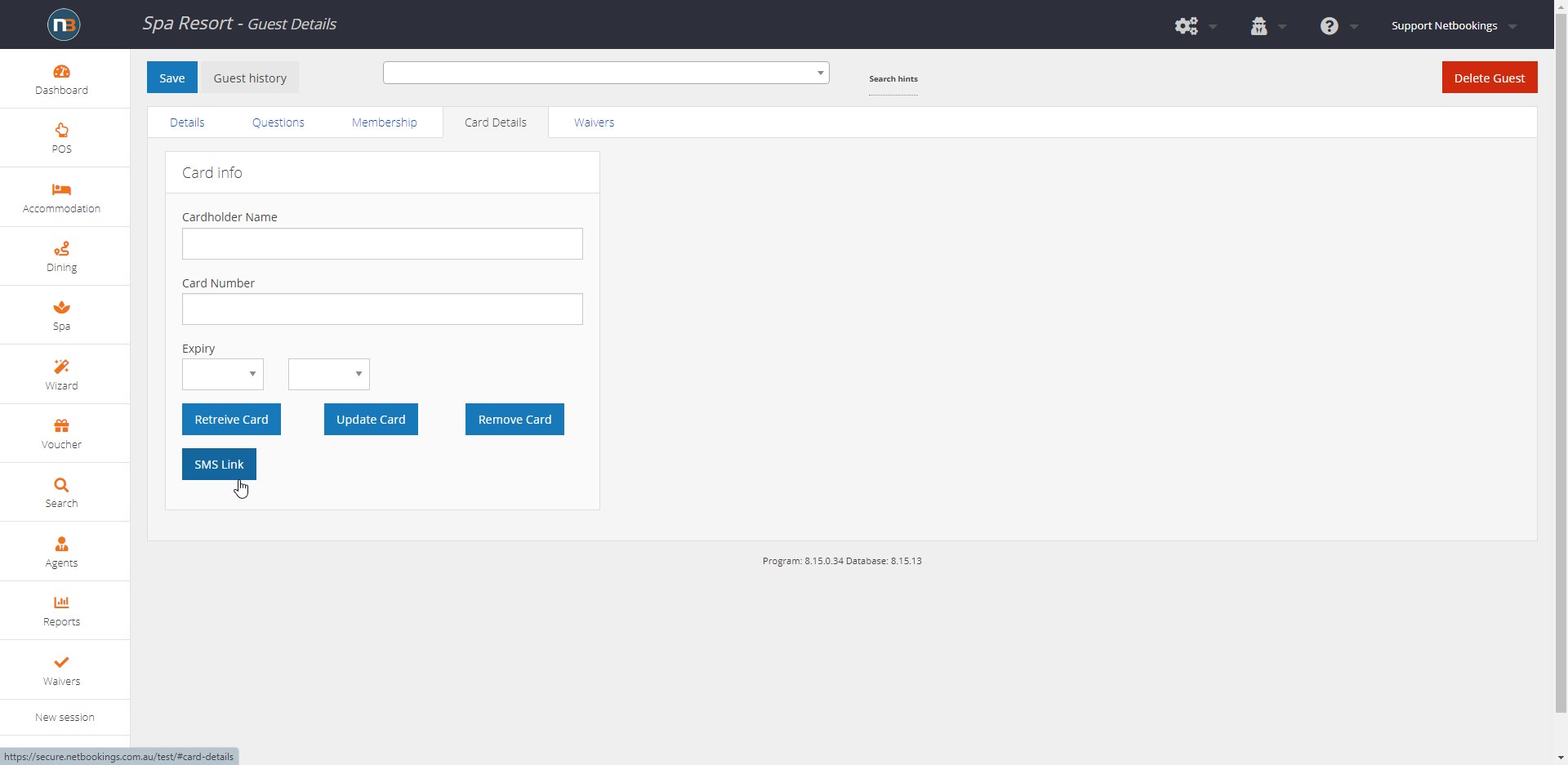
Click on ‘Card Details’ tab. Here you can see a card info panel that is blank.
Clicking ‘Retrieve Card’ will bring up card details from eWay if one is stored – details can be entered, updated or deleted if needed.
Utilising the ‘SMS Link’ button will send a link to the Guest so they can upload card details for processing. This is helpful if they wish not to provide them over the phone or in public at POS.
