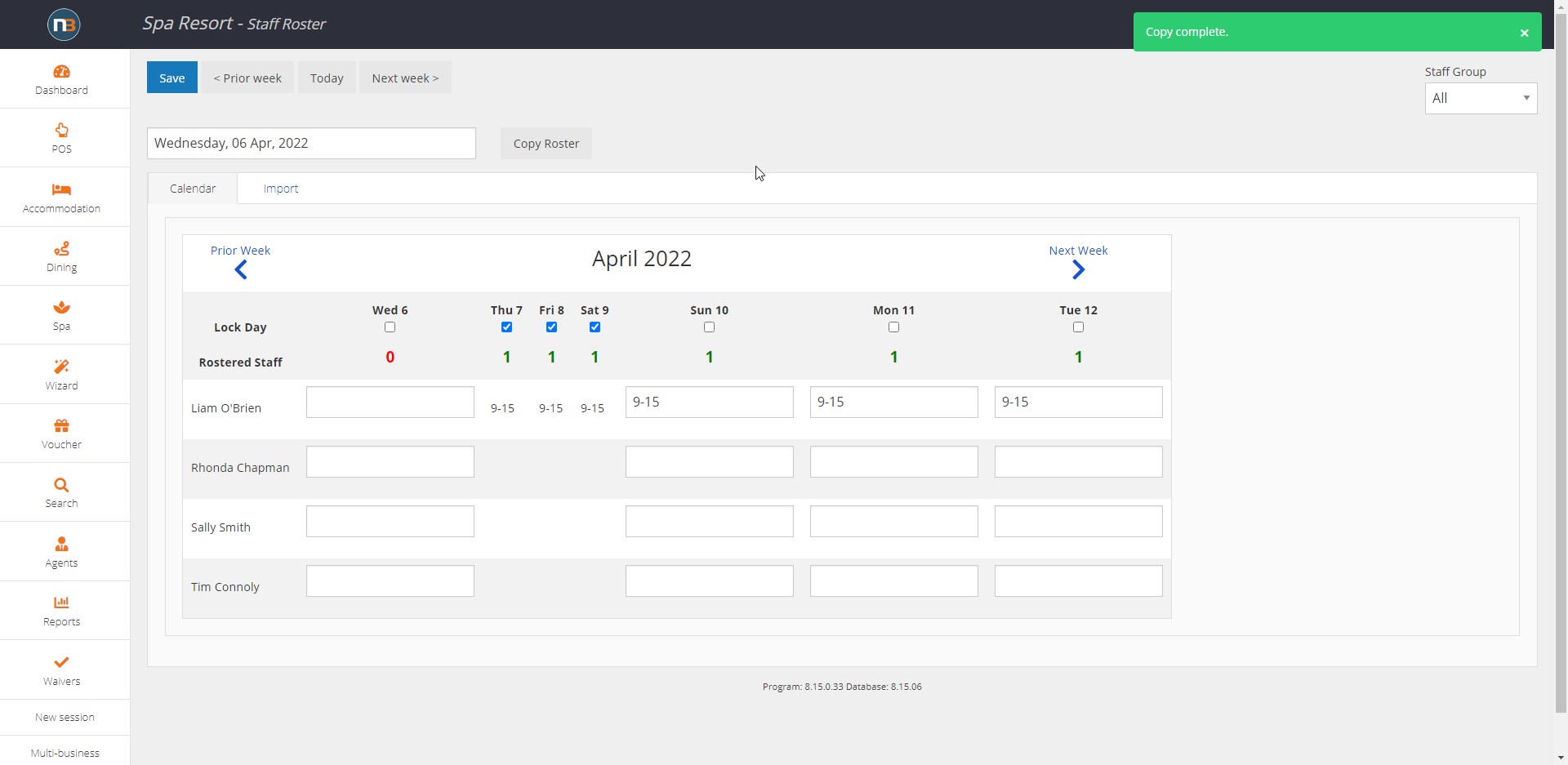Staff Availability
Change staff availability according to therapist schedules.
This screen allows business owners and/or managers to enter or edit working hours for all therapists. Staff availability can also be copied across many weeks using ‘Copy Roster’ function.
Accessing Staff Roster
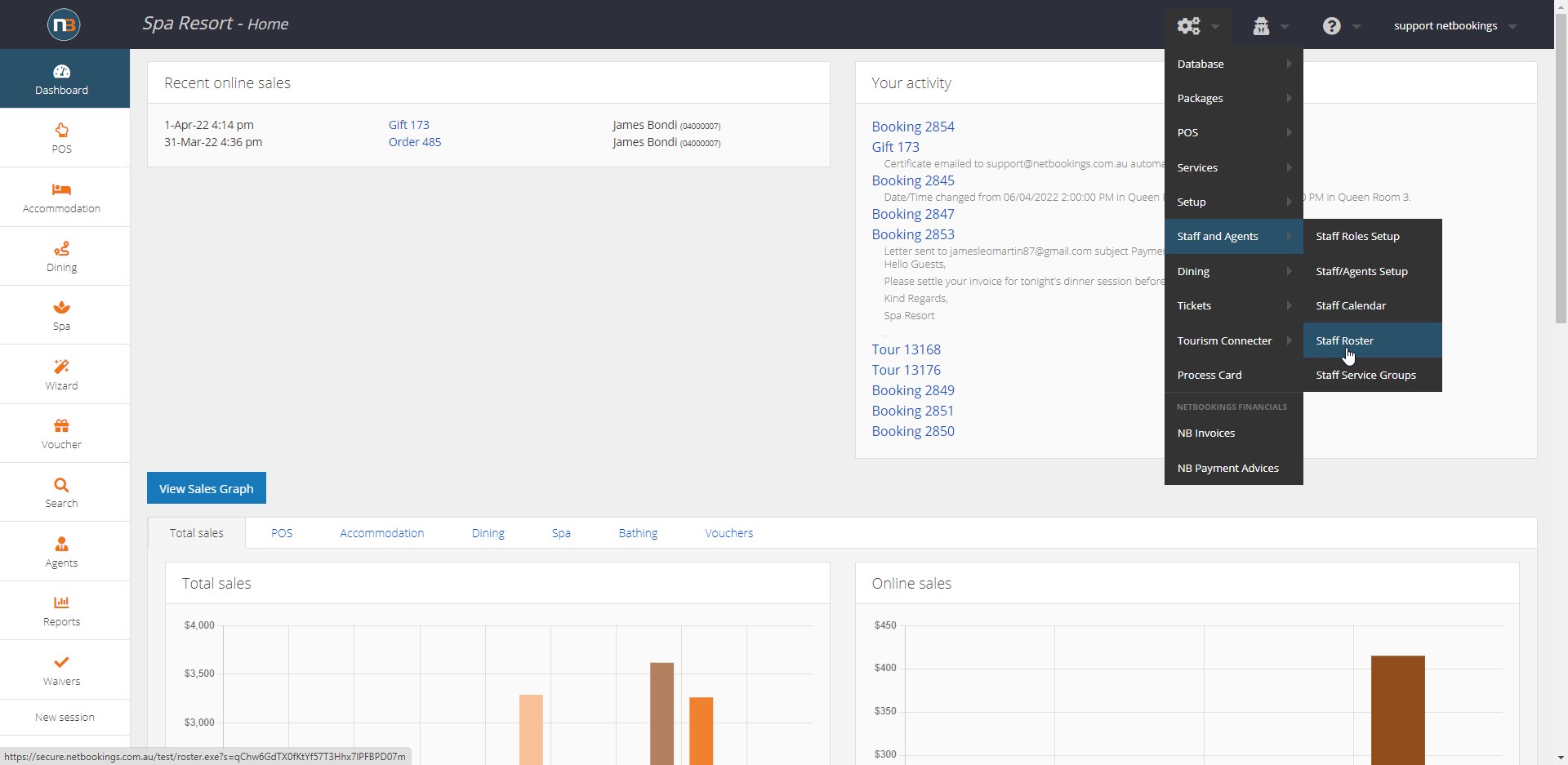
To access Staff Roster, navigate to System > Staff and Agents > Staff Roster.
Staff Roster Editing
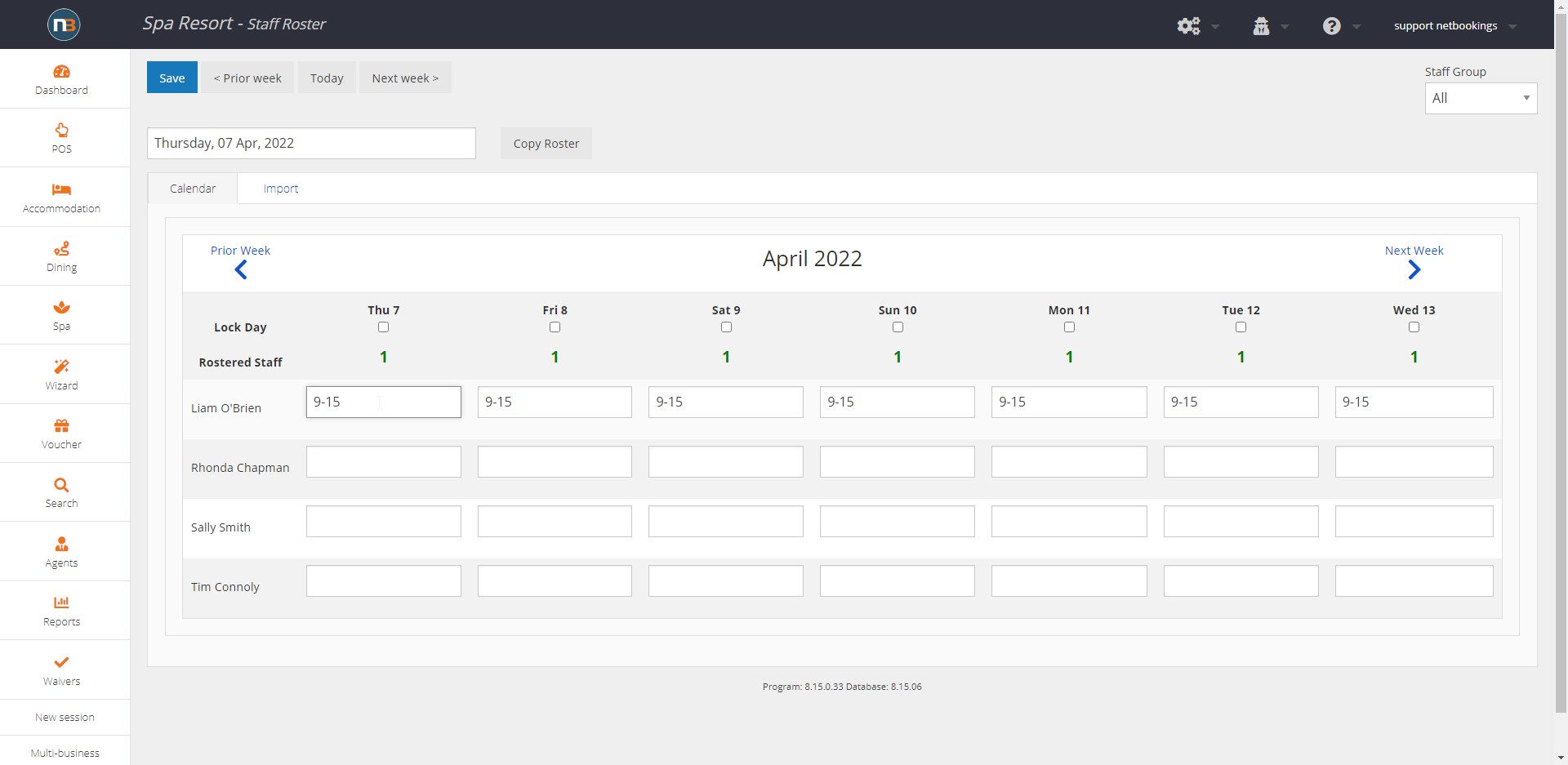
To enter in a time, simply enter in a time in the format of X:00-Y:00 (e.g., 4:00 – 10:00, 15:00 – 19:00).
Note: times are entered in a 24 hour format.
Locking in Roster
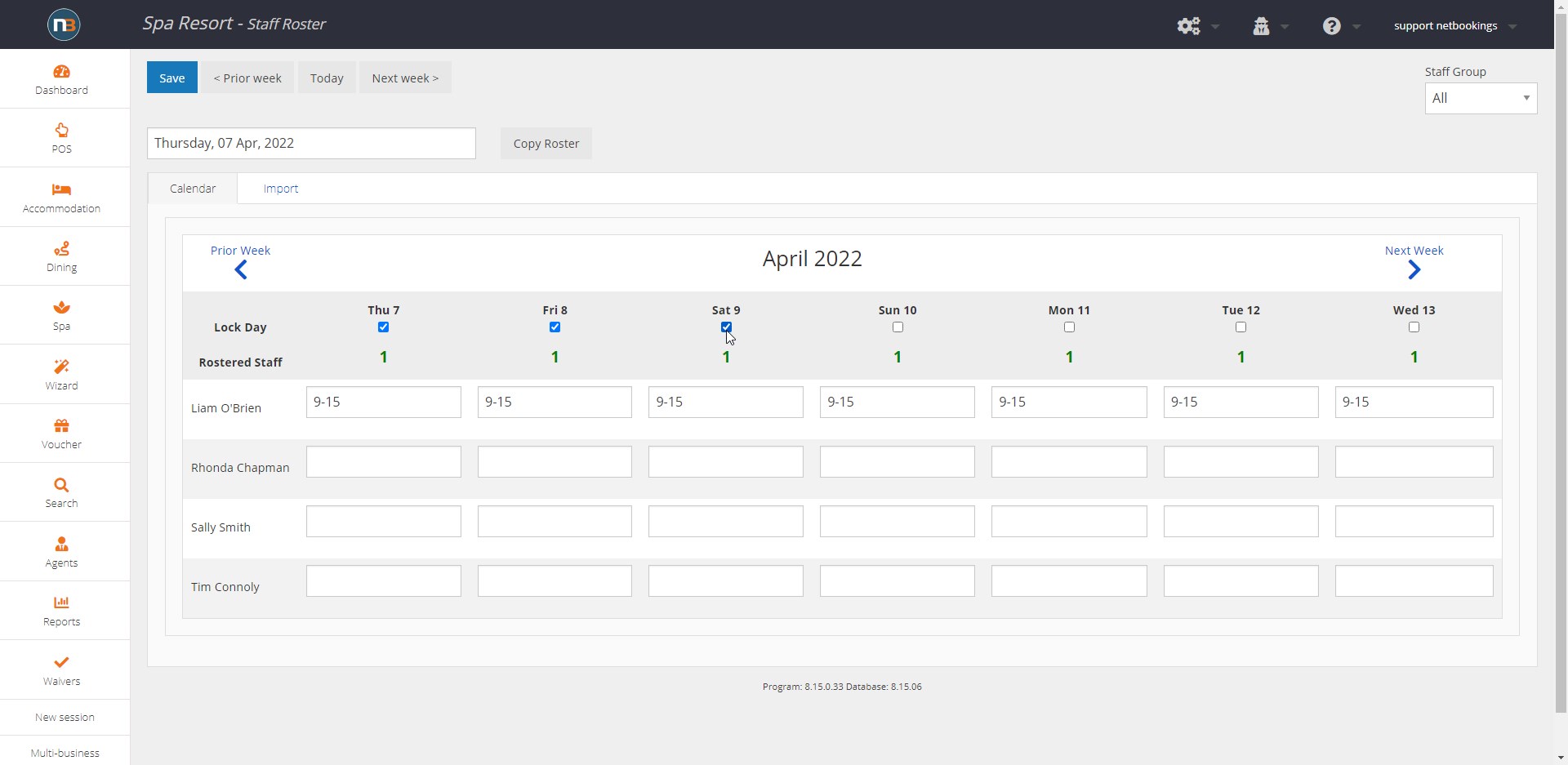
Netbookings also allows staff to enter in their own times as to when they’re available.
If you do not wish for other staff members to be able to change a roster that’s
already been entered and confirmed, you can lock the column. To do this,
check the box under the date and save it to make it so users cannot edit the times
entered.
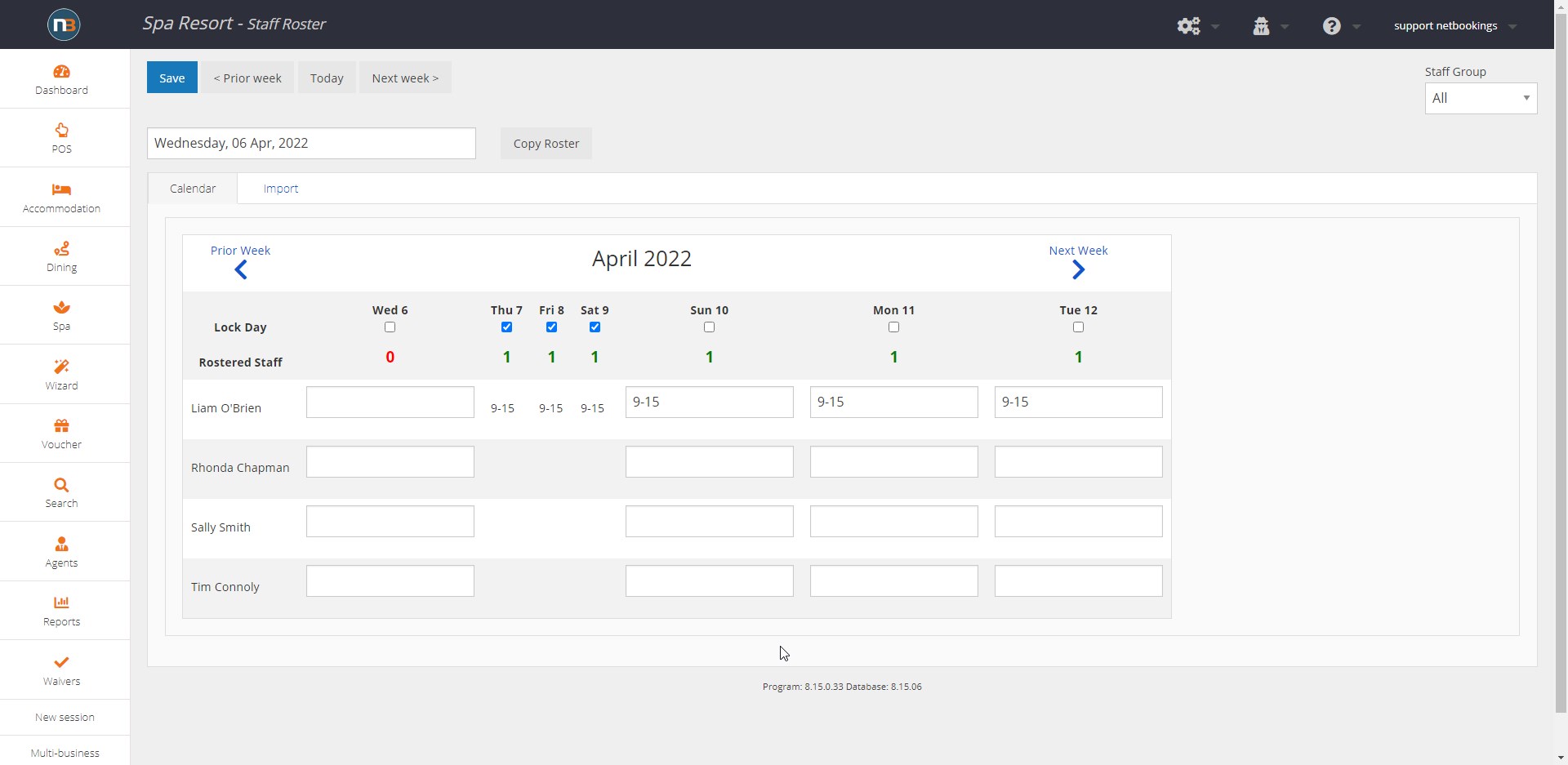
Now staff will see that these days are locked (if they do not have permission they cannot unlock them)
Copy Roster
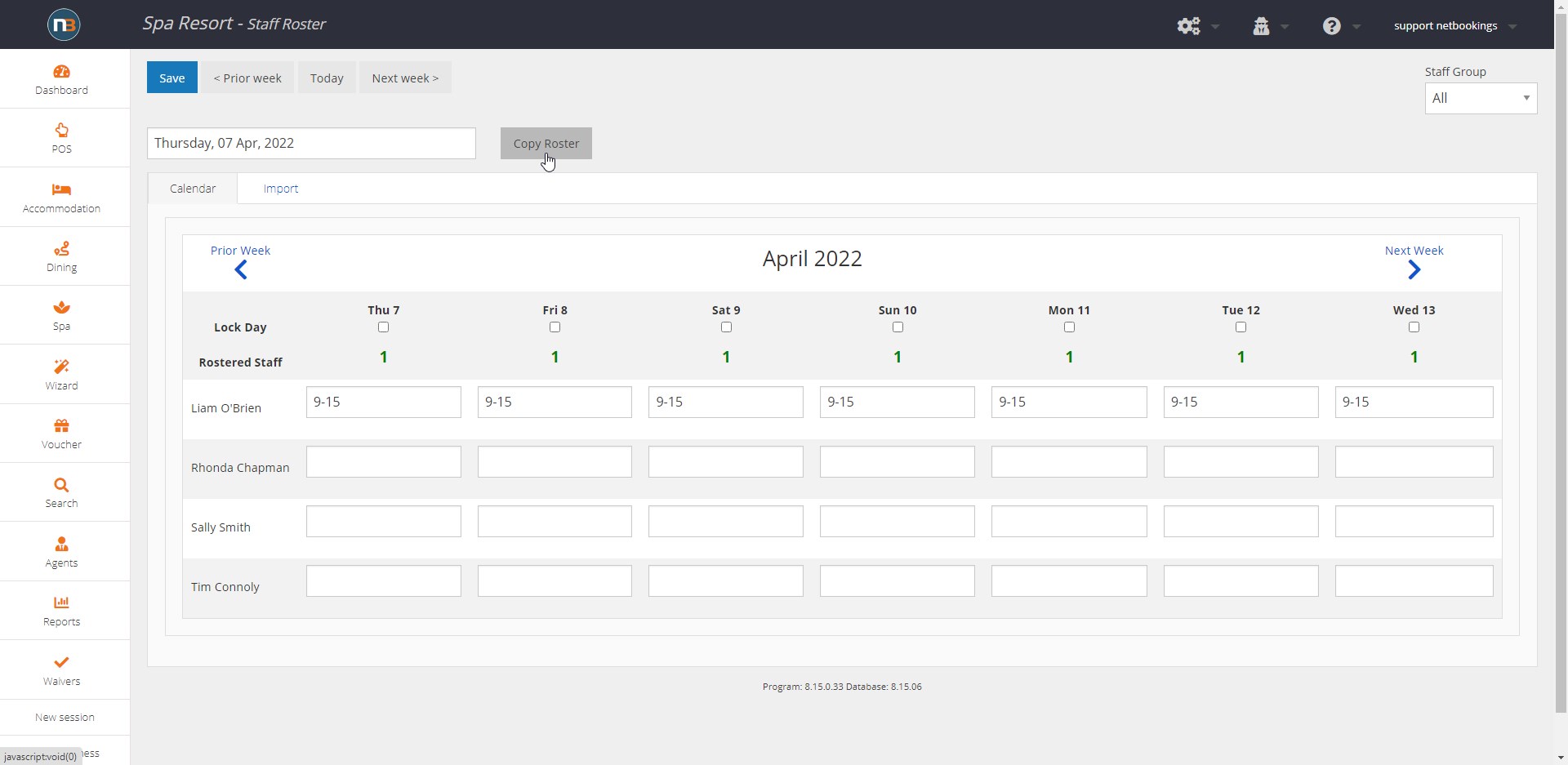 .
.
The ‘Copy Roster’ button allows you to copy the current week roster to another week.
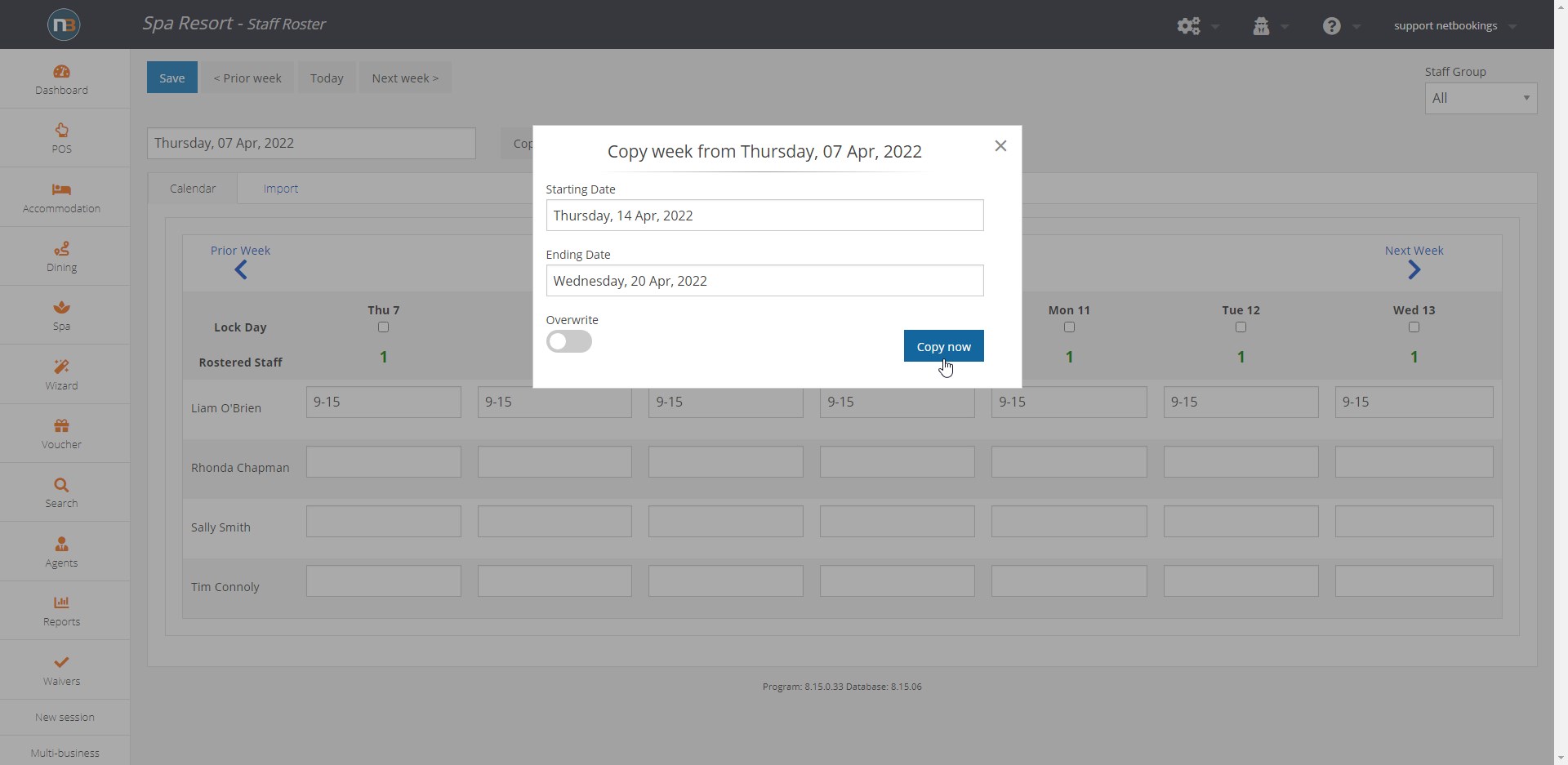
Select the date range. Can be copied across multiple weeks if need. Click ‘Copy now’.
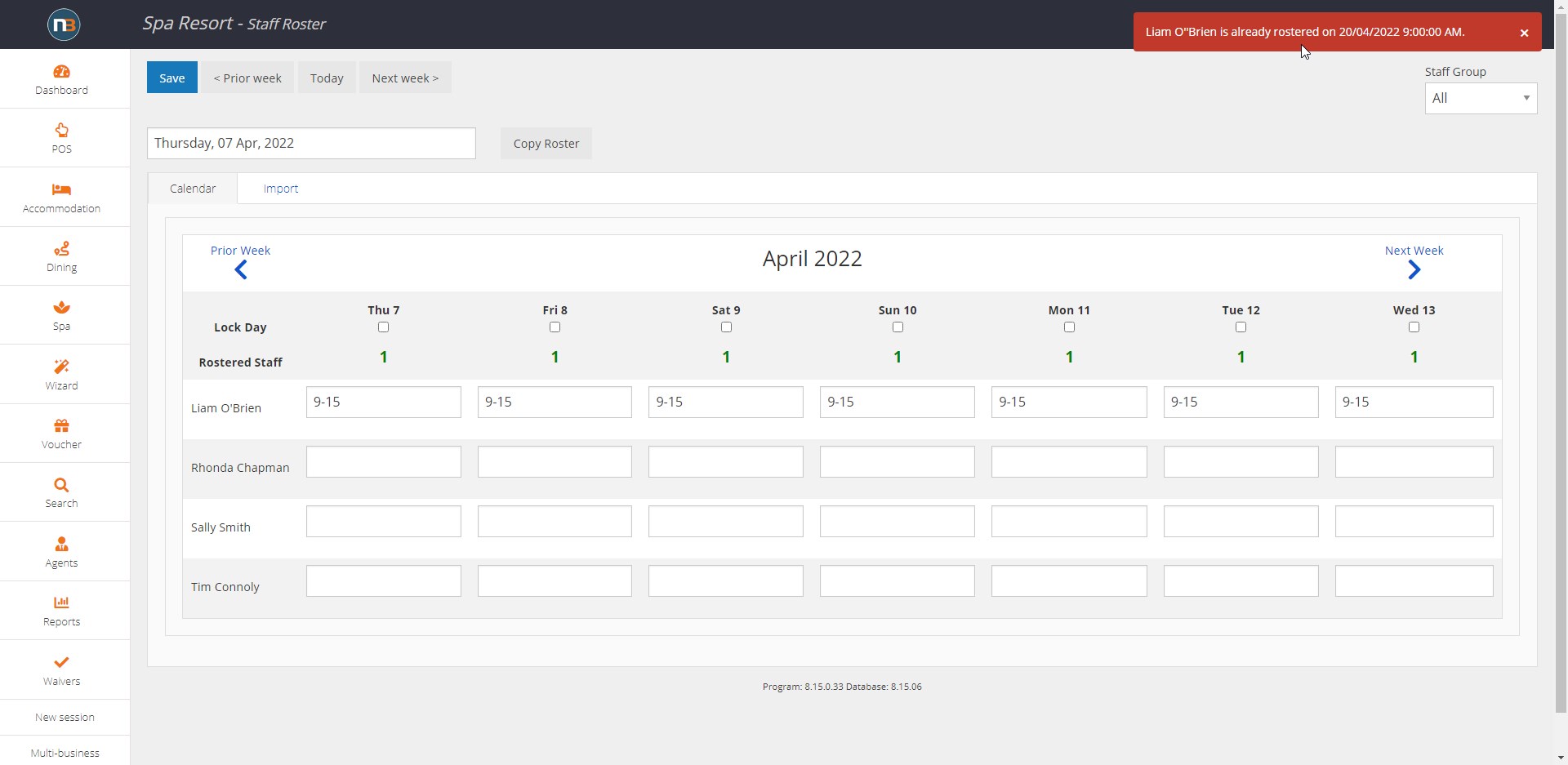
You will receive an error message if certain staff have already been rostered on during these dates.
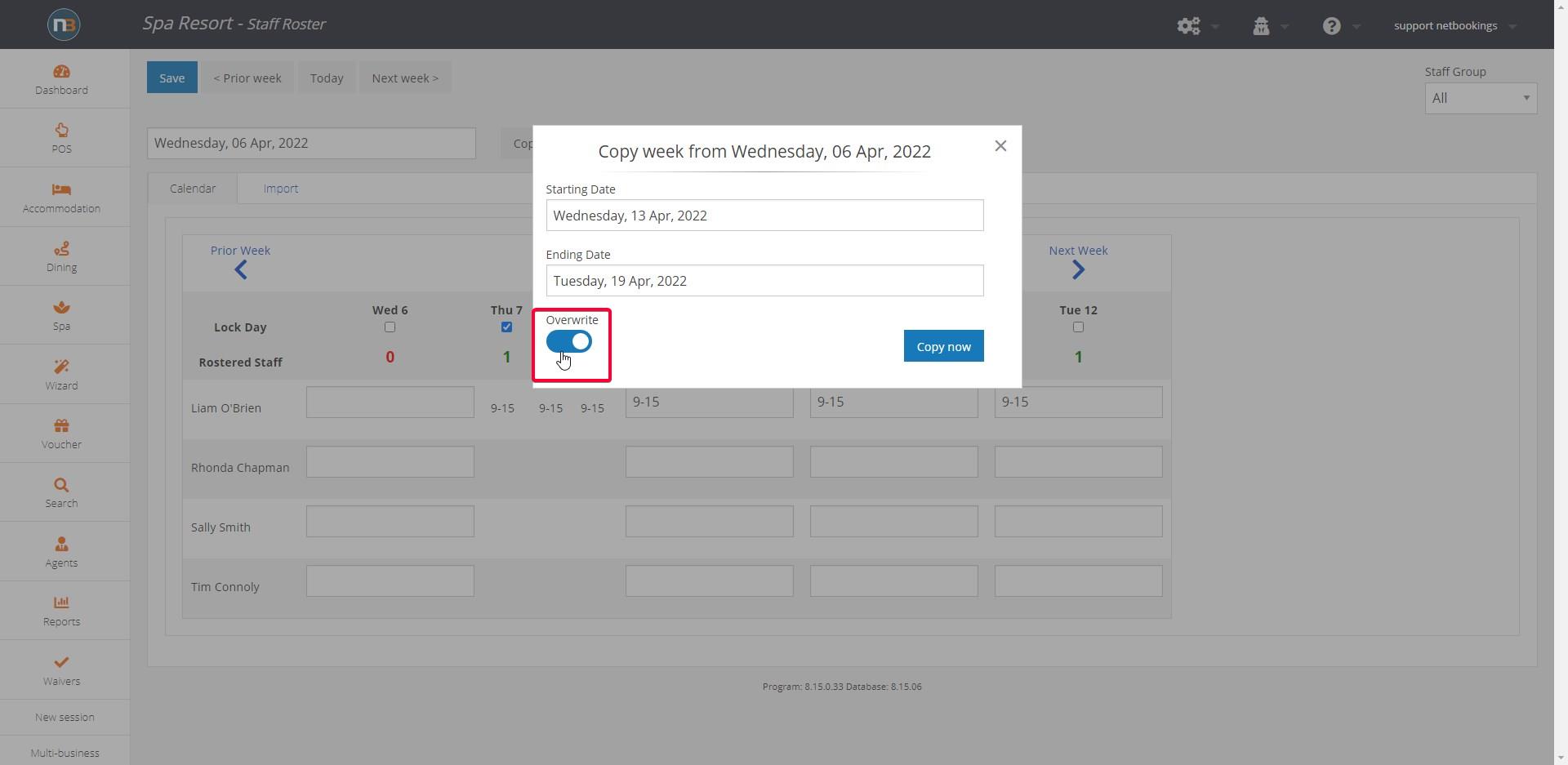
Enabling the ‘Overwrite’ switch will allow copying over old availabilities.