Making a Booking
Create a tour booking, a format that also adapts to dining bookings.
Click ‘Tours’
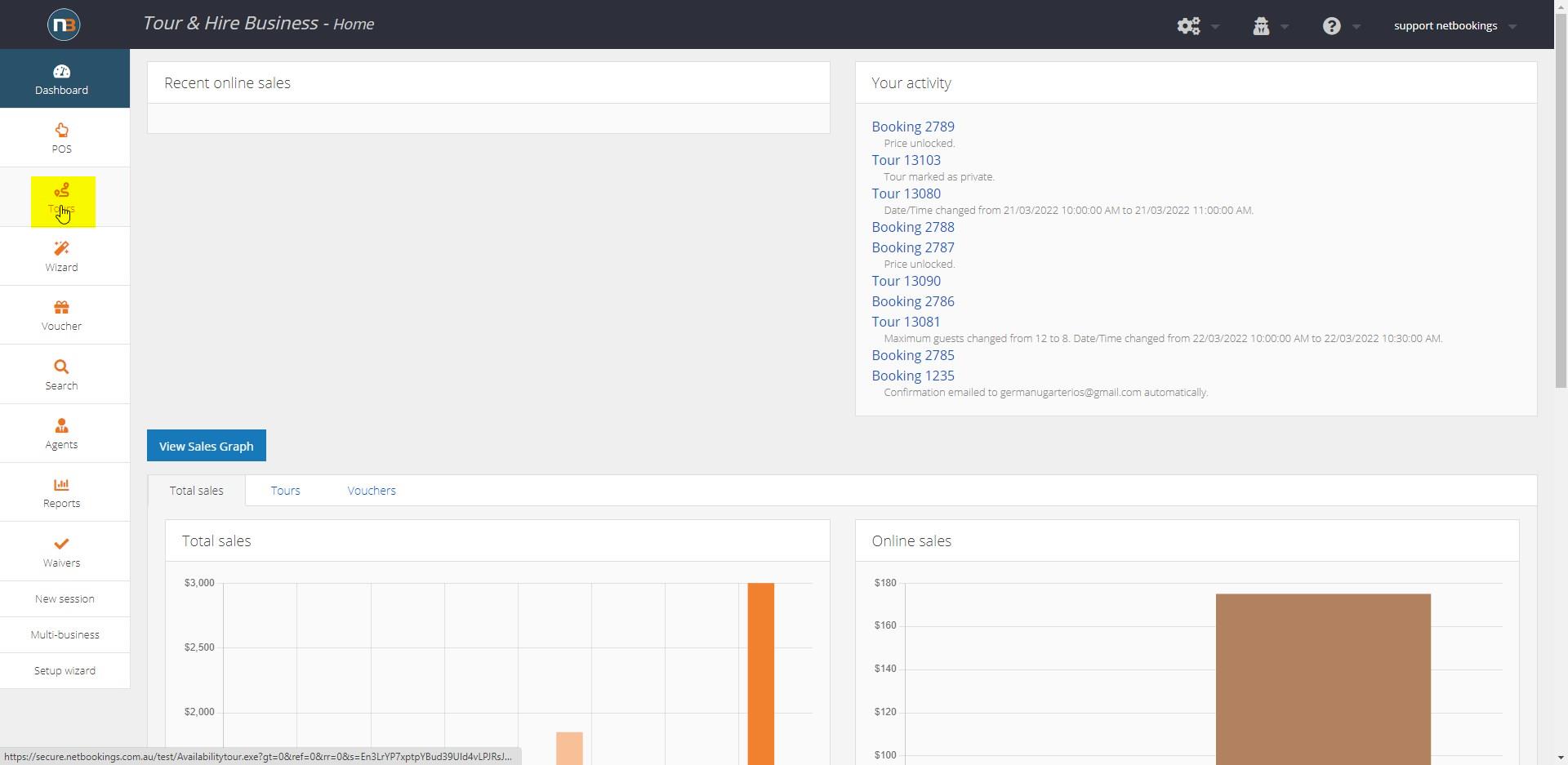
Click ‘Tours’ from the Main Menu.
Select the Tour
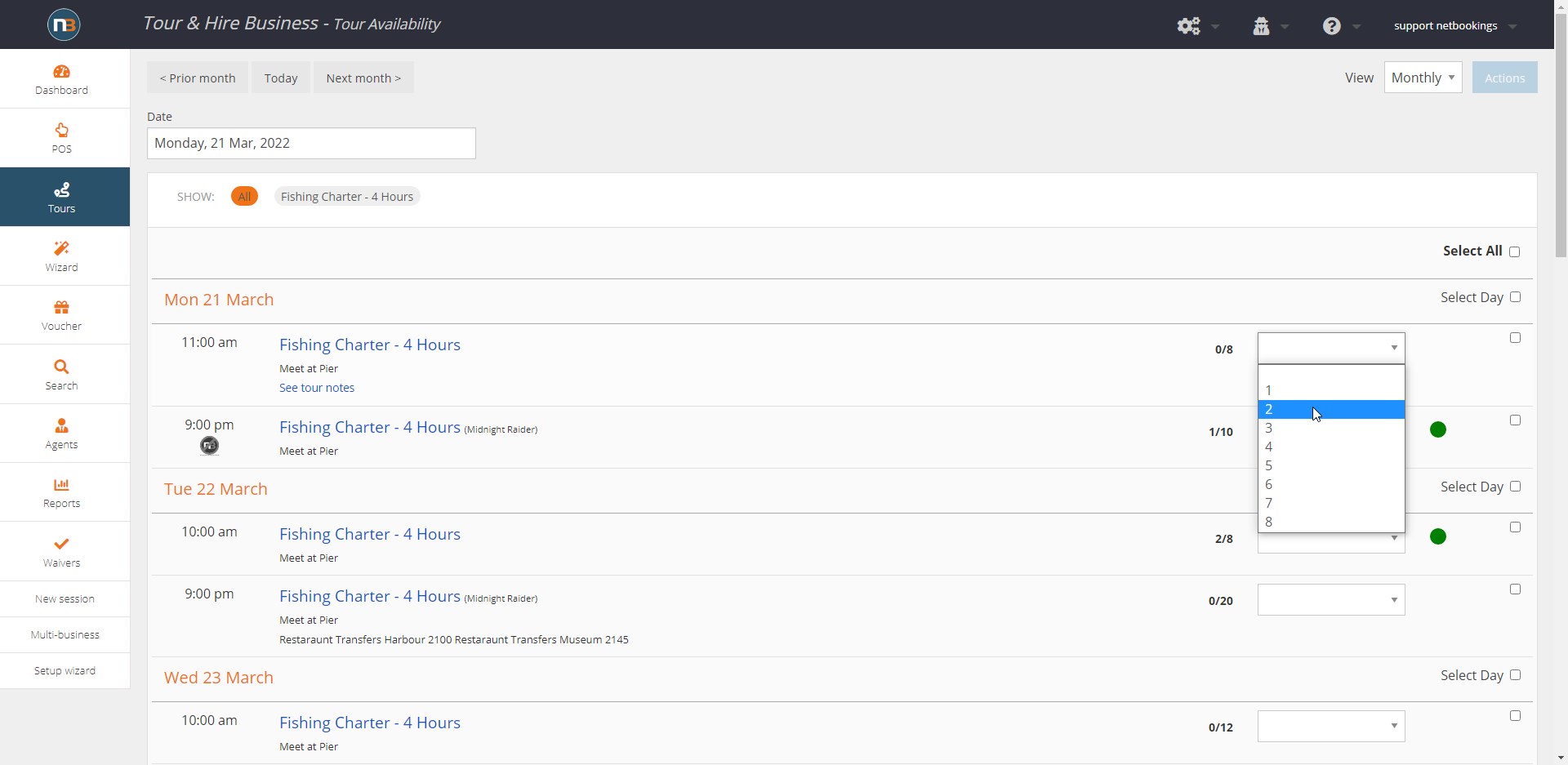
Select the tour and the number of guests from the drop-down menu.
Click ‘Make Booking’
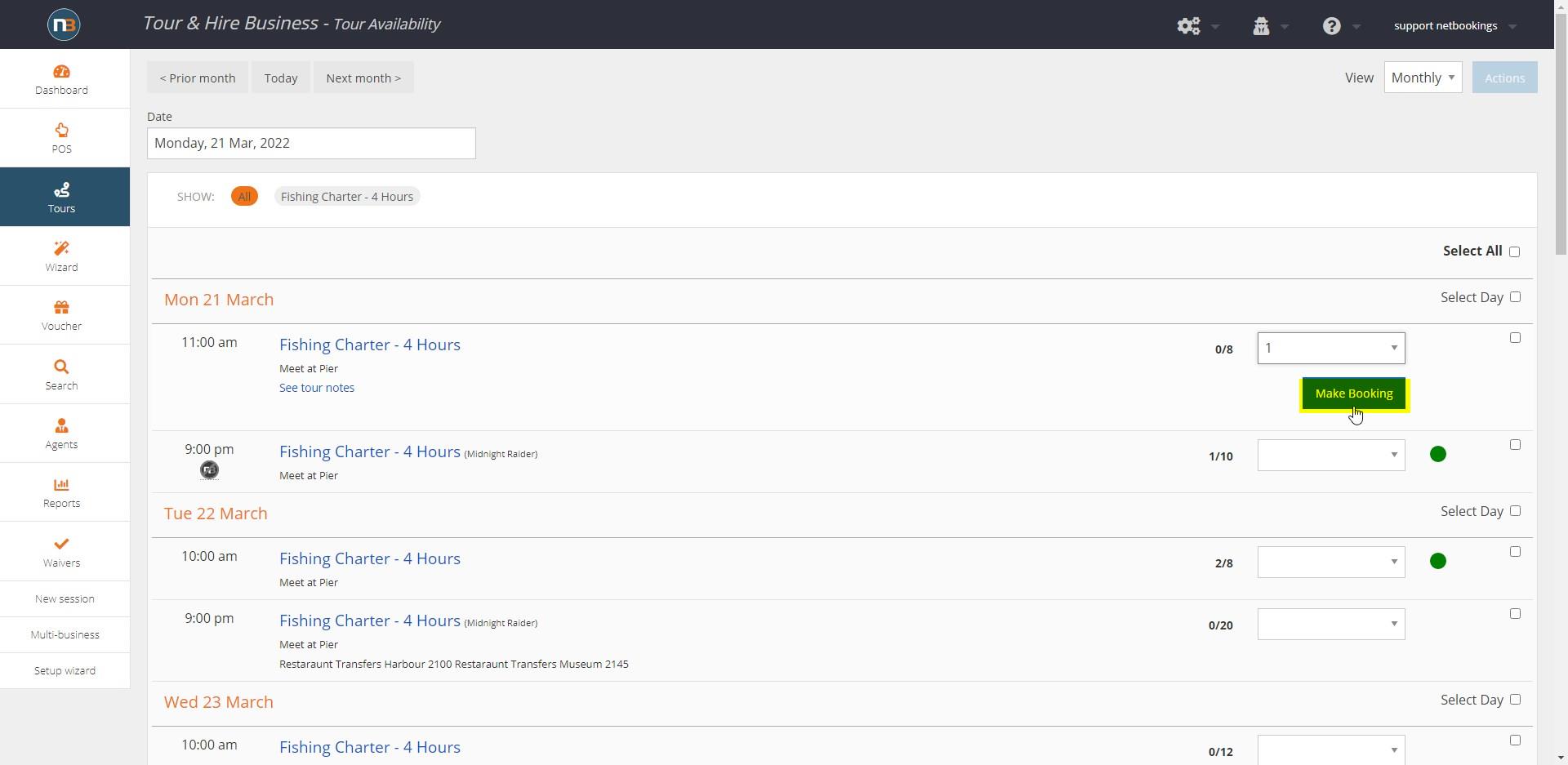
Click ‘Assign Guest’
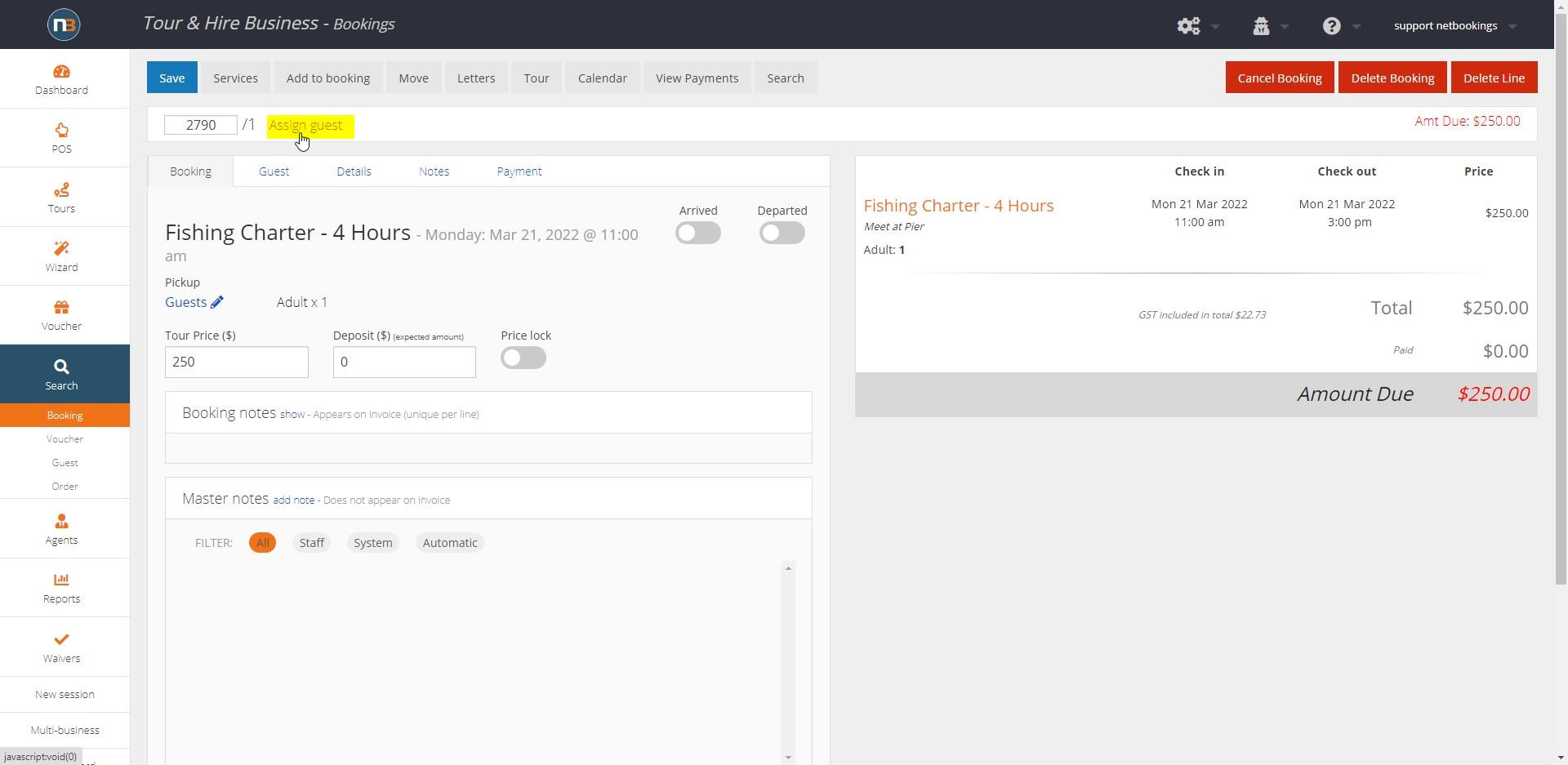
Search or Create your Guest
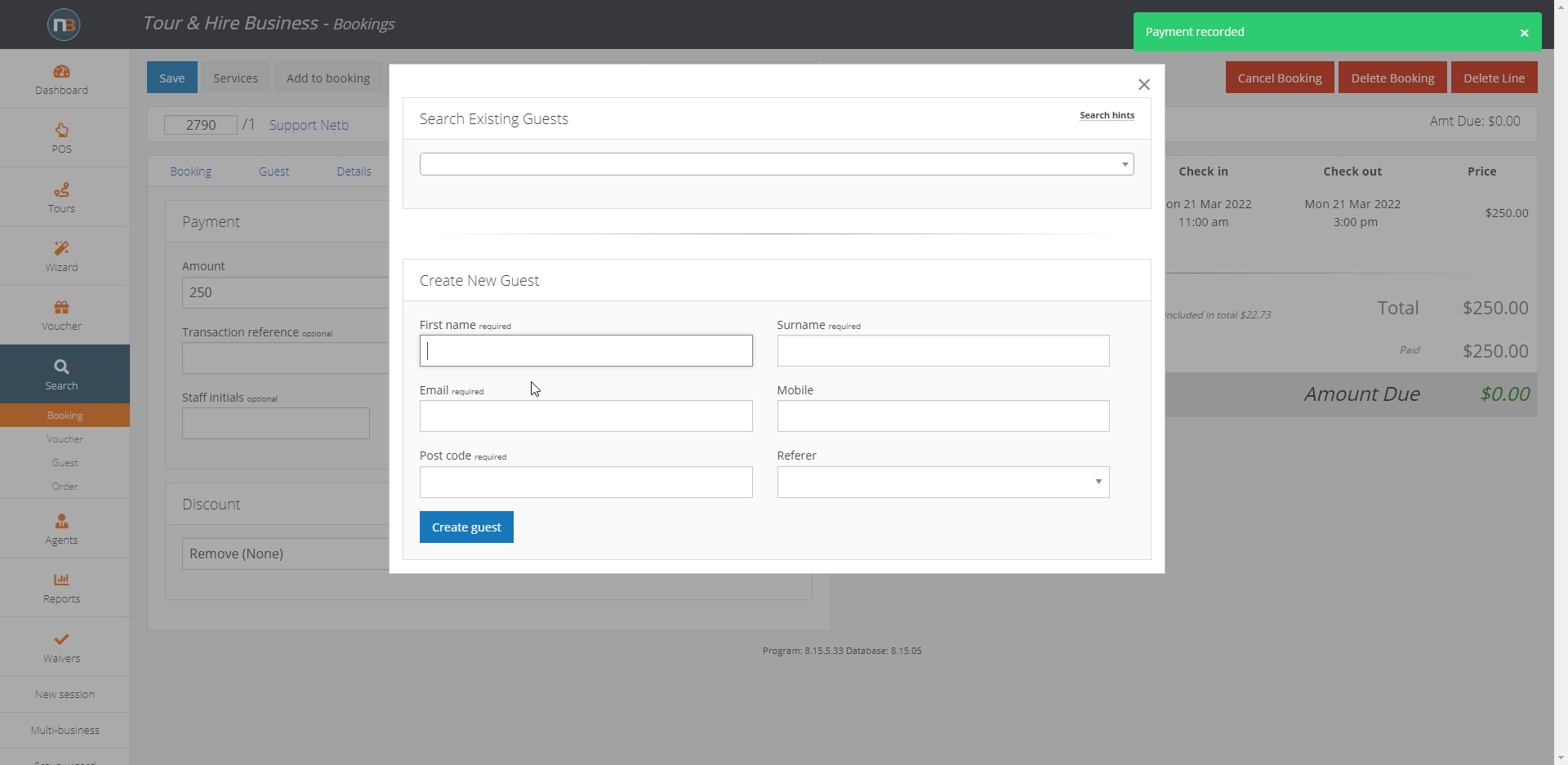
Search for your guest from the guest database or click ‘Create New Guest’ in the field underneath.
Create ‘Booking Notes’
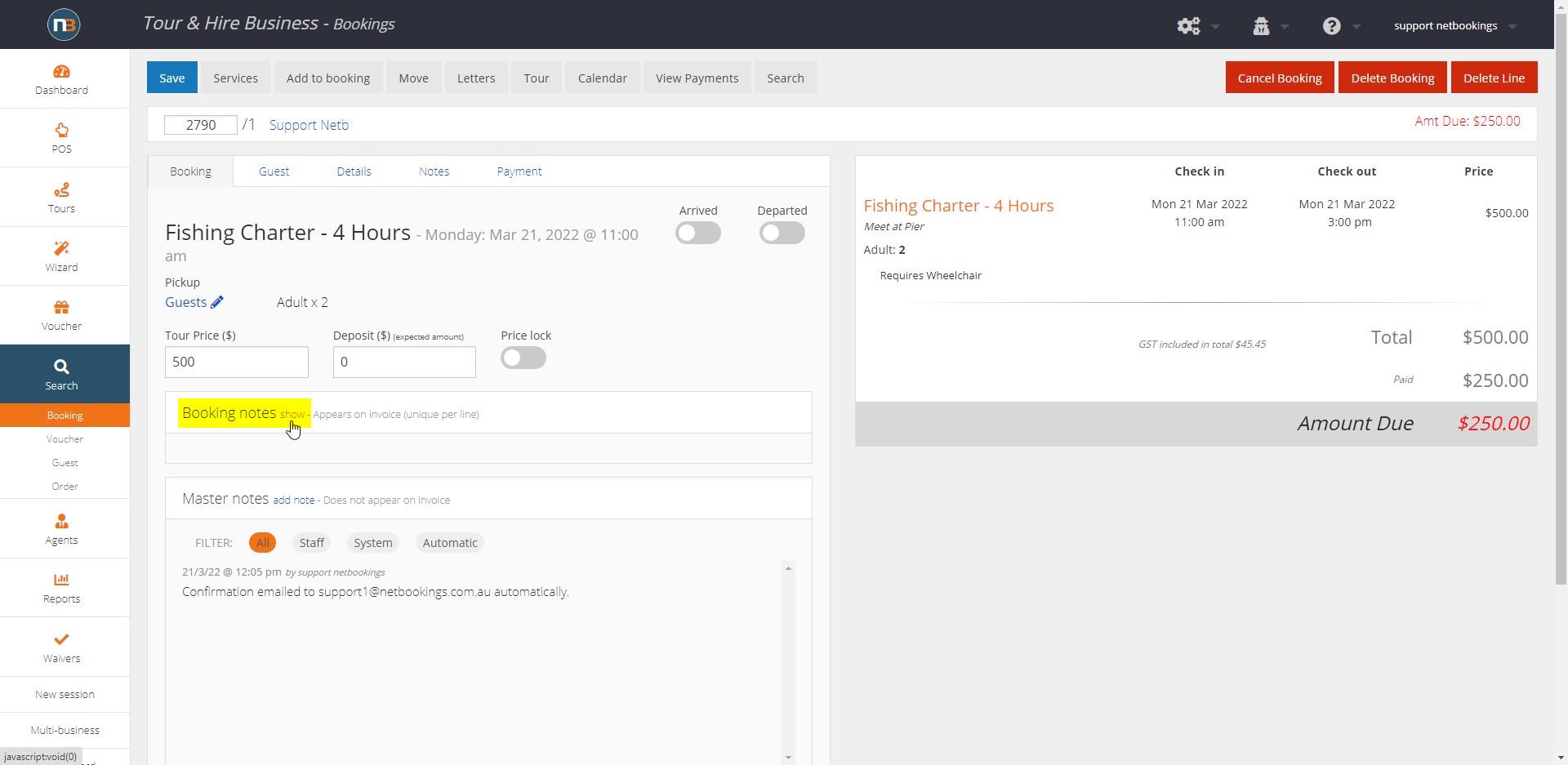
Click ‘Show’ to add notes such as ‘Requires Wheelchair’.
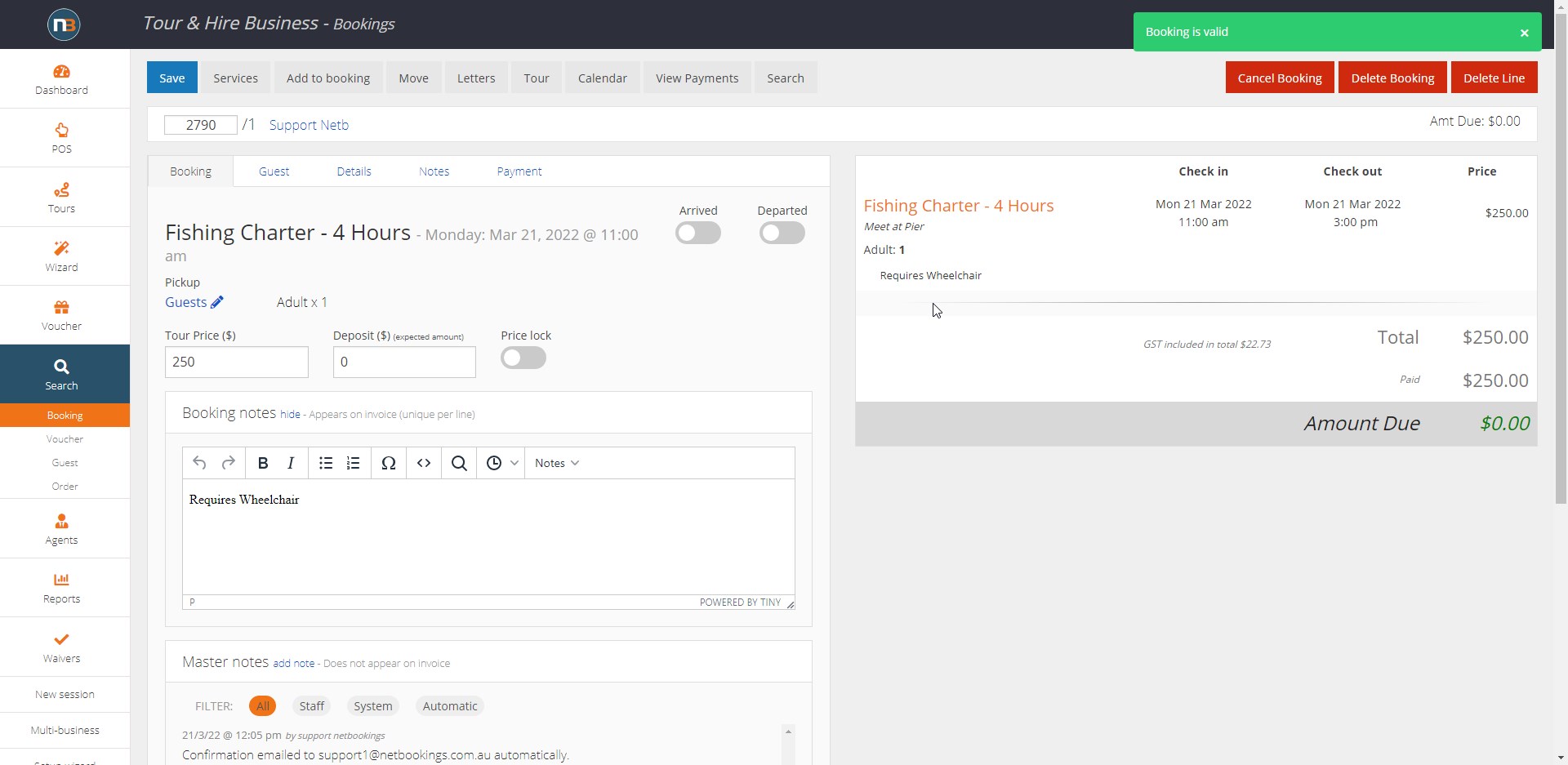
Click Save and see note now included in invoice.
Click ‘Details’
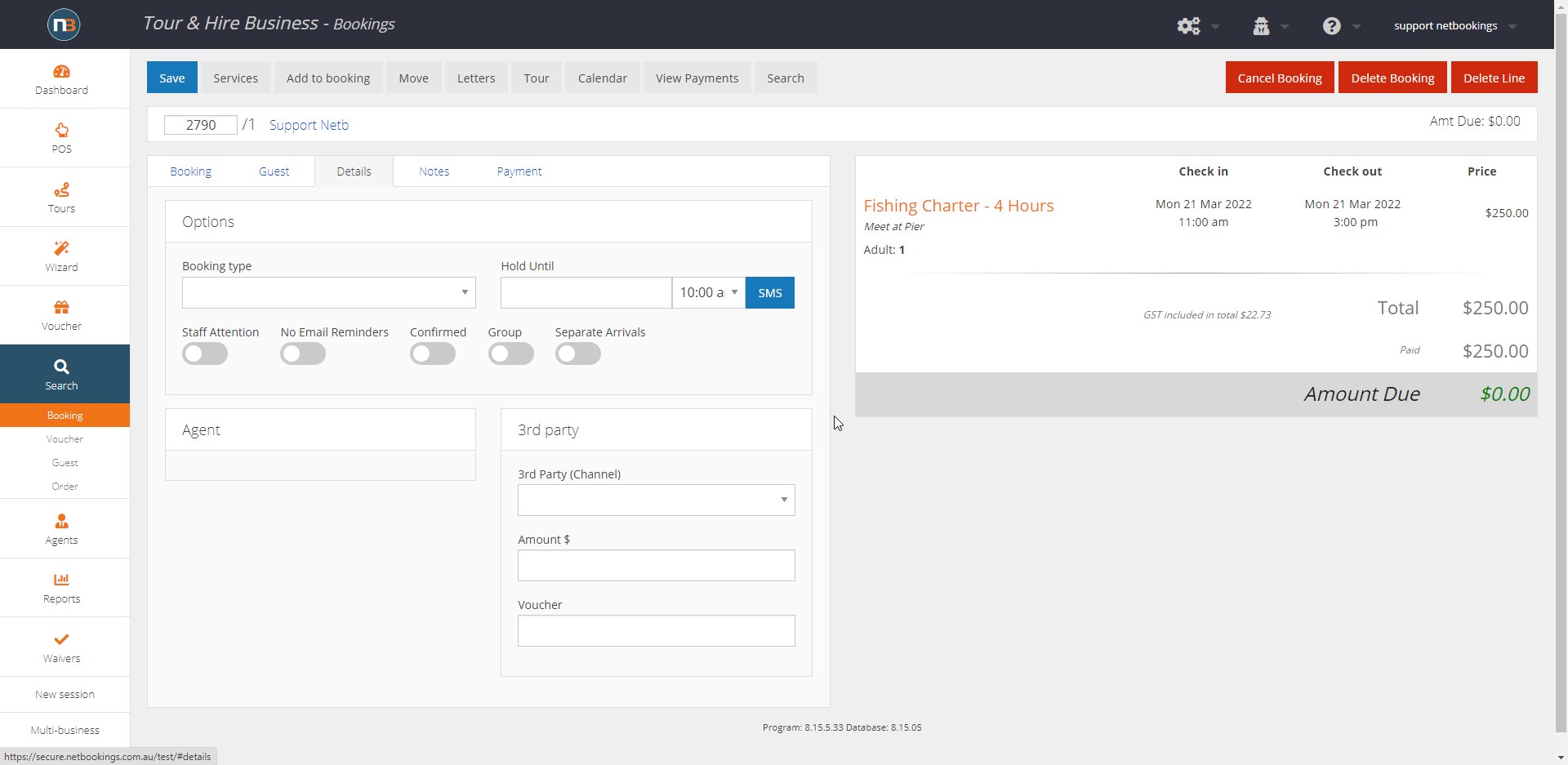
Enter different booking details bespoke to your company:
- Booking type (such as Hens Day, Bucks Day or School Group).
- Details of how long a booking can be held before payment is settled.
Click ‘Payment’
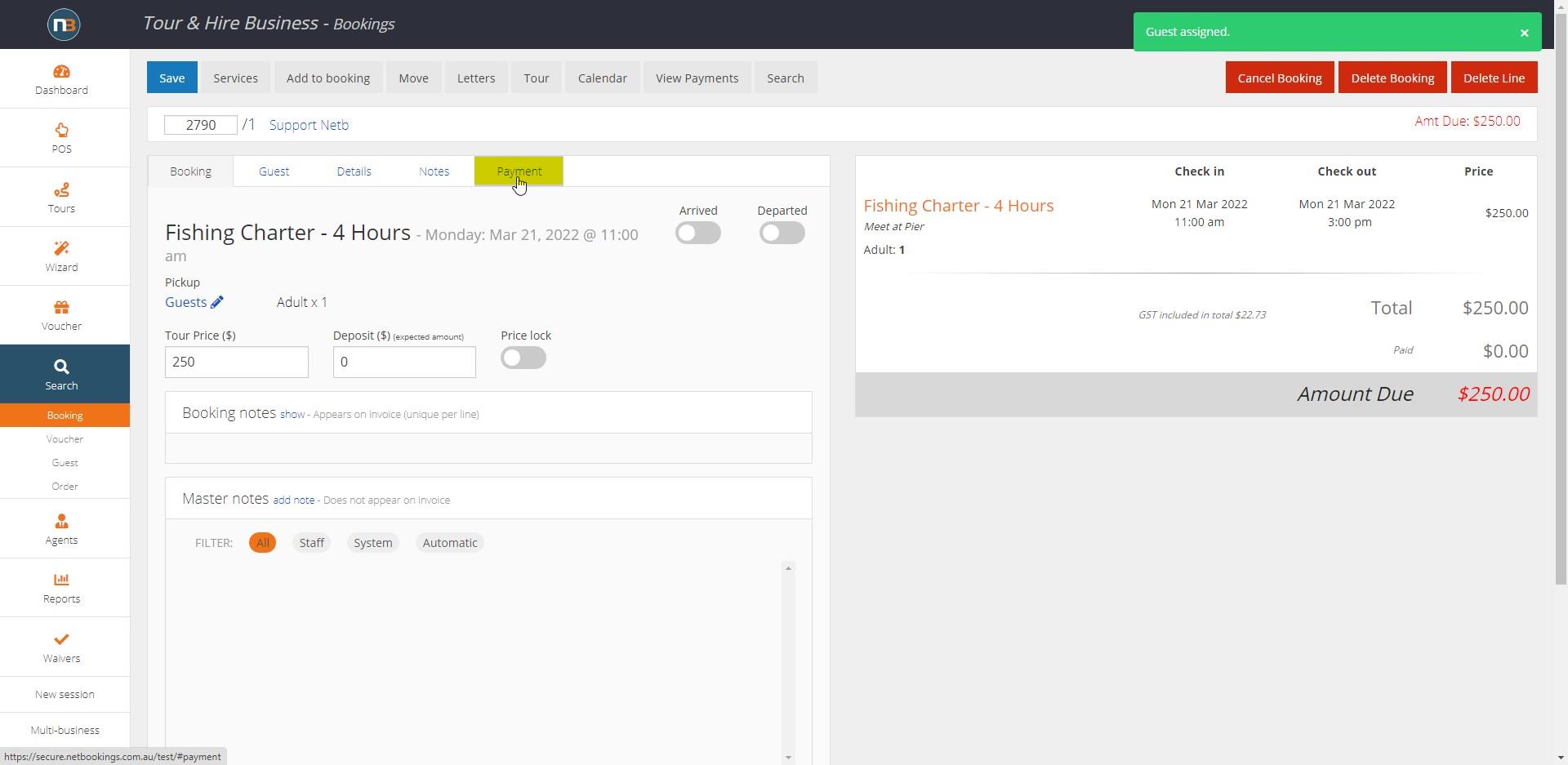
Enter Payment Details
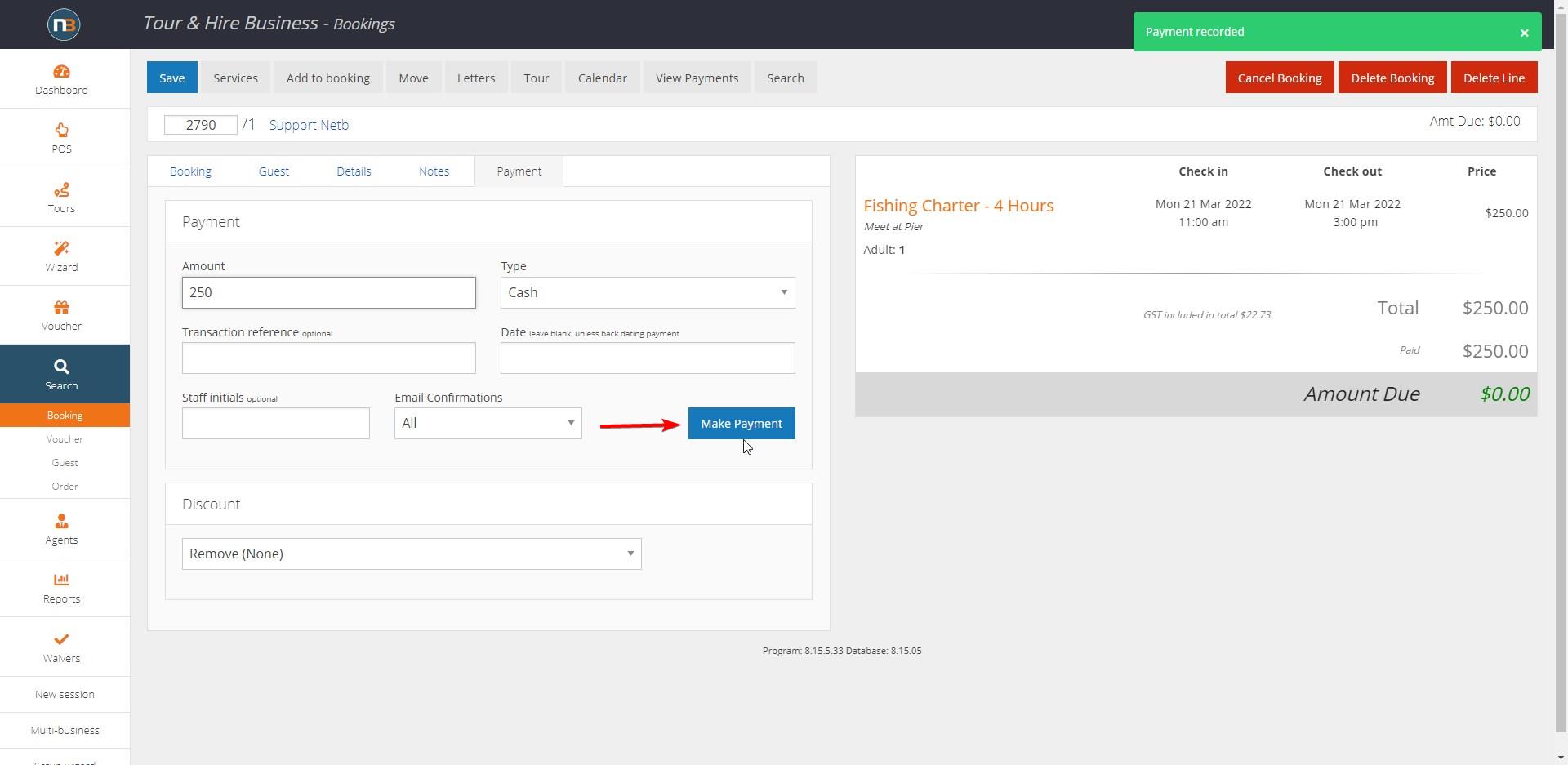
Enter the details for the payment, including amount and type. Then click ‘Make Payment’.
Confirmation Email
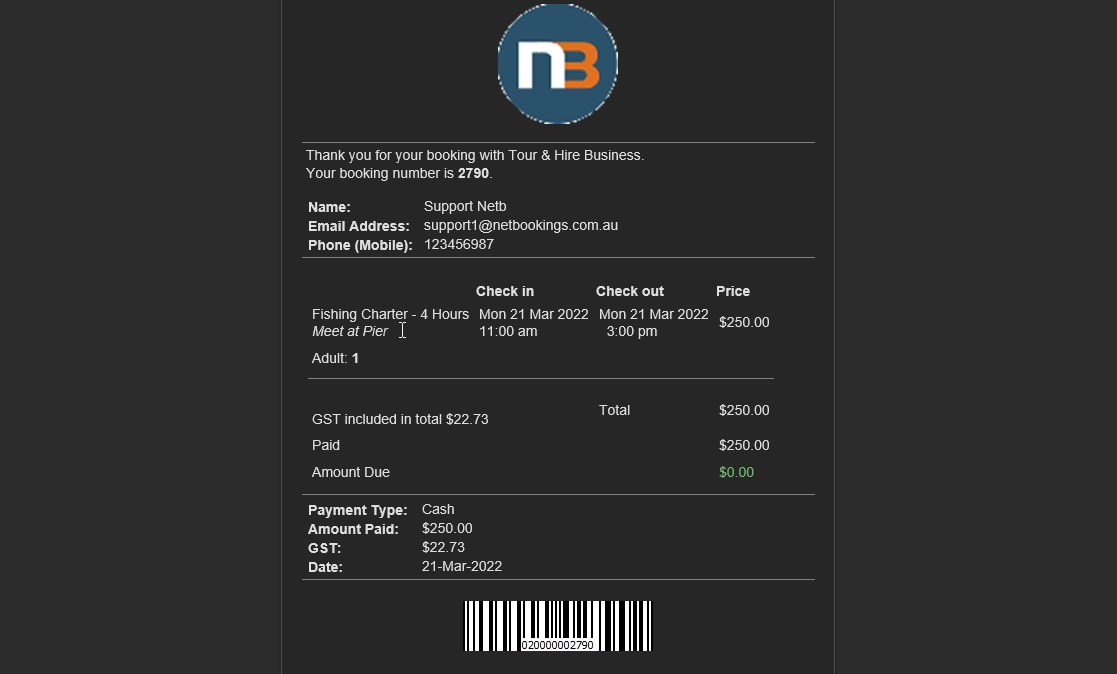
A confirmation email will automatically be sent to the guest after payment.
Click ‘Tours’
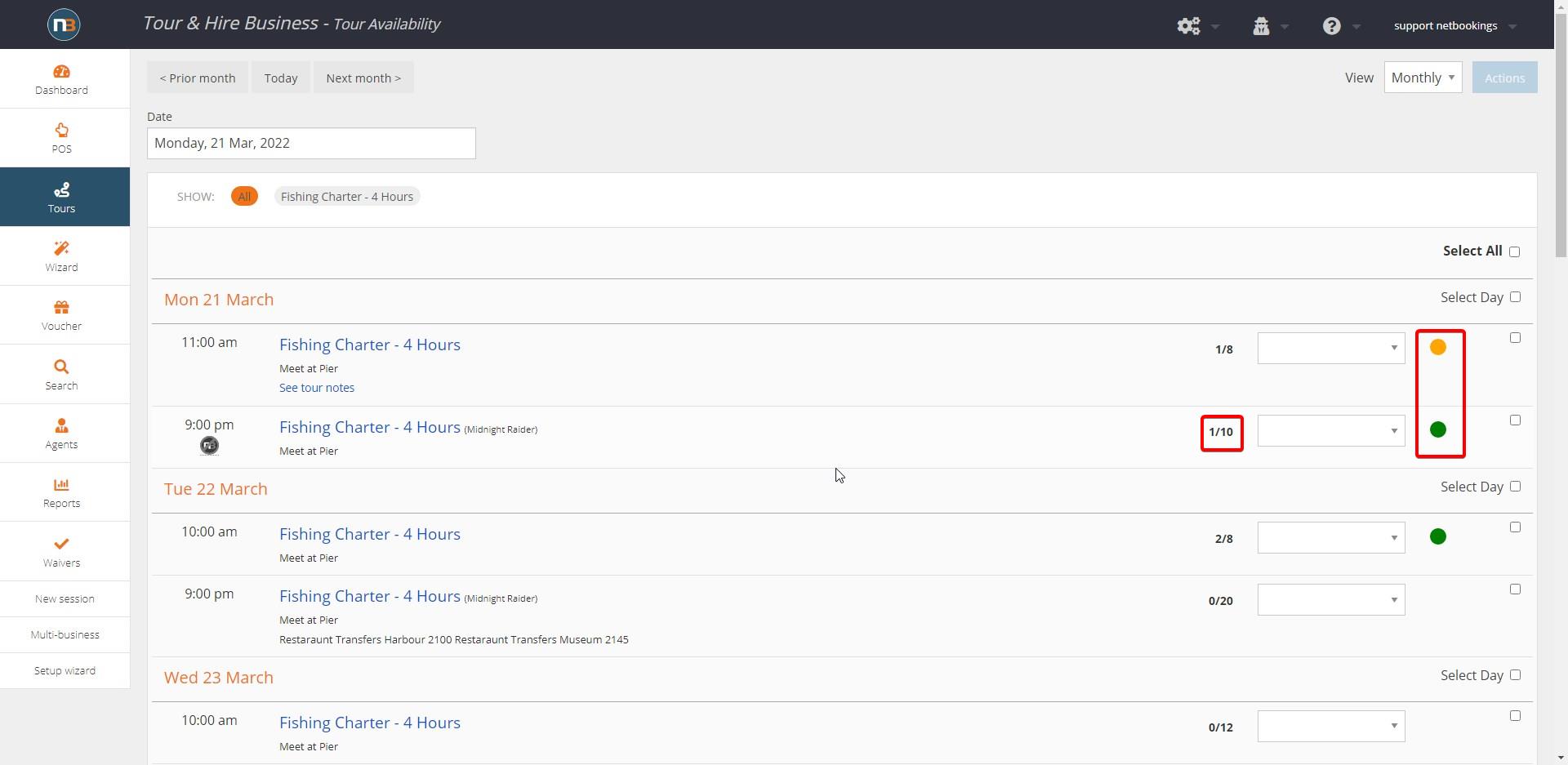
Click ‘Tours’ from the Main Menu. From here you can view that 1 guest has been booked into the Fishing Charter experience on Monday. A circle on the right hand side indicates the tour status (indicated in the image by the green box). The circle will mean the following depending on which colour the circle is:
- Green indicates that enough guests have booked this tour to meet the minimum number of guests.
- Orange indicates that not enough bookings have been made to meet the the minimum number of guests.
See Tour Templates to learn about assigning minimum and maximum guest number for a Tour offering.
