Accommodation Settings
Accommodation Settings cover options such as surcharges, discounts, fill-ins and more.
Click ‘Settings’
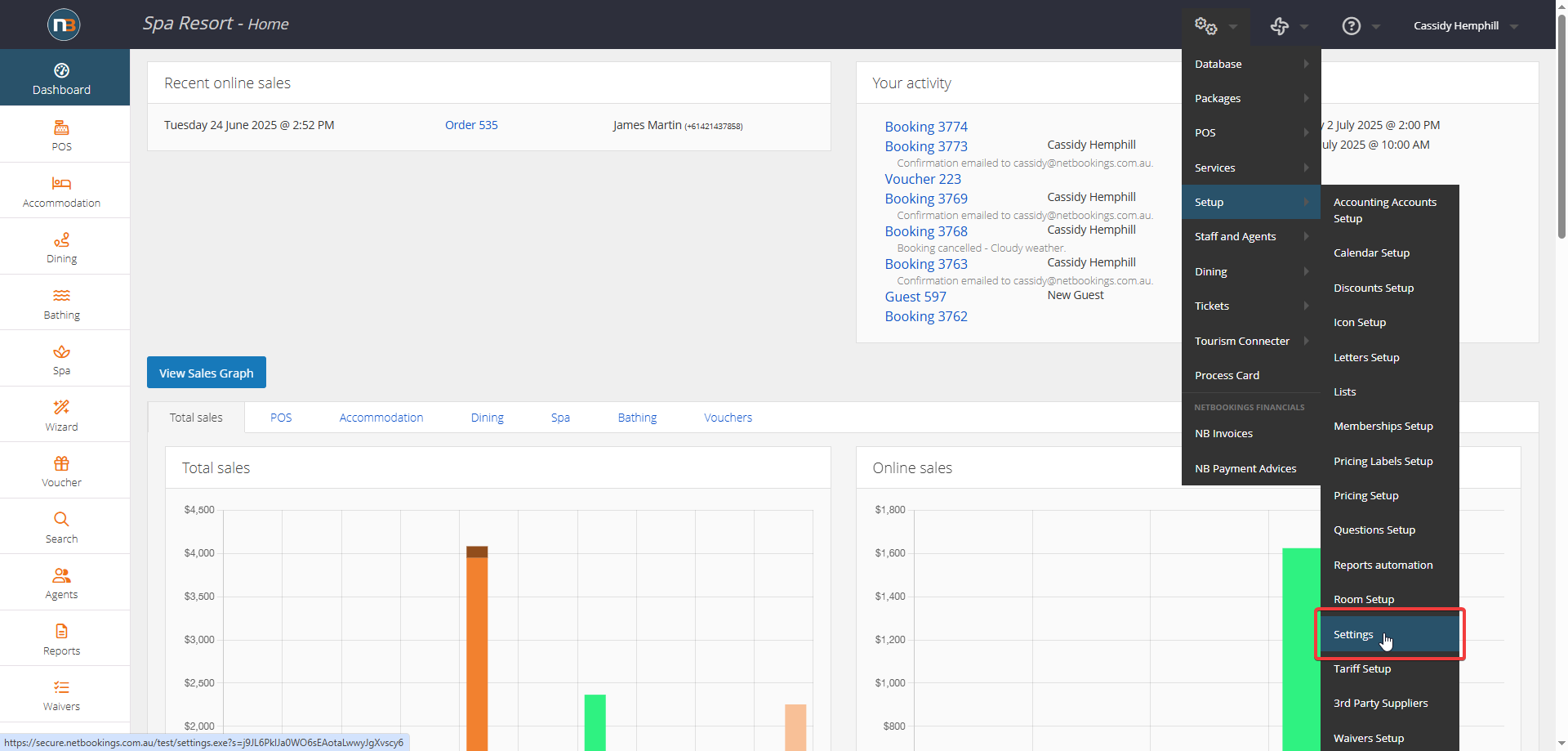
Navigate to System > Setup > Settings
Click ‘Accommodation’
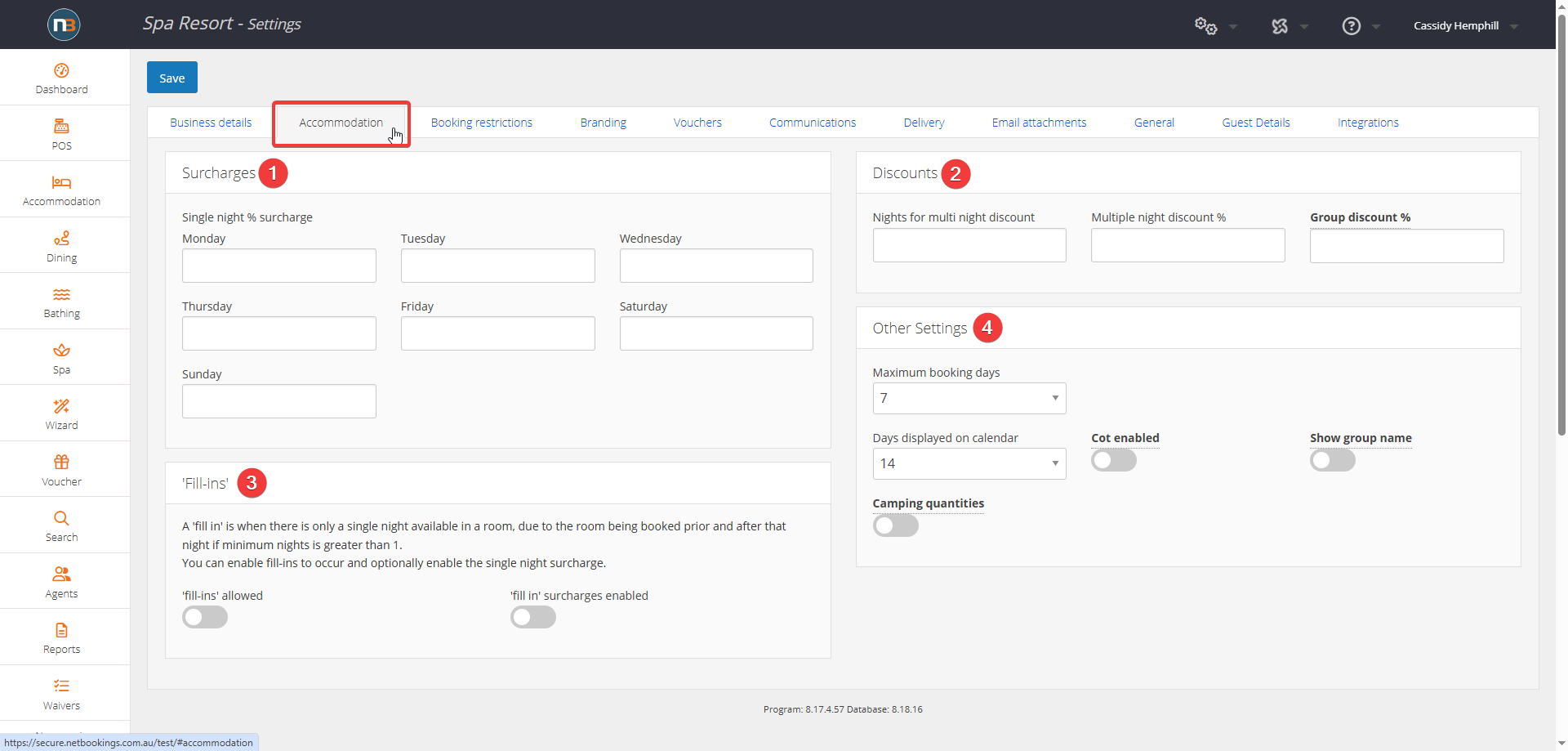
Here you can see different settings you may want to set for your accommodation business, as numbered:
1. The accommodation surcharges option allows you to charge an extra percentage, on top of the already applied pricing if the guest only books for a single night.
2. There are two options for accommodation discounts:
- ‘Multi night Discount’: You may choose to apply a ‘Multi-night’ discount (%) when a guest makes a booking for a specified number of nights. To do this, enter the number of nights that the guest must book for, and the discount to apply. For more details, follow link to Accommodation Pricings.
- ‘Group Discount’: You may choose to apply a discount (%) when a guest books more than one room. If you wish to do this, enter the percentage discount in the ‘Group Discount’ field.
3. A ‘fill-in’ is when only a single night is available to book, but the minimum number of nights that may be booked (set in Main Menu > Accommodation > Calendar), is greater than one. You may allow fill-in booking here. If you have applied a single night surcharge in ‘Accommodation Surcharges’, you may wish for guests to receive the single night surcharge even if it is a fill-in booking. If this is the case, enable ‘fill-in’ surcharges.
4. Here, you may set:
- Maximum Booking Days – The maximum number of days that any guest may book for.
- Days Displayed on Calendar – The number of days shown on your calendar in Main Menu > Accommodation > Calendar.
- Camping quantities – You may prefer to have the exact number of camping spots available rather than a percentage. If this is the case, toggle this option on.
Click ‘Save’
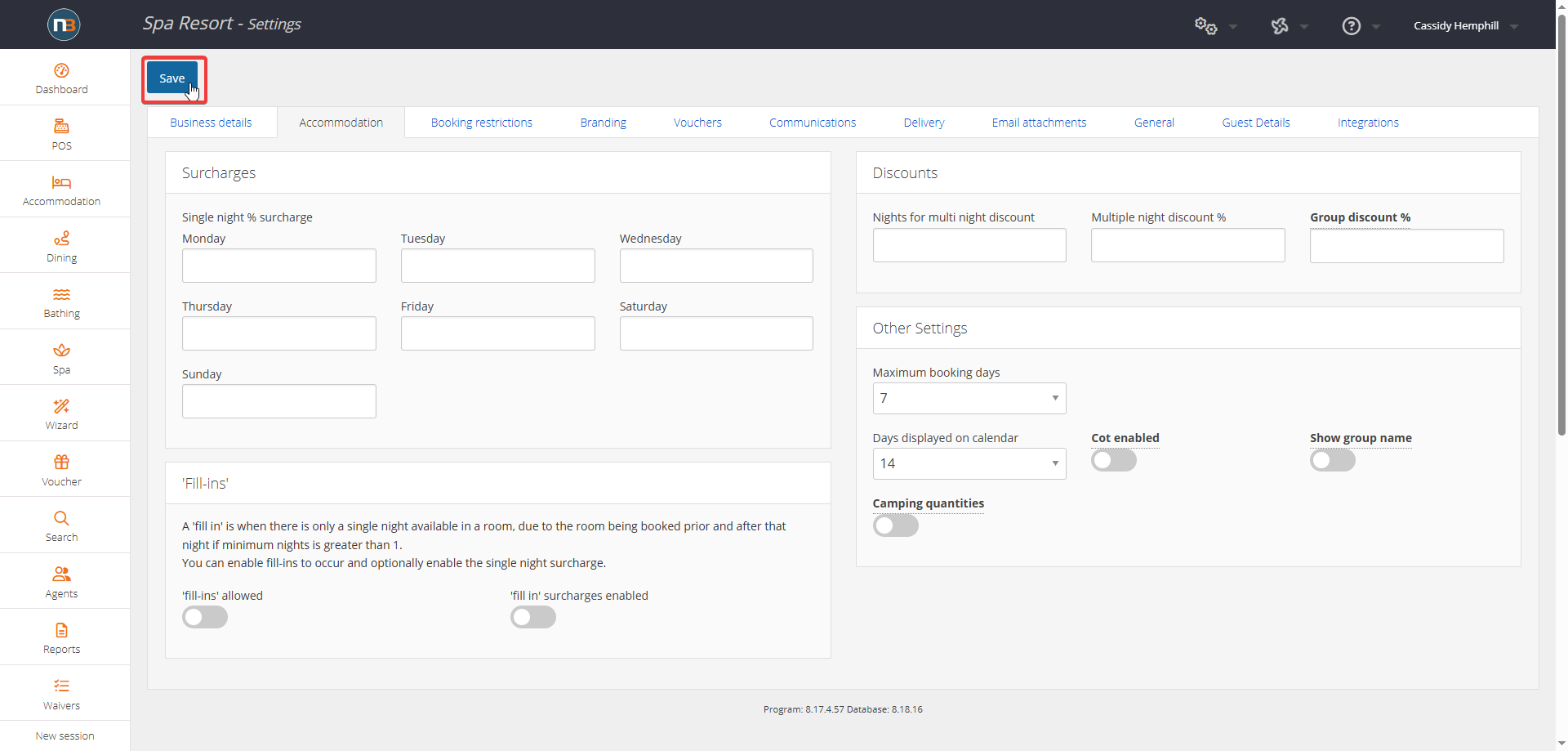
To finalise your changes, click ‘Save’
