Agents Tours/Events/Activities
Agents using the ‘Tours Calendar’ can find and make bookings for guests; either ‘On Account’ or by ‘Credit Card’ payments. Changes can also be made to existing bookings (such as adding & deleting existing guests), moving or cancelling bookings and more.
Login to Agent Portal

Agents must login using an agent profile created by the business. See Agent Setup for more information before proceeding.
Go to Tours Calendar
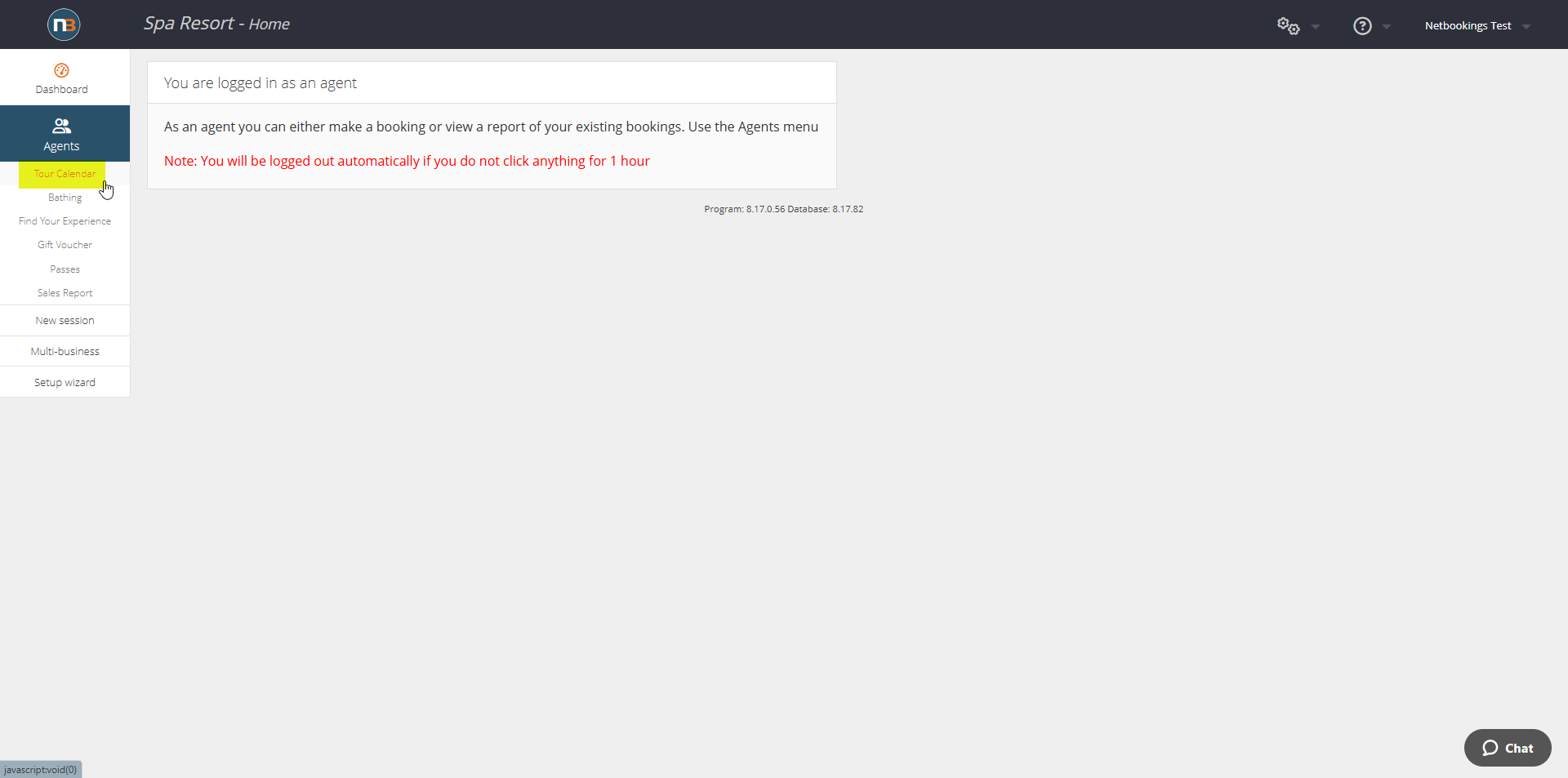
Select & Make Booking/s
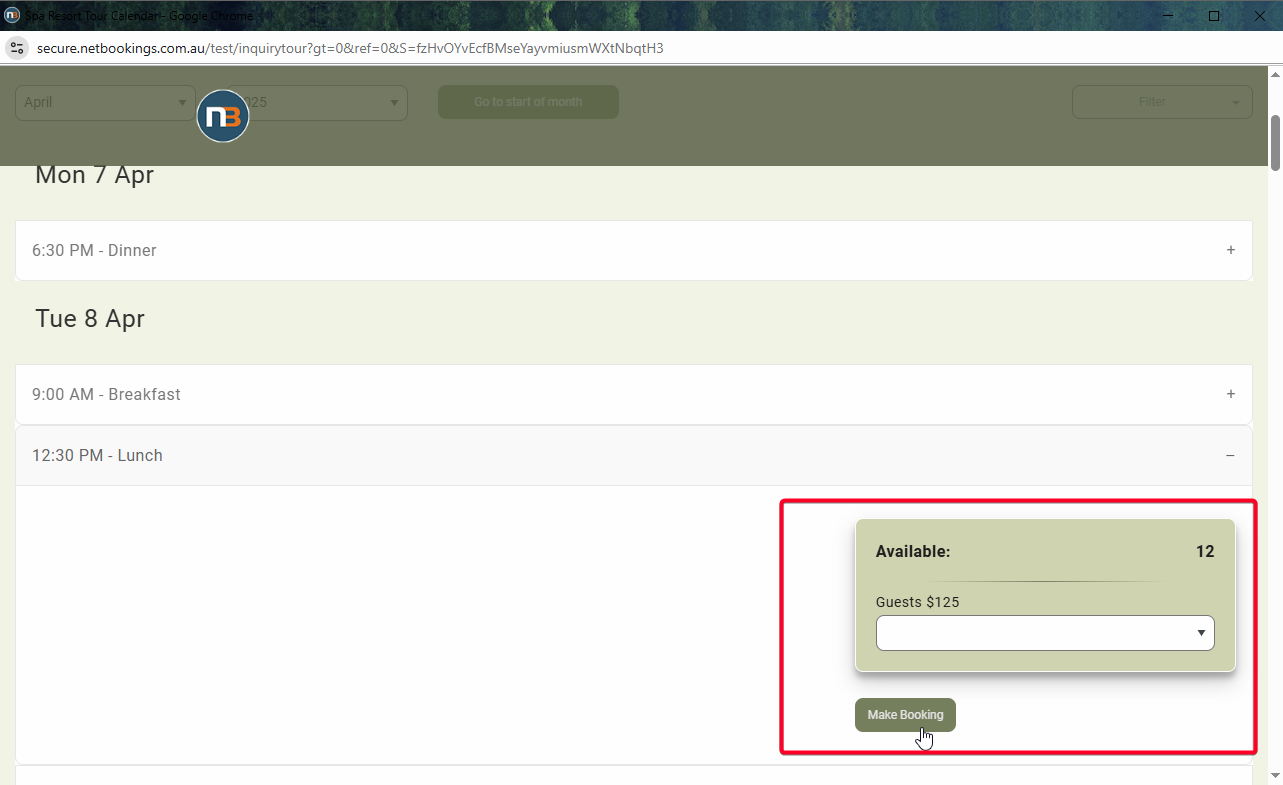
Enter Guest Details

Opt to send invoice to agent or guest. Add guest details.
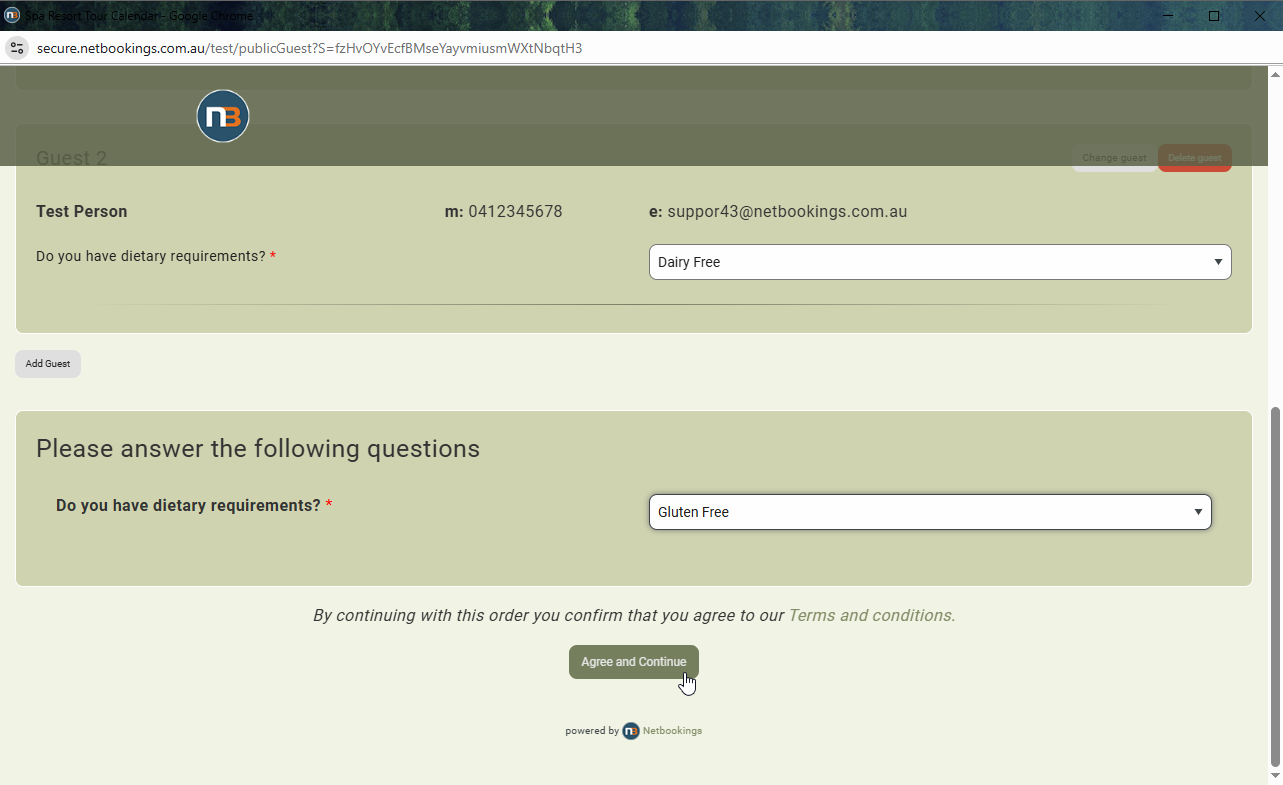
When complete, ‘Agree and Continue’ to payment screen.
Make Payment
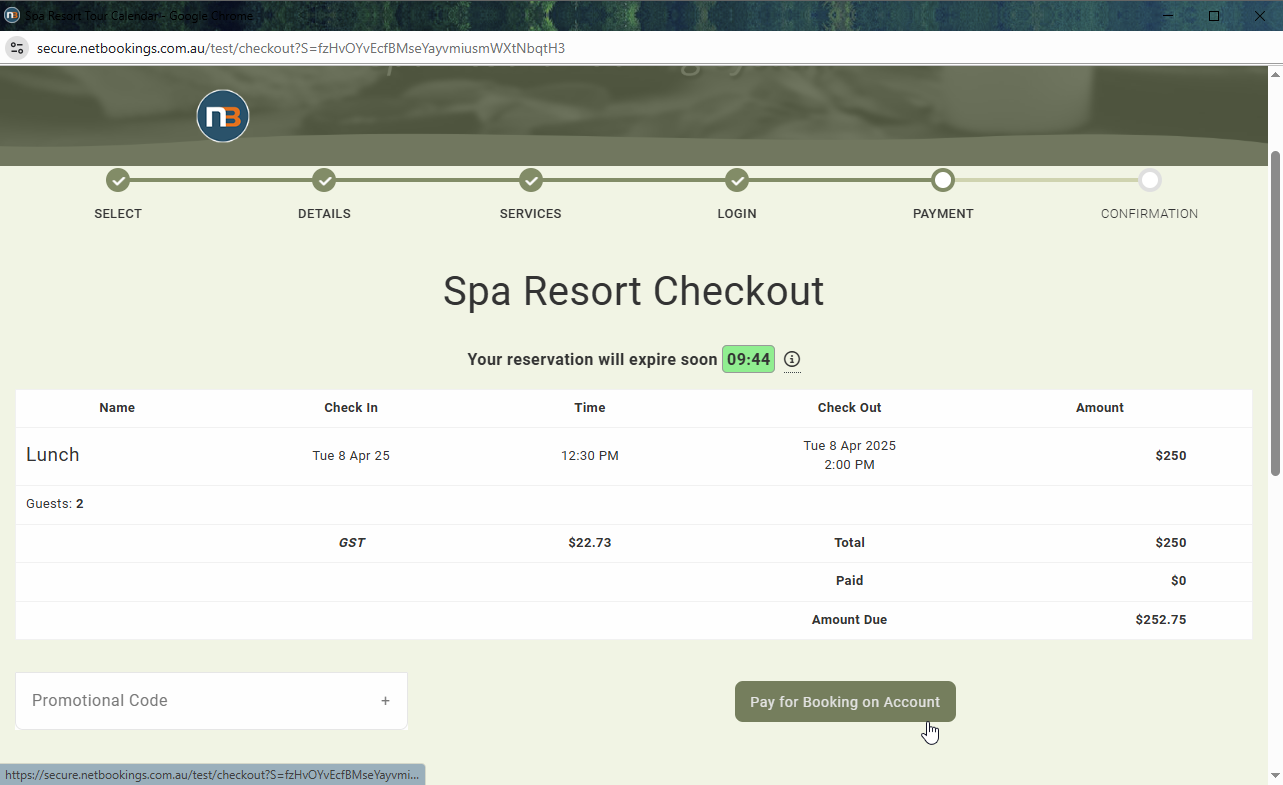
Make payment ‘On Account’ for payment later (arranged with business upon receiving business invoice).
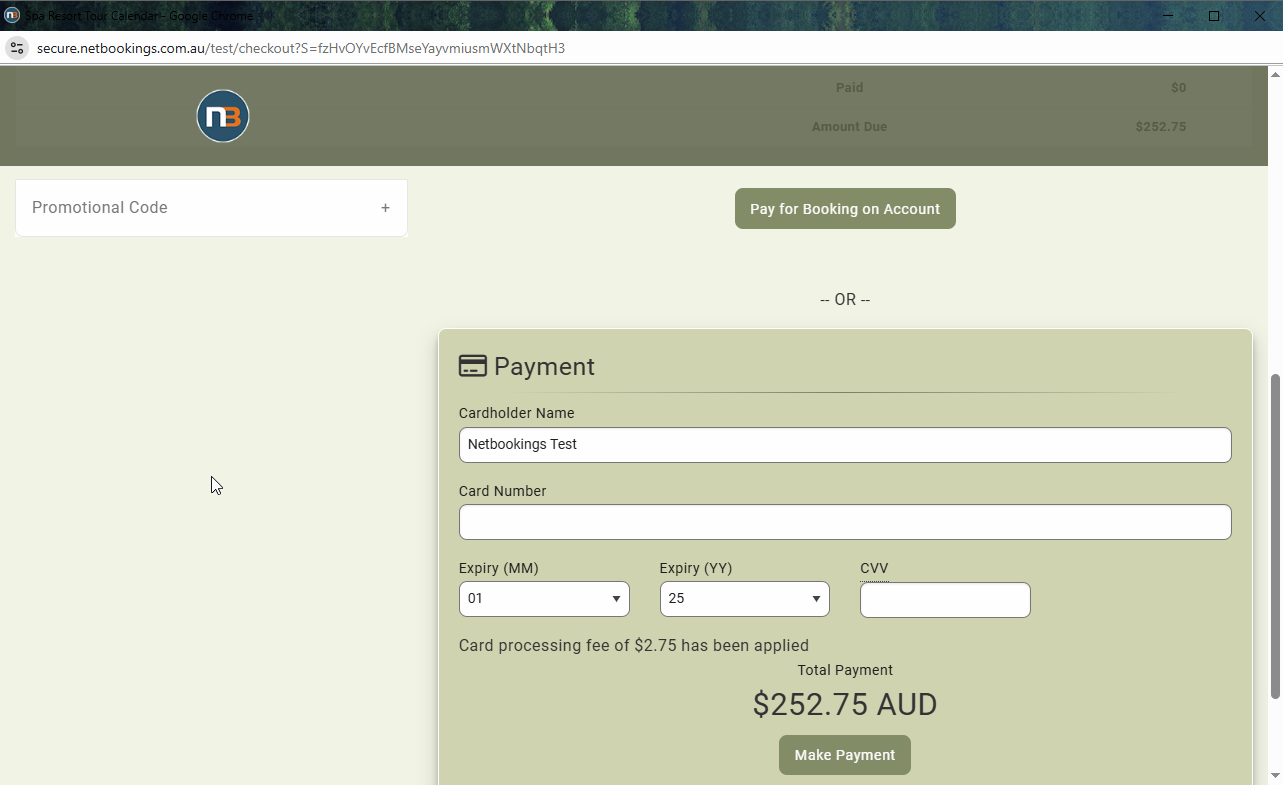
Or make credit card payment to finalise immediately.
Receive Confirmation
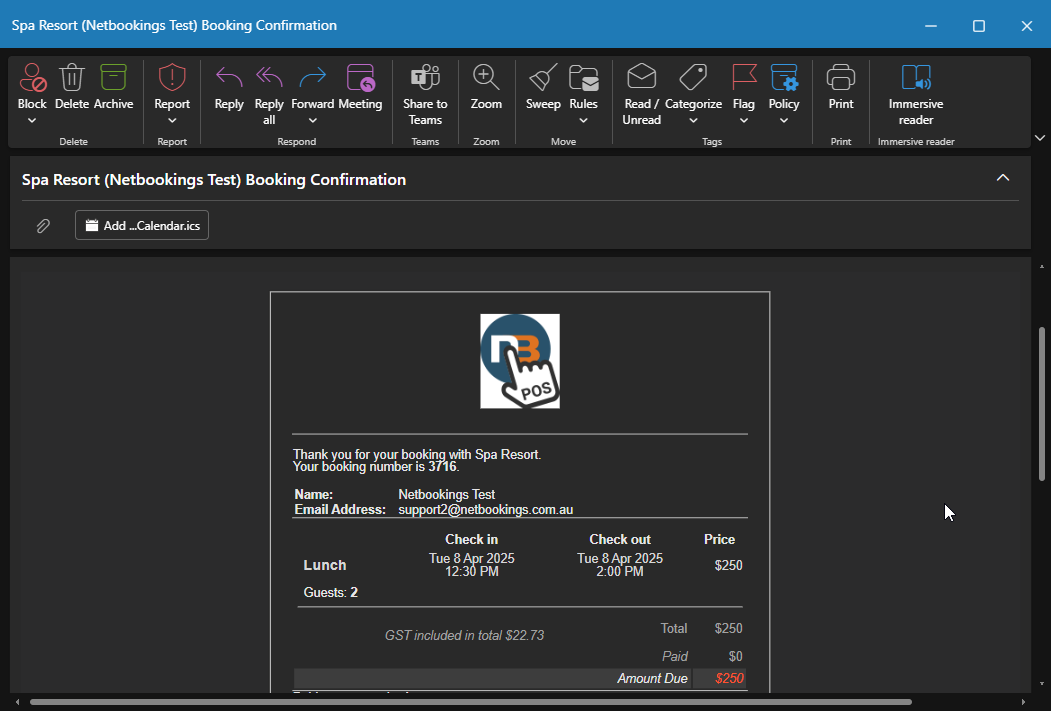
Agent invoice if selected to receive it.
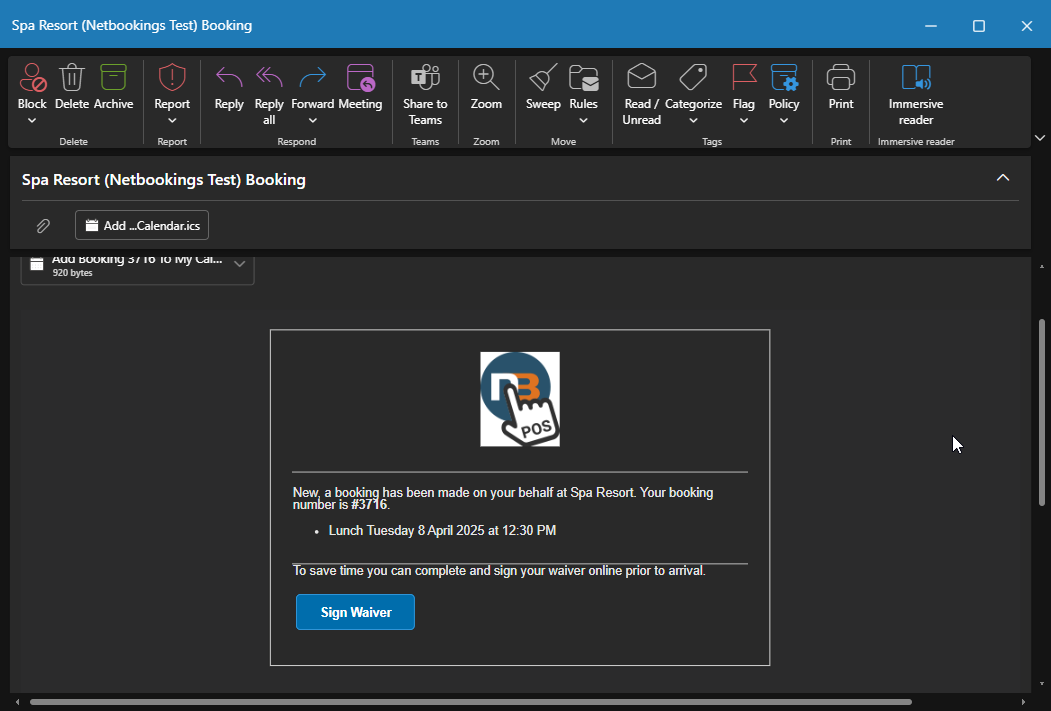
Guest confirmation if not sent invoice.
Change Booking
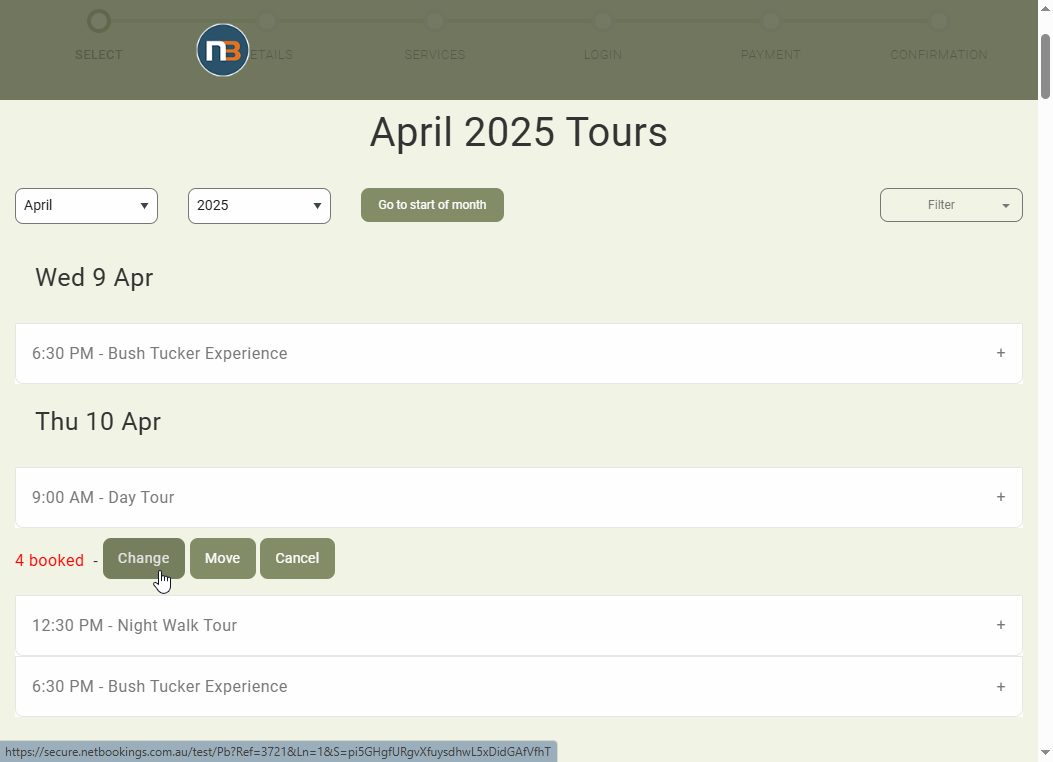
Open Tour/Event/Activity Calendar. See ‘Change’ button next to existing booking for a Tour session. Click ‘Change’ to make various changes to booking.
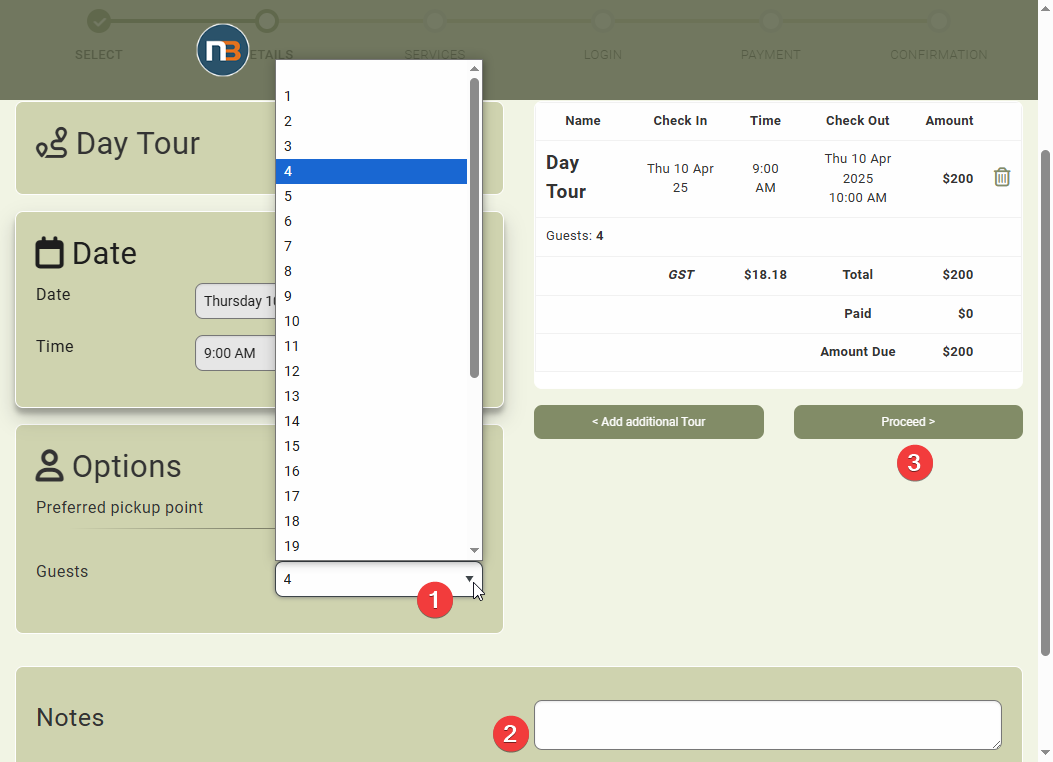
Number of guests can be modified here, add notes and then proceed.
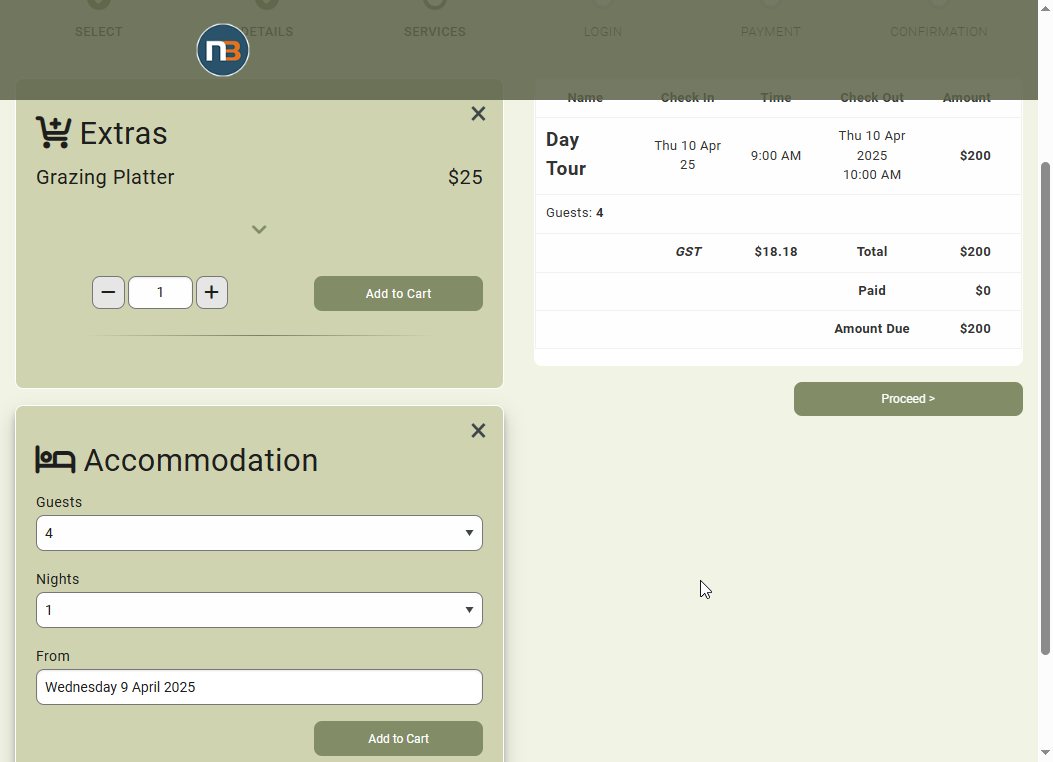
If Extras and Accommodation apply, they can also be added to booking here.
Adding and Removing Guests
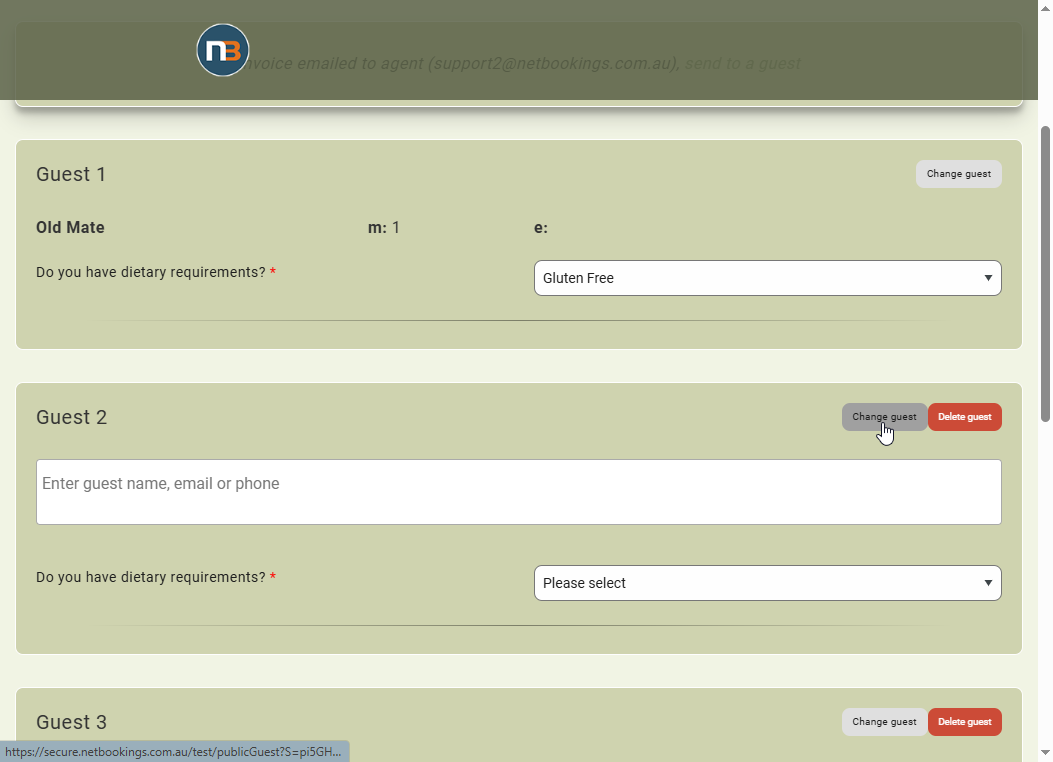
Clicking the ‘Change guest’ button allows us to change existing guest to a new or another existing guest.
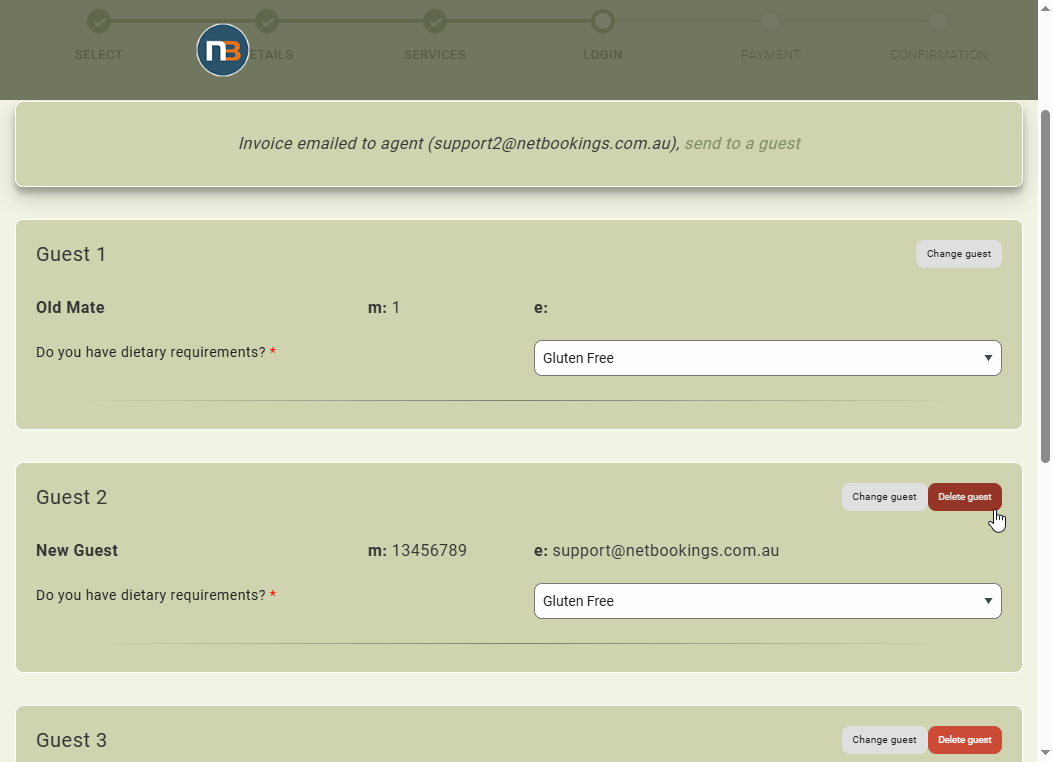
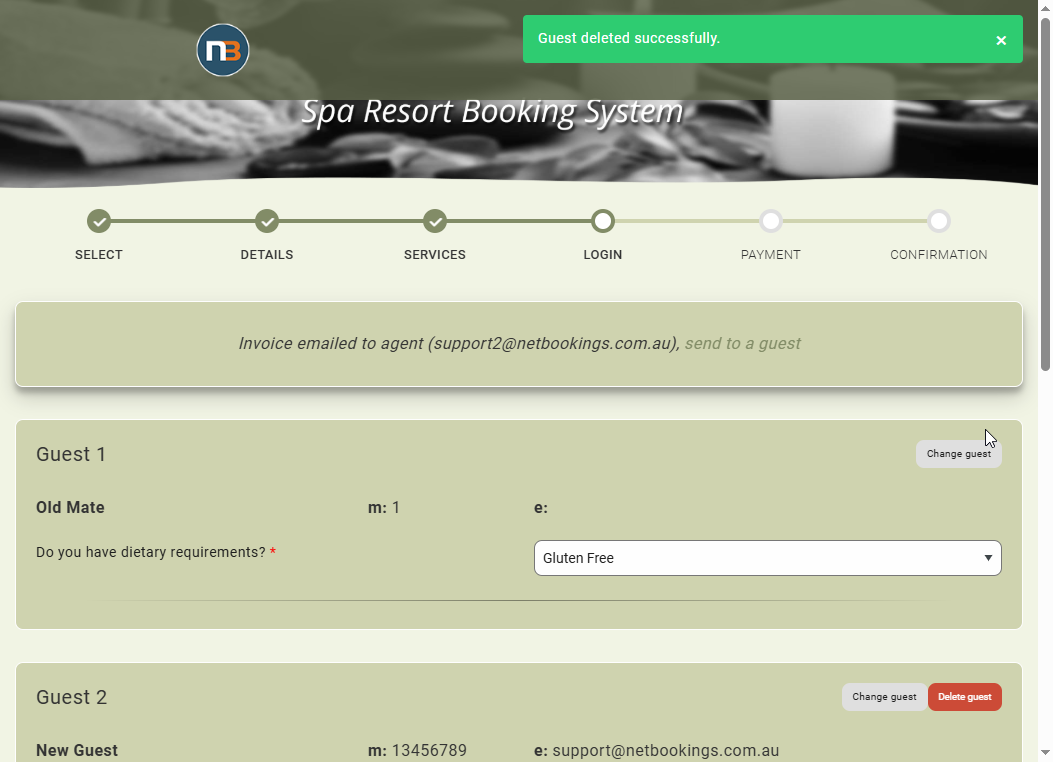
Click the ‘Delete guest’ button to remove existing guest from booking and reduce overall number of guests (-1).
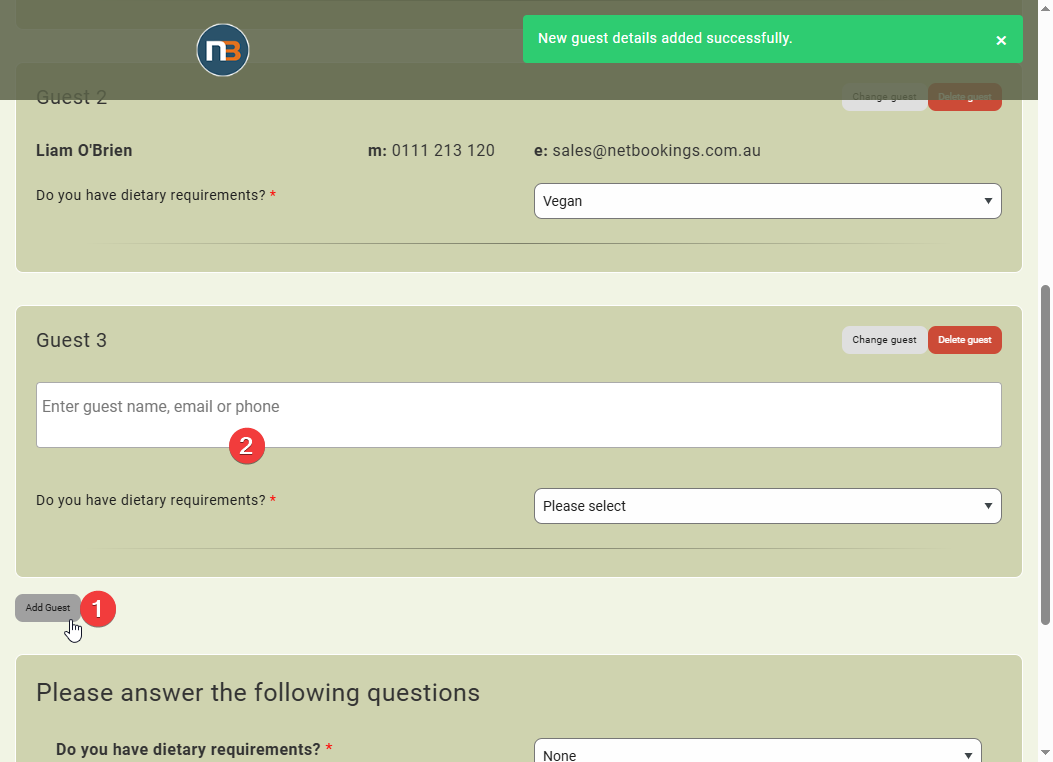
At the end of all guest details, click the ‘Add Guest’ to add new or existing guest to the booking.
Moving Existing Bookings
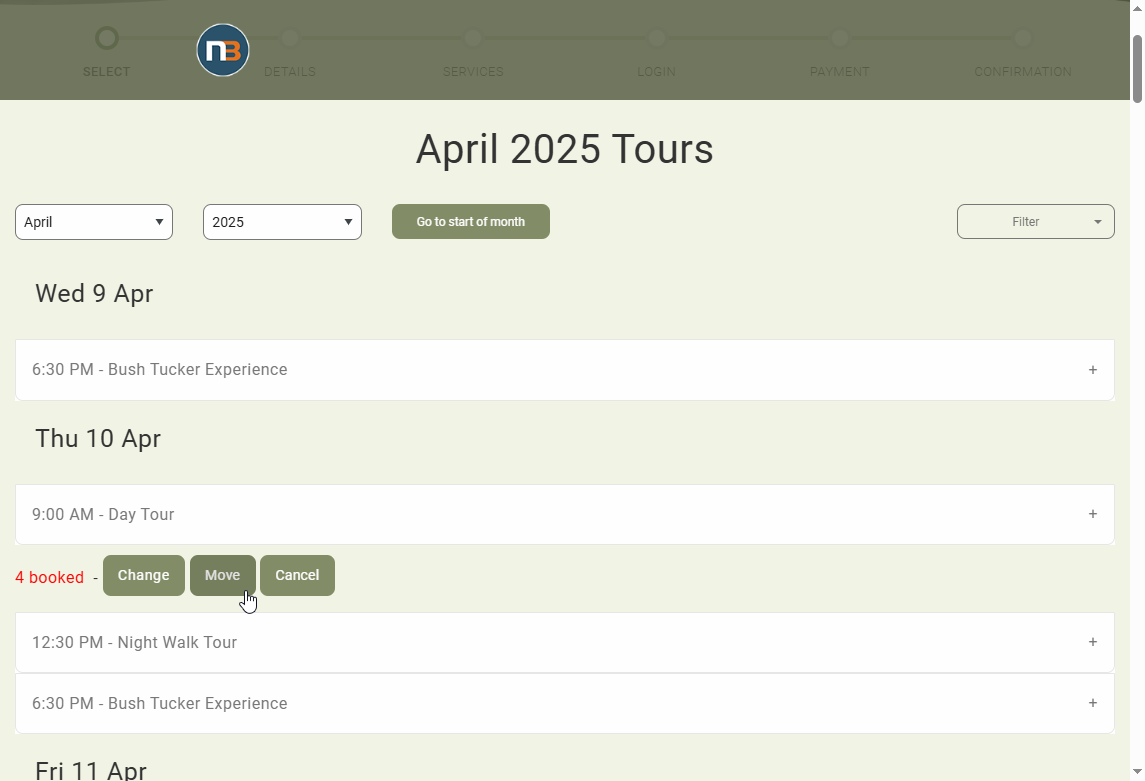
Open Tour/Event/Activity Calendar. See ‘Move’ button next to existing booking for a Tour session. Click ‘Move’ to initiate move of booking.
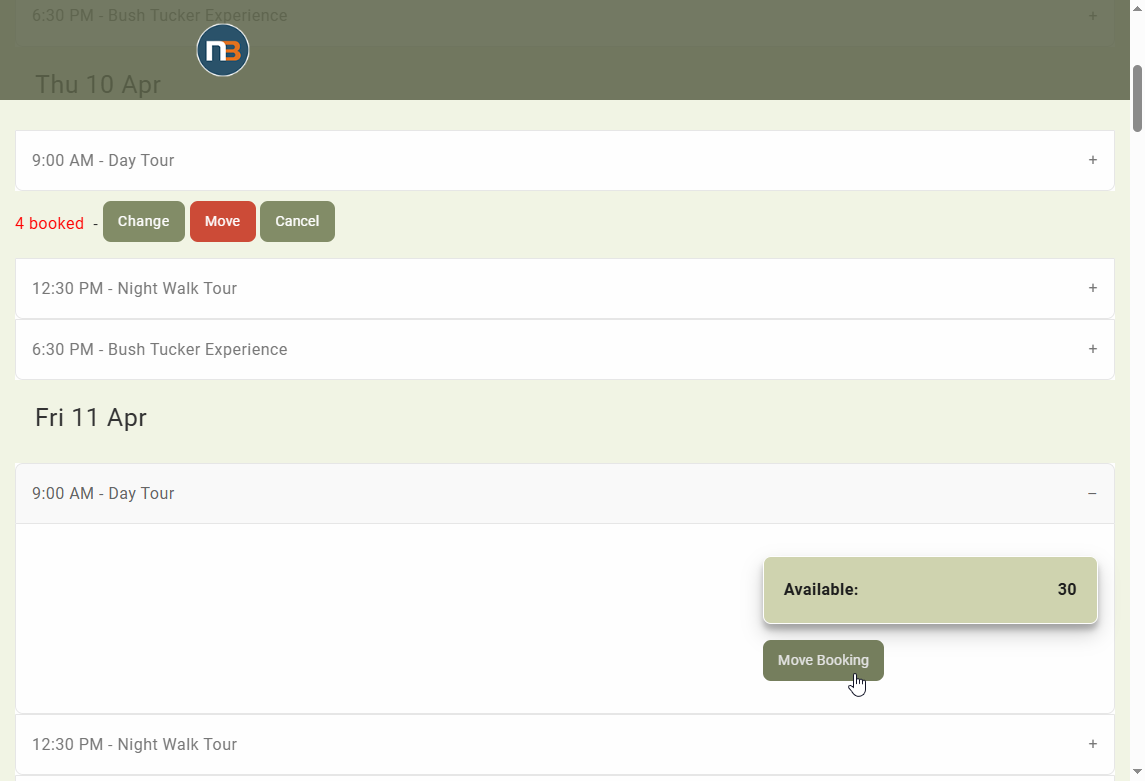
Select another tour session on current date or another to proceed. Then click ‘Make Booking’ to move booking.
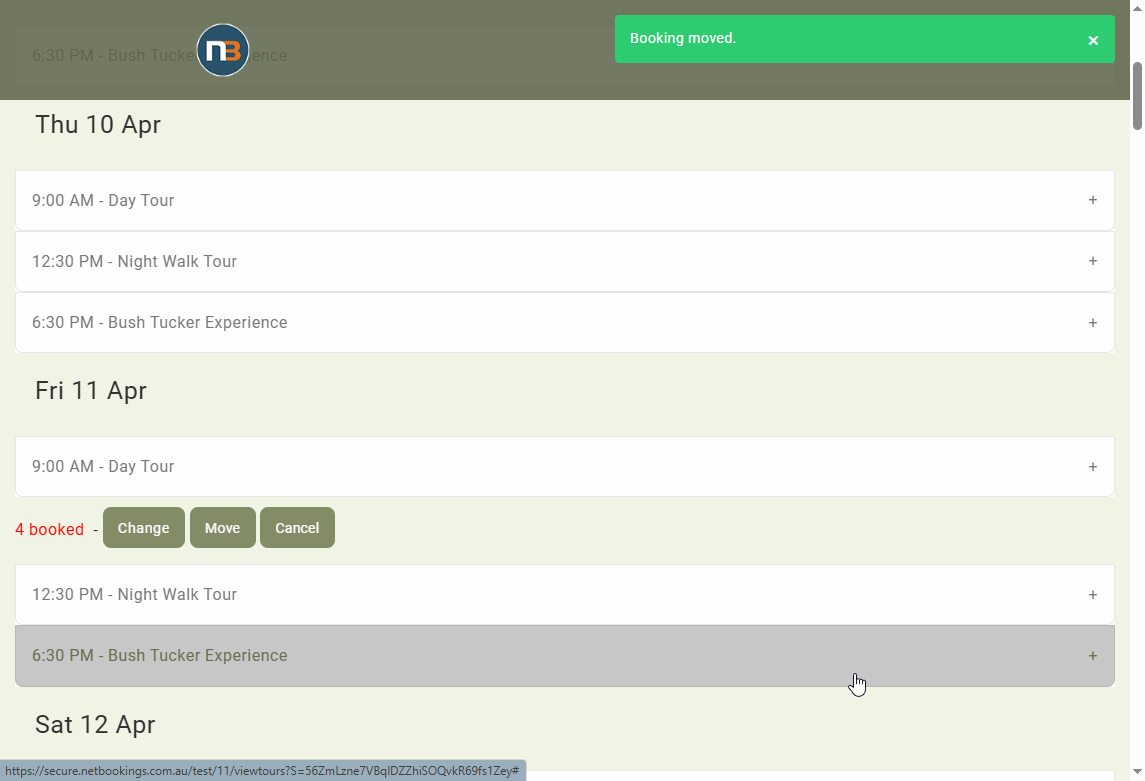
Message confirms booking was moved and booking now comes under new session.
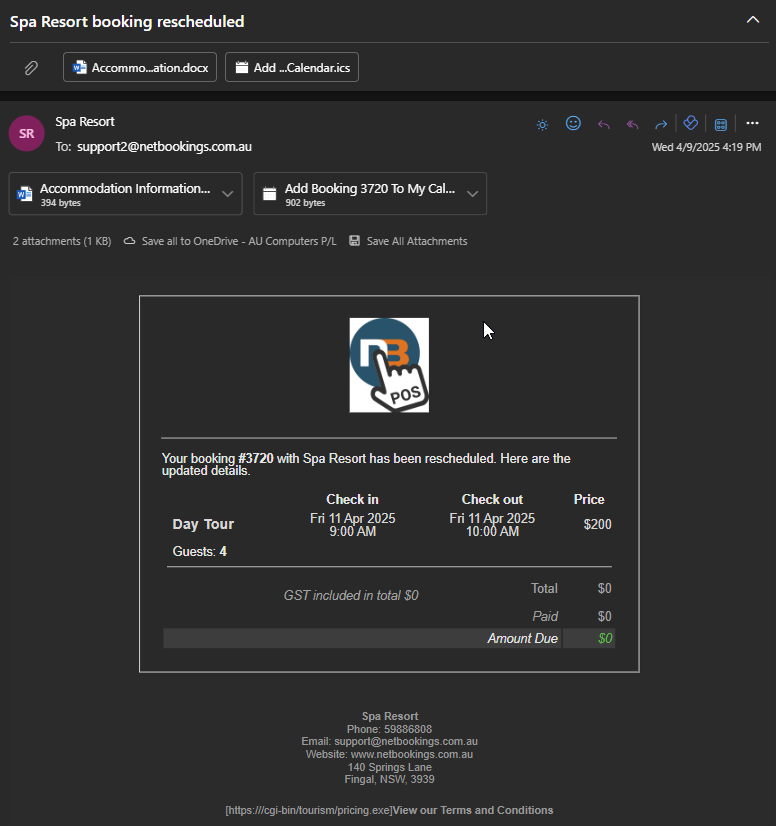
Agent receives confirmation of reschedule of booking.
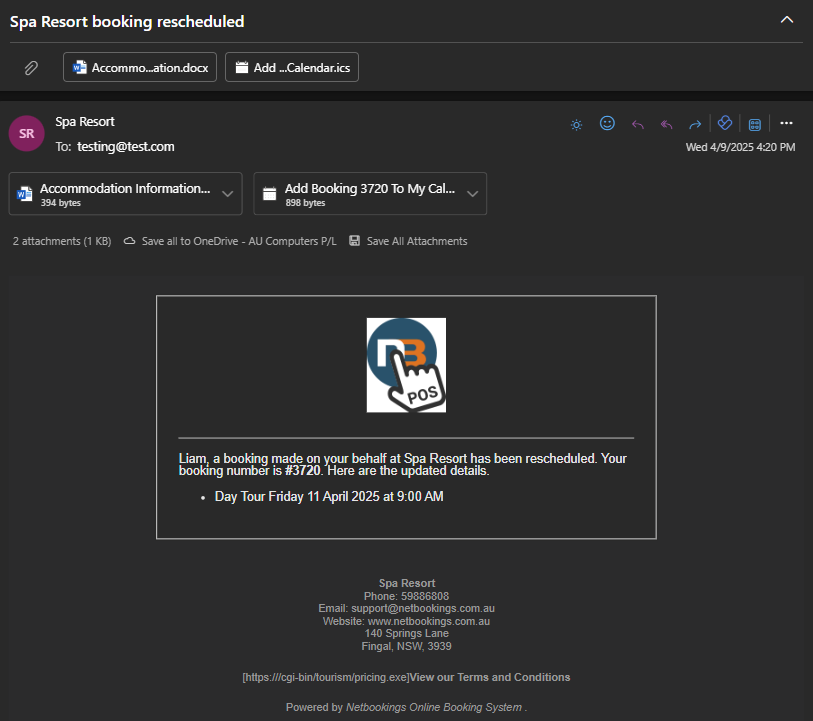
Guest receives confirmation of reschedule of booking.
Cancelling Existing Bookings
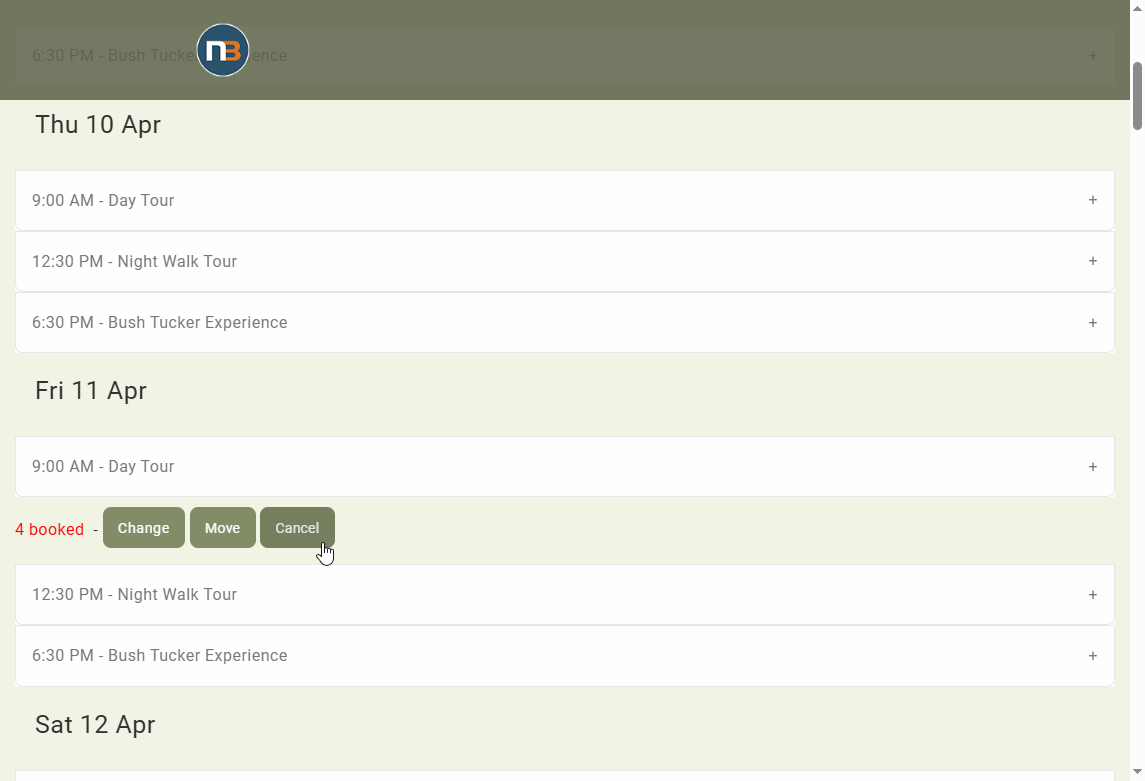
Open Tour/Event/Activity Calendar. See ‘Cancel’ button next to existing booking for a Tour session. Click ‘Cancel’ to initiate cancellation.
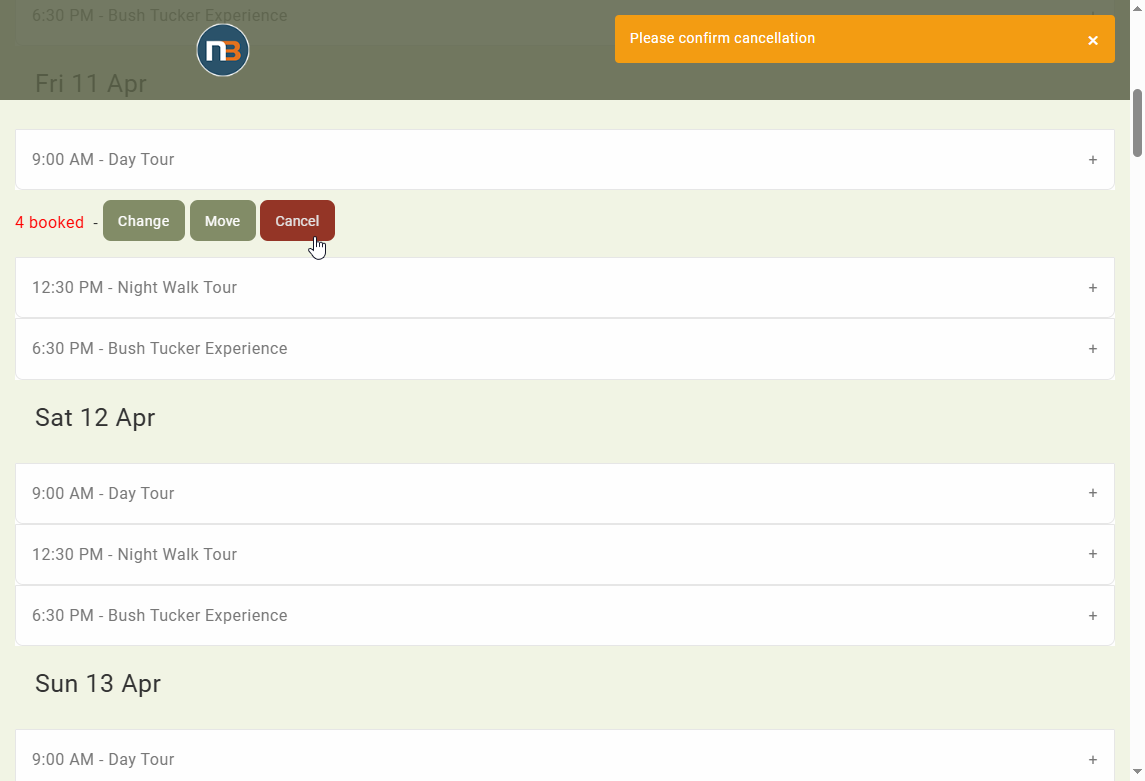
Message will appear and shift screen down to where booking exists on page – you now must confirm the cancellation of this booking by clicking ‘Cancel’ again.
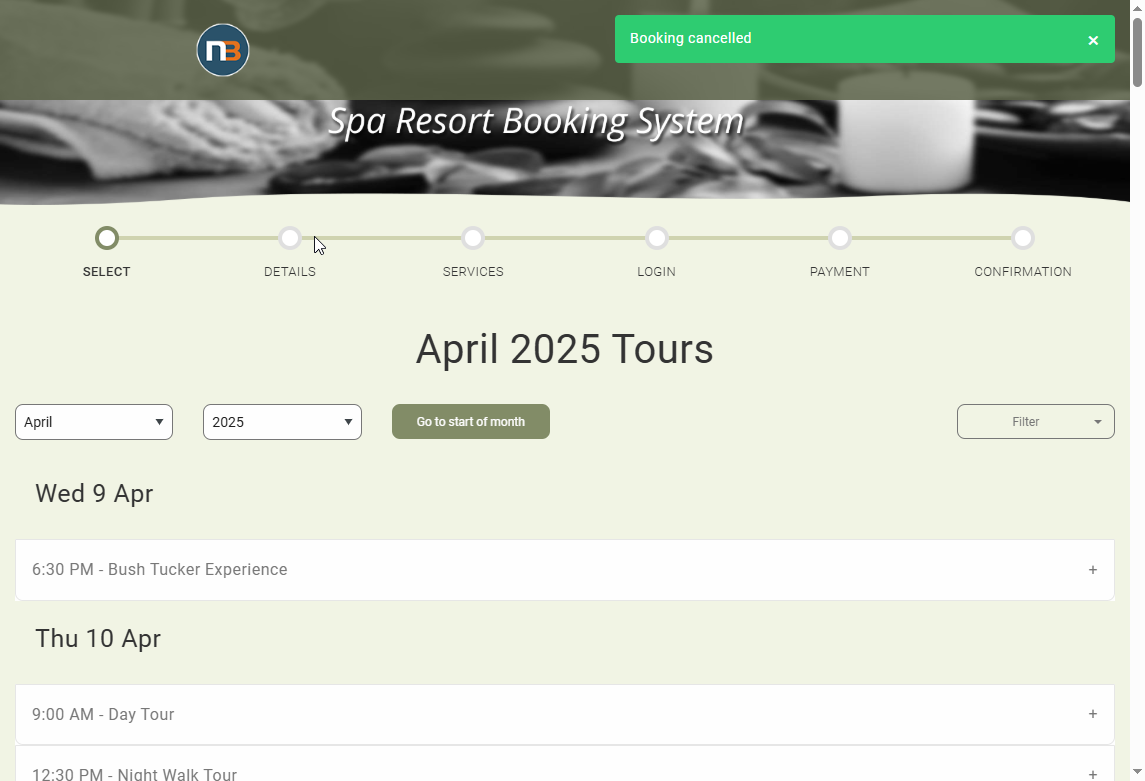
Once done, message appears confirming booking has been cancelled.
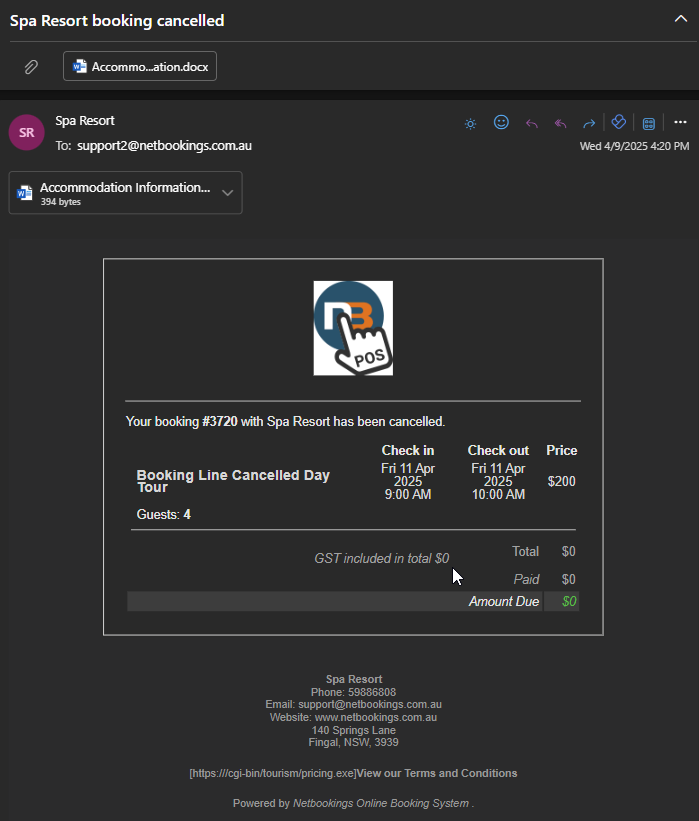
Agent receives email for cancellation of booking.
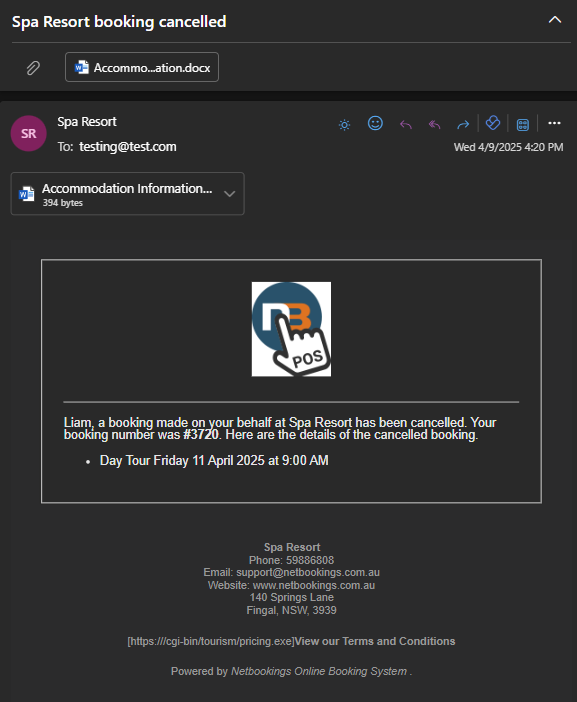
Guest receives email for cancellation of booking.
