Bathing and Spa Waivers
Waivers for Spa and Bathing bookings can be seen in Bathing Calendar and Spa bookings to show status of guest waivers. They can be clicked from the menus so that they can be filled out or inspected.
Spa Bookings and Waivers
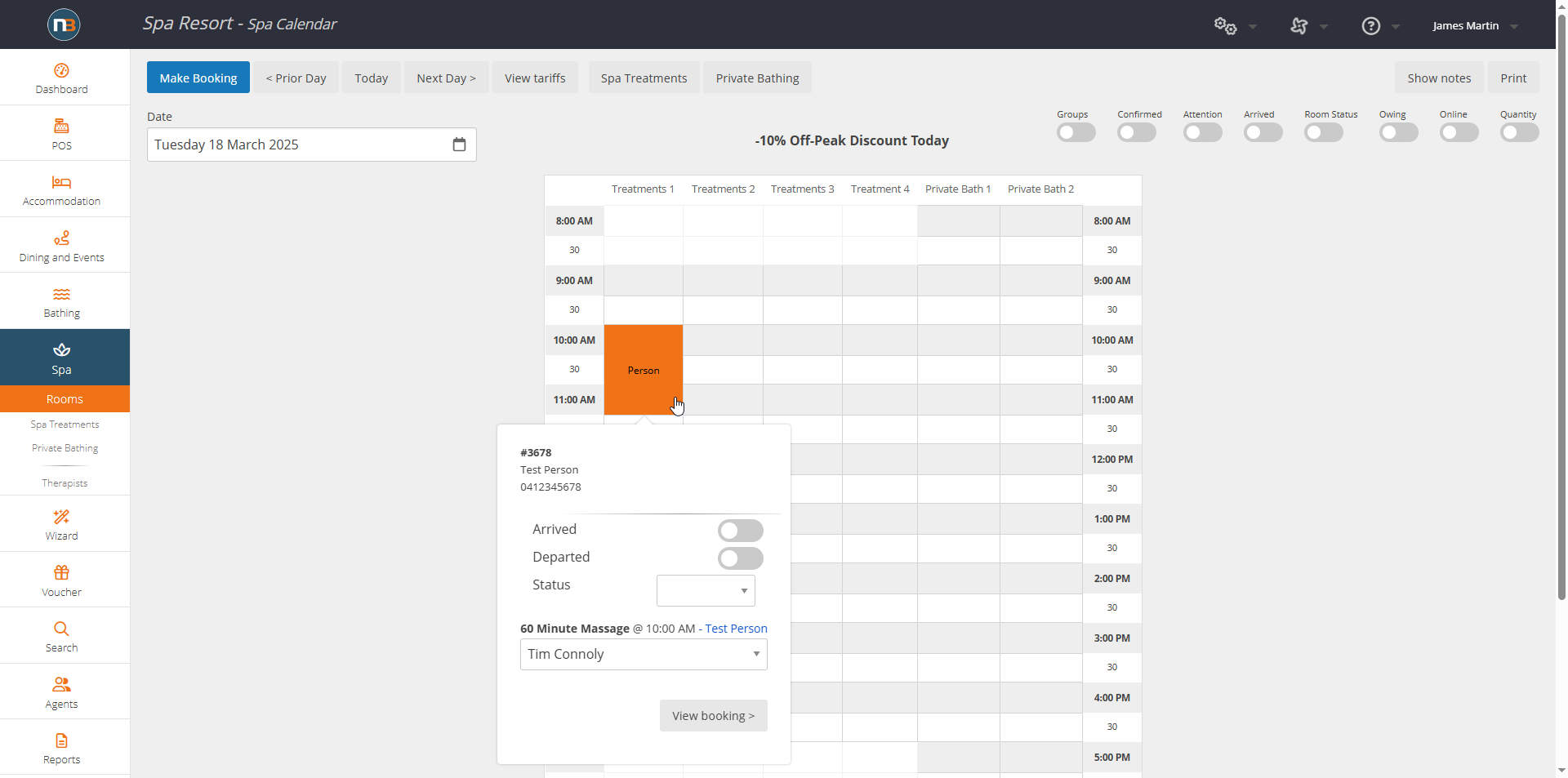
Go to Spa>Rooms to find a relevant booking (where guest is required to sign waiver).
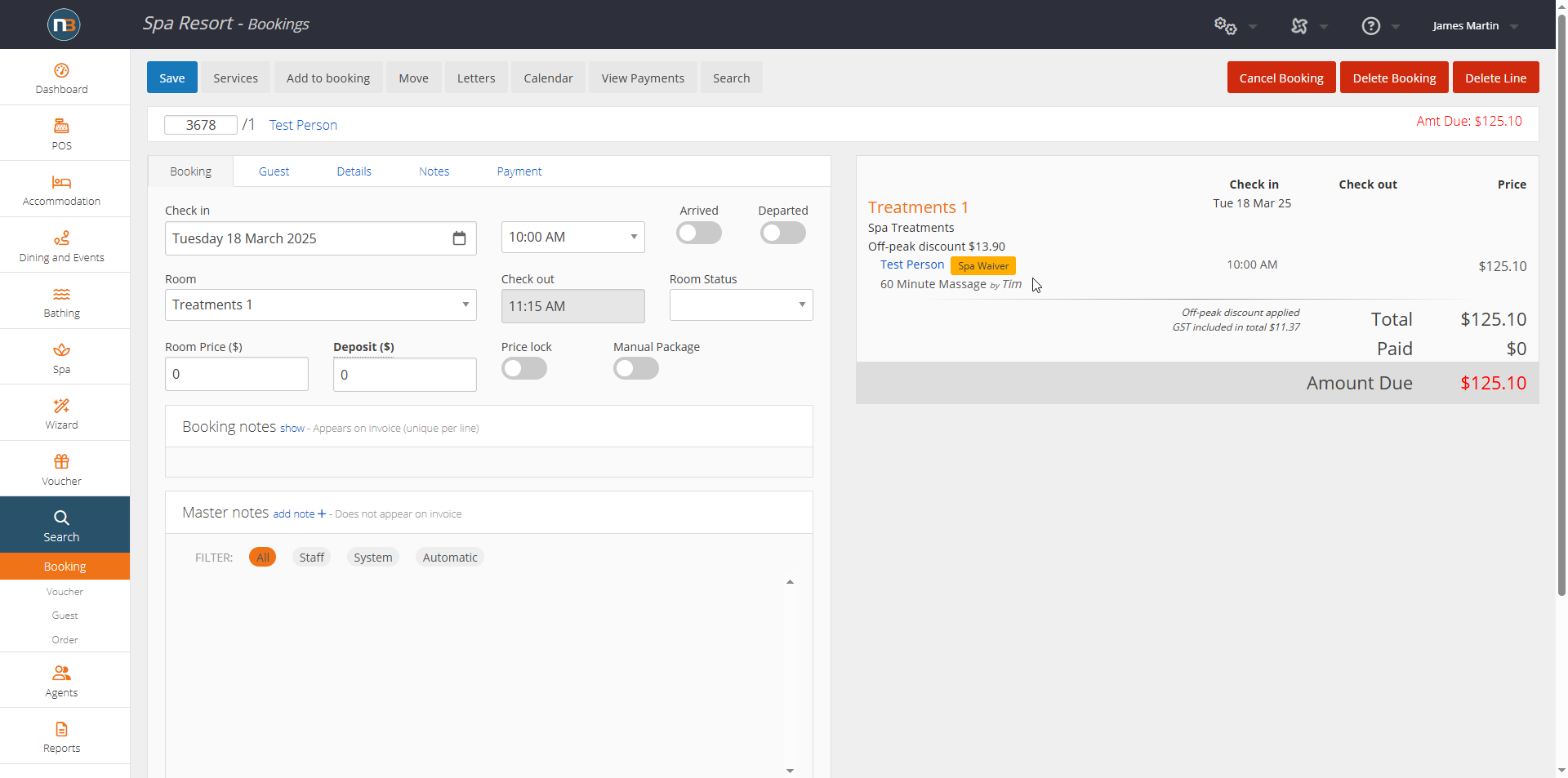
We can see next to the guest’s name at the booking line an orange box indicating the Waiver needs to be accepted by staff.
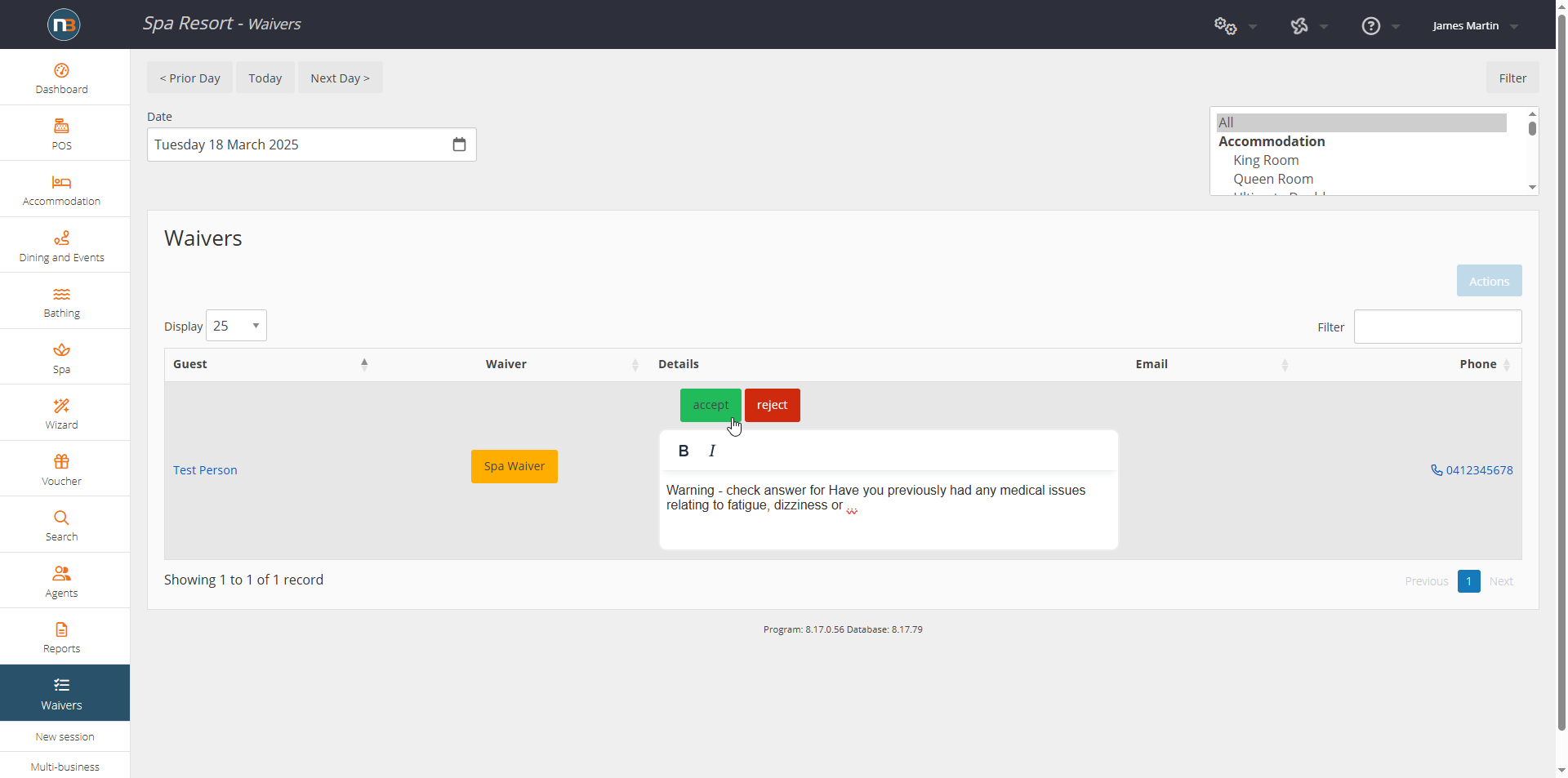
Staff can go to Waivers menu to accept or reject waiver. In this example we accept.
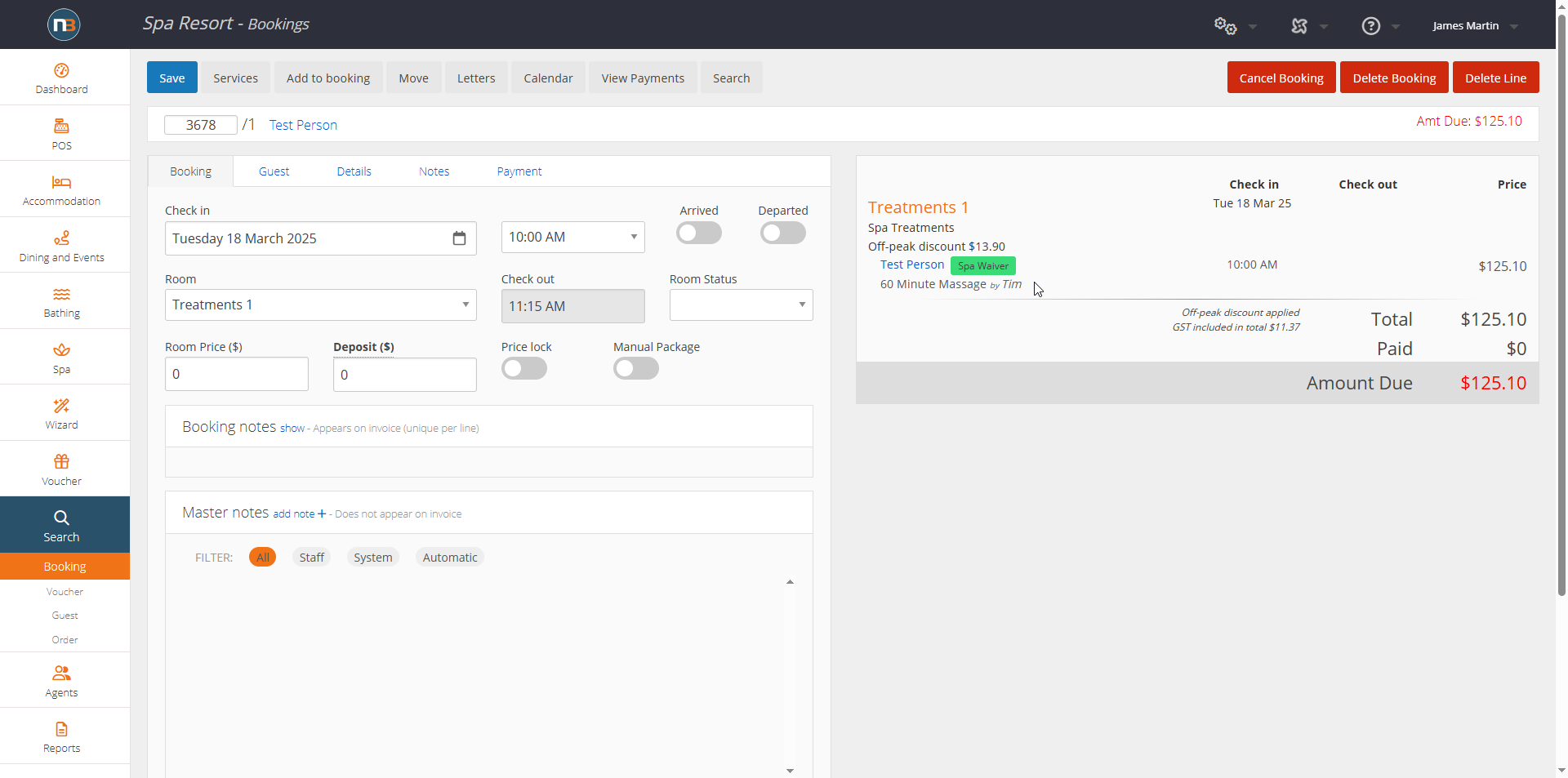
Note now the box has turned green.
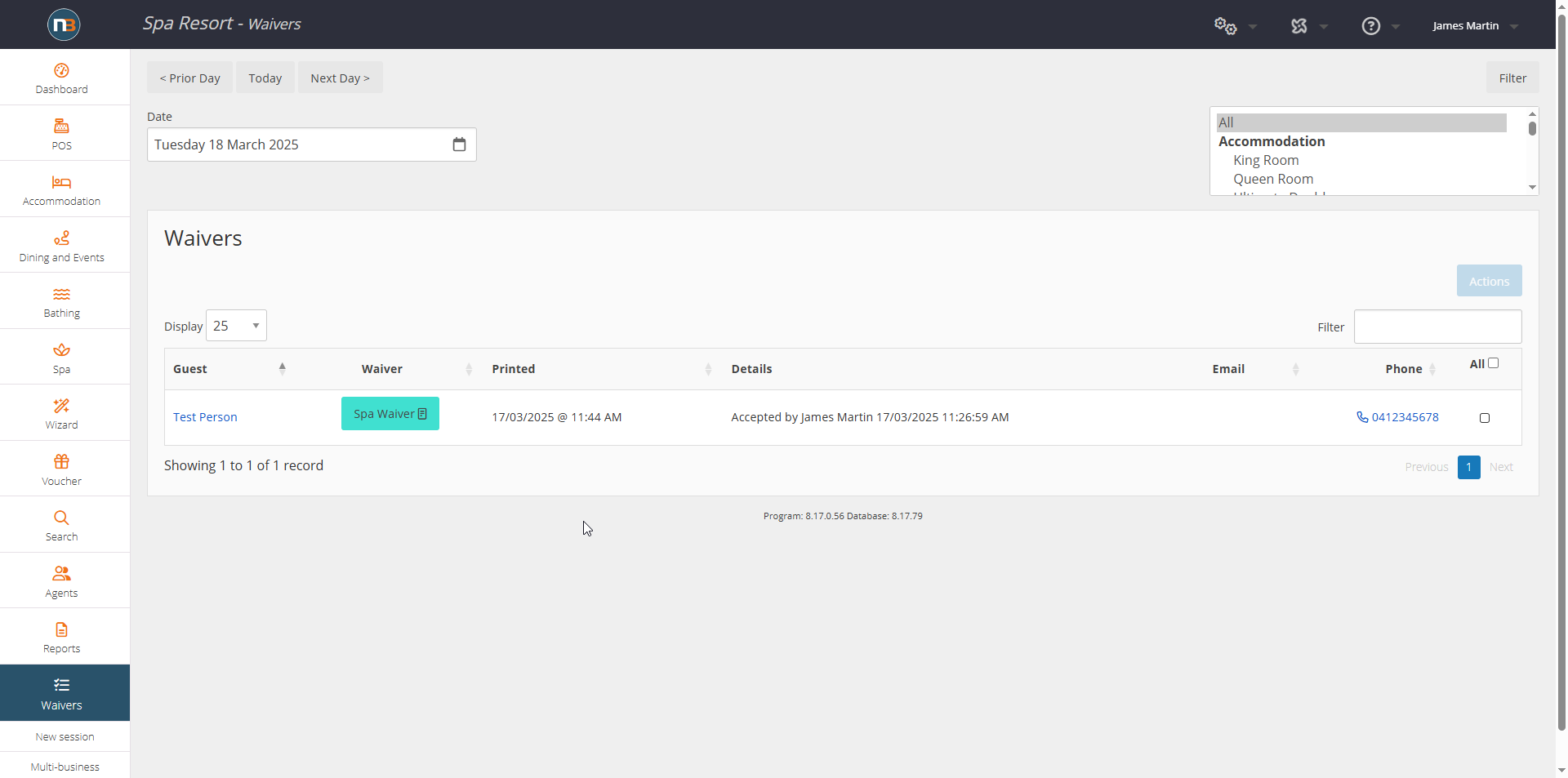
If printed at Waiver screen box will turn turquoise.
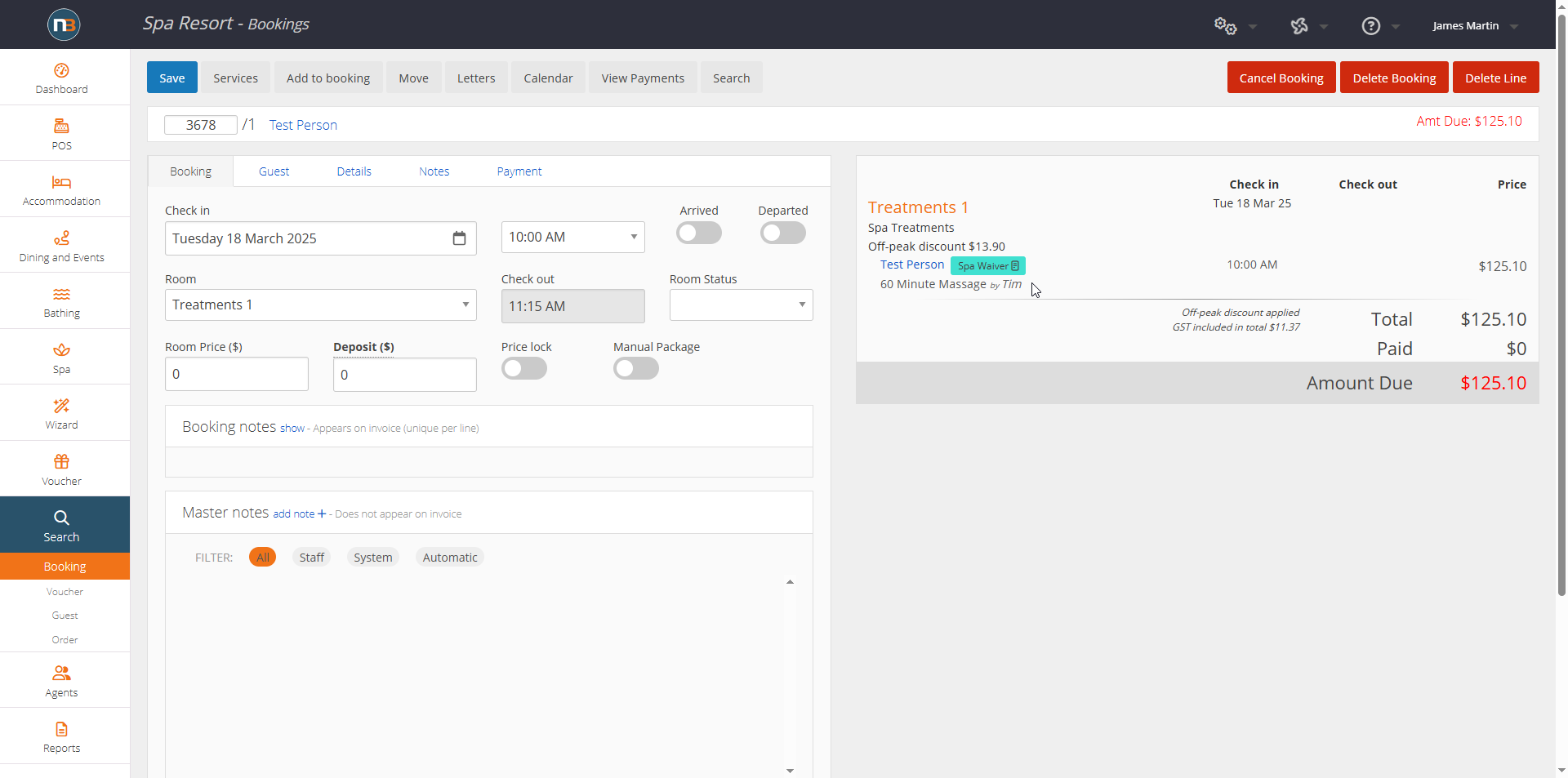
This is reflected at booking level.
Bathing Booking Session & Waiver Status
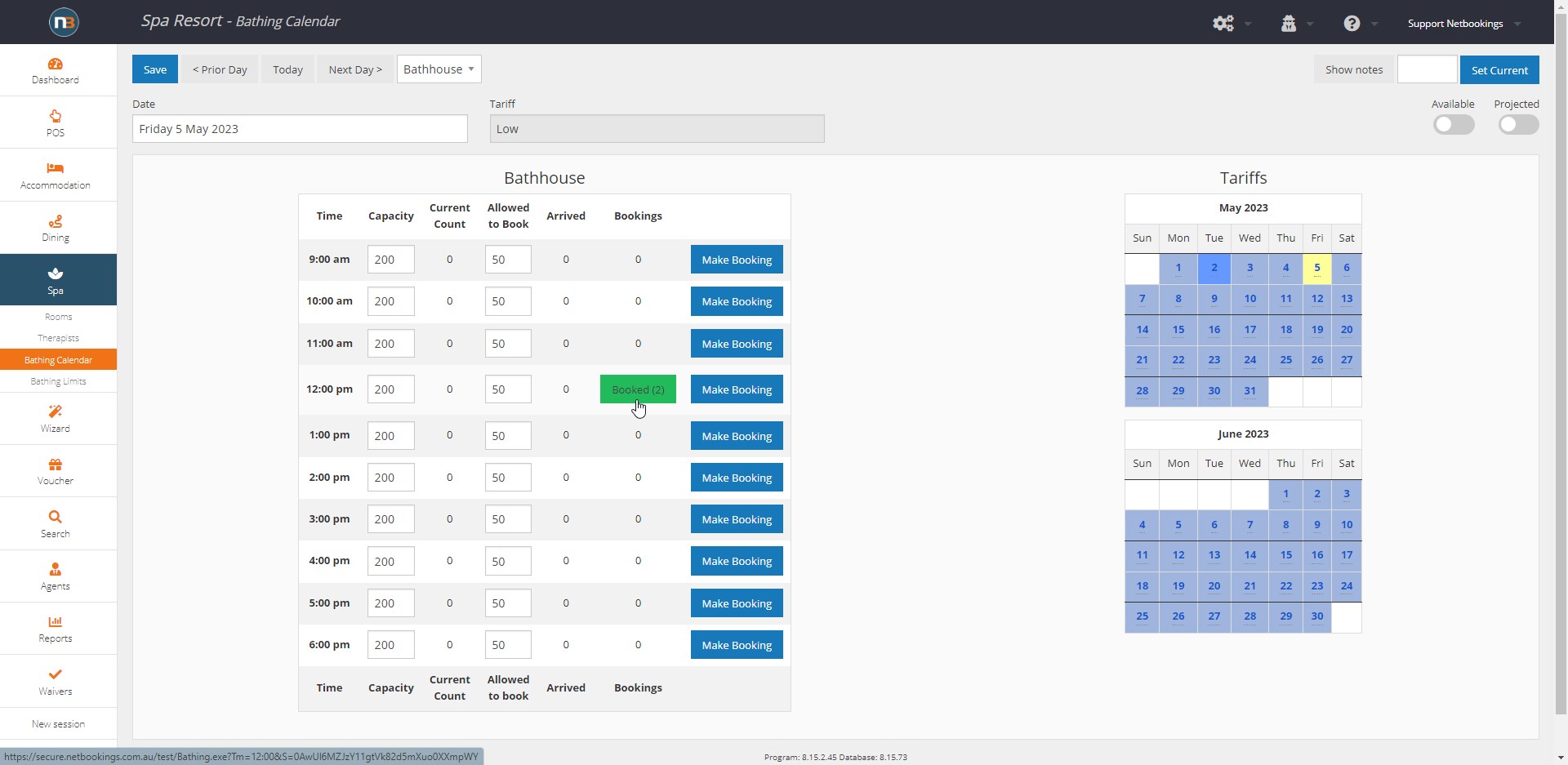
Navigating to the ‘Bathing Calendar’ – it’s possible to select the green ‘Booked’ button to view the details of bookings under any session (where booking is available).
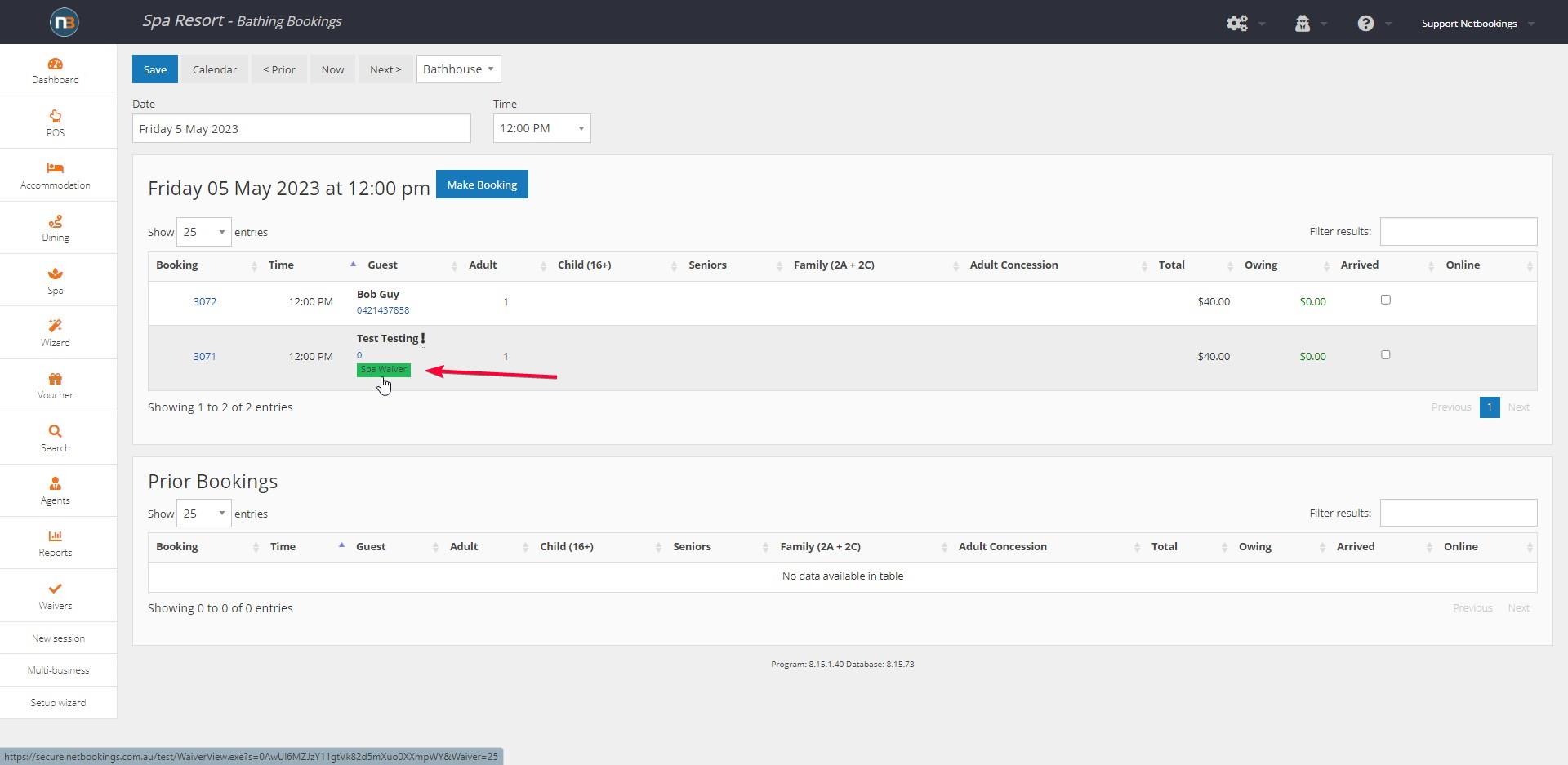
Here is the list of all bookings for that session with Guest details and ability to check in guests quickly (on right hand side).
In the list of bookings you will note the guest mobile, whether they are first time visitors (indicated by the ‘!’) and waiver status for each guest. This is useful in getting a quick glance at who has yet to fill out a waiver. Button will be green if complete and accepted. Orange if expired or needing acceptance from staff. Red if rejected by staff. Turquoise if accepted and printed by staff.
