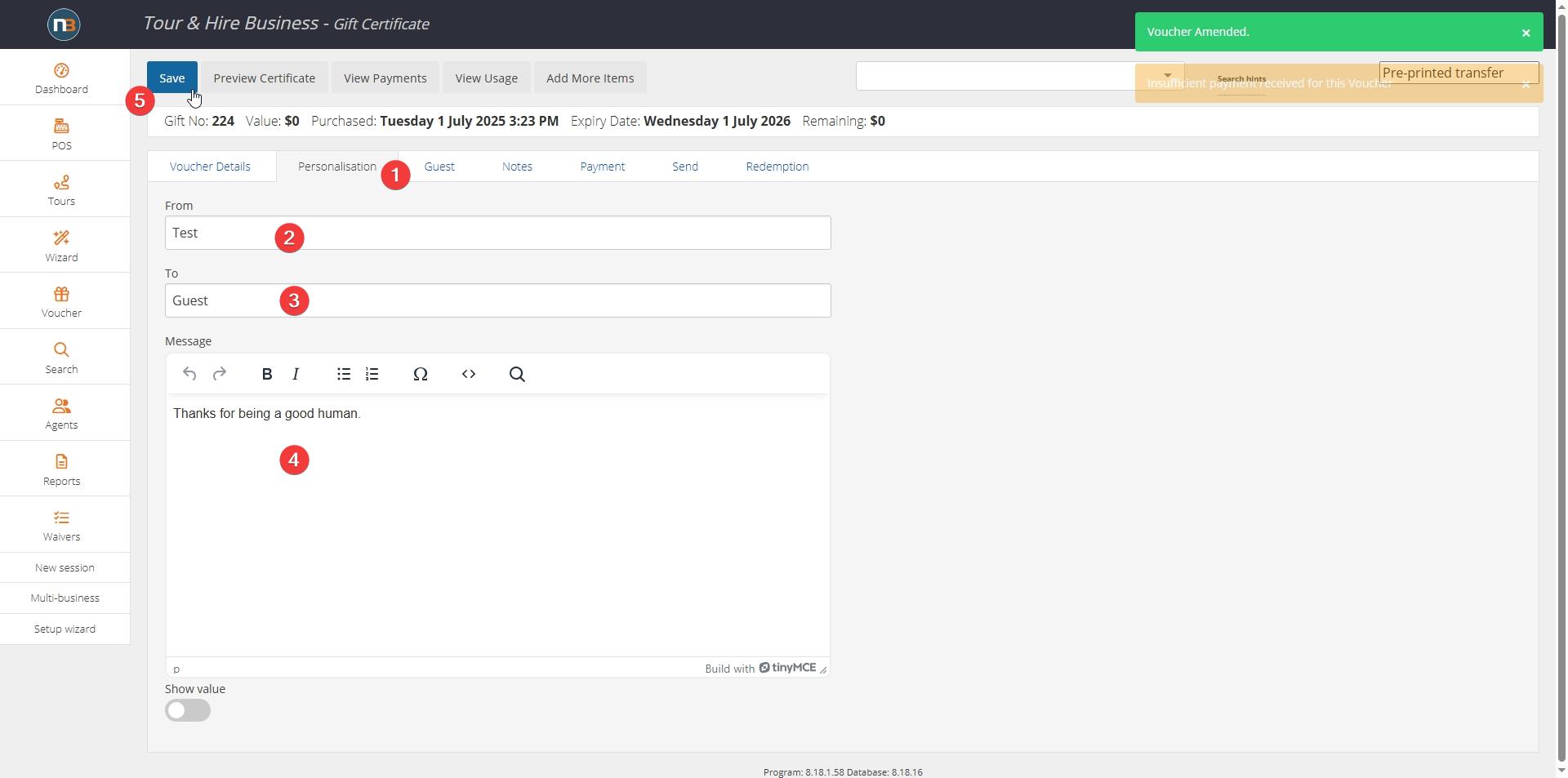Custom Monetary Vouchers
When guest requests a custom voucher amount you can create for them in Netbookings backend as outlined below.
Go To Voucher>New
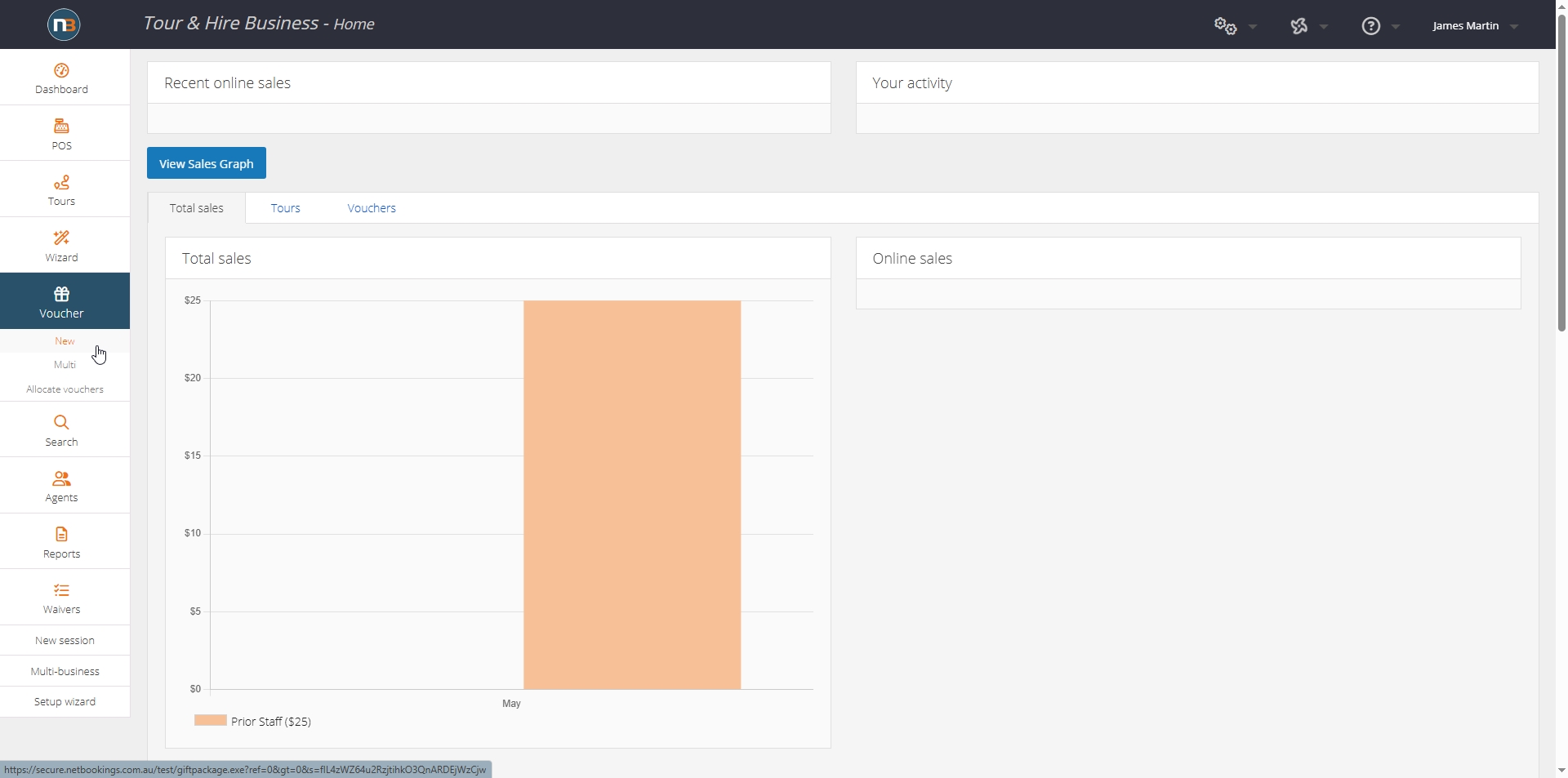
Select ‘Monetary Voucher’
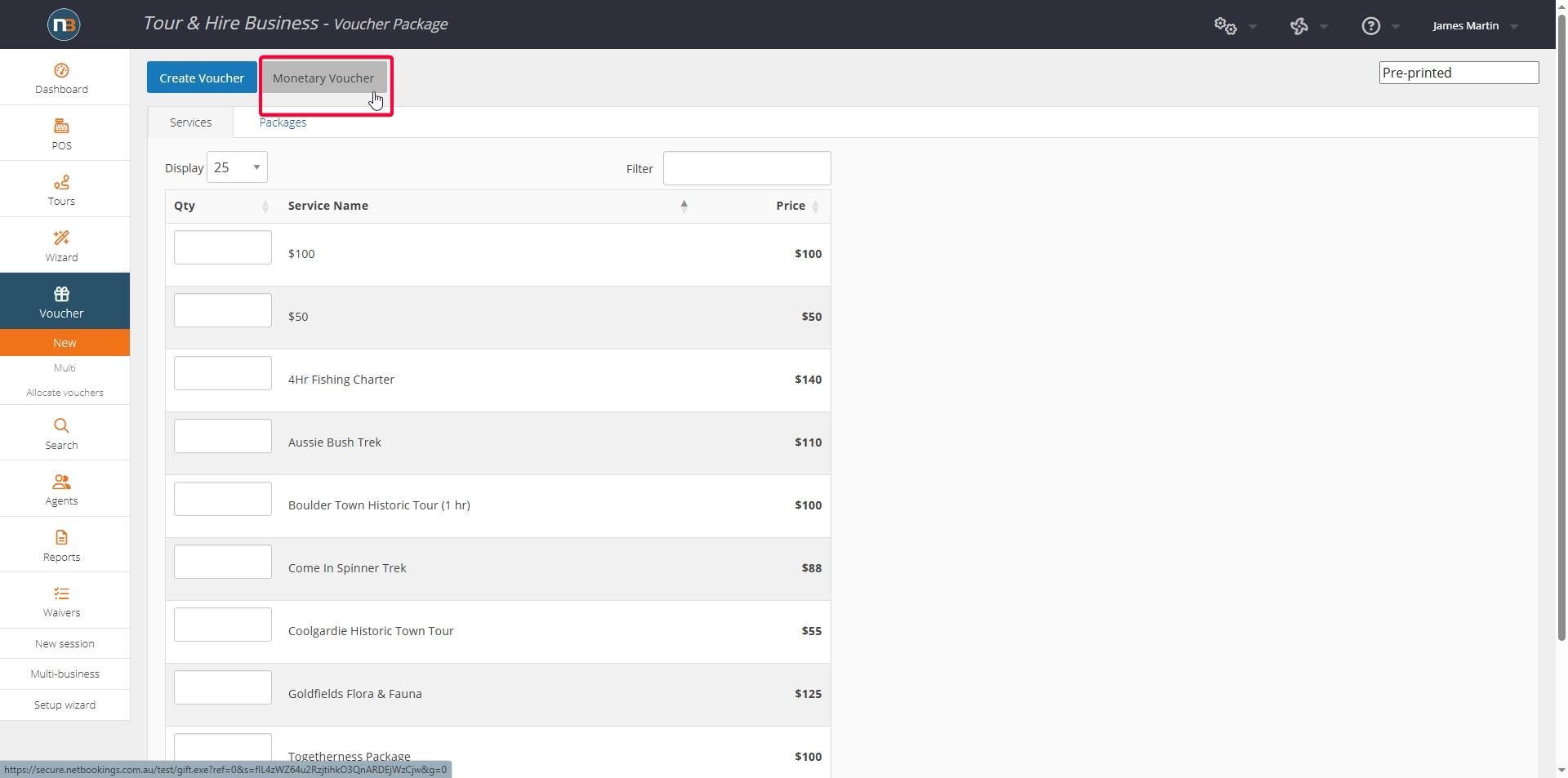
Save Voucher
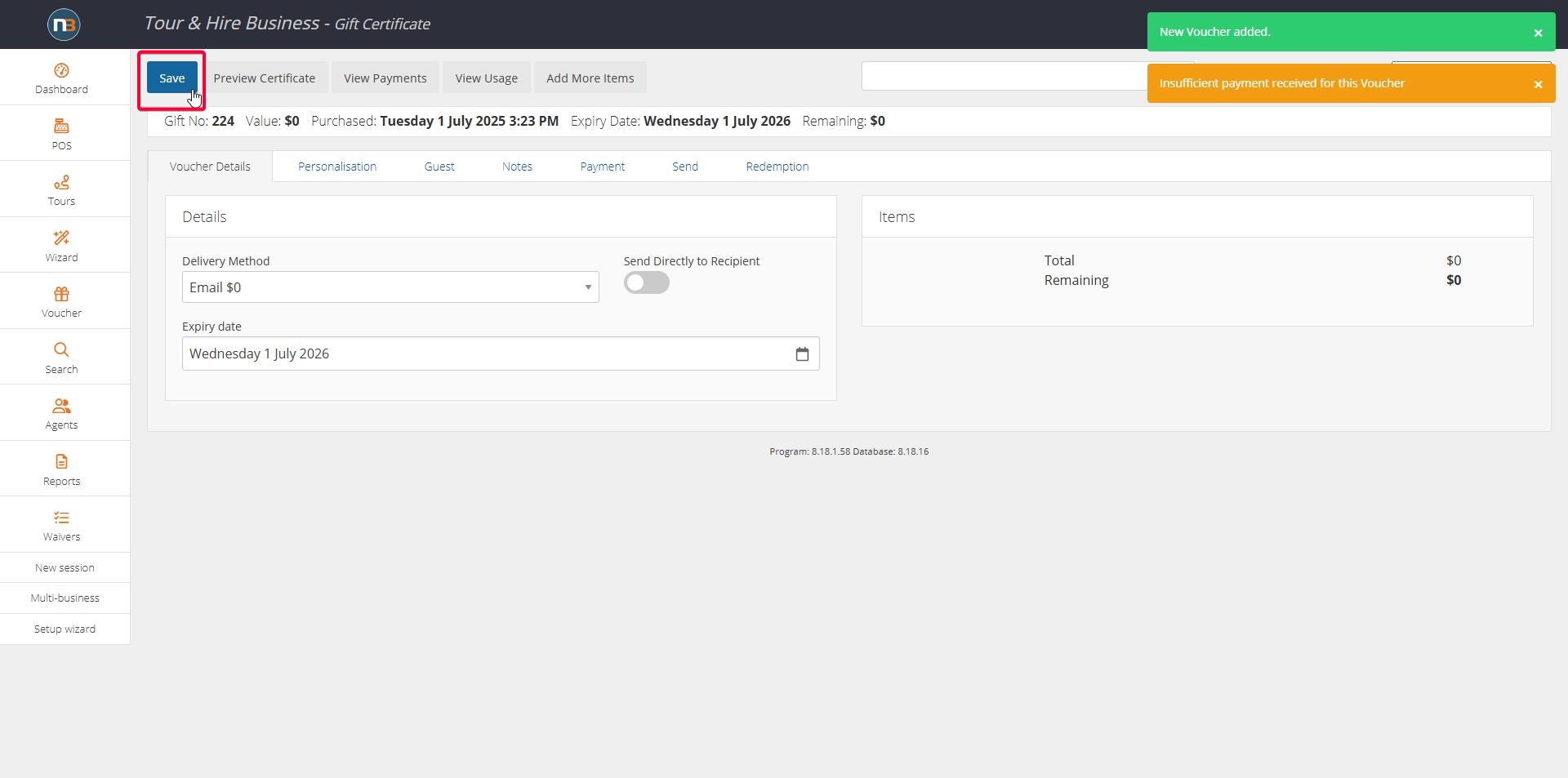
Save voucher first to establish it. Then amend voucher details to suit needs. See ‘Send Directly to Recipient’ option if this applies or select ‘Post’ instead of ‘Email’ delivery if this applies.
Go to ‘Personalisation’ tab
Now added ‘To’, ‘From’ and ‘Message’.
Go To ‘Guest’ tab
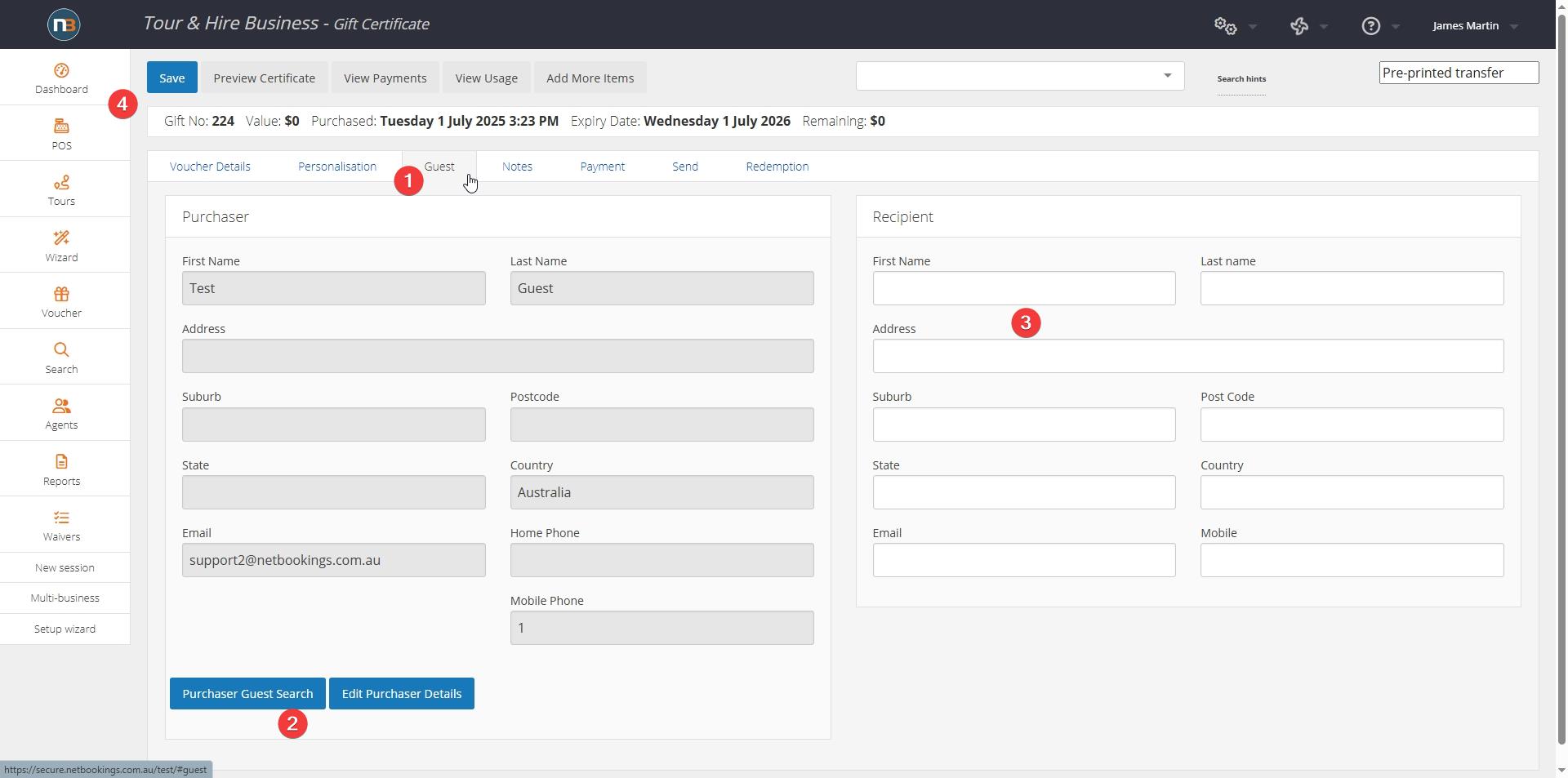
Assign Purchaser and Recipient (if voucher is to be sent directly to recipient as set in Voucher Details).
Go to ‘Payment’ tab.
Add custom amount guest wants for voucher and make credit card payment over phone or SMS payment link to guest to complete payment. Note Value and Remaining have $55 indicating payment received and value assigned to voucher ($55 remaining credit).
Go To ‘Send’ tab
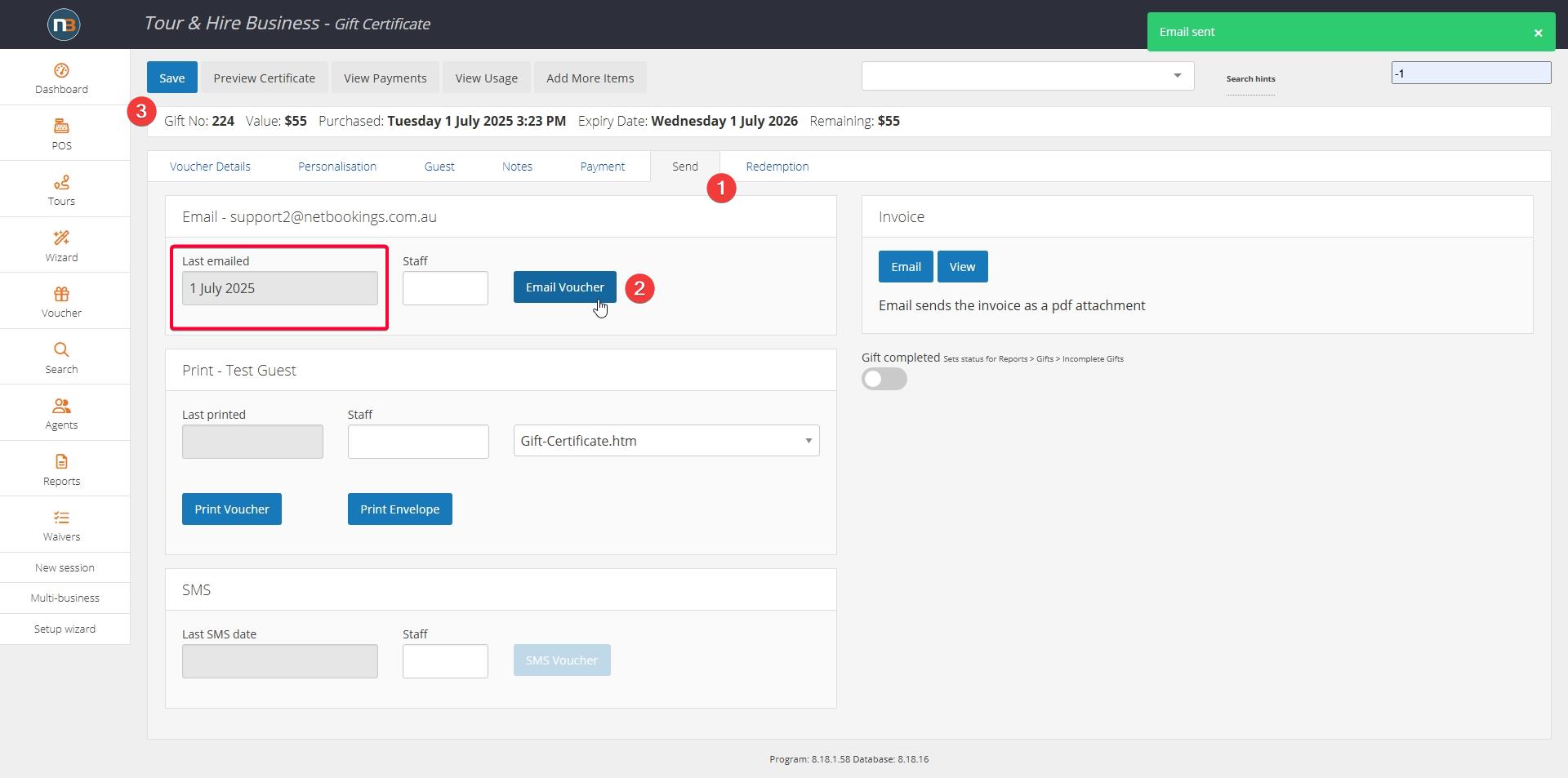
Once payment received, go to Send tab and click ‘Send voucher’ button to send PDF voucher to purchaser or recipient. Note the ‘Last Emailed’ field will indicate todays date and can be used as reference if needing to know when last sent. Voucher can be resent at any time if guest needs another copy.
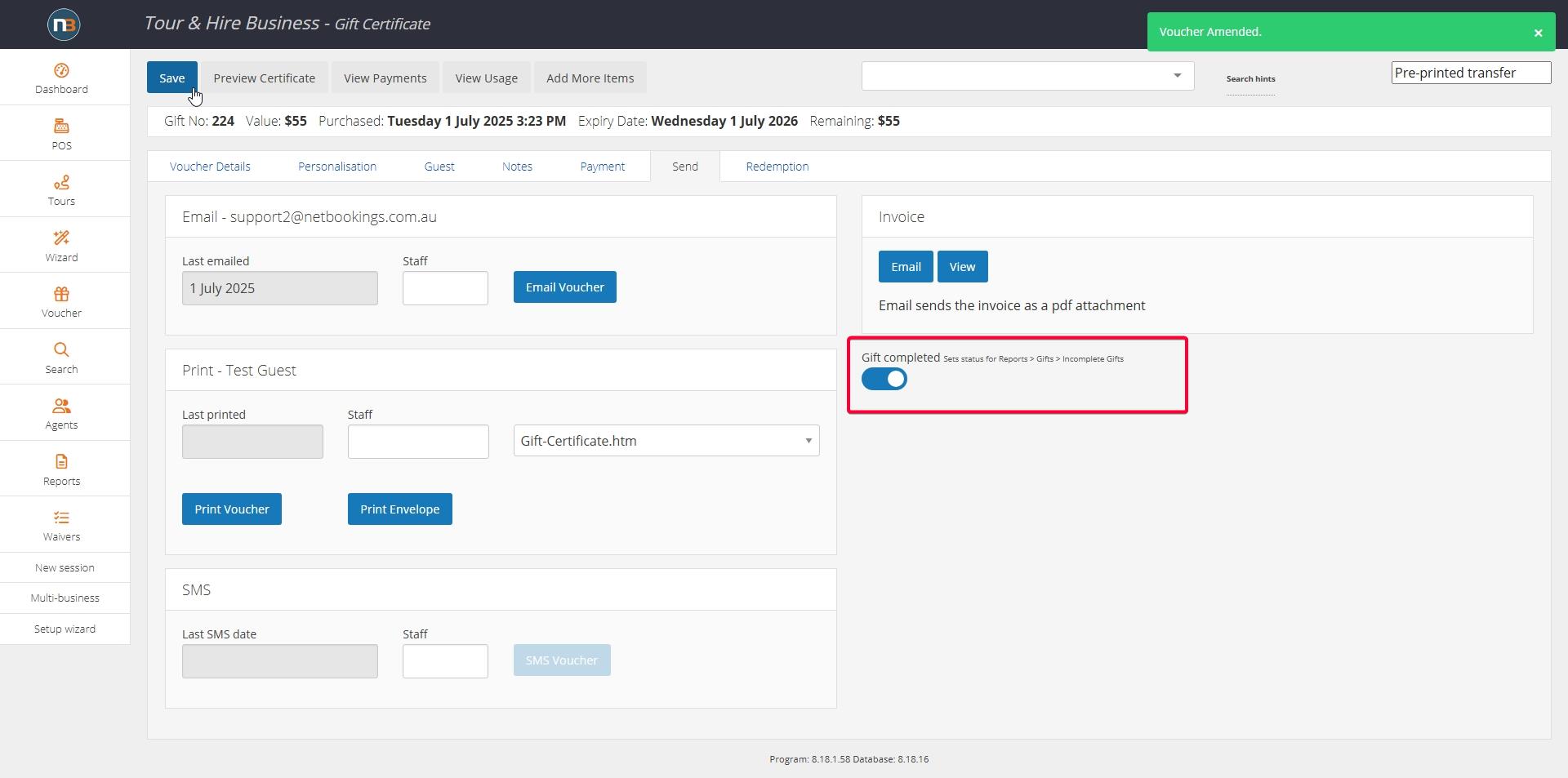
Now select ‘Gift Completed’ and saved to indicate to others viewing the voucher that is has been finalised (can be reported on in Reports>Vouchers>Incomplete Vouchers.
Example Voucher Confirmations
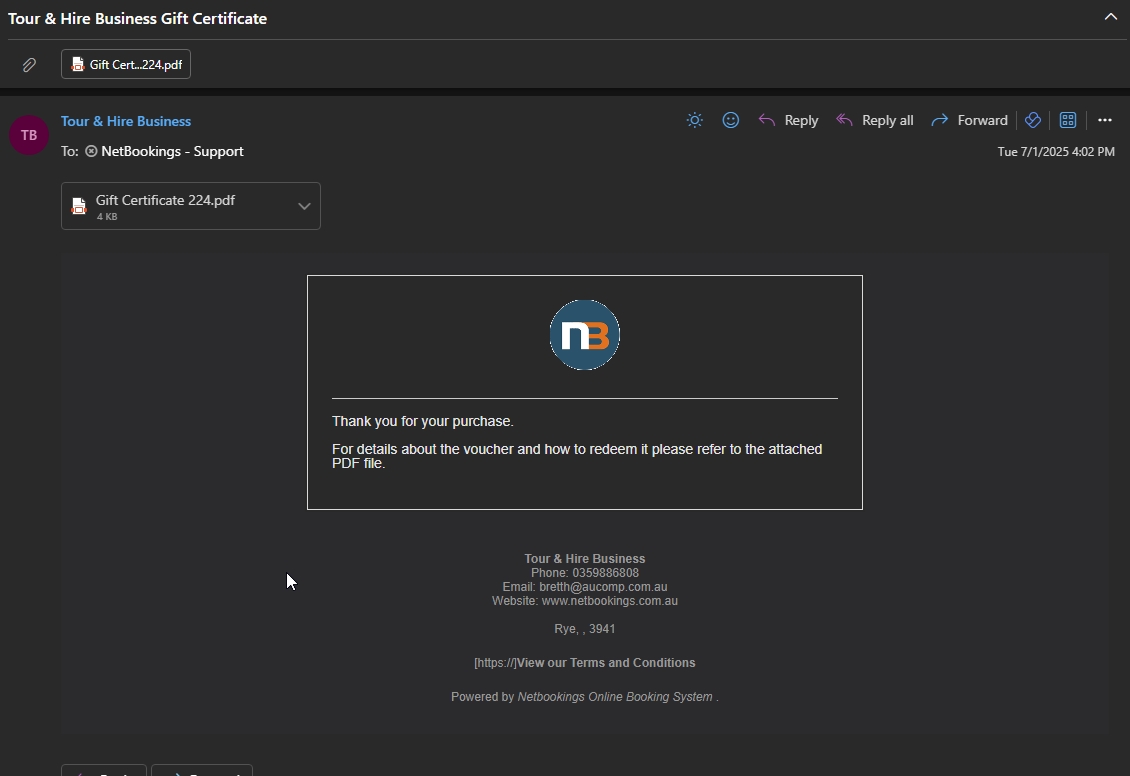
Email of Voucher provided to purchaser or recipient – see PDF voucher attached.
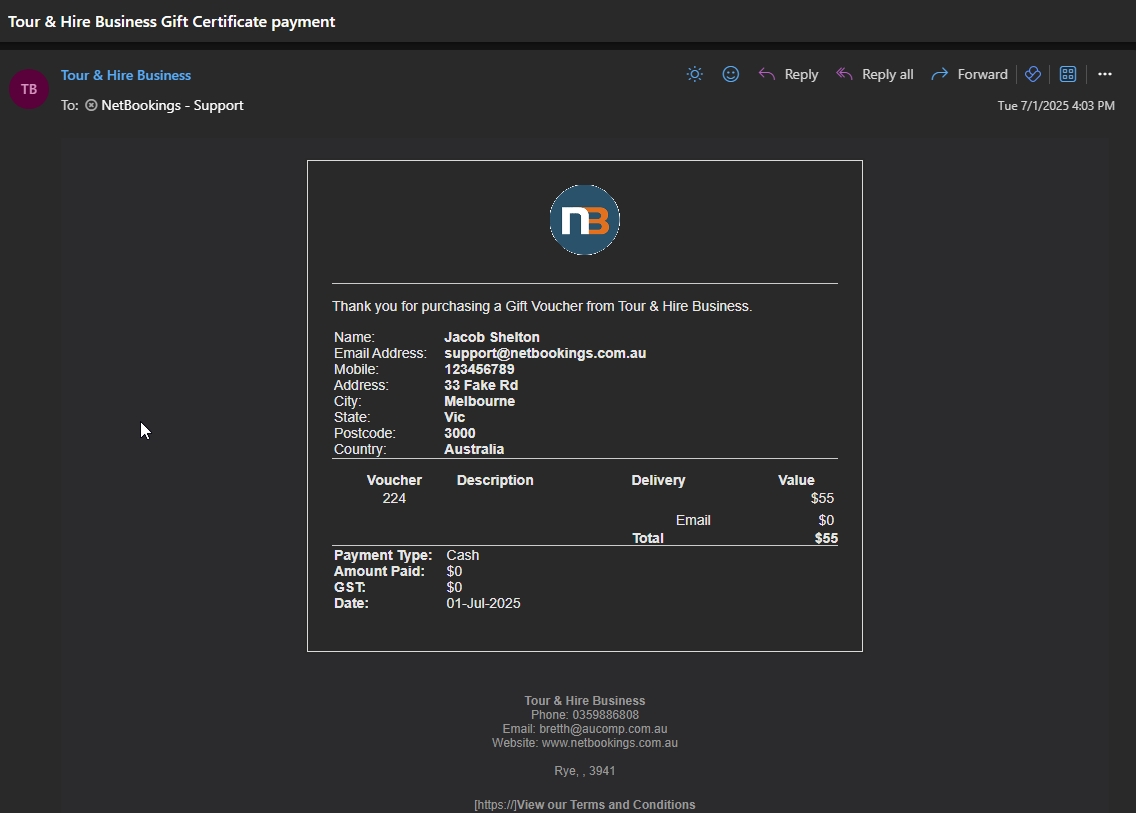
Payment confirmation sent to purchaser – includes payment information and voucher details and amount for reference.