Editing Staff Roles
Staff Roles can be edited to restrict or grant access to certain areas of Netbookings.
Navigate to Staff Roles Setup
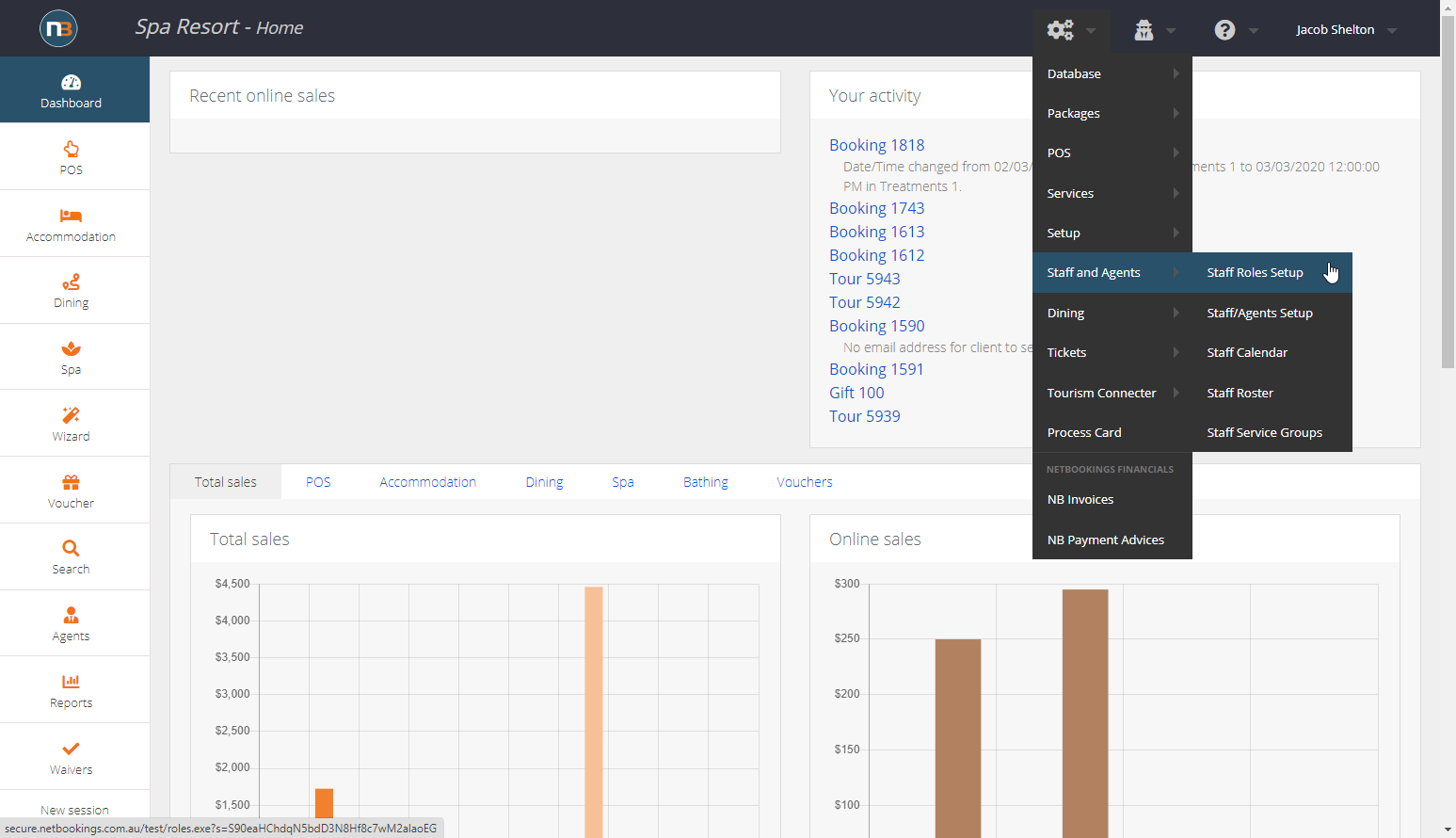
Navigate to System > Staff and Agents > Staff Roles Setup.
View Staff Roles
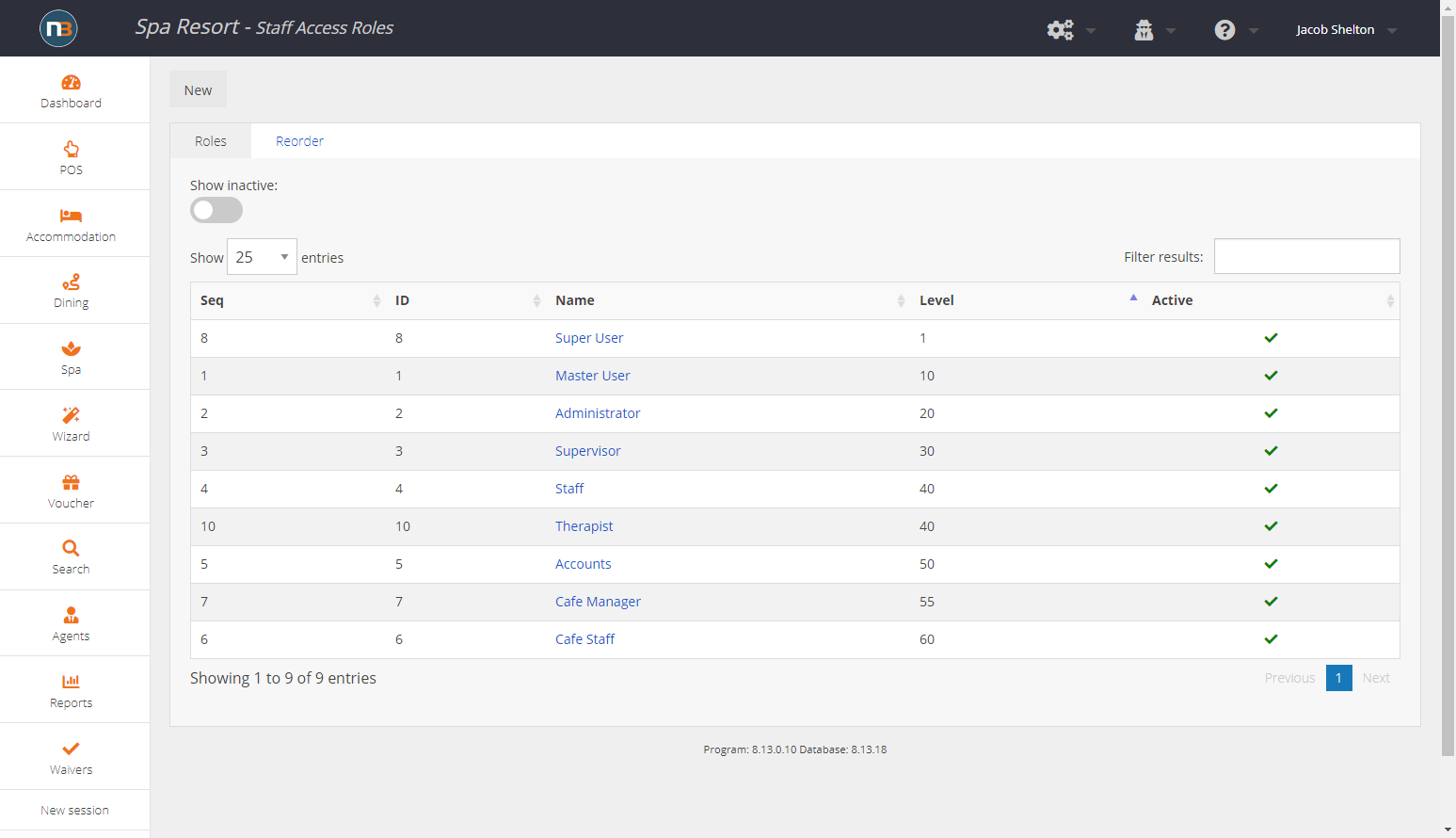
Here, you can see a list of currently created roles.
A role’s ‘level’ refers to the priority of the role in terms of access. In this example, the levels are seperated
in stages of 10, but in your system these numbers could work however needed. These numbers represent role priority – the level has no real use within the system.
Edit Staff Roles
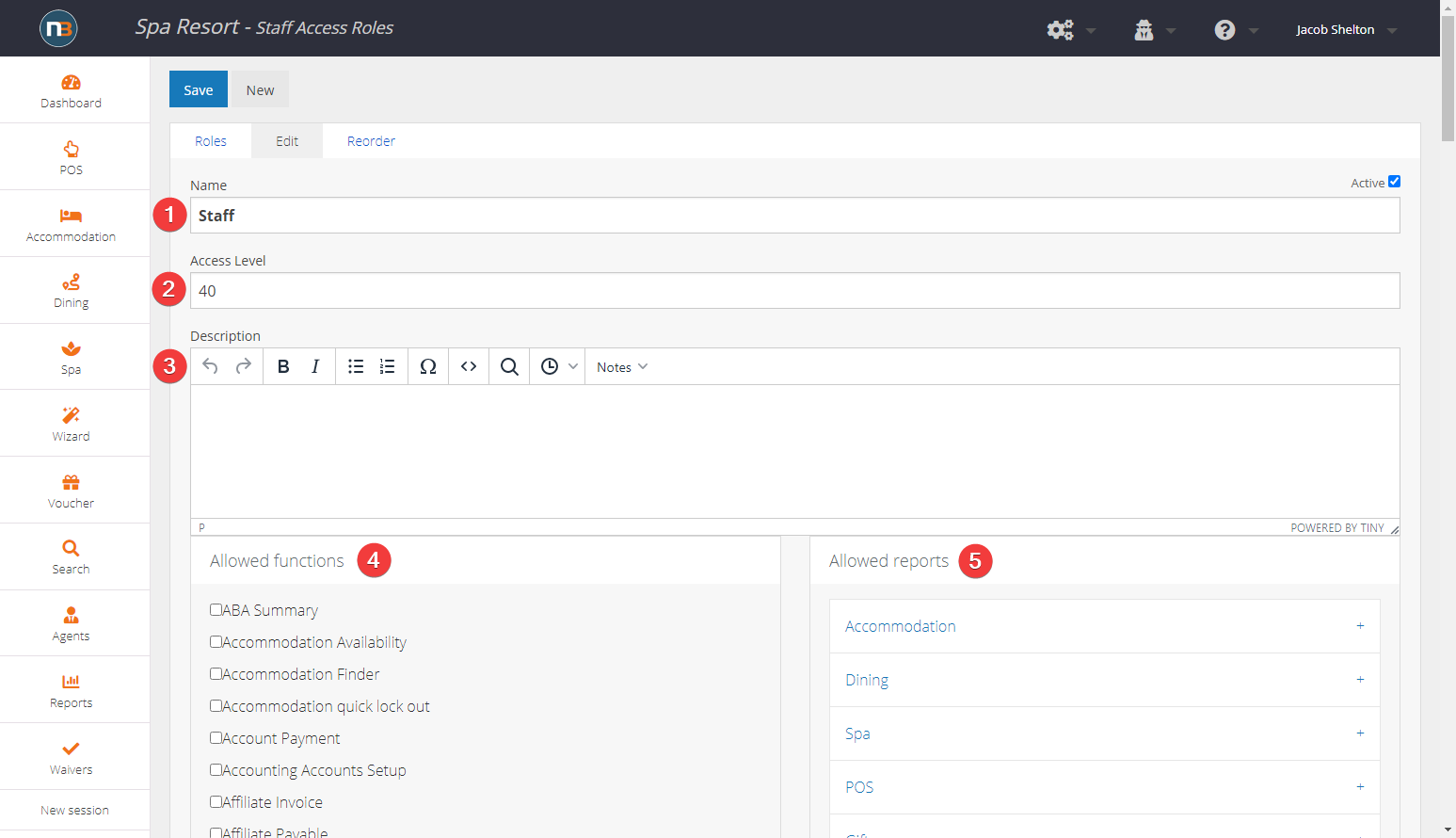
Here, you can change details of the role.
- Name
- Access Level
- Description
- Allowed Functions
- Allowed Reports
The name of the roll, e.g. Manager, Casual Staff, Administrators.
A number that represents the priority of the role in the system (covered in depth in previous step).
A brief outline of what the role and its permissions include.
Allowing a function to a roll enables access/use of the particular function. For example, you could allow access to a POS Cash Drawer
to a manager but disable it for other staff.
Allows access to generate particular reports for that user.
Save Changes
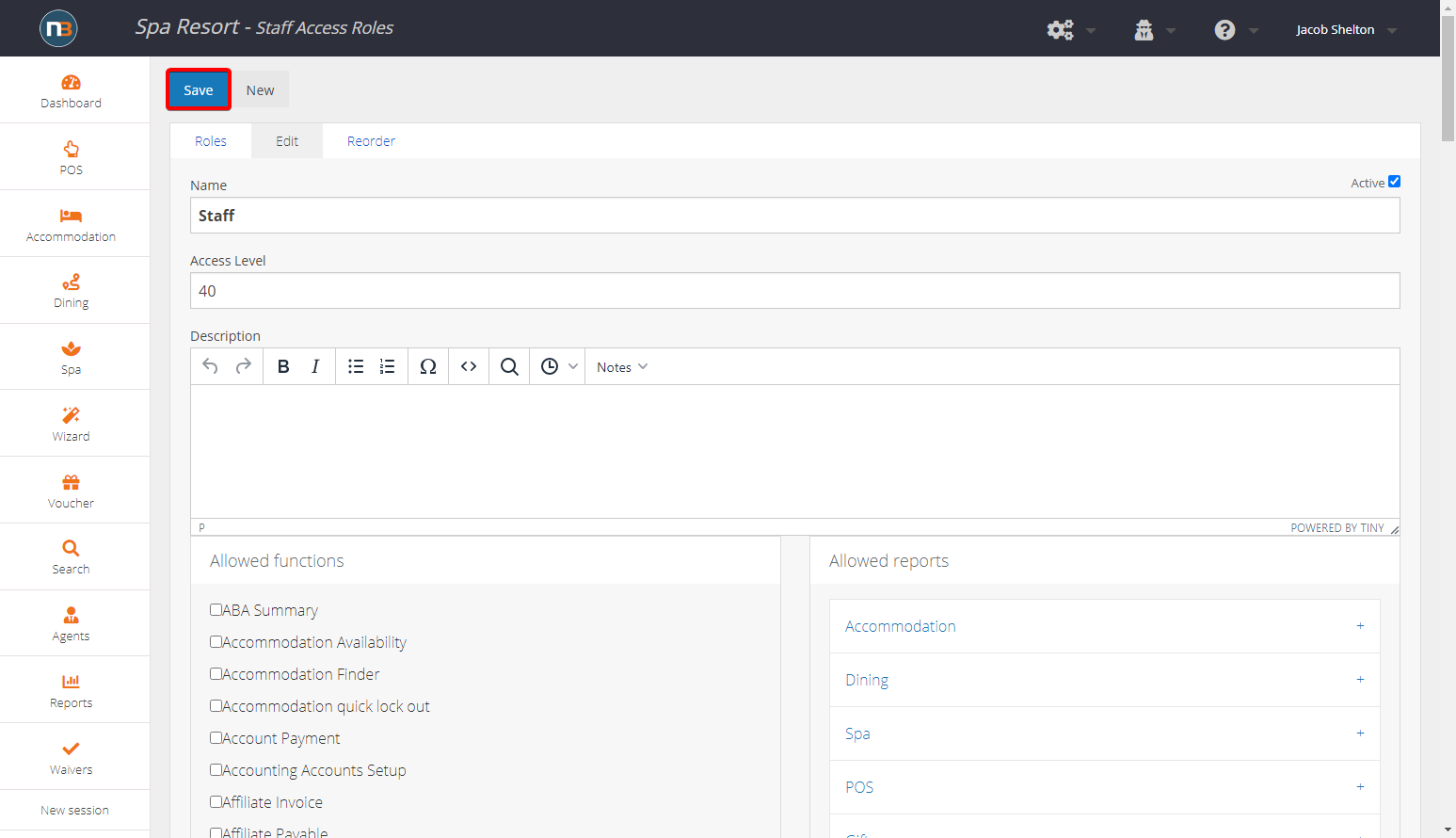
Once all changes have been made, click ‘Save’ in the top left corner.
Navigate to Staff/Agents Setup
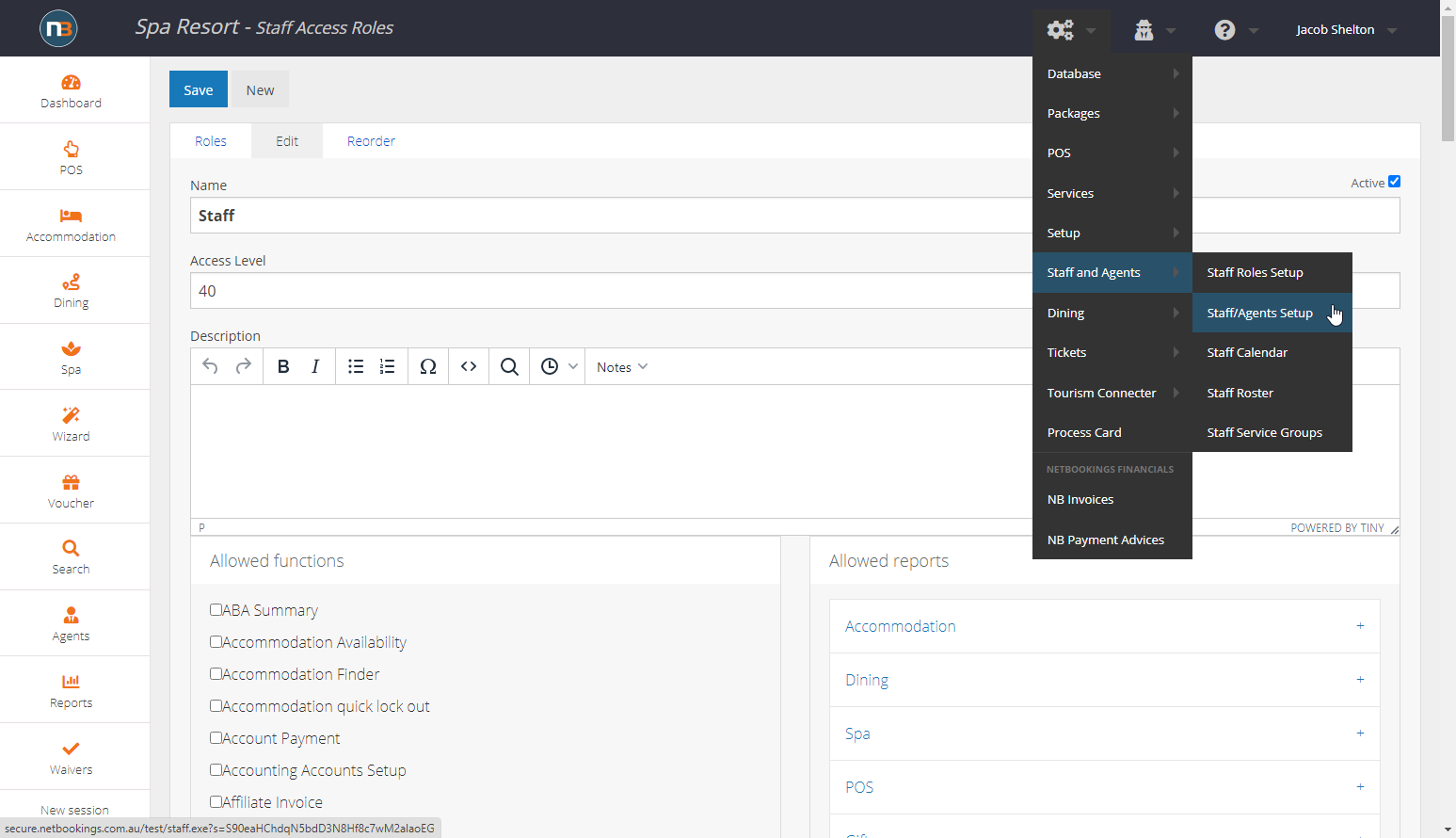
After saving changes made, navigate to System > Staff and Agents > Staff/Agents Setup.
Search for Staff/Agent

Search for the staff/agent you wish you assign a role to.
Apply Role
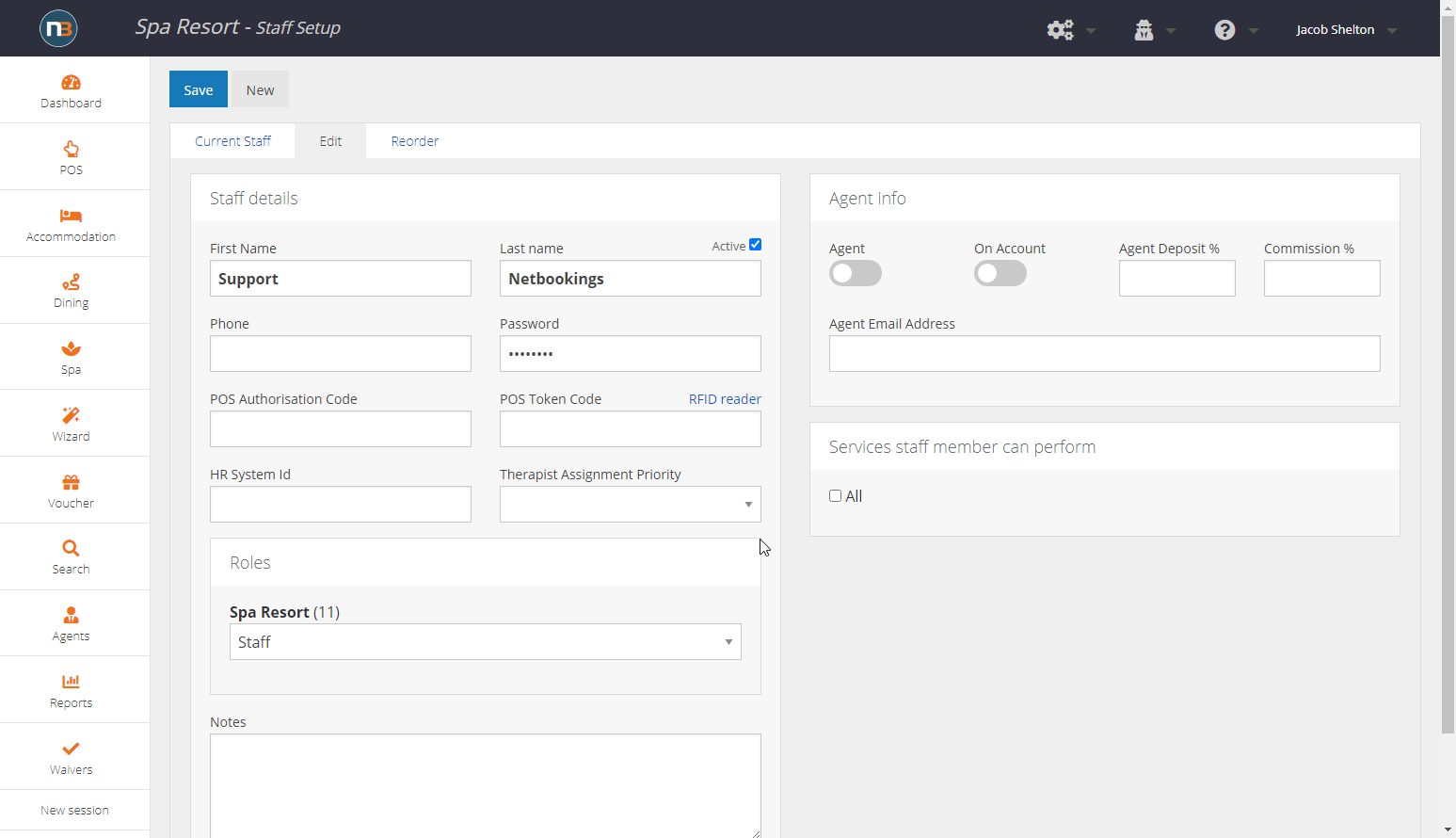
Navigate down to ‘Roles’ and select a role for the user.
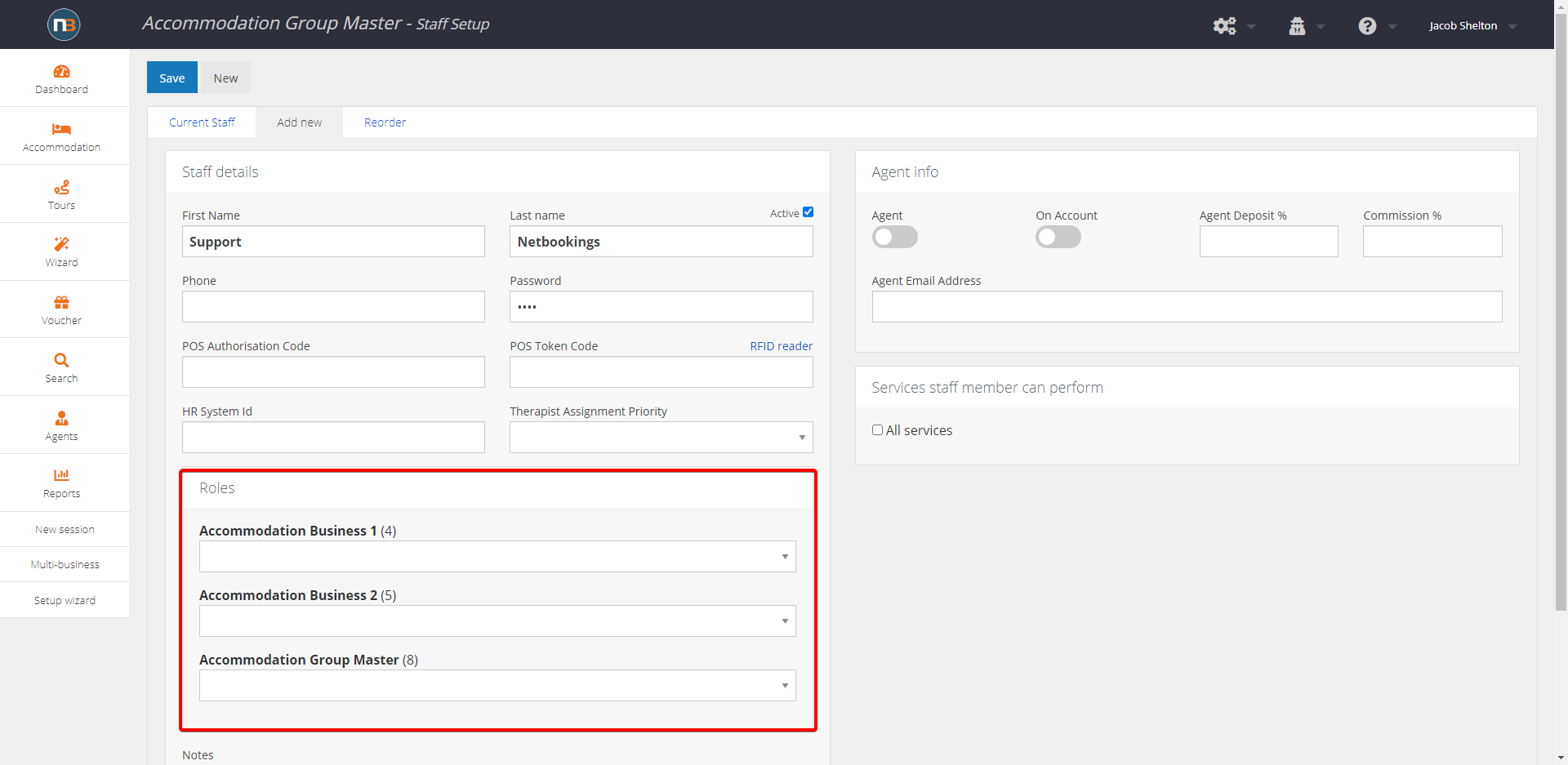
In instances of a multi-business, you can assign different roles for each business.
Once assigned, click ‘Save’ in the top left corner.
