Guest Contact
The guest contact menu allows you to easily communicate with many guests.
You can generate a list of guests who are booked on any given day; then send SMS, Letters/Emails and PDF’s to them if needed. This could be useful, for instance, if you wanted to warn guests of change of road conditions, weather or other information important for a specific event.
Click ‘Guest Contact’
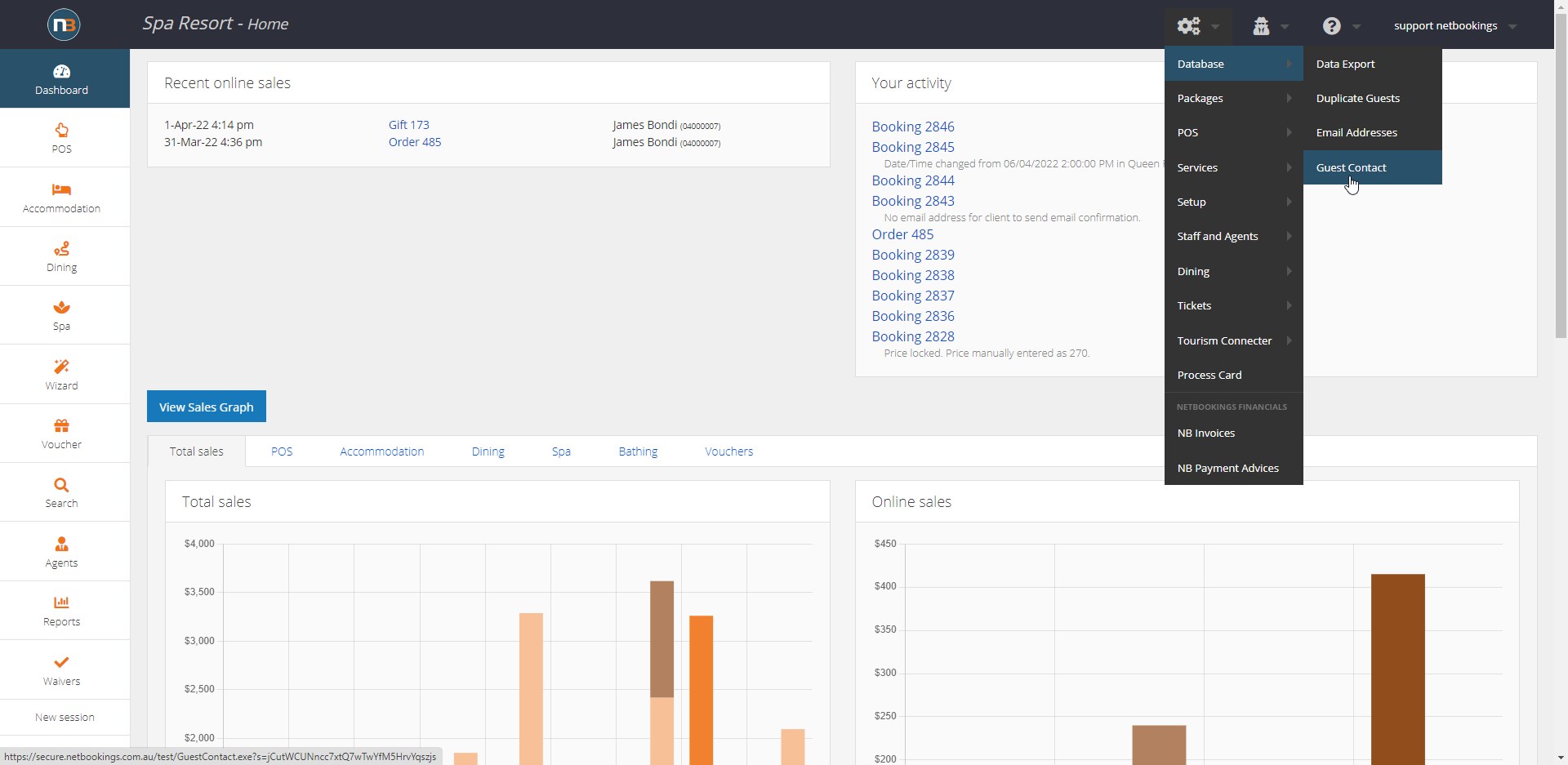
Navigate to System > Database > Guest Contact
Enter the Date
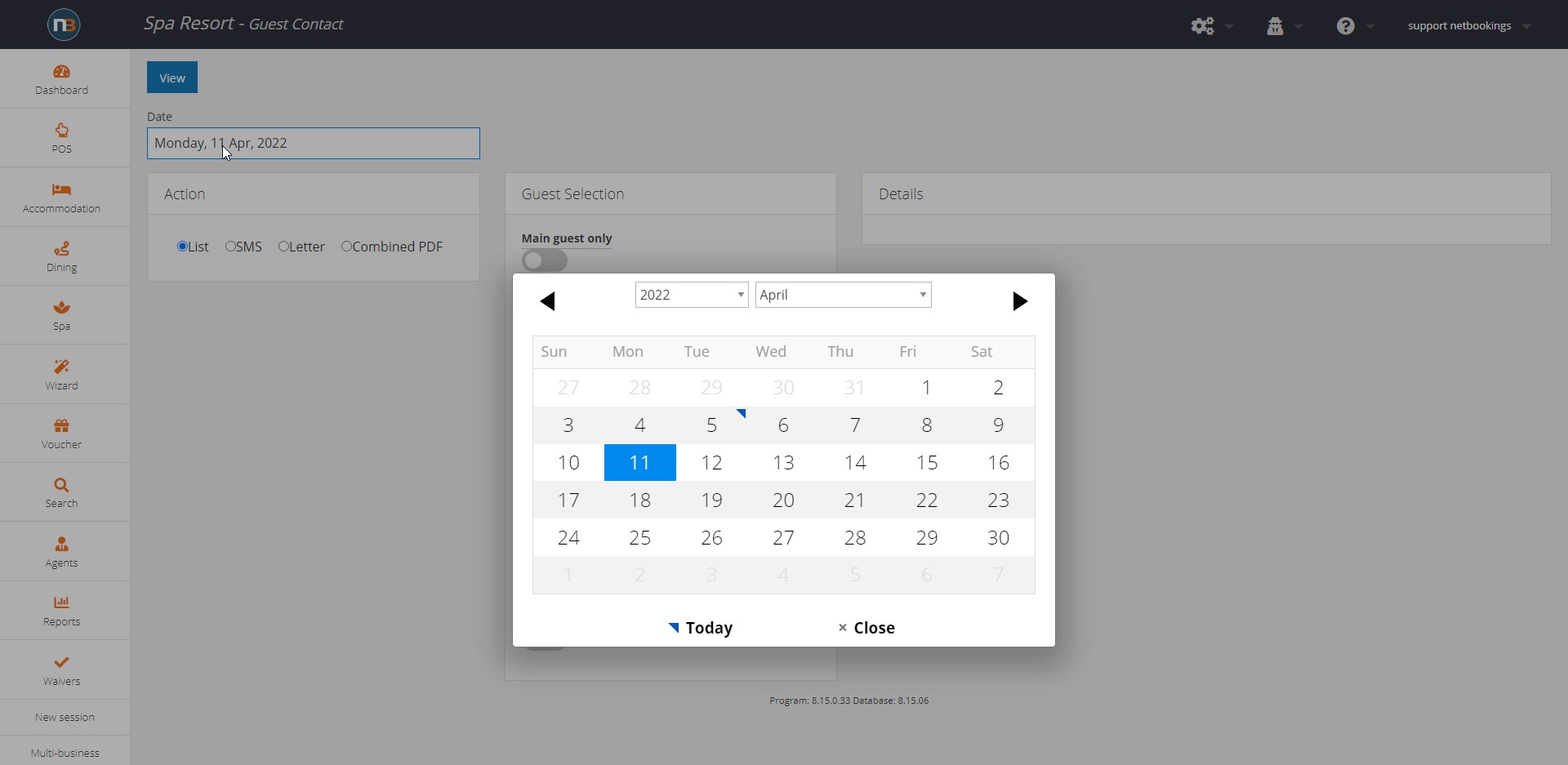
Enter the arrival date of the guests that you would like to contact.
Guest Selection
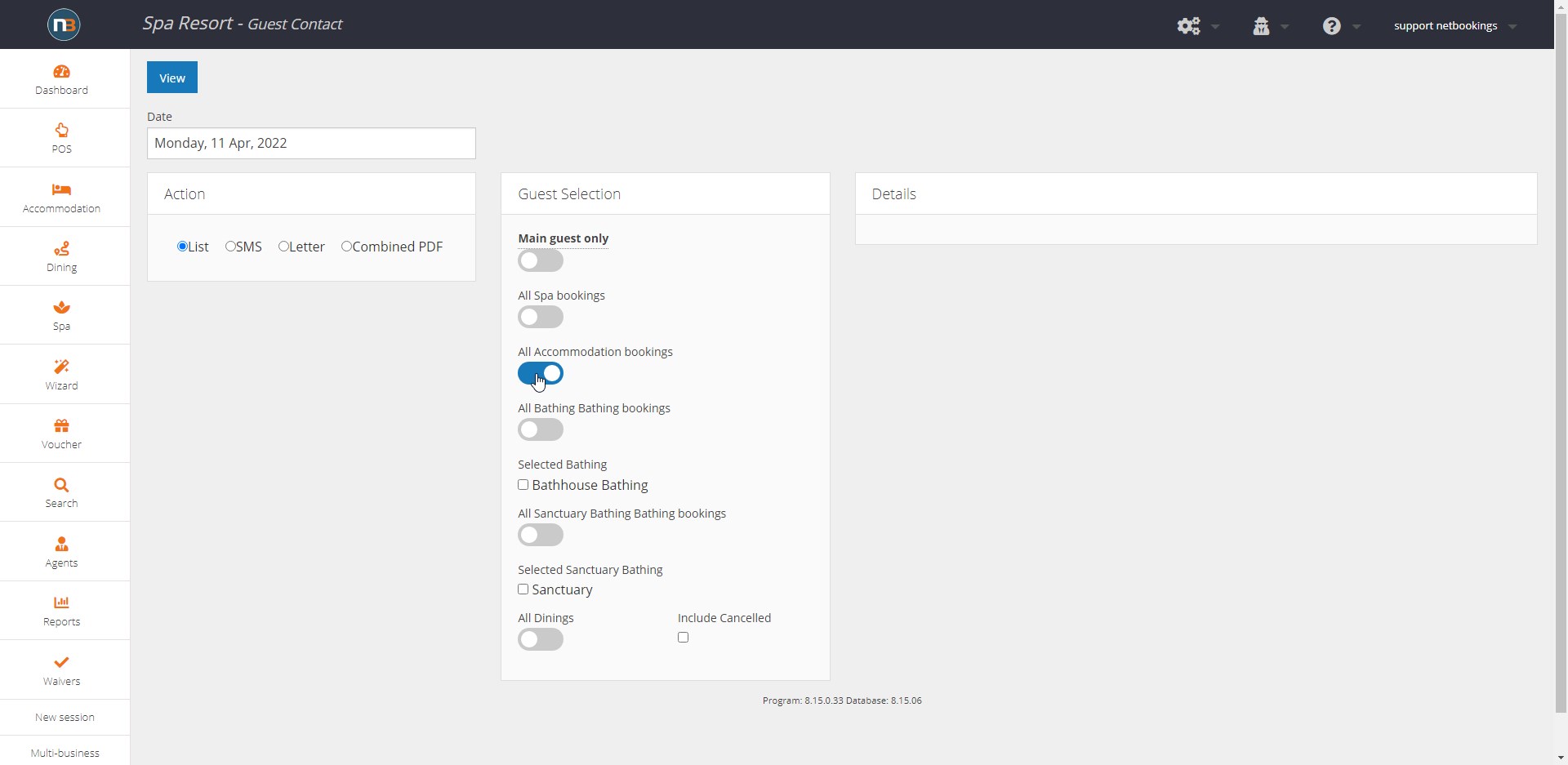
Select the types of booking that you would like to contact. In the example above we have selected Accommodation only, but could select Spa Bookings, Dining, Bathing etc.
There is an option to include guests associated with cancelled bookings if it is required to contact them also.
Contact ‘Main Guest Only’
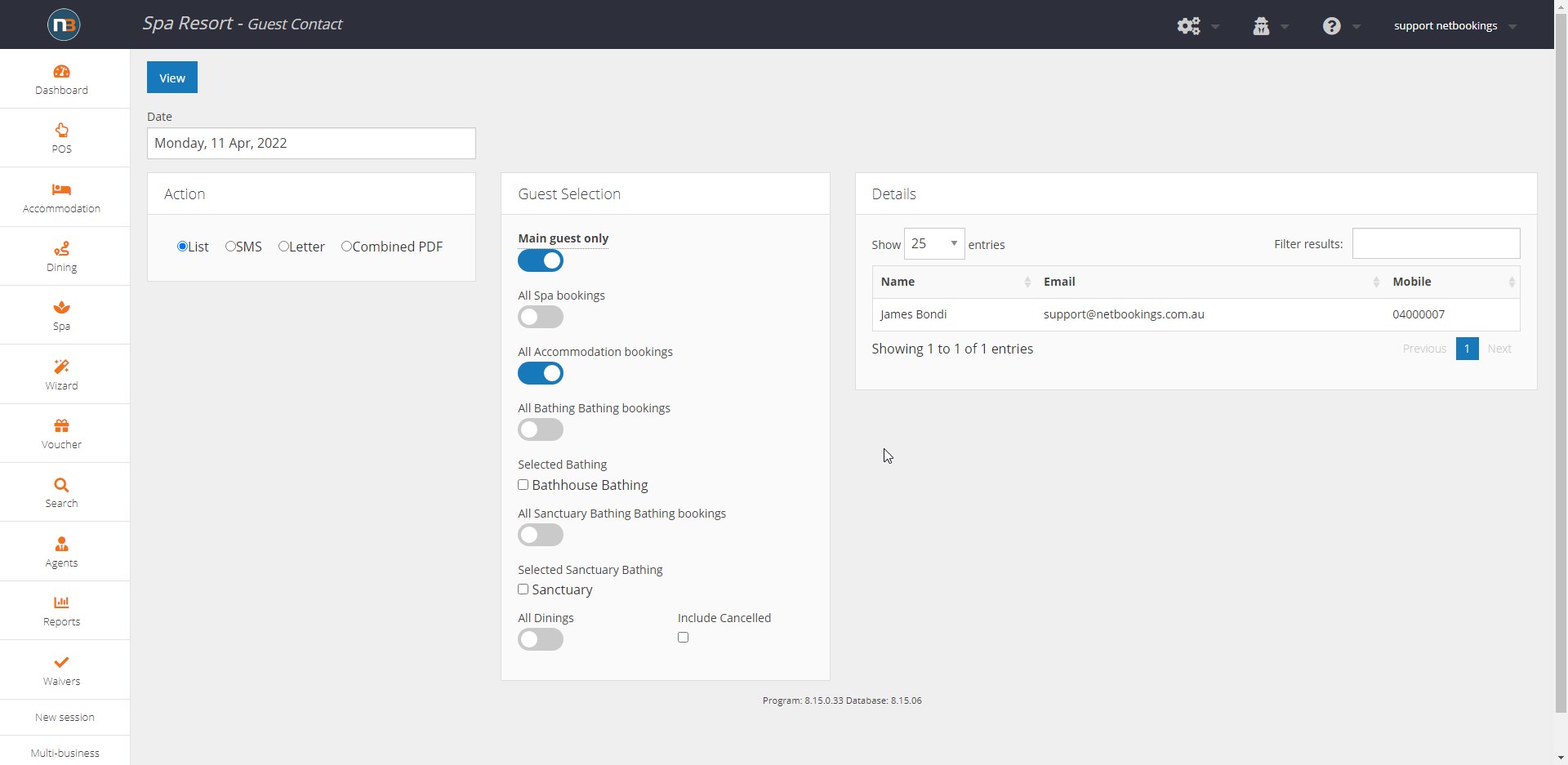
Enable the ‘Main Guest Only’ switch to search for Guests who made bookings only; this excludes additional guests on any booking made.
Note the difference in the ‘List’ results of image above and below.
Click ‘View’
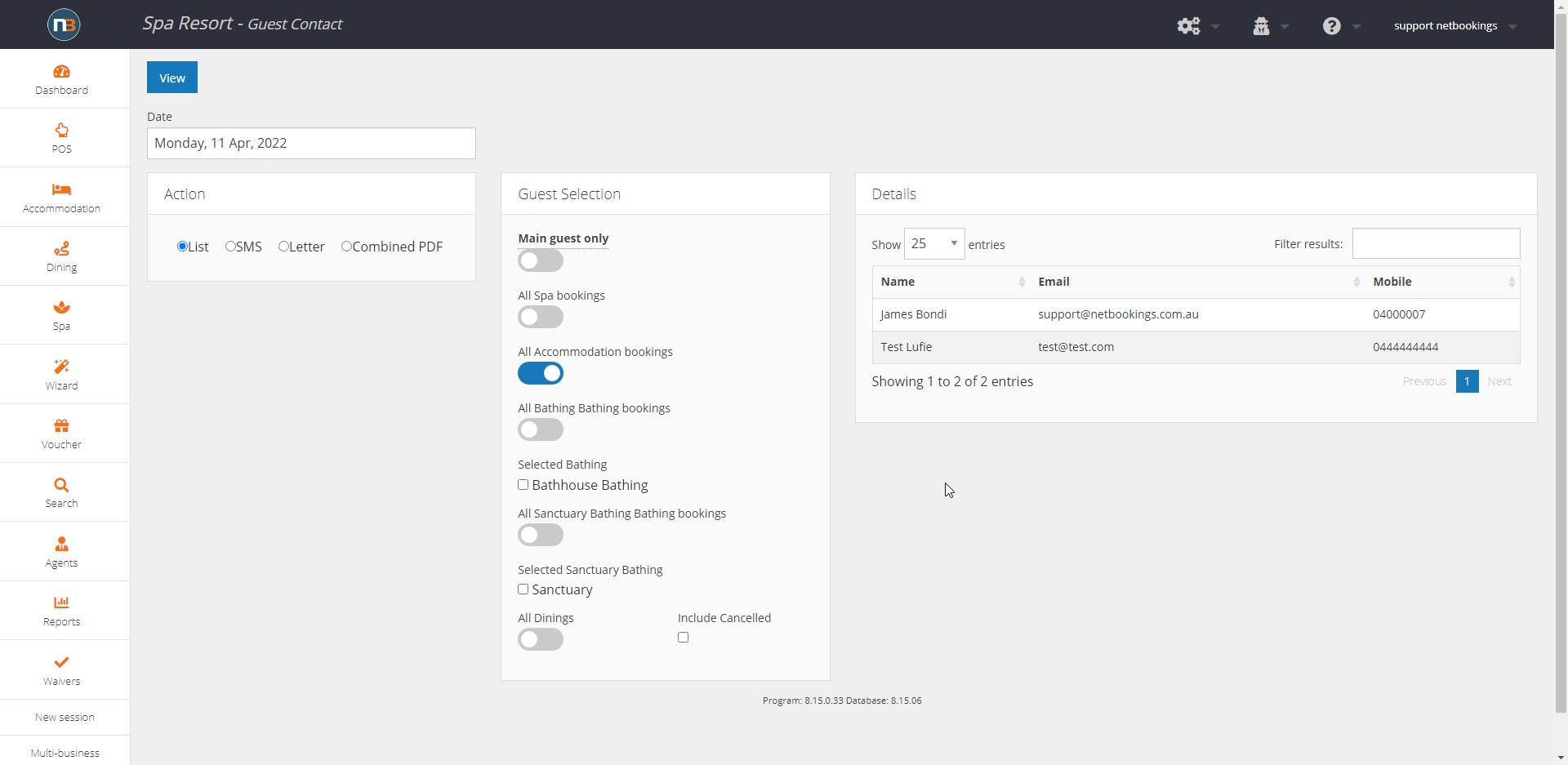
Clicking ‘View’ will show all the guests who have an arrival date of that specified and made a booking of the specified type.
Select Contact Method
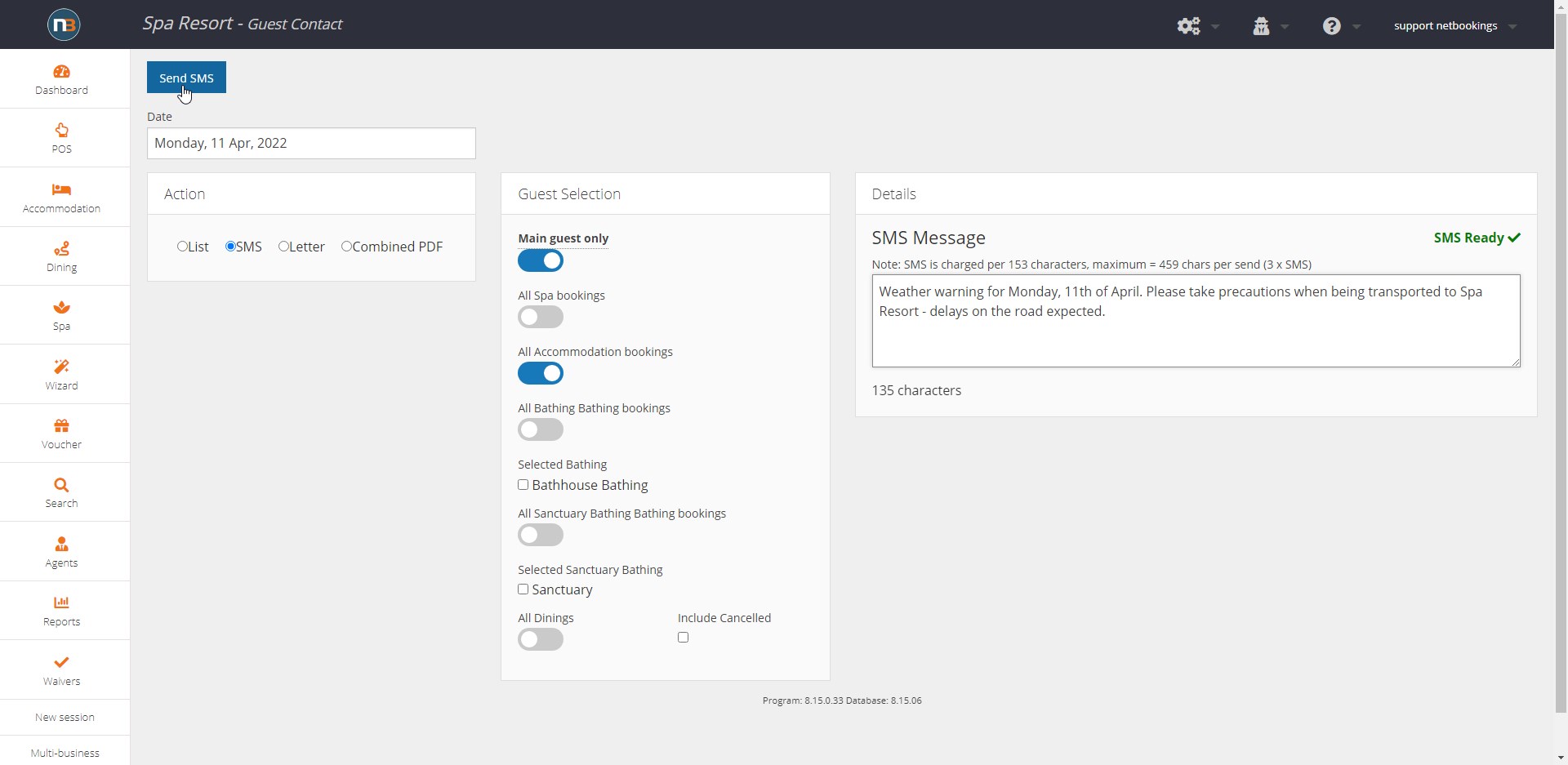
Select either ‘SMS’, ‘Letter’ or ‘Combined PDF’ as your contact method from the ‘Action’ menu. See SMS above and Email below.
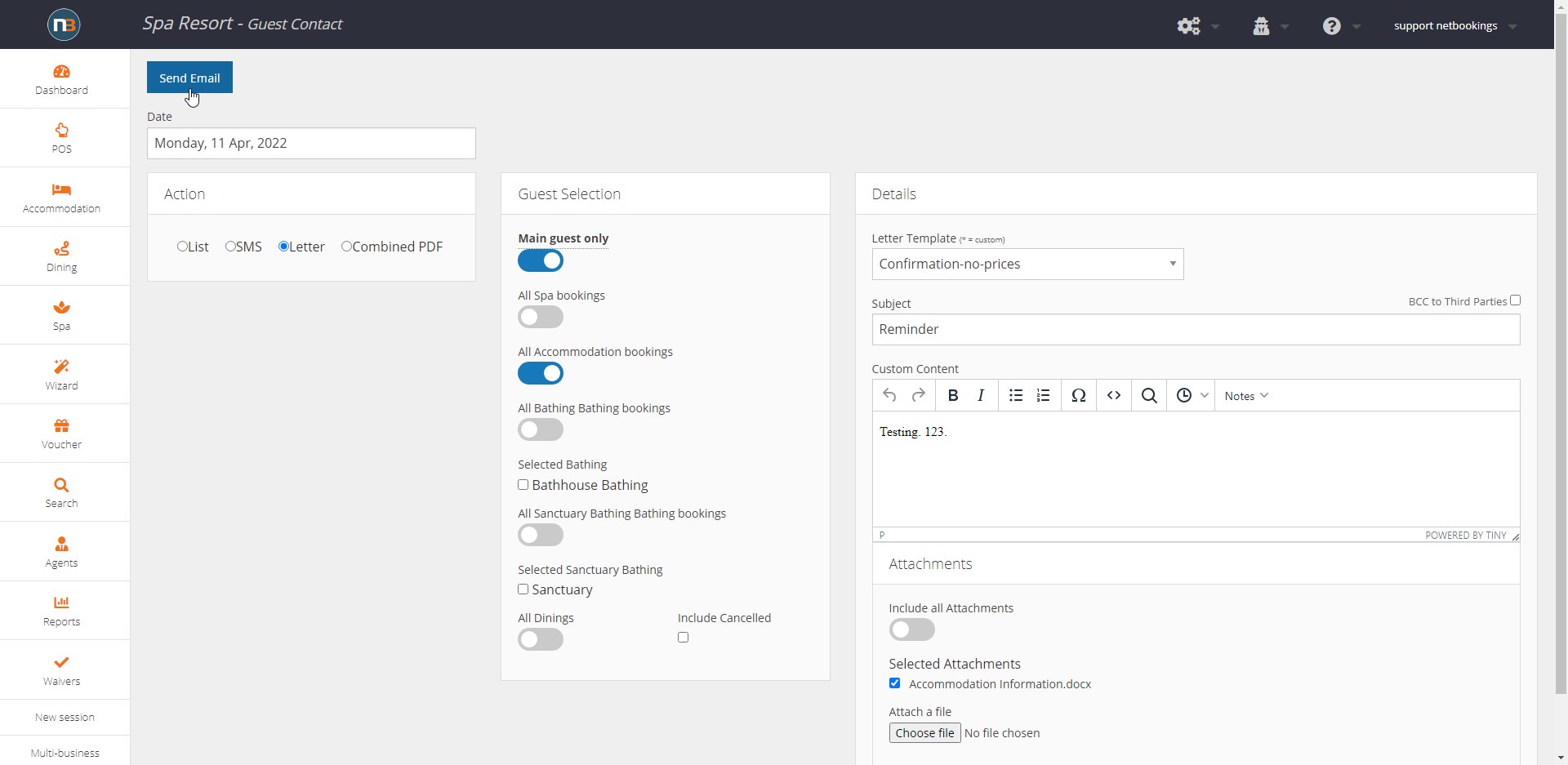
Add subject heading, text and letter template (from drop menu). Letters can be created for purposes of the email (they will appear with an *). Go to Letter Templates to create a new letter.
Select any files or attachments that you want to add to the email.
Click ‘Send’
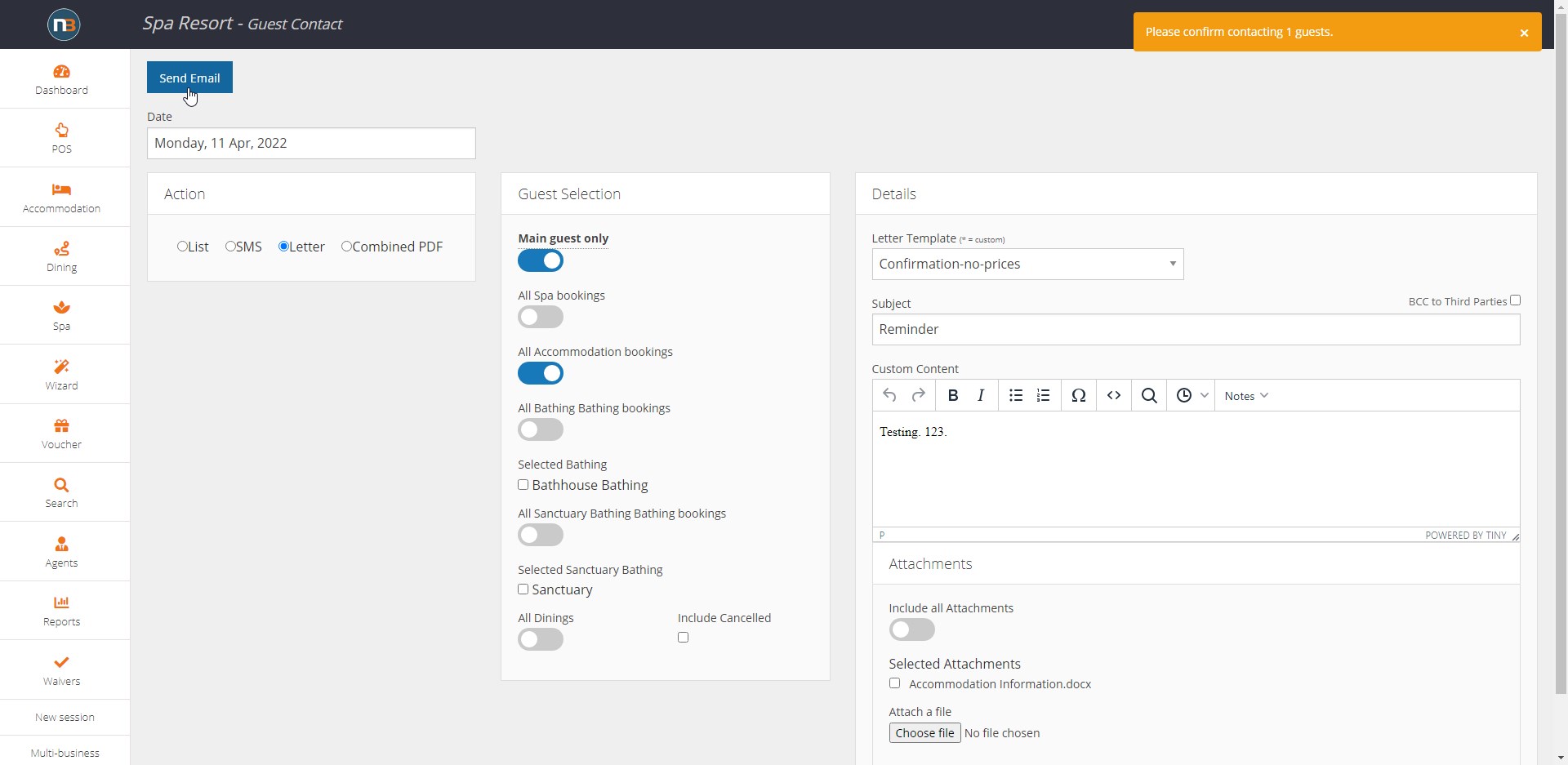
Once you have entered the details of your SMS or email, click the send button. You will first see an orange box in the corner asking you to confirm the send of the SMS, Email or PDF. Click send again.
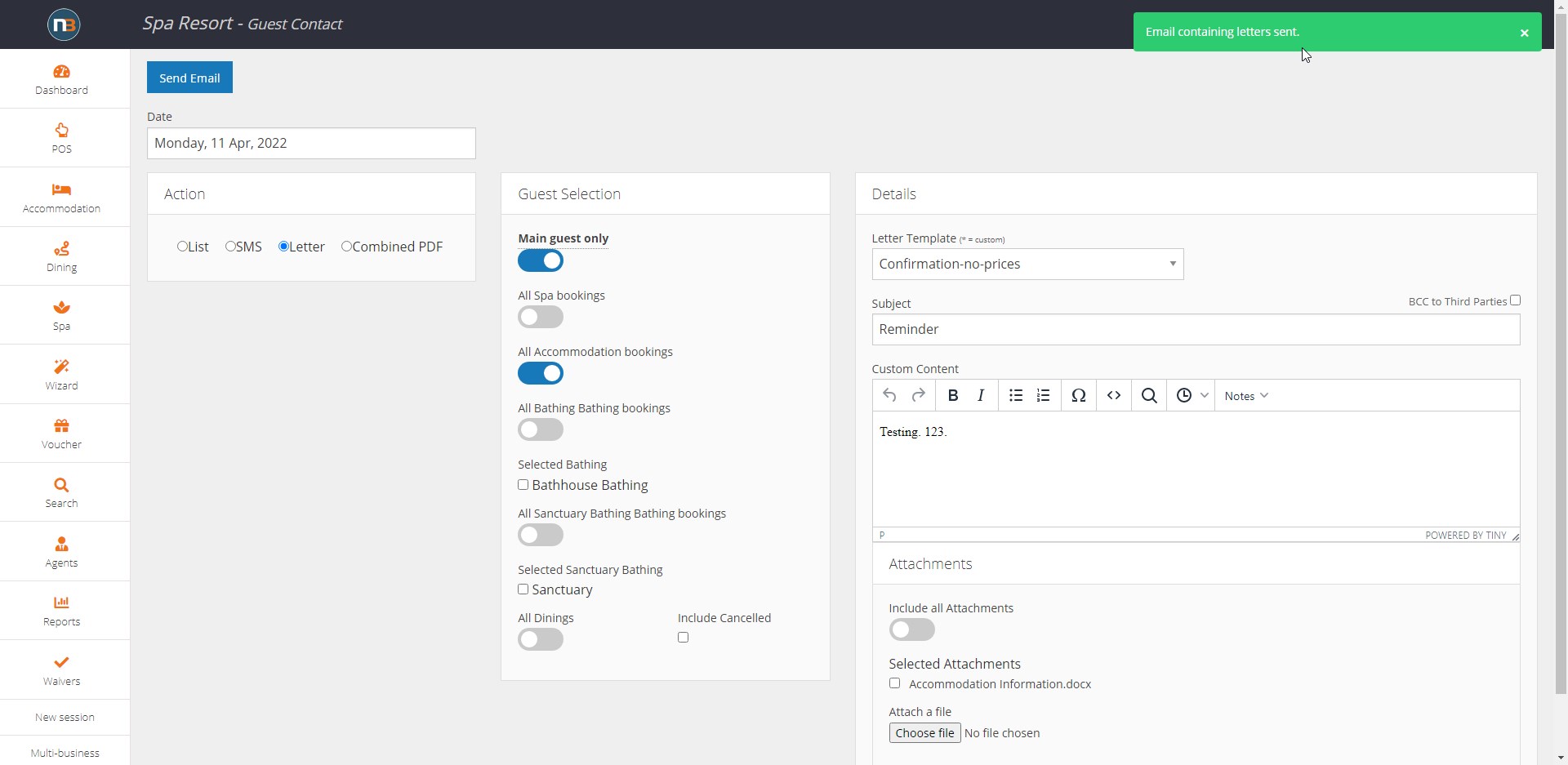
Now you will receive a green box message confirming the message has been sent.
