Making a Booking
Create a booking for accommodation with these steps.
Click ‘Calendar’
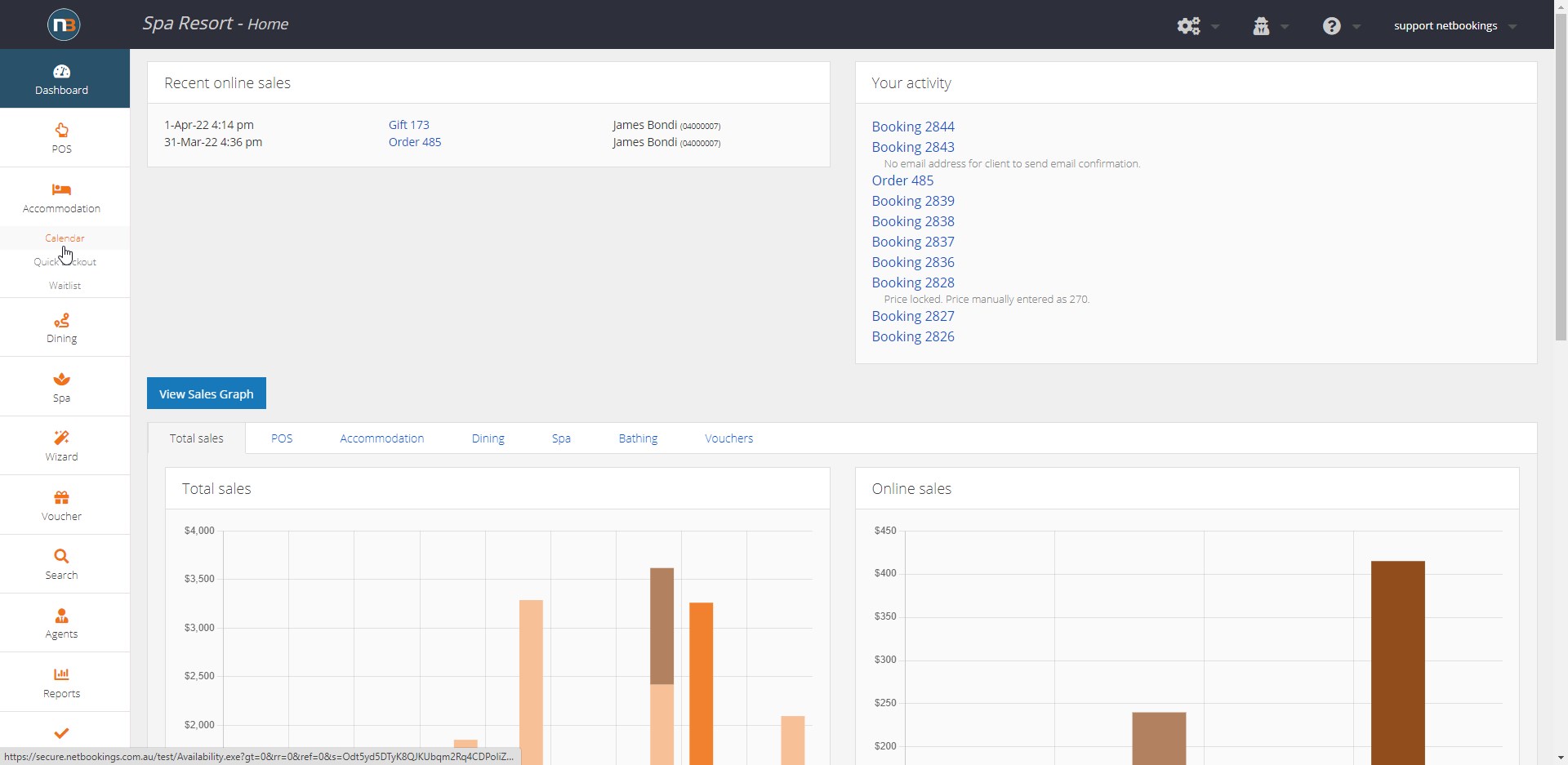
Navigate to Main Menu > Accommodations > Calendar.
Select a Day and Room
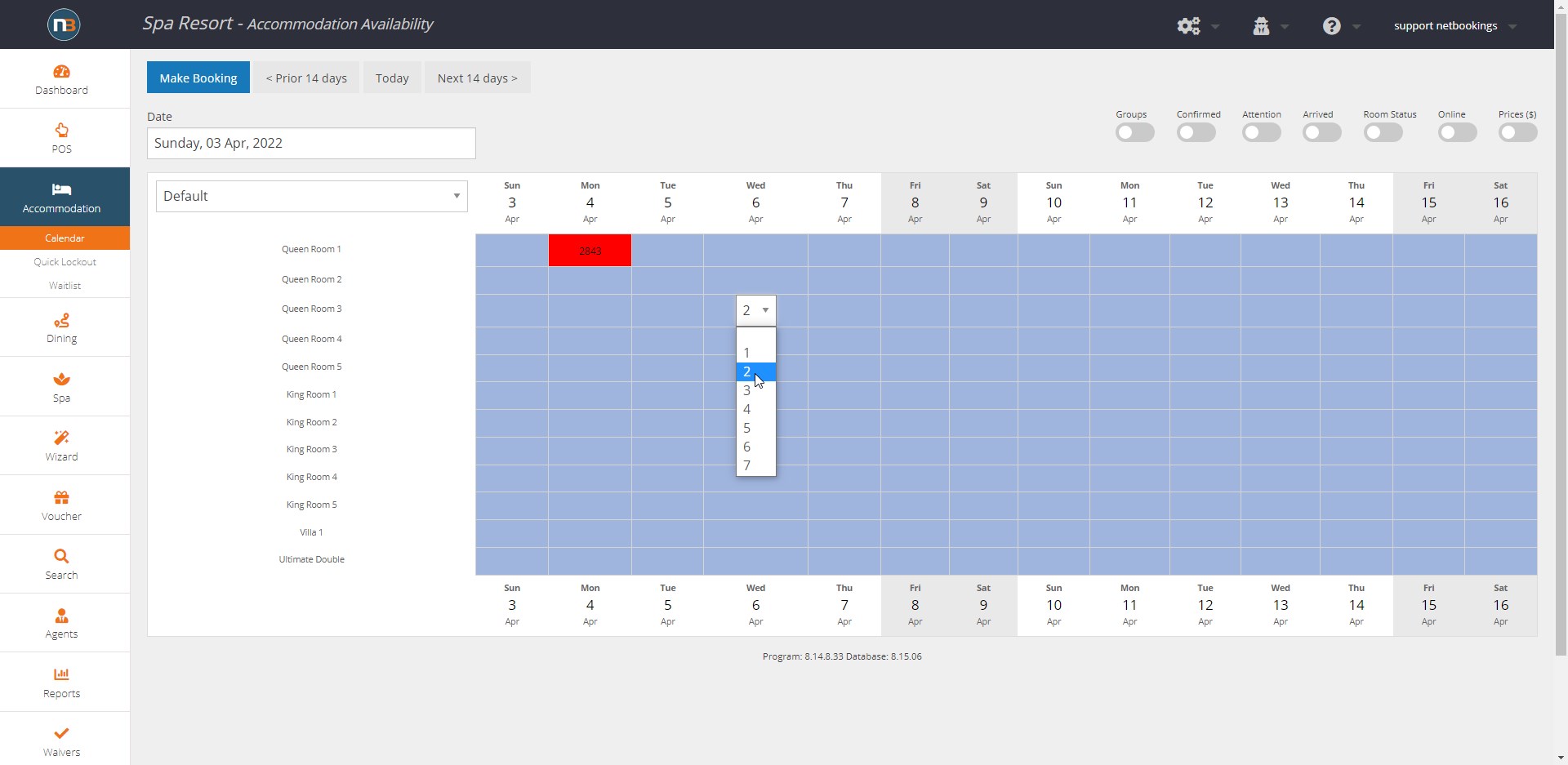
Select a day (column) and room (row) that you wish to make a booking. Select the number of nights from the drop-down menu that appears.
Click ‘Make Booking’
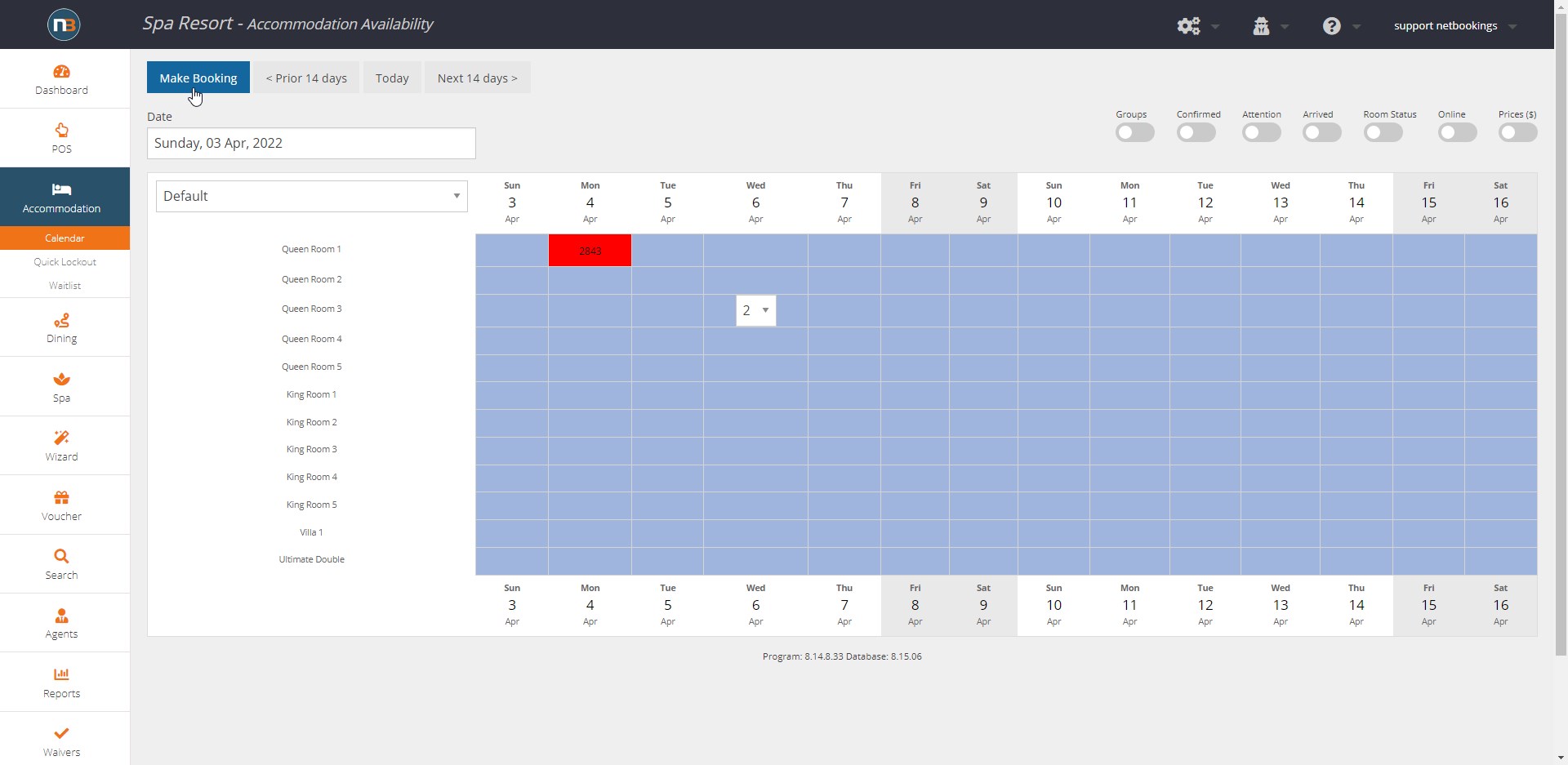
Click ‘Assign Guest’
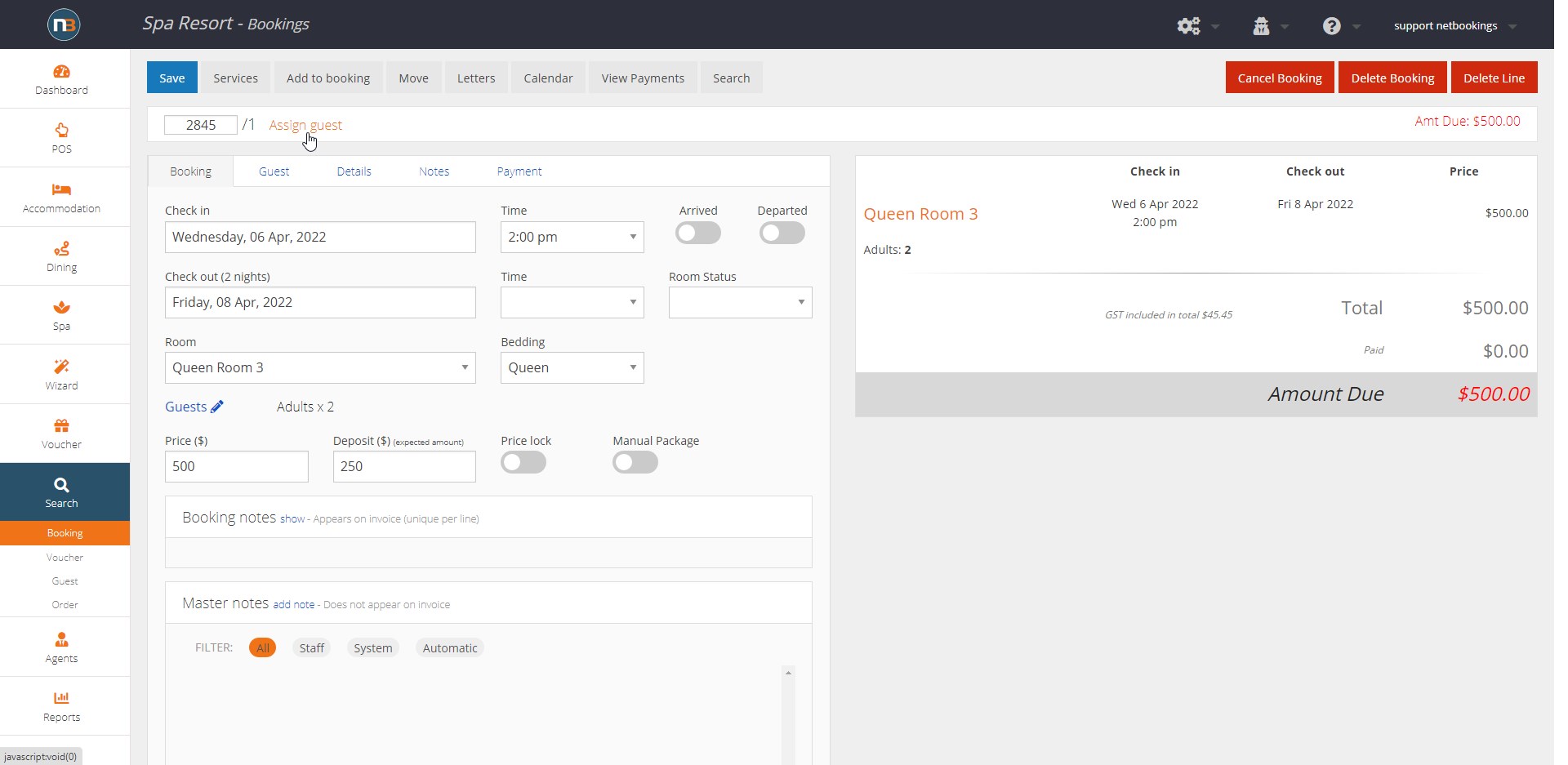
Search for your Guest
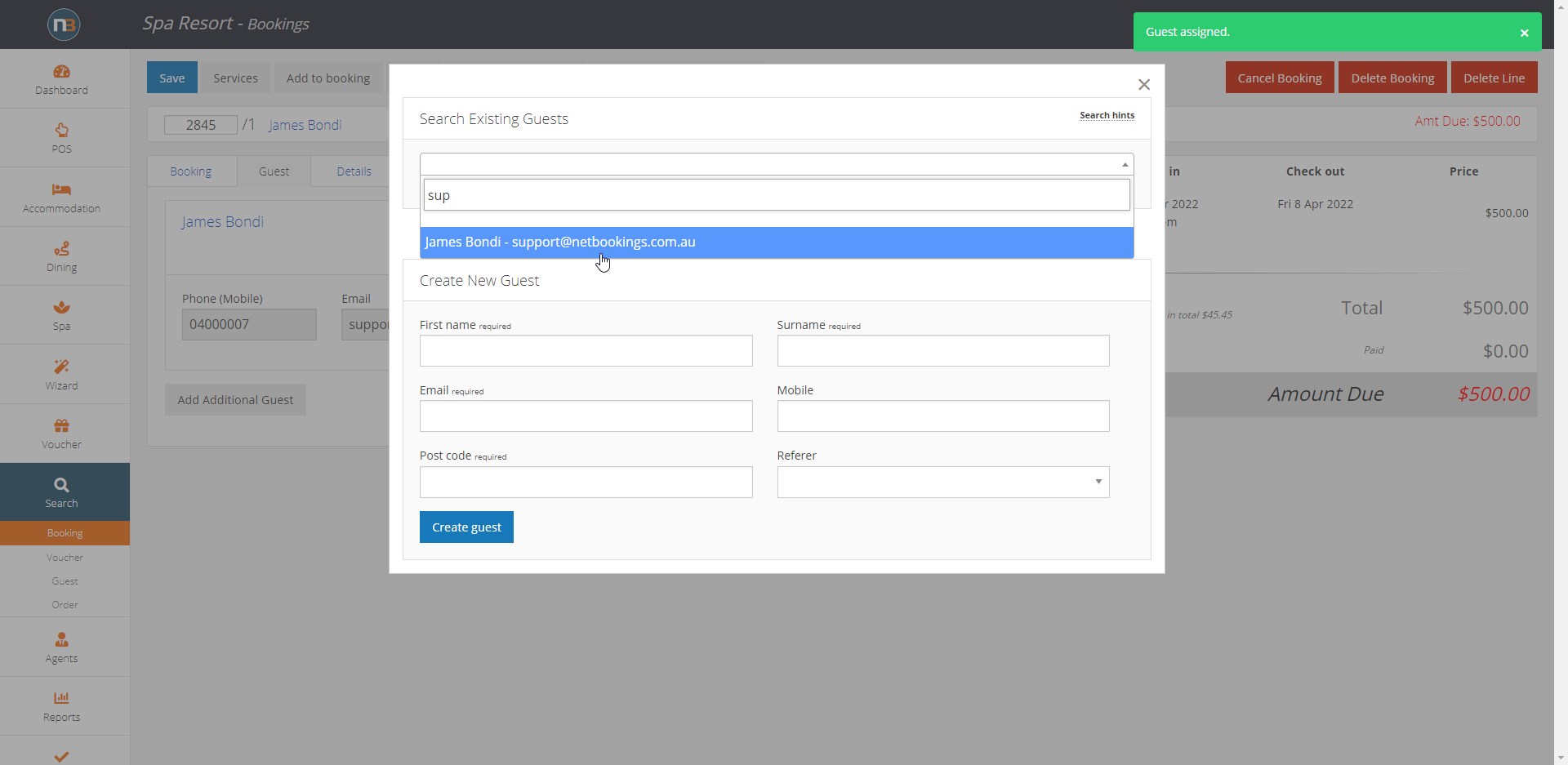
Search for your guest and select from the drop down menu (or create a new guest using the fields and blue button).
Select Check-in and Check-out times
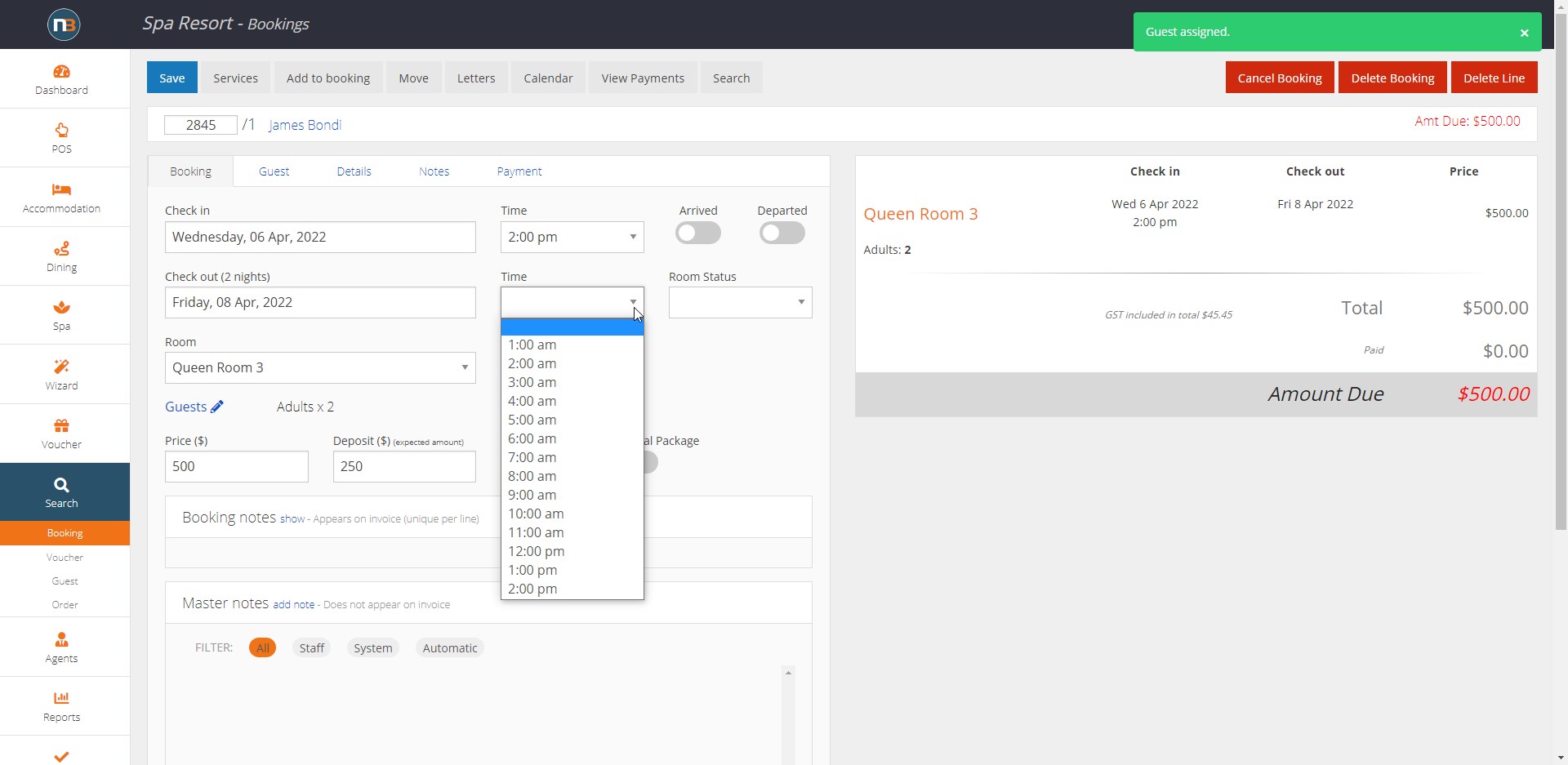
Enter times using the drop menu if they are not set automatically.
Click ‘Payment’
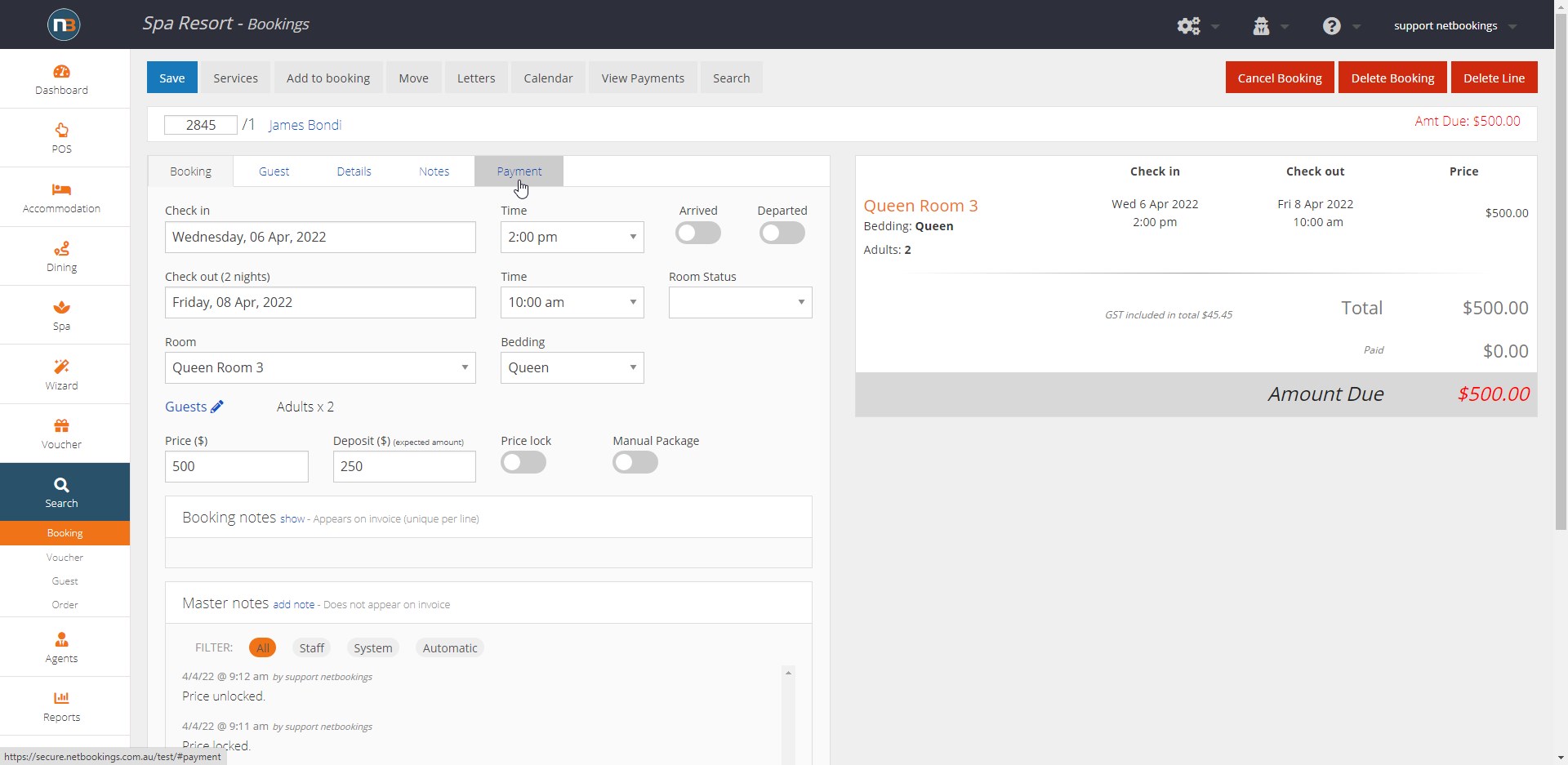
Enter Payment Details
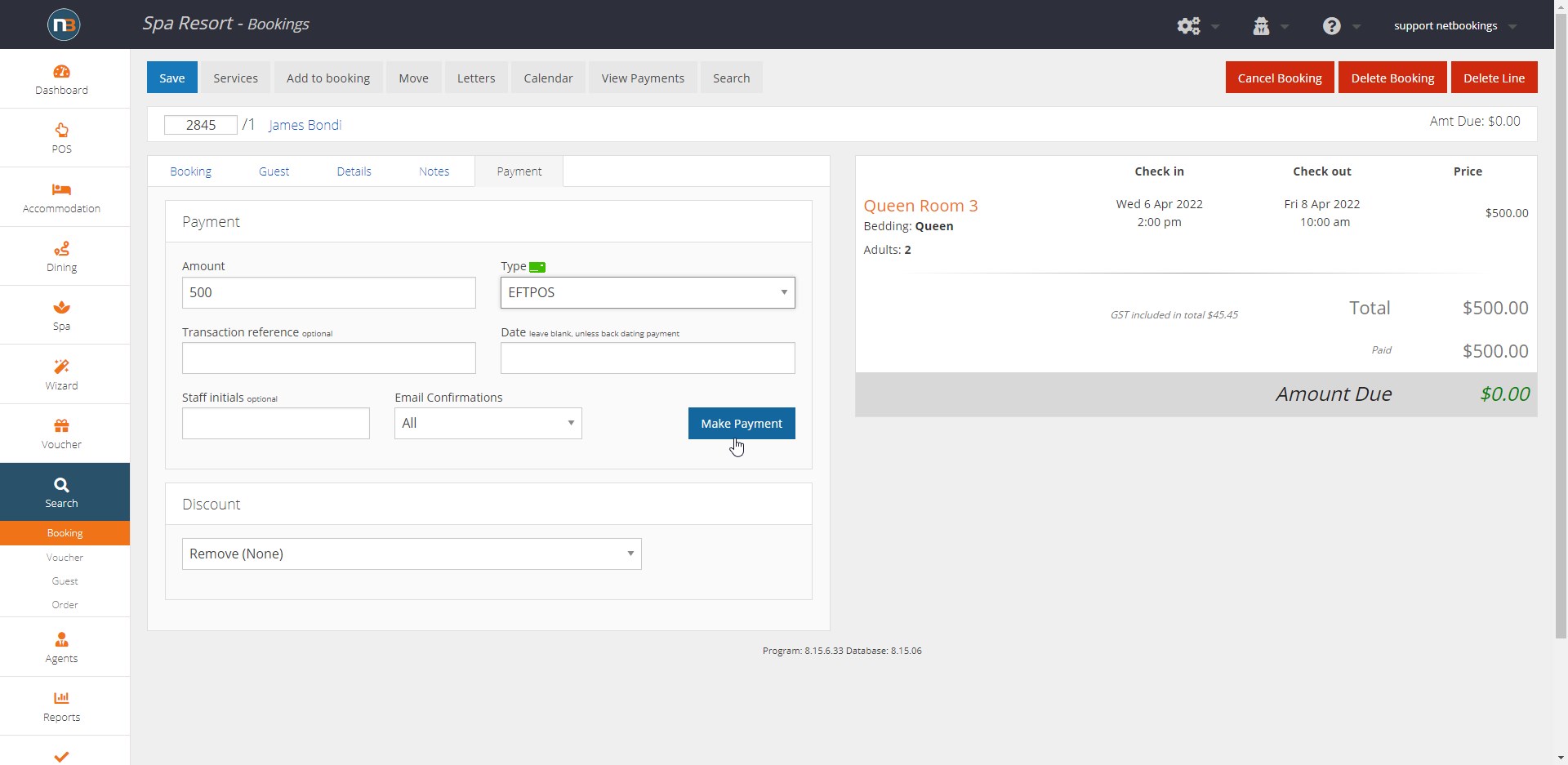
Enter the details for the payment, including amount and type. Email confirmation will be sent to Guest automatically unless ‘Email confirmations’ is set to ‘None’. Selecting ‘Main’ will send a confirmation only to the person who booked (or assigned first); additional guests will not be contacted. Then click ‘Make Payment’. See ‘Amount Due’ reduces to $0.00.
Click ‘Calendar’
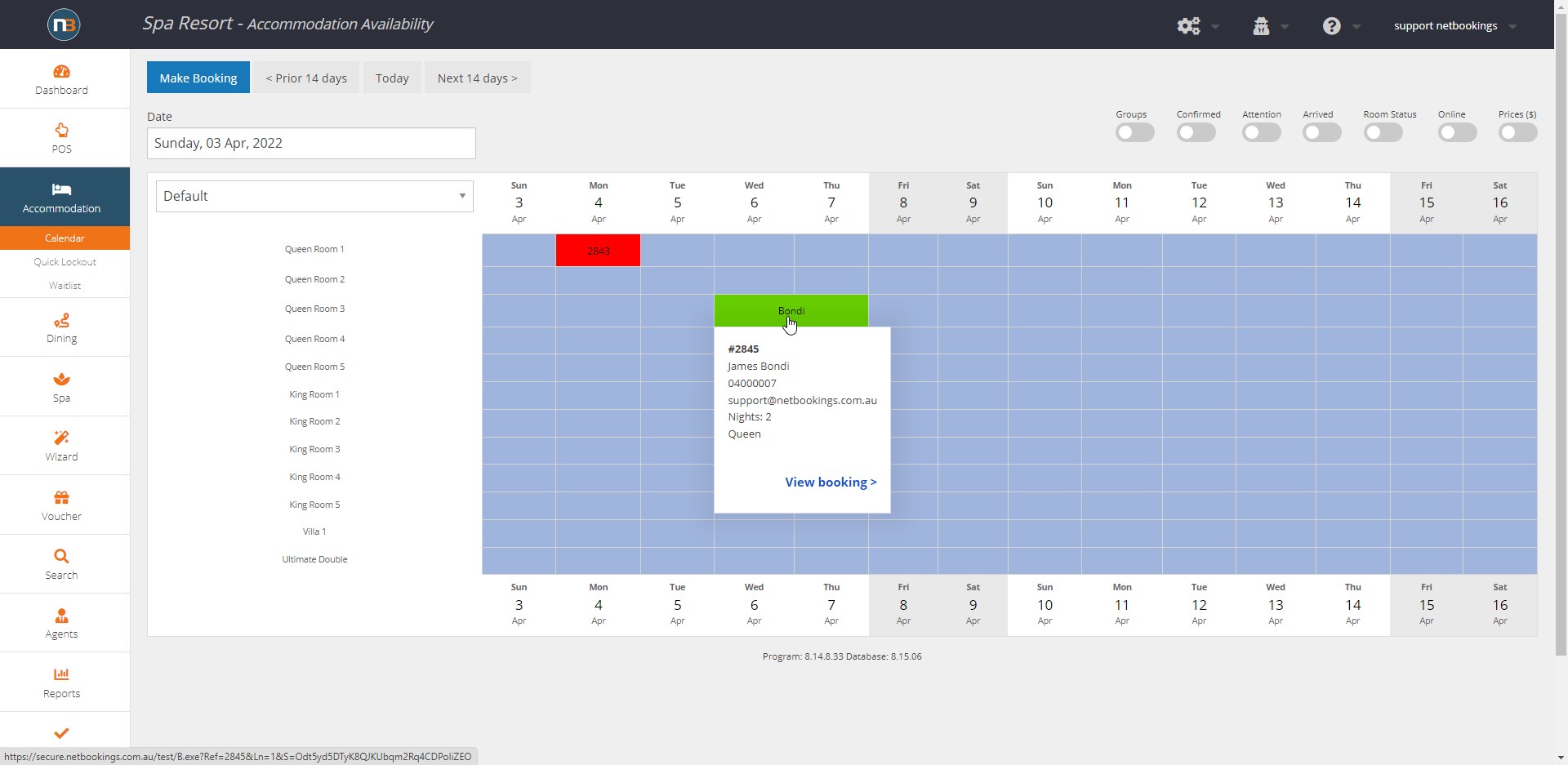
Navigate to Main Menu > Accommodations > Calendar to view your bookings. Clicking on the booking in the calendar will reveal the guest’s details. The booking colour will reflect the payment status, with possible colours being:
- Green: Booking has been paid in full.
- Yellow: Only the deposit has been made.
- Red: No payment has been made or payment amount still remaining.
Confirmation Email
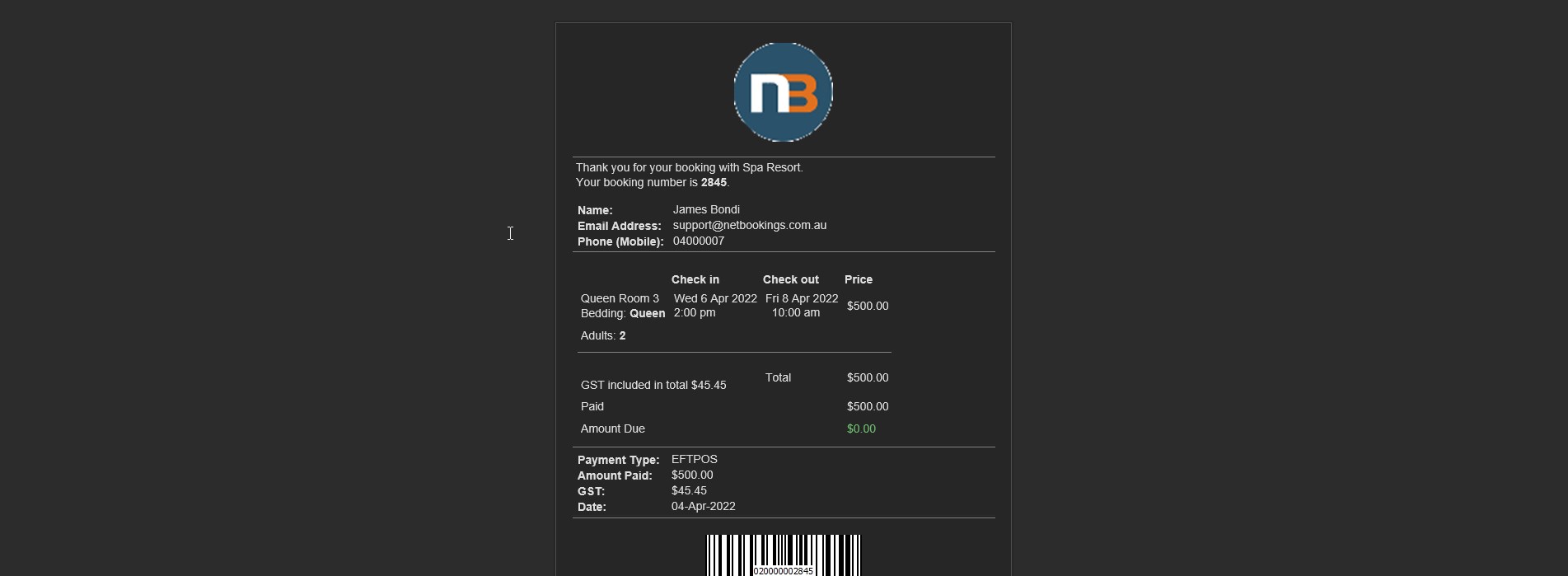
A confirmation email will automatically be sent to the guest after payment (if enabled in ‘Email Confirmations’ drop menu – as above).
