Modifiers and Modifier Categories
Modifiers are ‘add-ons’ to a retail item. For example, a coffee may have a modifier of ‘Strong’. Prices may be assigned to modifiers.
Modifiers must be assigned to a modifier category, which can then be assigned to a retail product.
Click ‘Modifier Categories’
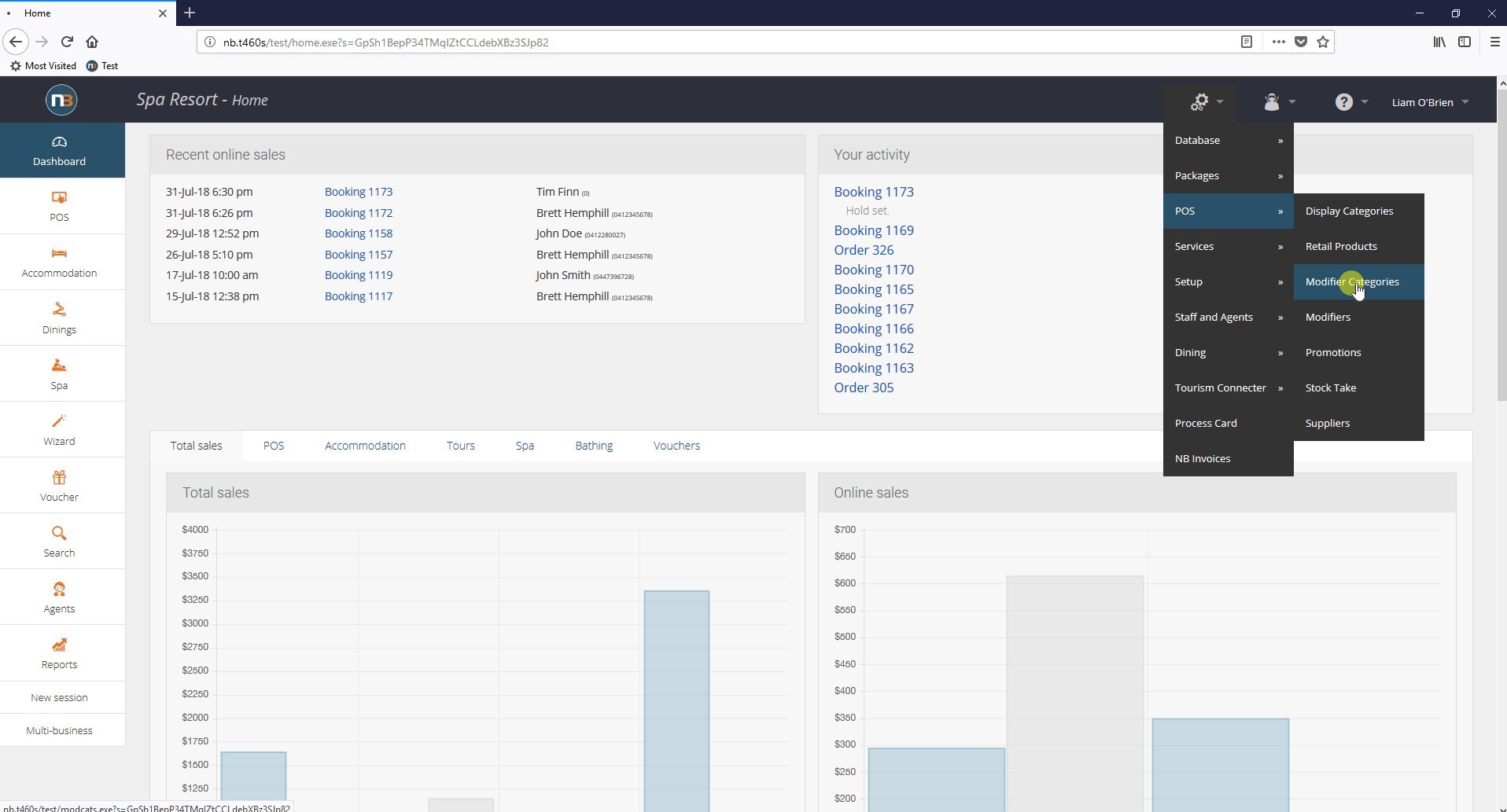
Navigate to System > POS > Modifier Categories.
Click ‘New’
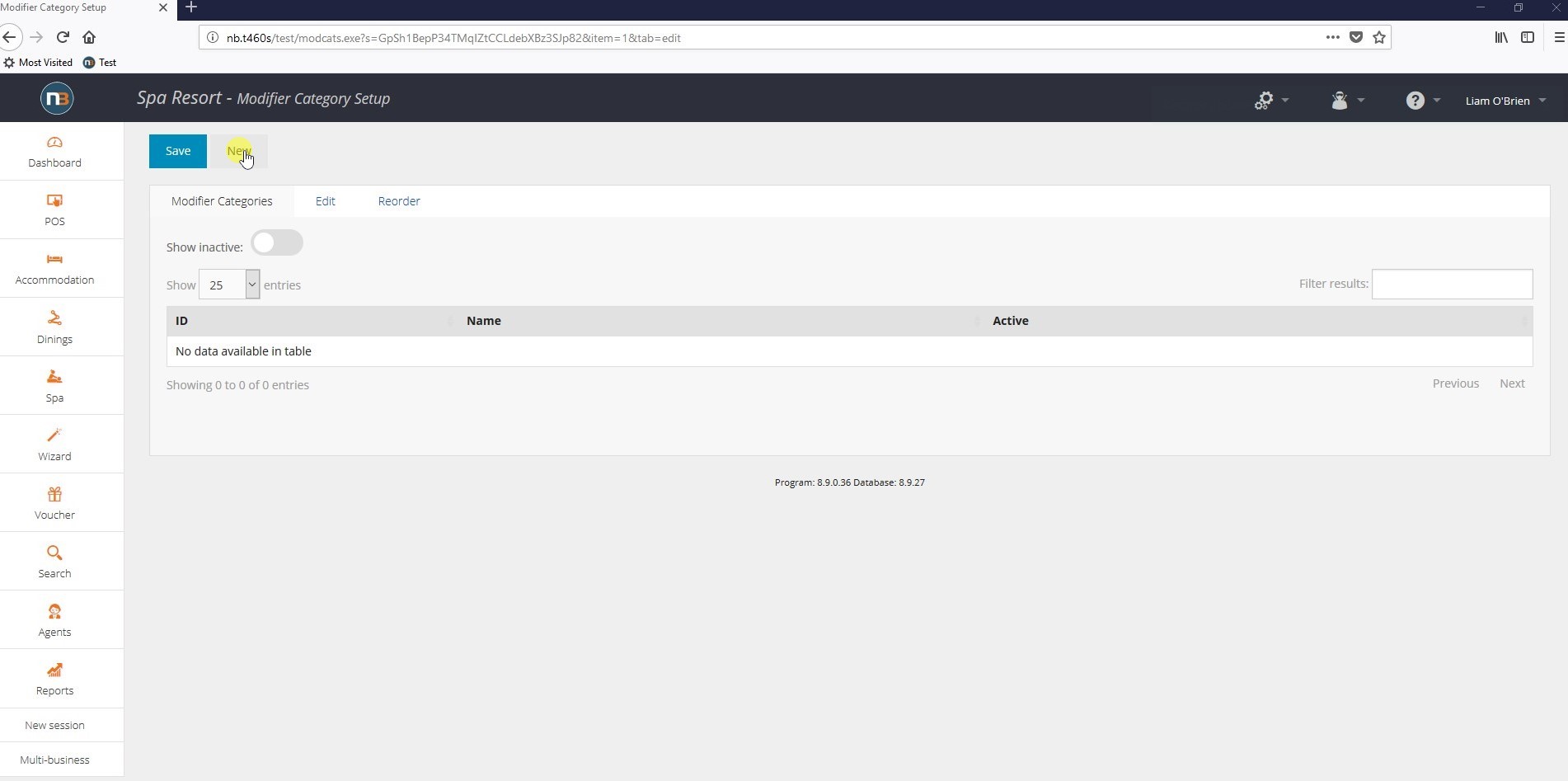
Name the Modifier Category
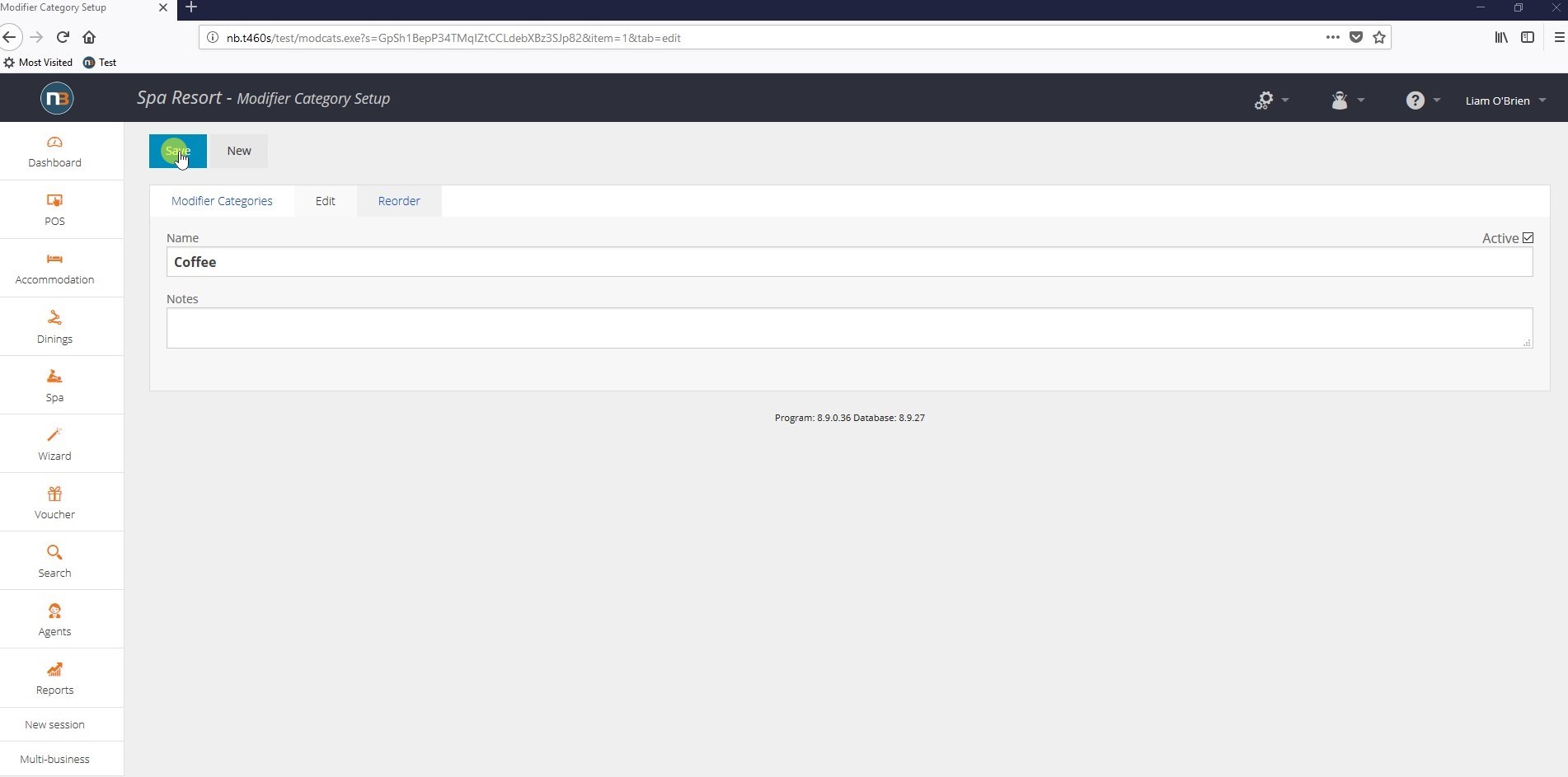
Name the modifier category, then click ‘Save’.
Click ‘Modifiers’
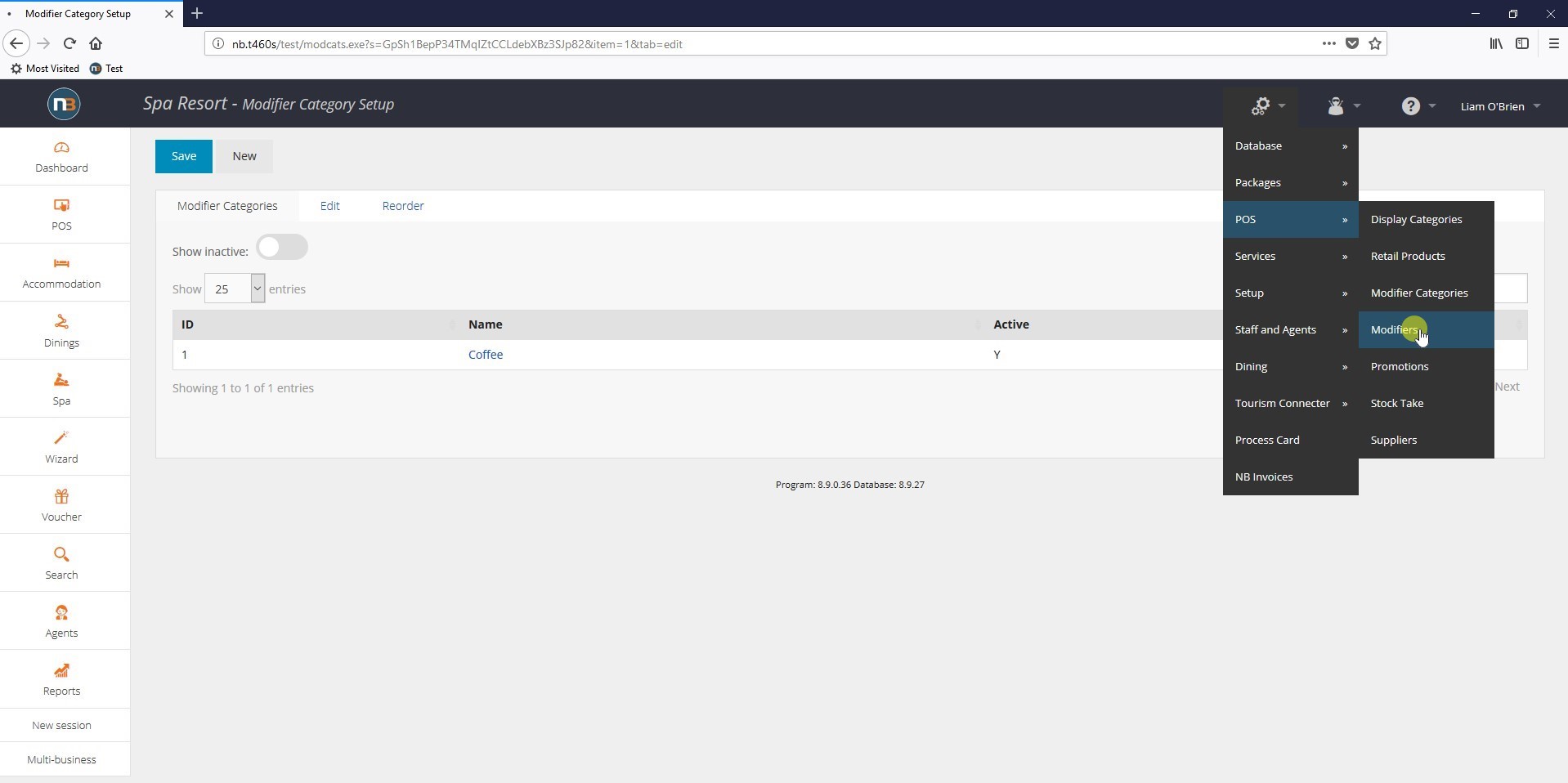
Navigate to System > POS > Modifiers.
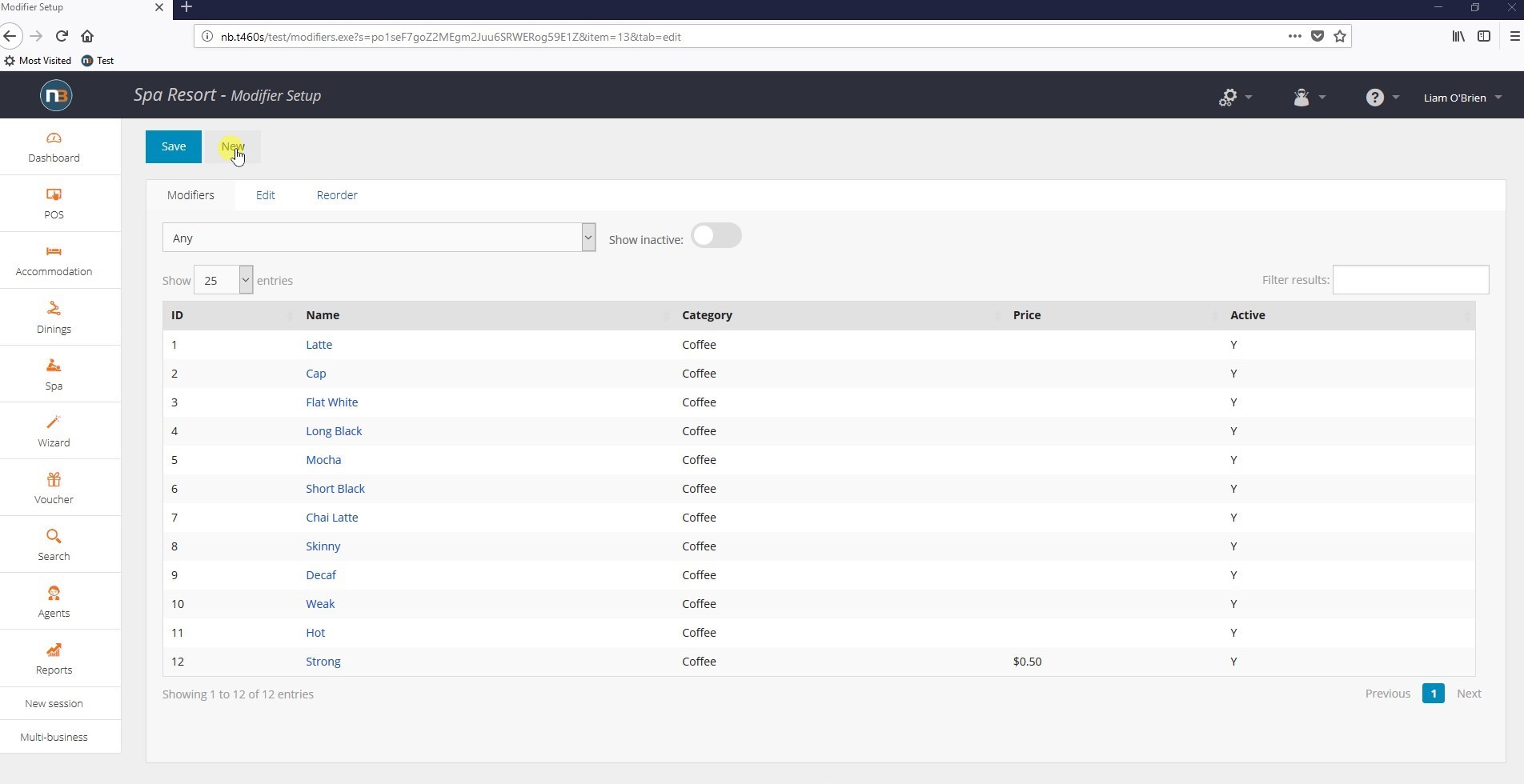
Enter Modifier Details
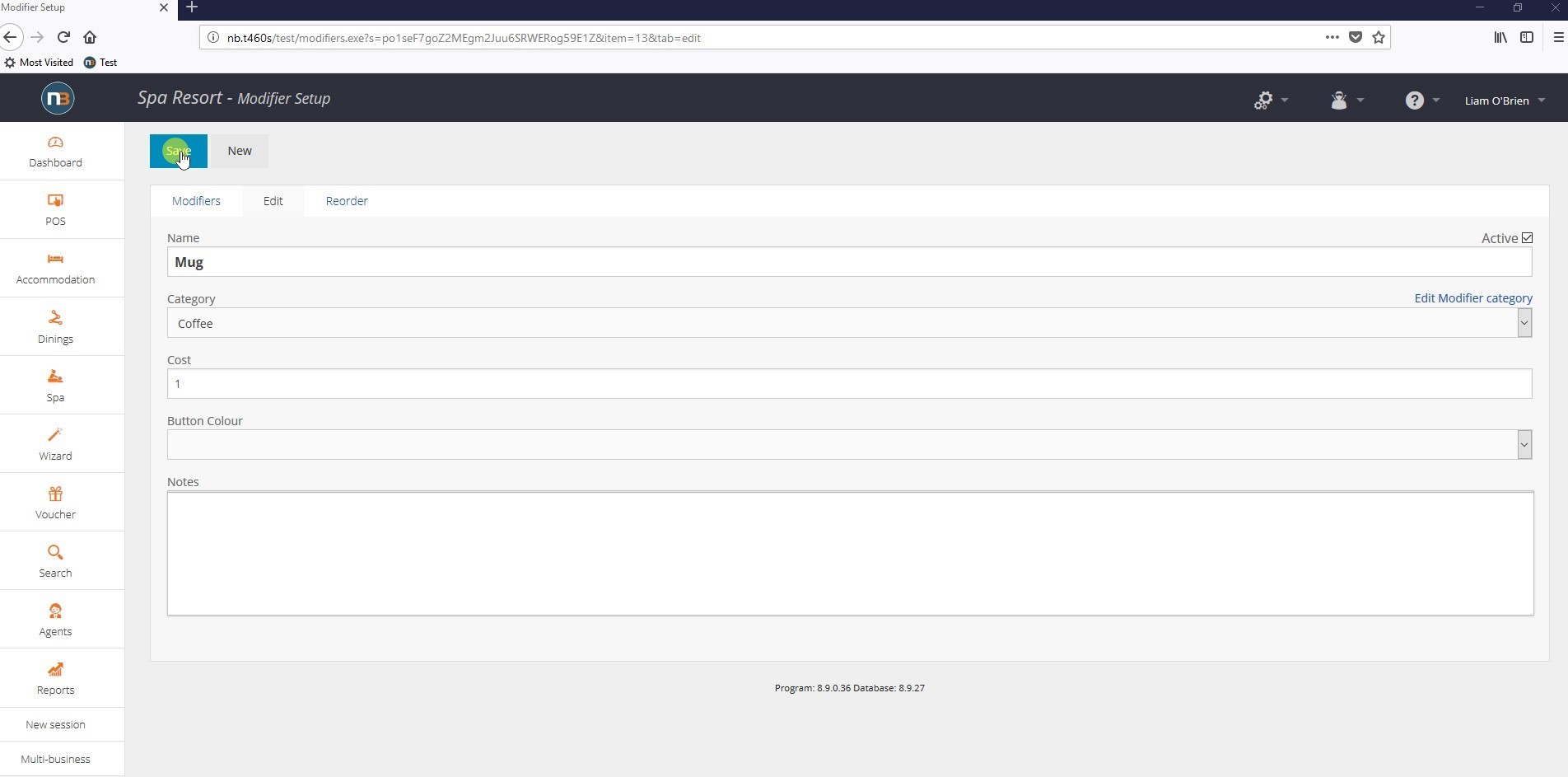
You may assign a cost to your modifier here, which will be added to the cost of the item it is modifying. Select a ‘Button Colour’ will change the colour of the button for this modifier on the POS system.
Examples:
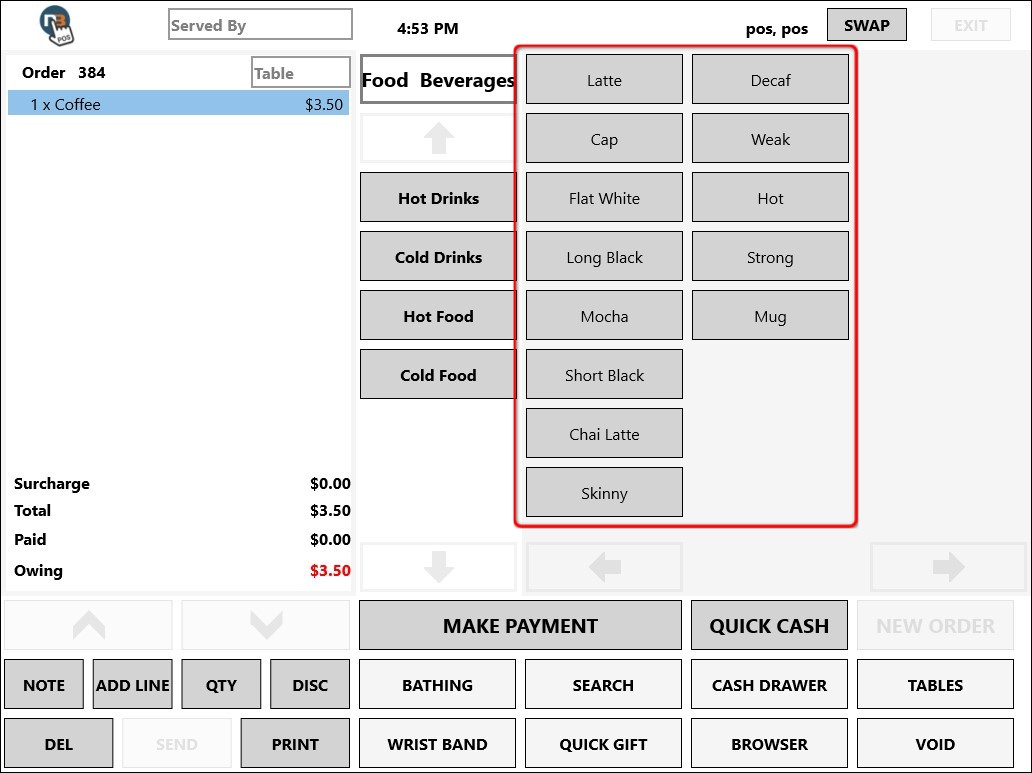
In the image, the items indicated by the red box are the modifiers for the coffee that has been ordered in the POS system.
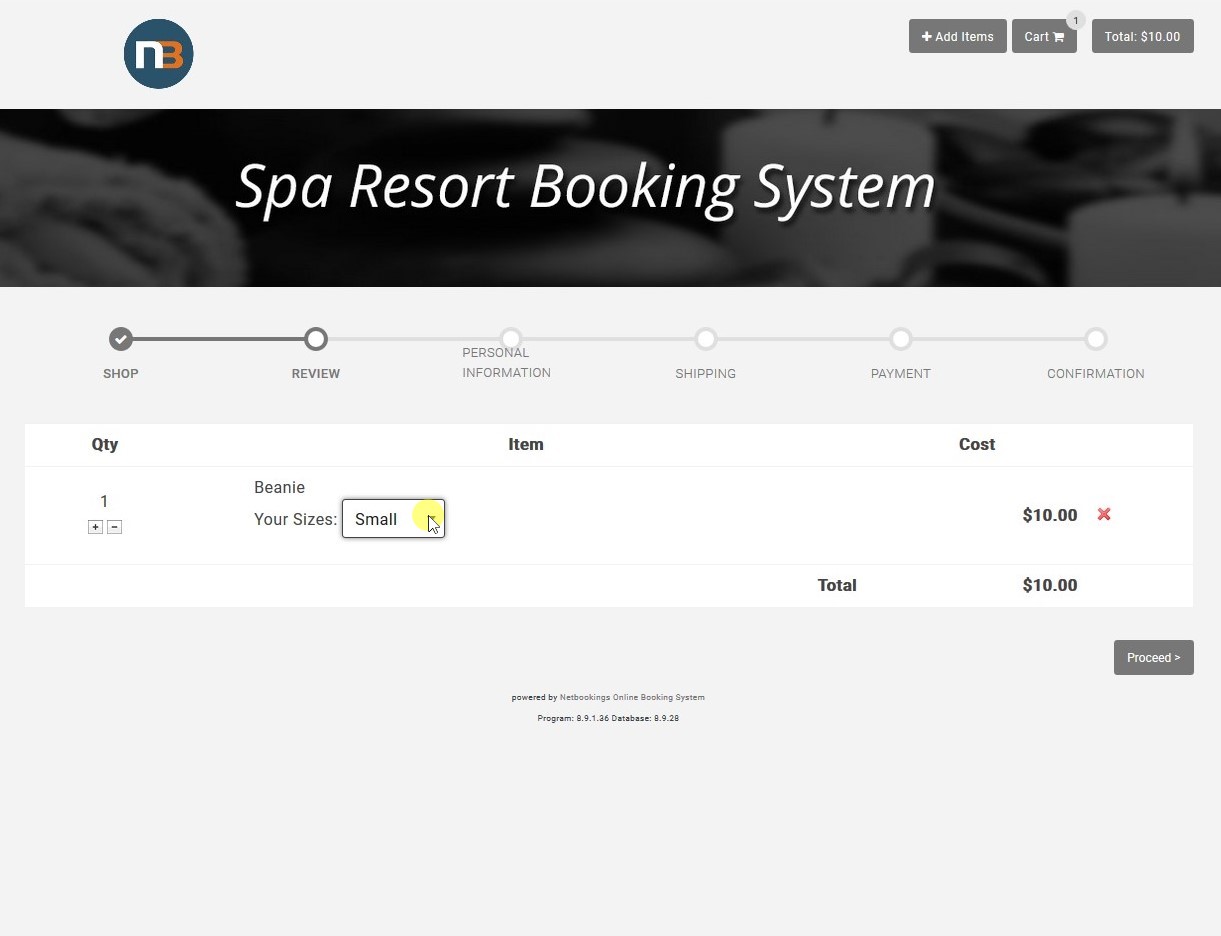
This is an example of modifiers appearing in an online shop.
Here, a beanie has been added to the cart which has modifiers that allow you to select your size.
