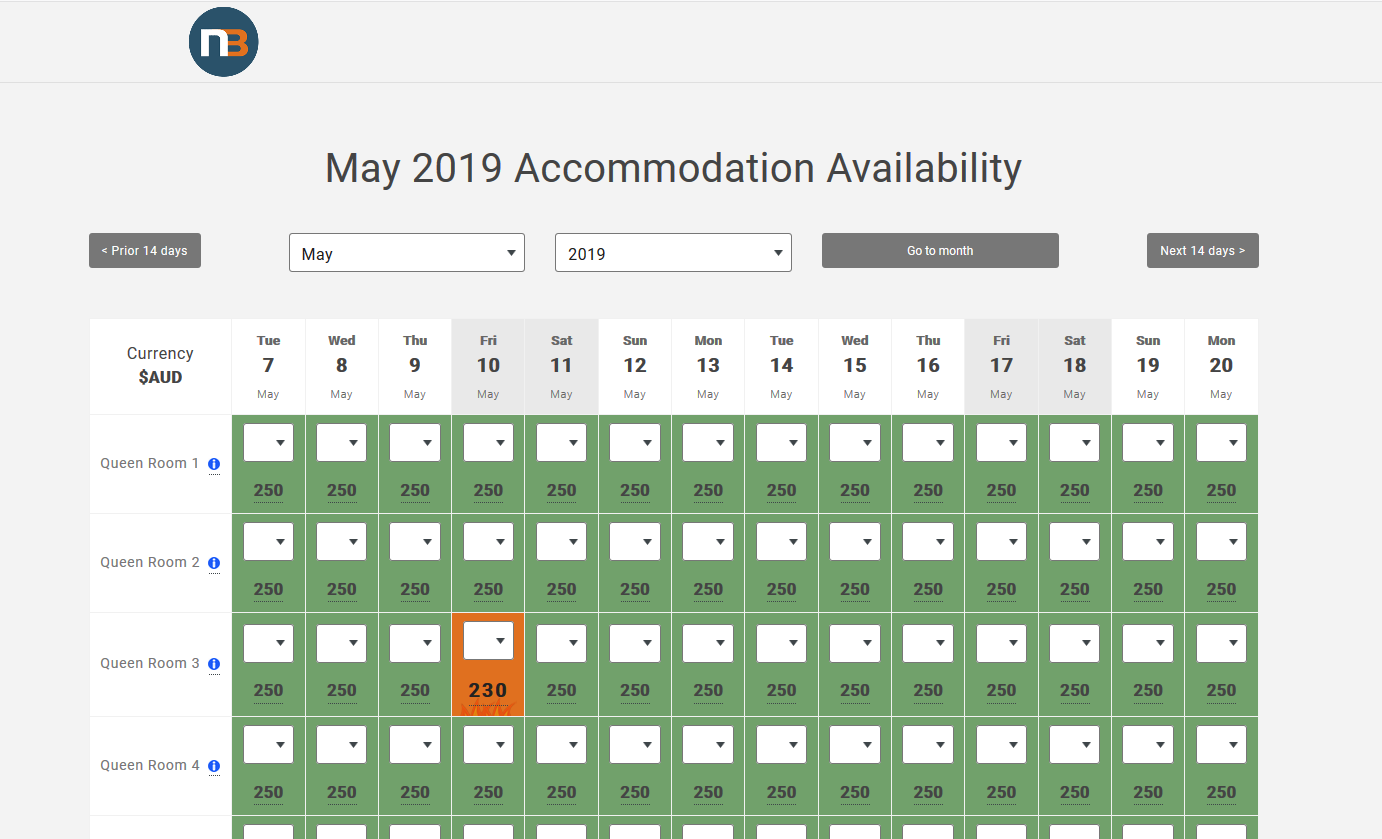Price Override
Change the price of a room for day.
Note: This does not affect Channel Management prices.
Click ‘Calendar’
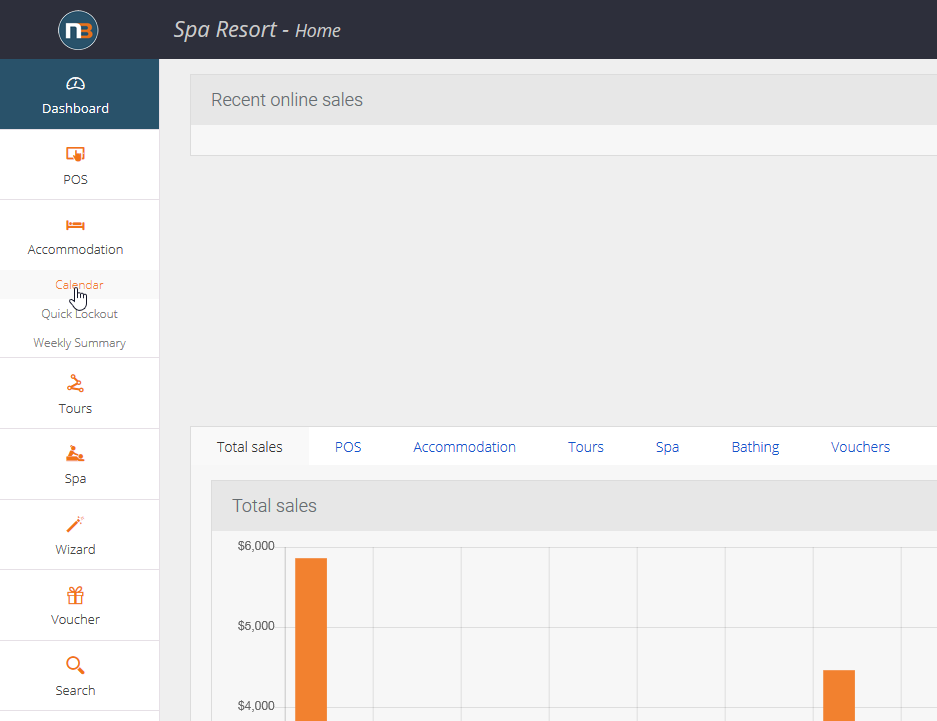
Navigate to Main Menu > Accommodation > Calendar.
Select a Date and Room
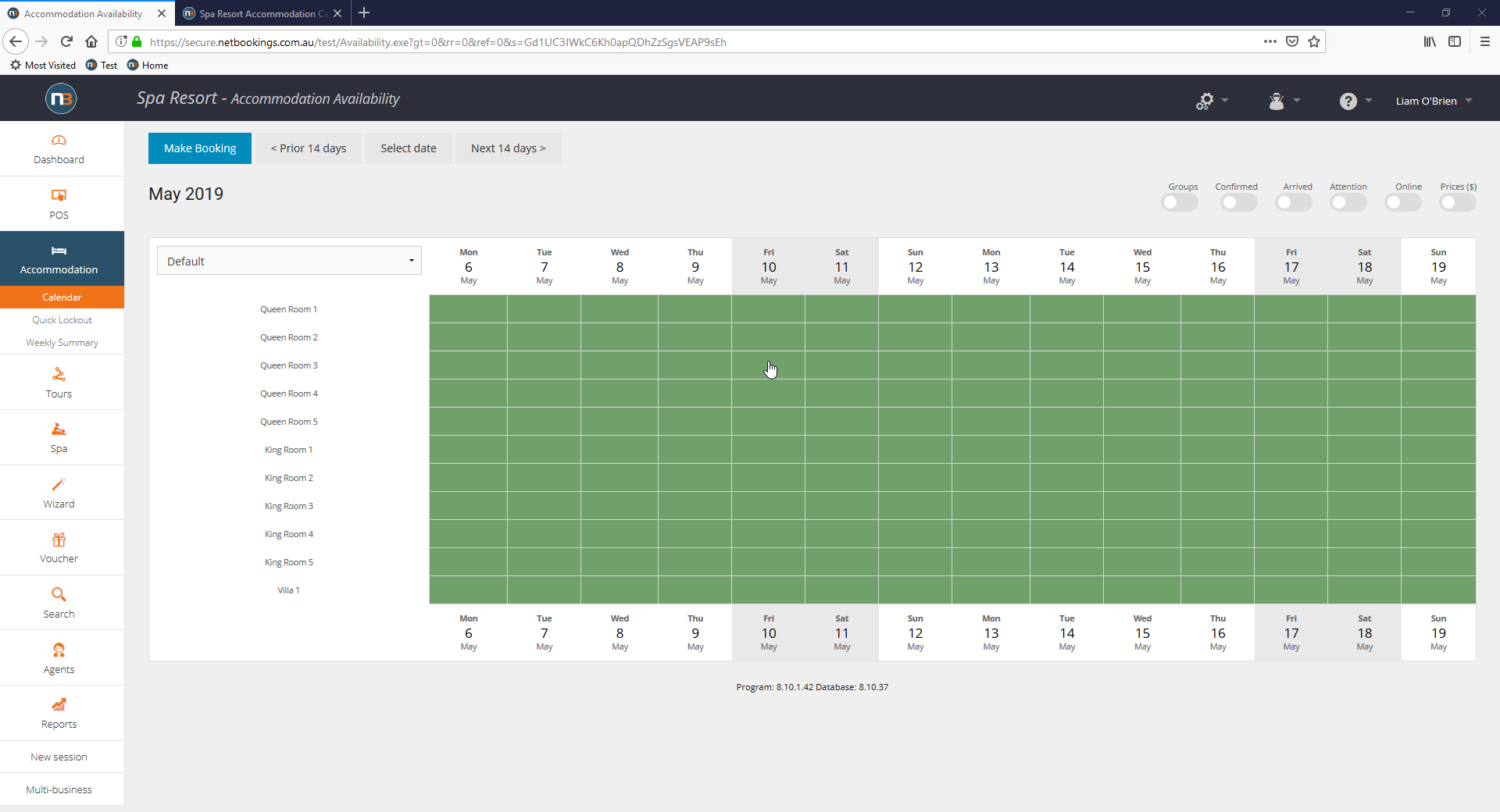
Select the room and date that you would like to set a price override for. Double click on this cell.
Double Click on Cell
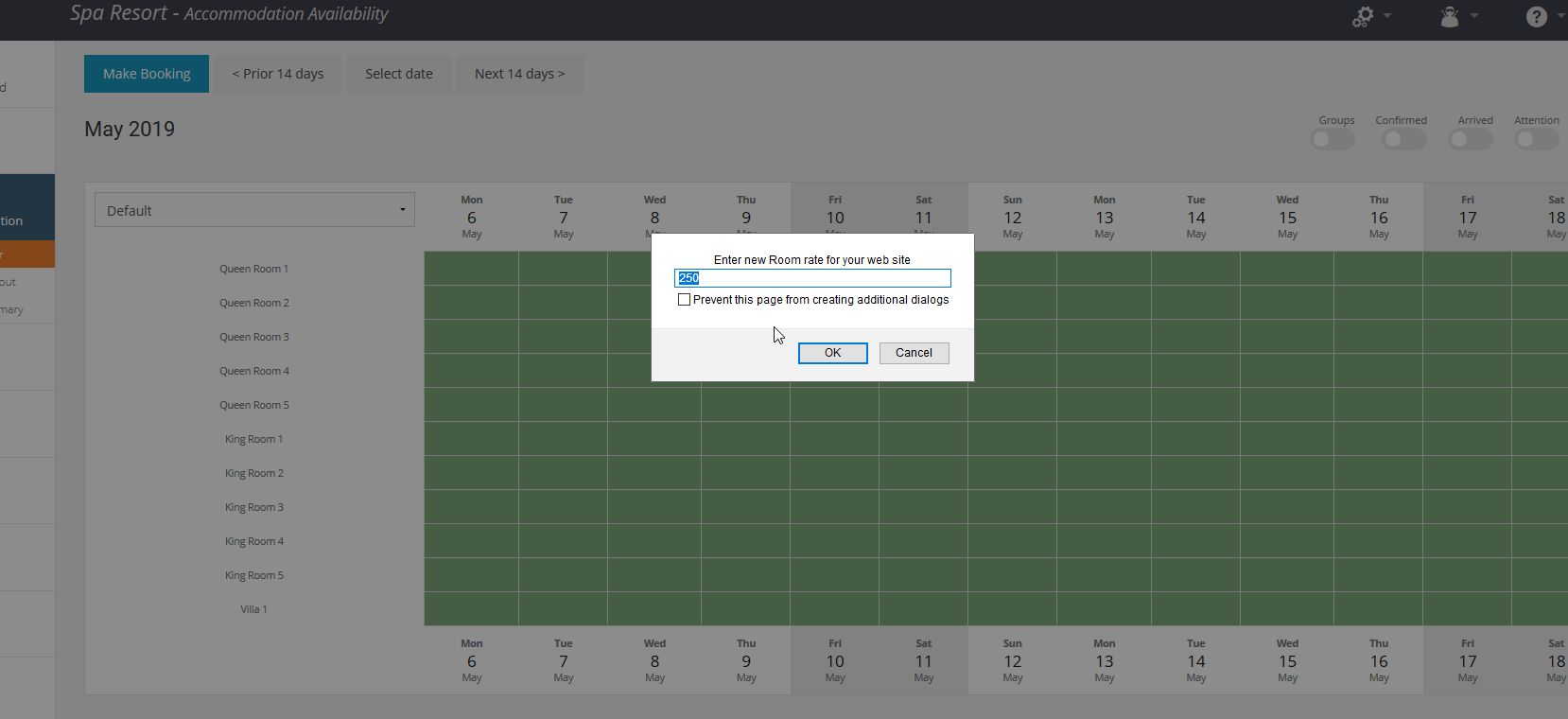
You are prompted to enter a new price. You can also enter an optional message, the message displays on the calendar.
In this example, a room rate of $230 was selected with a message of ‘Special Friday Rate!’.
To remove the overridden price, double click on the cell and enter 0 for the new price, clicking ‘OK’ twice.
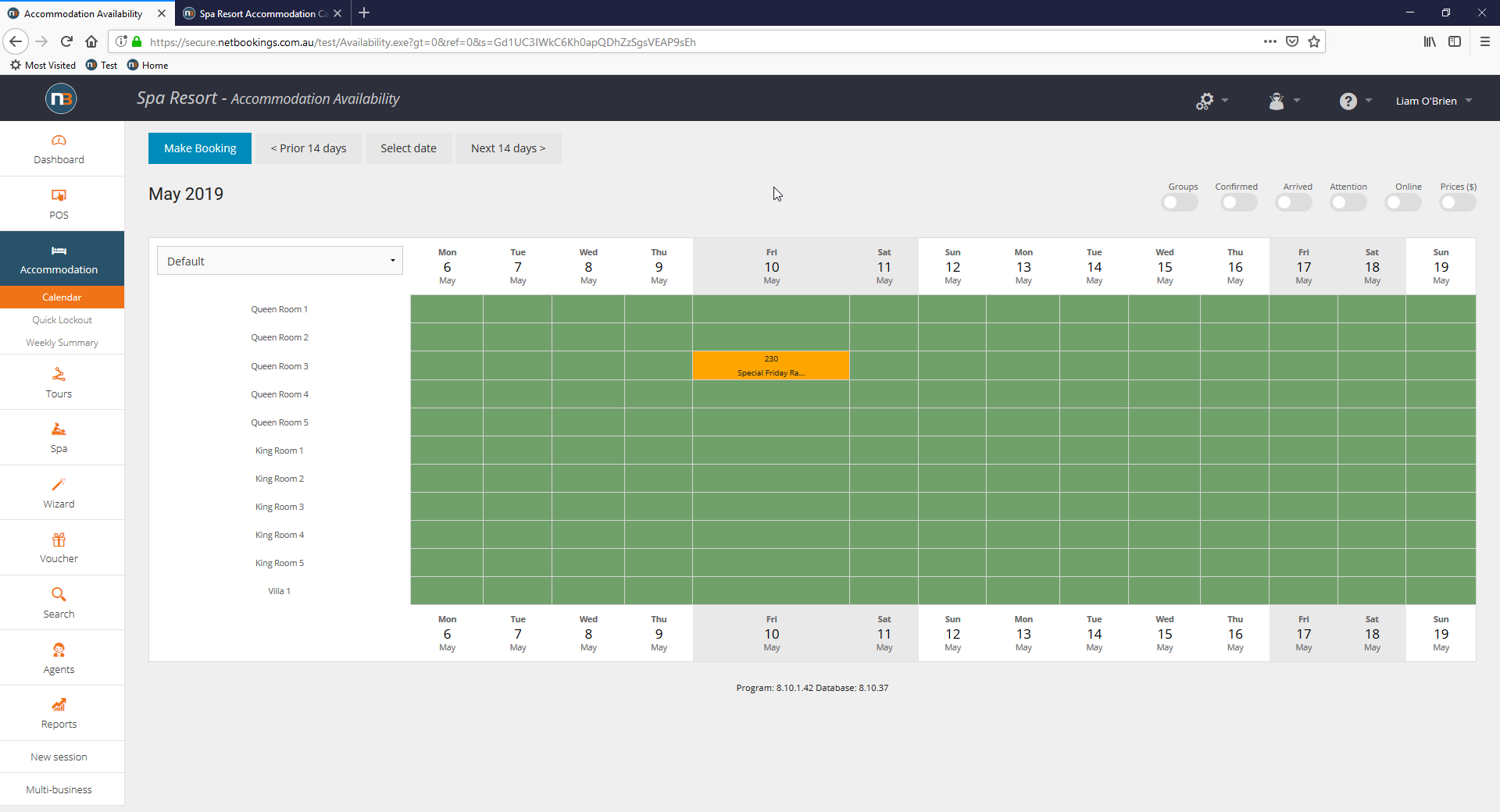
This is how it appears for a guest that is booking: