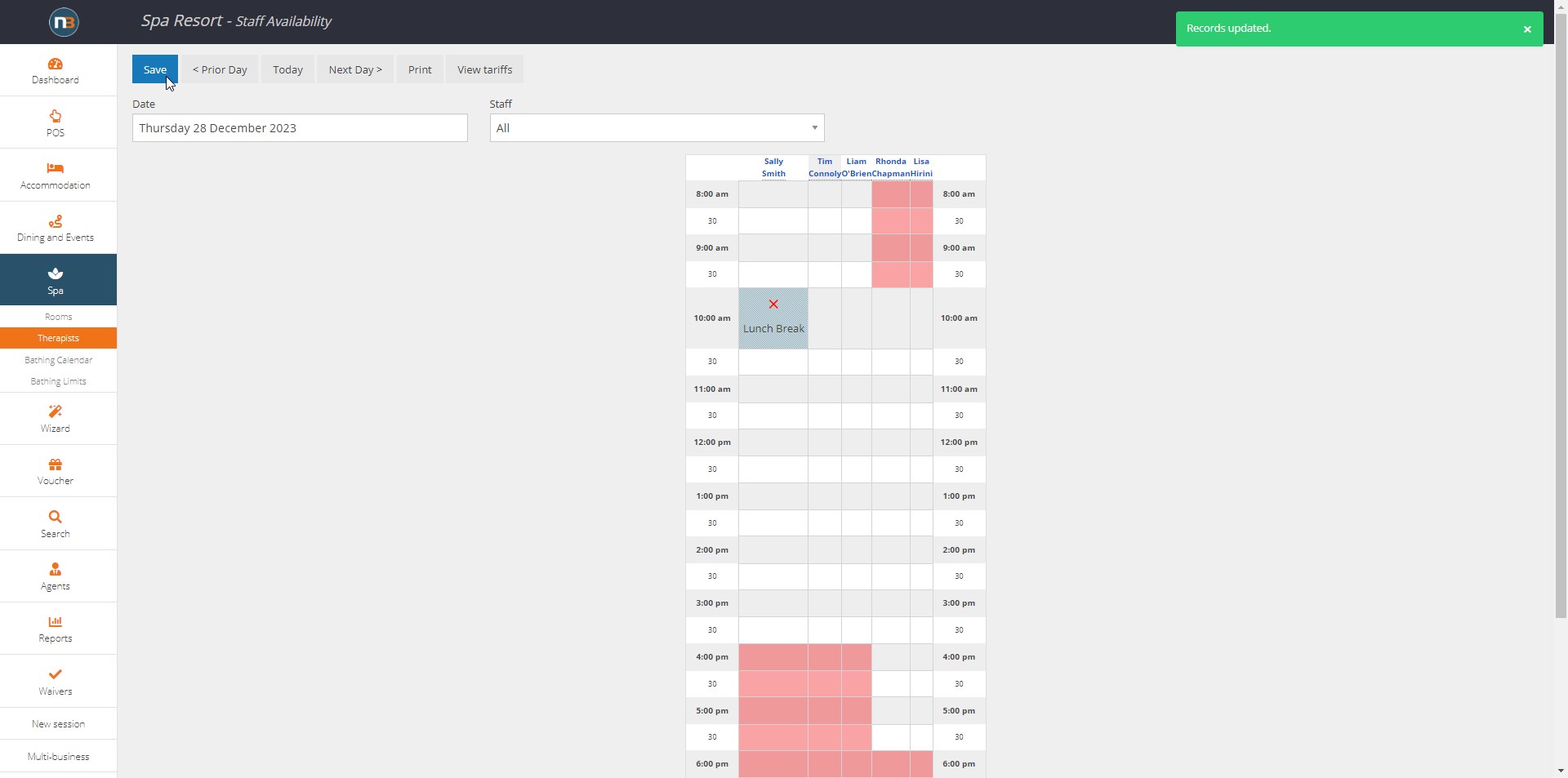Therapist Blocking and Reasons
When using Spa>Therapist Calendar, blocking can be assigned to therapists in times they are unavailable during the day. Reasons can also be assigned to blocking for manager/supervisor record.
Assigning Block to Therapist
Go to Spa>Therapists menu – all staff available for day will appear. Areas shaded red indicated when staff are not rostered on during those times in the day.
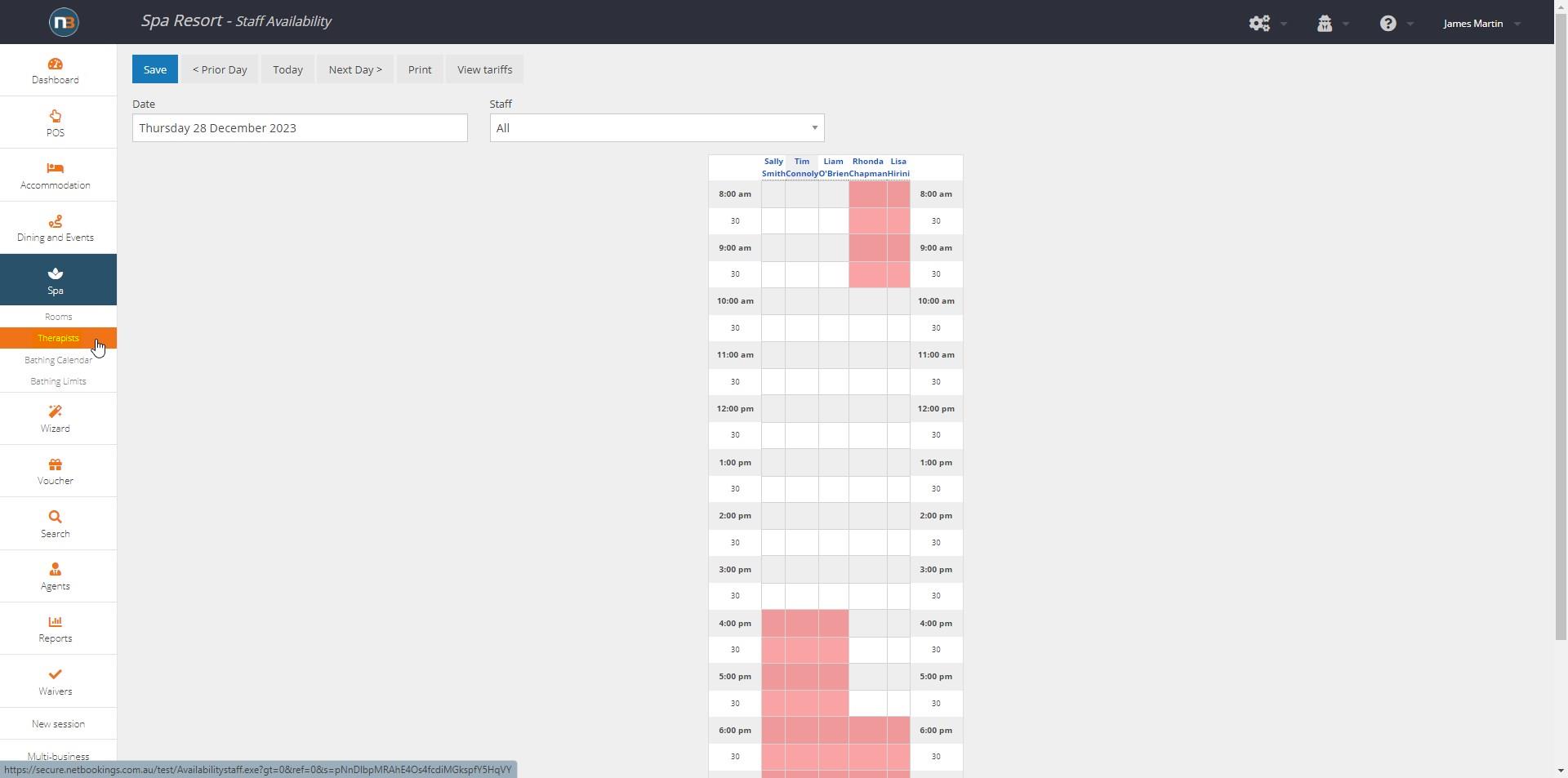
By clicking on a time block under staff member you wish to assign blocking to, you will be prompted with a drop menu to select time frame that block will apply for. Select appropriate time.
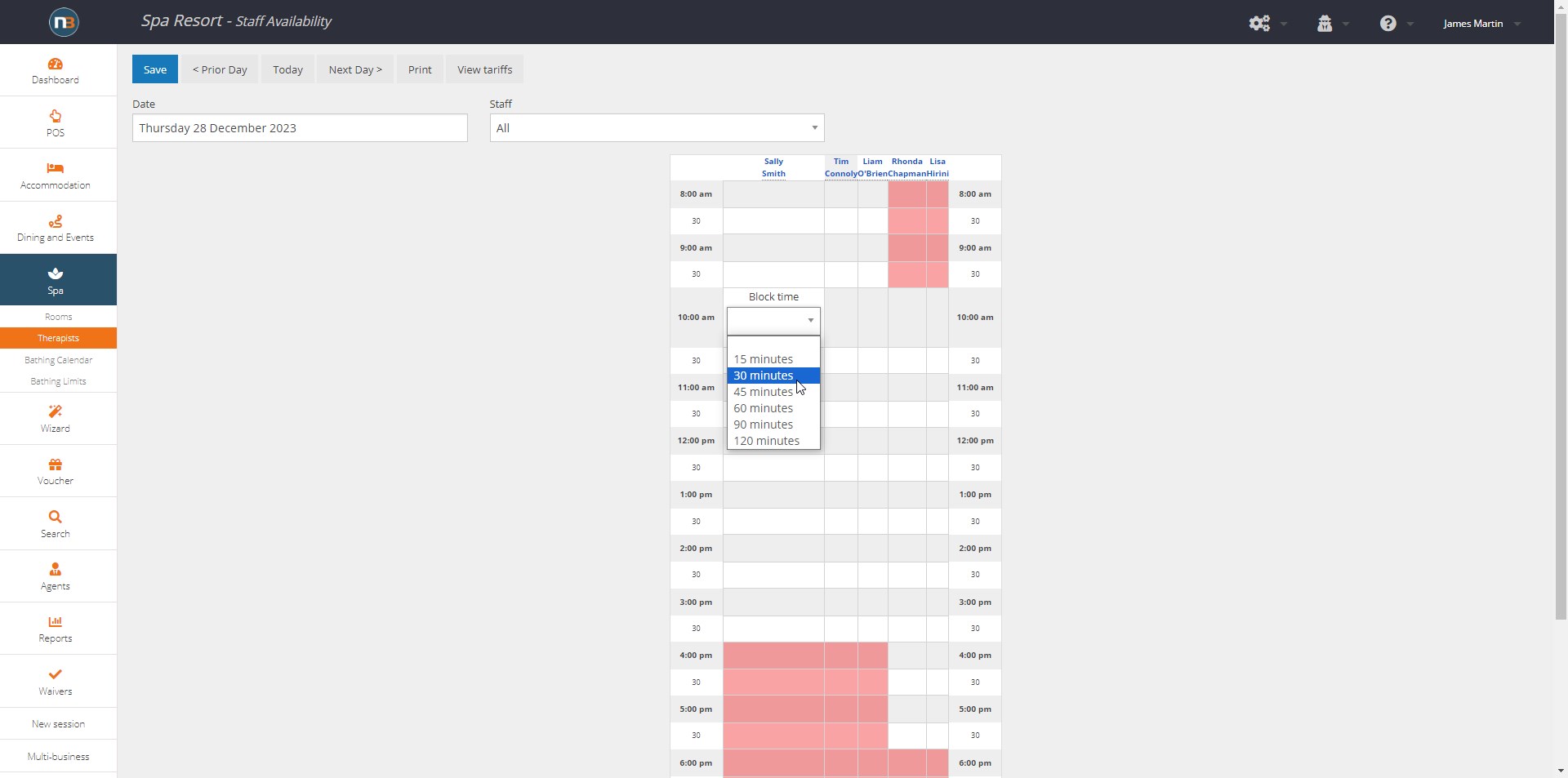
Click ‘Save’ button to assign block for duration at time specified. Noticed red ‘X’ applied across 30 minute time frame at 10:00am, indicating block.
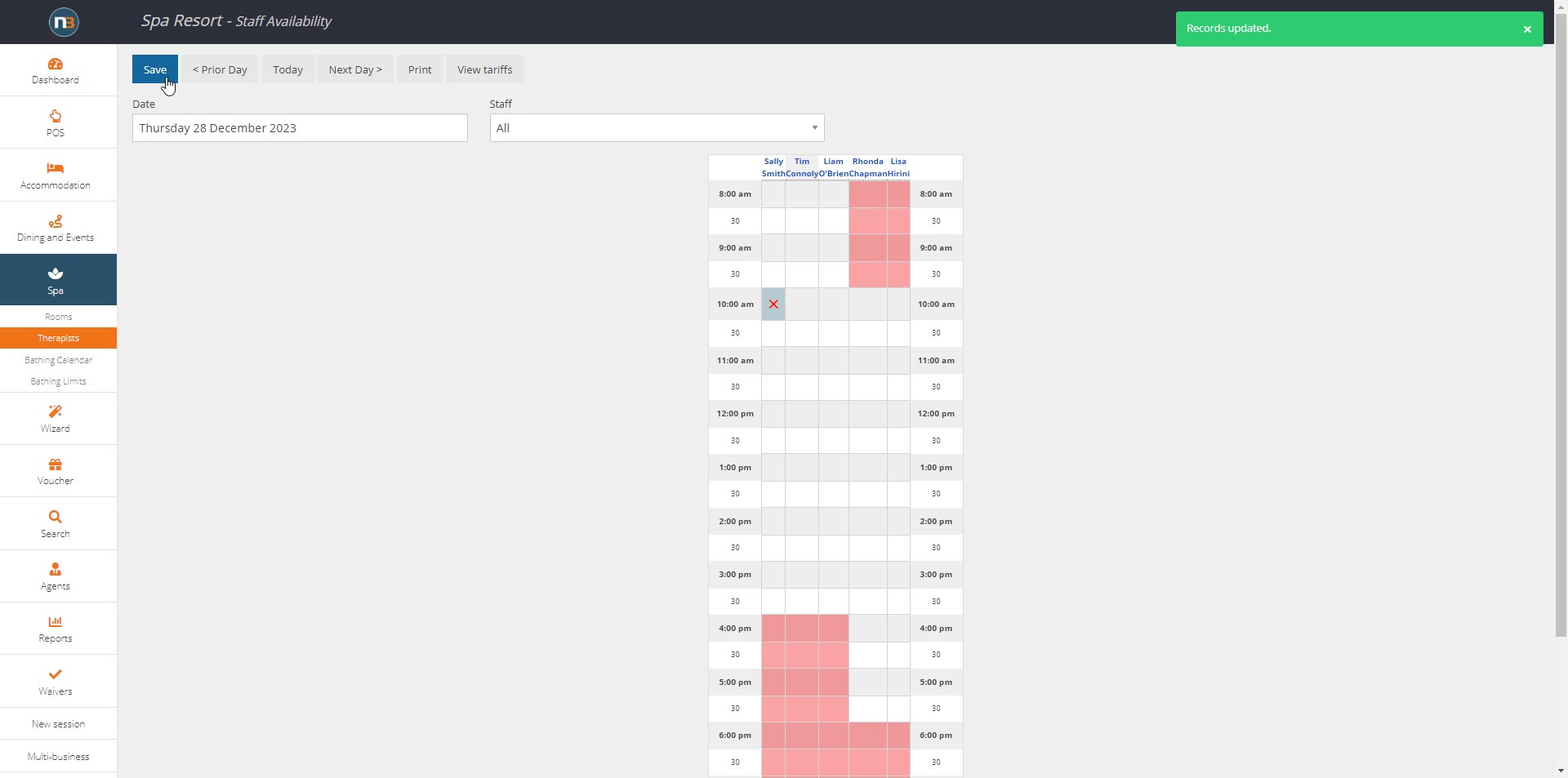
Applying Block With Reason
First we need to create a reason to apply it to a block – as seen above there was no option to apply a reason for the block we assigned.
To change this we need to navigate to System>Setup>Lists and use drop menu to select ‘Staff block reason’. Then click ‘New’ button to create a reason.
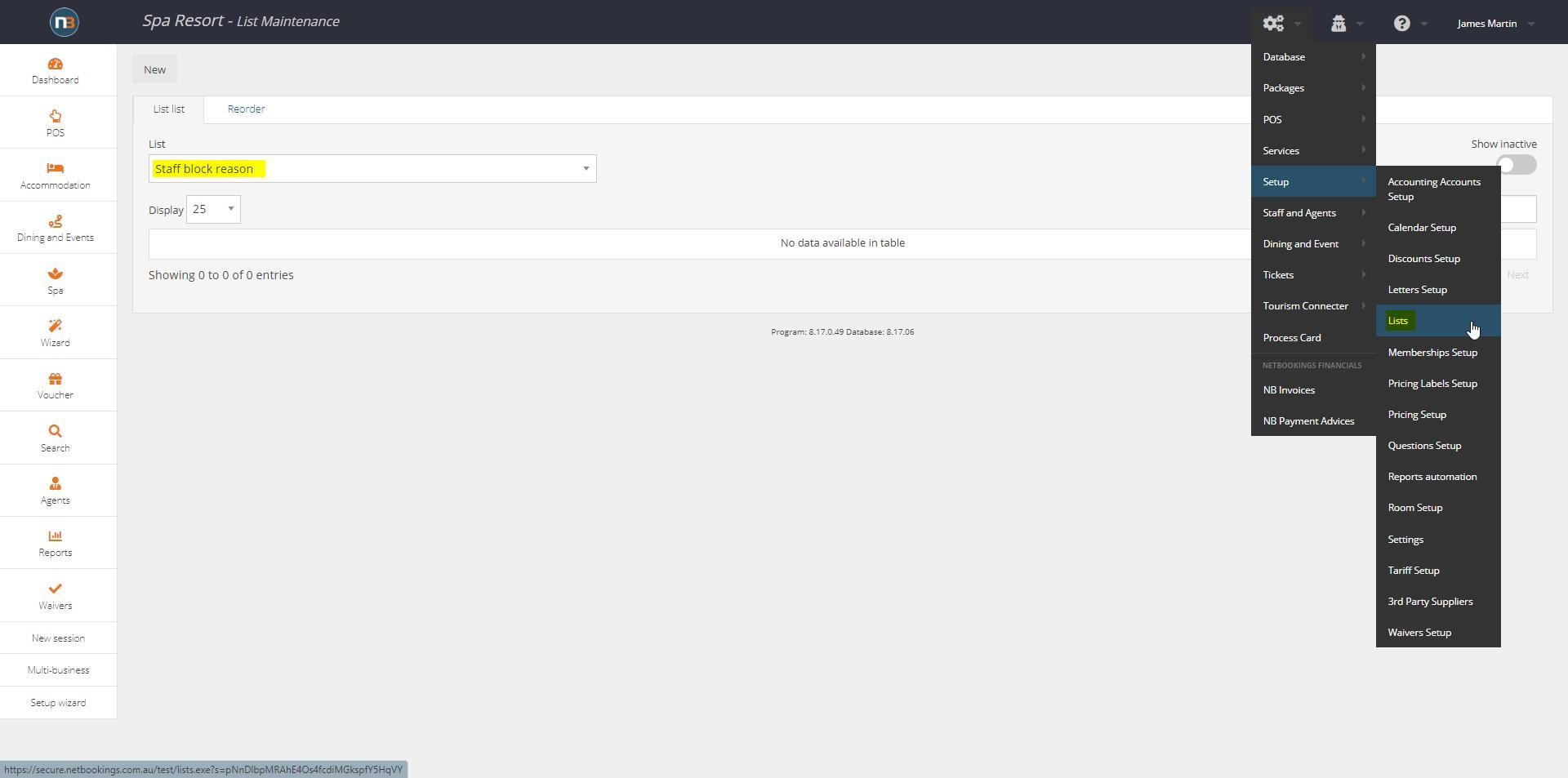
In this instance we will name it ‘Lunch Break’ and click ‘Save’ to establish the new reason. Repeat to create as many reasons as you need.
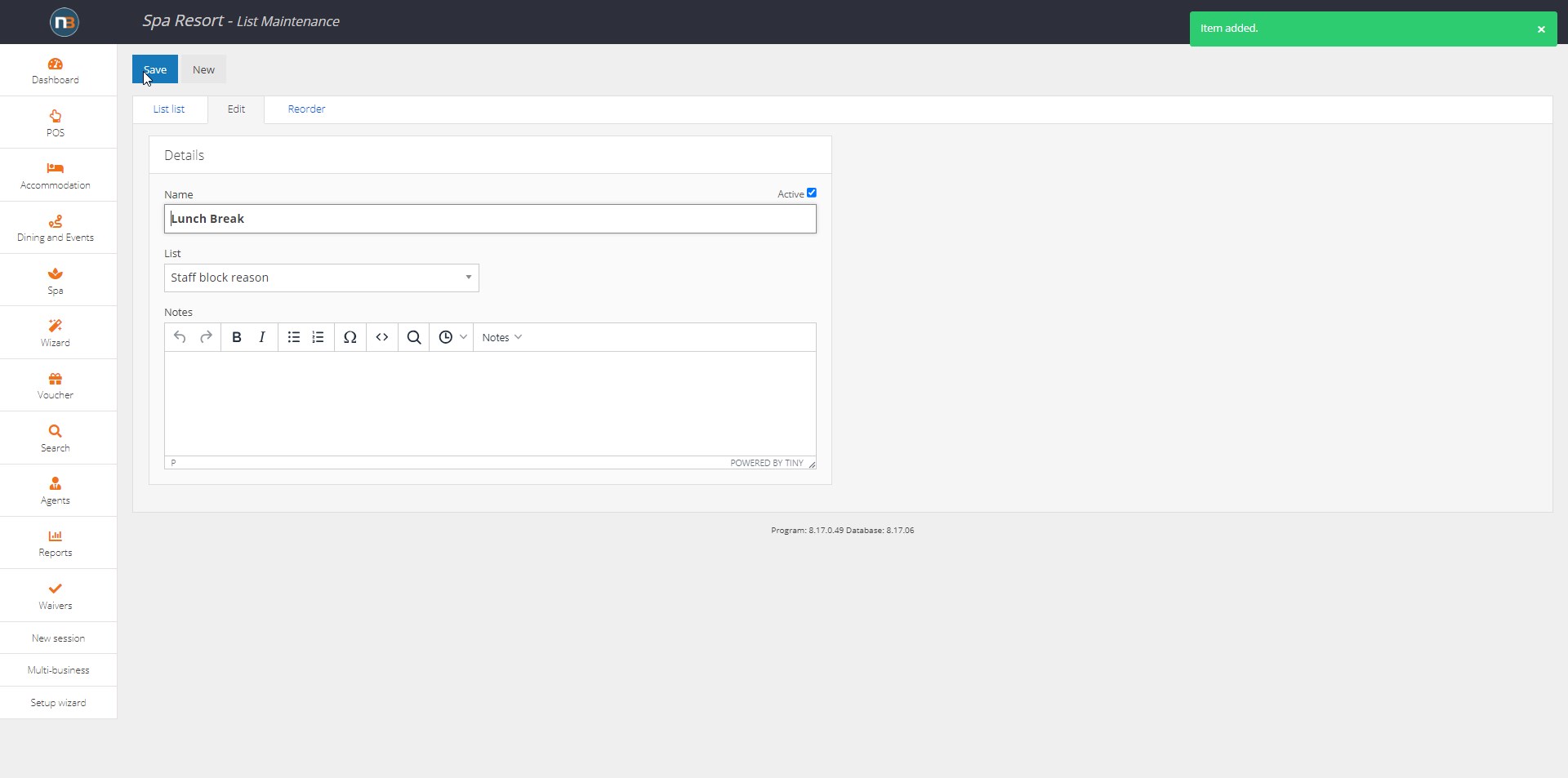
Now when we navigate back to Spa>Therapists we can assign a block again for 30 minutes at 10:00am; but this time we see a reason that can be selected for the block being assigned.
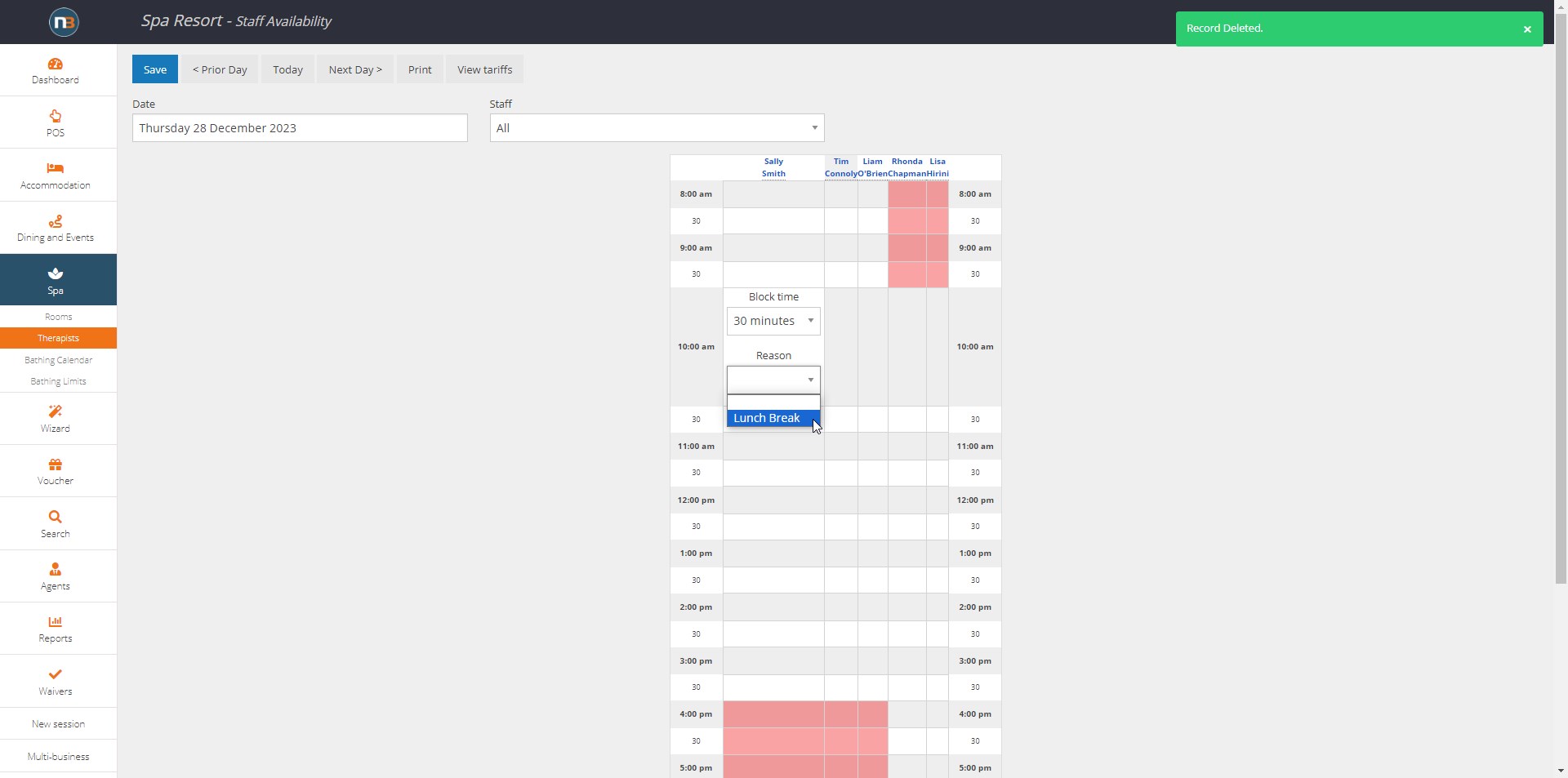
Select time and reason and then click ‘Save’. Notice now it has a red ‘X’ but also a reason provided underneath to indicate why Therapist is unavailable at that time.